
Menu
Audio Recorder
How to use Audio Recorder to cut off unwanted audio segment?
Ondesoft Audio Recorder includes edit function, this guide shows how to use it to cut off unwanted audio segments on a Mac.
1. Install and launch Ondesoft Audio Recorder
Follow instructions to install Ondesoft Audio Recorder on Mac and launch it after installation. The edit interface will display as below:
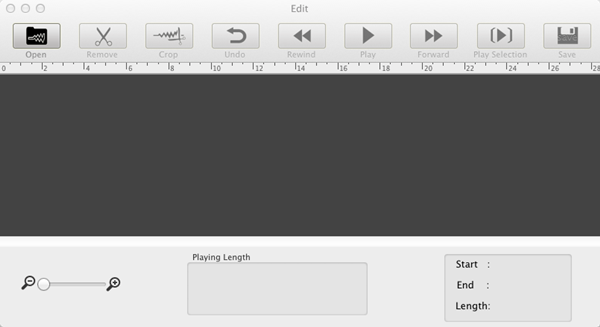
2. Import recordings or audio files
Click on "Open" button to import recordings or audio files that you need to edit. Then you can play audios with the built-in player.
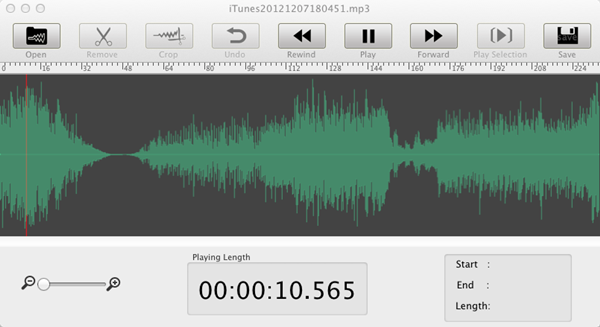
3. Trim off unwanted audio clips
Mark start time and end time of the audio segment where you would like to cut. For current version, only one clip is allowed to be selected at a time. You can only play the defined audio clip to check if you have marked correctly. If not, you can reset the audio clip. If yes, please press "Remove" to trim it.
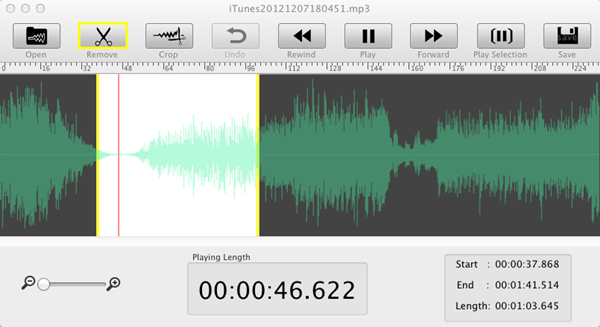
With only easy three steps, you've got your personalized audio files. Download and try our audio recorder right now to enjoy more fun in your Mac world.
Sidebar
Hot Tips
Tutorial
More >>Useful Tips
More >>- How to record music from Spotify on Mac?
- How to record MOG music to MP3 on Mac?
- How to record audio from Chrome on Mac?
- How to record QuickTime movie to MP3 on Mac?
- How to record audio from Safari on Mac?
- How to record music from mog on Mac?
- How to record voip calls on mac?
- How to record Deezer music on Mac?
- How to record sound from BBC on mac?
- How to record Music from Facebook videos on Mac?
- How to record songs from Internet radio on Mac?
- How to record YouTube Music Videos to MP3 on Mac?
- How to convert YouTube to mp3?
- Streaming Audio Recorder
- Make ringtone from YouTube


