
Menu
iTunes Video Converter
How to convert iTunes M4V to MP4?
What is M4V and MP4? Why we need to convert iTunes M4V Movies to MP4 ?
M4V is a multimedia DRM-protected video format specifically designed for Apple products such as the iPhone, iTunes store, and iPod. M4V files are protected by FairPlay DRM. By using FairPlay DRM, M4V files could only be played on authorized computers and iOS devices in iTunes. It means that people can not copy and play these M4V files on other media players and devices as they like even though they purchase it. MP4 is a universally format and it can be played on most video players and devices. MP4 is more convenience than M4V, so many people want to convert M4V to MP4. There are various software can get rid of DRM and convert M4V to MP4. Which is the best tool to convert M4V to MP4?
After converting iTunes M4V movies to MP4, you can
:
Play the movies with any player that supports MP4, such as VLC, QuickTime Player, Windows Media Player, etc.;
Play the movies on your
TV
,
Android devices
, etc.
Ondesoft iTunes DRM Media Converter is the best iTunes DRM removal software to convert M4V to MP4 .
Ondesoft iTunes DRM Media Converter is a professional and efficient iTunes M4V to MP4 converter tool. It can remove DRM from iTunes movies and convert iTunes M4V movies to MP4 at 30X faster speed with 100% lossless quality. This amazing iTunes M4V movie to MP4 converter tool will preserve the original subtitles and audio tracks in converted video. After converting M4V to MP4, you can enjoy your favorite video on different players and any devices.
How to remove DRM from M4V and convert iTunes M4V to MP4 with Ondesoft iTunes M4V Converter?
Here is a detailed tutorial to teach you how to convert iTunes M4V to MP4 with Ondesoft iTunes DRM Media Converter in simple steps.
Step 1 Download, install and run Ondesoft iTunes DRM Media Converter on your Mac or Windows.
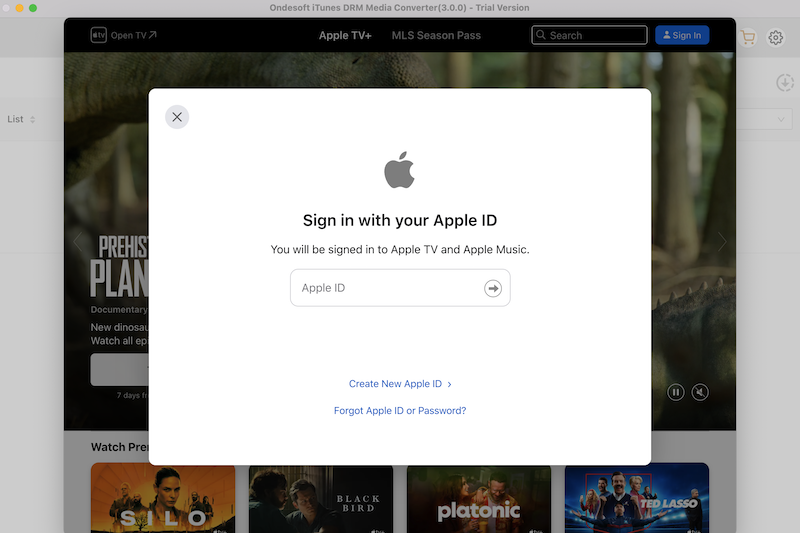
Step 2 Add M4V Files from iTunes Library
Click “Add Files” and you will see all M4V videos (including music videos, movies and TV shows) in your iTunes library are listed. Choose the ones you want to convert to mp4 and then click Add.
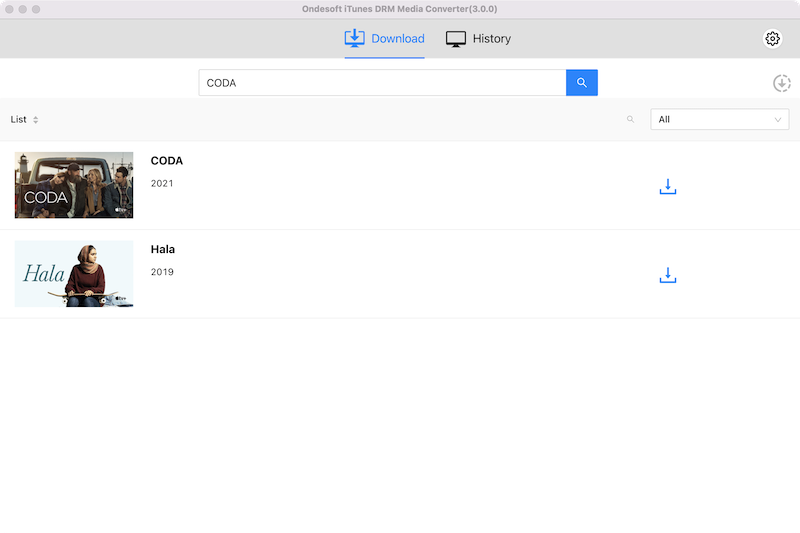
Step 3 Click
![]() to choose output audio tracks and subtitles (optional)
to choose output audio tracks and subtitles (optional)
Ondesoft iTunes DRM Media Converter will preserve all original subtitles and audio tracks by default. You are free to select and preserve only the ones you want.
Click Options icon to change output folder if you like.
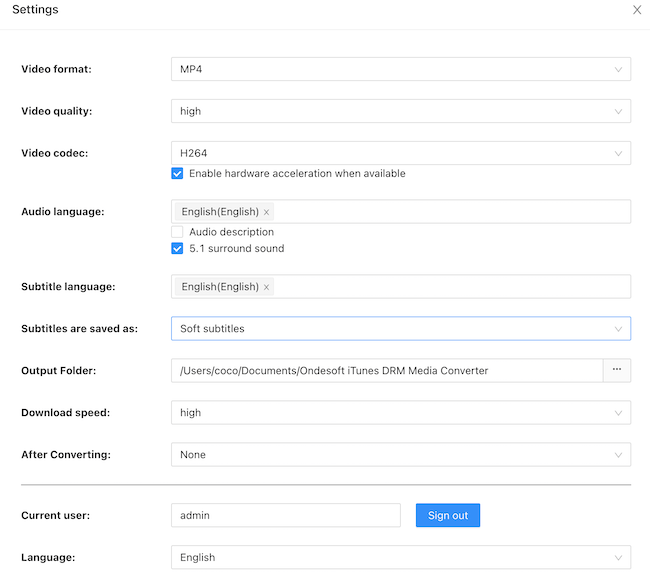
Step 4 Start to convert M4V videos to MP4
Click "Convert" button to start converting M4V movies, TV shows or music videos to MP4.
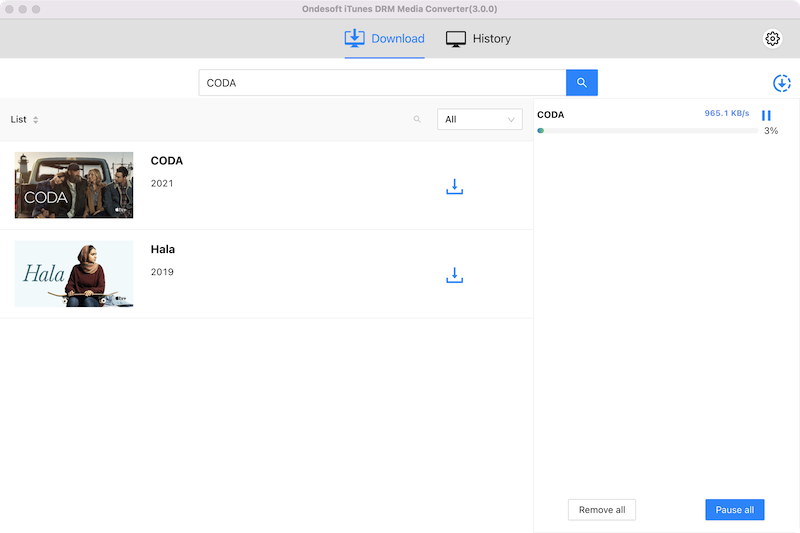
After conversion, click
![]() to quickly locate the DRM-free video. You can watch the converted iTunes movies, TV shows or music videos on any devices and players as you like.
to quickly locate the DRM-free video. You can watch the converted iTunes movies, TV shows or music videos on any devices and players as you like.
Note: The trial version allows you to convert each video for 5 minutes. To remove this limitation, please purchase a full version.
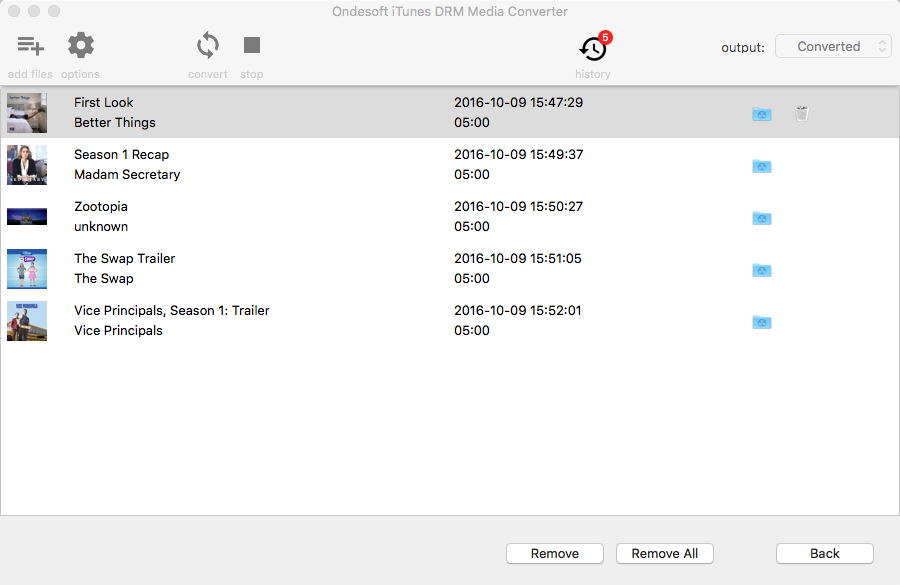
Extra Tip: How to download Netflix movies/TV shows to MP4
In addition to buying movies from the iTunes Store, do you also subscribe to Netflix? The most popular video streaming services has reached 221.8 million subscribers by the end of 2021. Netflix offers 3 plans:
-
Standard with ads: $6.99 / month
-
Standard: $15.49 / month
-
Premium: $19.99 / month
You can only download movies and TV shows to watch offline with Standard and Premium plan. Besides, downloads will expire after a period of time, and some have a limit on how many times they can be downloaded per year.
To get rid of all these Netflix download limitations, the beat way is to download Netflix movies and TV shows to MP4 with Pazu Netflix Video Downloader.

You can also download Disney Plus movies and TV shows to MP4 with Pazu Disney+ Video Downloader

Video Guide: How to convert iTunes M4V videos to MP4 with Ondesoft iTunes DRM Media Converter
Sidebar
Hot Tips
Movie Tips
More >>- Watch iTunes movies on your Amazon Kindle Fire 7 Tablet
- 5 ways to watch iTunes movies/TV shows on TV without Apple TV
- Play iTunes movies on Amazon Fire TV Stick
- Transfer and watch iTunes M4V movies on Android Phone and Tablet
- Convert iTunes M4V movies to MP4
- Stream iTunes Movies to Google Nexus Player
- Convert iTunes Movies to MP4
- Get free TV shows from iTunes Store
- Play iTunes M4V movies on TV
- Transfer iTunes Movies to Google Drive
- iTunes Movie DRM Removal Tool
- Play and watch iTunes movies on PS3
- Play iTunes DRM Movies/TV shows on Xbox 360 and Xbox One
- Remove DRM from iTunes movies
- Remove DRM from iTunes TV shows
- Stream iTunes movies via Plex
- Stream iTunes movies to TV
- Watch iTunes DRM movies and TV shows from external hard drive
- Cast iTunes movies to Chromecast
- Cast iTunes TV shows to Chromecast
- Watch iTunes DRM movies and TV shows on PS4
- Watch iTunes DRM movies and TV shows on Roku
- Watch iTunes movies on your 1080P TV
- Watch iTunes movies on your Amazon Kindle Fire HD 10 Tablet
- Watch iTunes movies on Panasonic 1080P HDTV
- What is M4V? How to play an M4V video
- Authorize computers in iTunes
- iTunes Movie Rentals: Everything You Need to Know
- Play iTunes movies on HTC 10
- Play iTunes movies on Huawei P9
- Play iTunes movies on Huawei P10
- Play iTunes movies on Samsung Galaxy S8
- Play iTunes movies on Samsung Galaxy Tab S3
- Play iTunes movies on TV with USB drive
- Play iTunes movies on Windows Phones and Tablets
- View all content purchased from the iTunes Store
- Watch iTunes movies/TV shows on Samsung TV
- Watch iTunes movies/TV shows on Samsung Galaxy S20
- Watch iTunes movies/TV shows on Android
- Play iTunes movies on Google Pixel
- Watch iTunes movies on Xiaomi phones
- Solved: Play iTunes movies on VLC
- Play iTunes movies on Nintendo Switch
- Download Oscar Winner Parasite to mp4 from iTunes
- Download Disney movies to MP4 from iTunes
- Apple TV app is available on Amazon Fire TV devices
- Apple TV app is available on Samsung smart TVs
- Play iTunes movies on Galaxy S20
- Download iTunes Weekly Top 10 movies to MP4
- Download Movie Capone to MP4 from iTunes
- Download Movie Contagion to mp4 from iTunes
- Download Movie Frozen II to mp4 from iTunes
- Watch 20 Oscar-Nominated Movies offline
- Watch Parasite filmmaker Bong Joon Ho's favorite movies
- Download The 10 Best Comedy Movies to MP4 from iTunes
- Convert iTunes Classic Movies to MP4
- Convert iTunes Top Movies to MP4
- Get TV show Planet Earth in mp4 format
- Watch iTunes TV shows on Android
- Best iTunes Movie Deals for Mother's Day and how to convert them to mp4
- Burn iTunes Movie to DVD
- Download Emma to MP4 from iTunes
- Download Movie The Invisible Man to MP4 from iTunes
- Get cheap movies from iTunes
- Watch Star Wars: The Rise of Skywalker
- The 20 best movie series to watch during lockdown
- Download Movie Scoob! to MP4 from iTunes
- The Most-Watched Movies in May from iTunes
- Download free Movies from iTunes
- Play iTunes movies on not authorized computer
- Play iTunes movies on Amazon Fire 7 Tablet
- Play iTunes movies on Amazon Fire TV Cube
- Play iTunes Movies With Windows Media Player
- Play iTunes Movies on Kodi
- Remove DRM from M4V






