
Menu
Ondesoft iTunes Converter
iTunes DRM Removal Software - Remove DRM from iTunes audio/video
Apple uses DRM to protect songs(purchased before 2009), audiobooks, movies, TV shows, music videos and Apple Music songs . DRM technology prevents you accessing your purchased content freely on any devices you want. You can only enjoy them on iOS devices and computers that are authorized with your Apple ID.
In order to enjoy your iTunes audio and video without any restriction, the best choice is to remove DRM protection and convert them to DRM-free media files. To get this done, you need iTunes DRM removal software to remove DRM protection from iTunes DRM protected music, movies, TV shows, Audiobooks and converts the DRM-protected files to the much more widely-supported formats including MP3, M4A, MP4, etc.
1. To remove DRM from iTunes M4P songs, audiobooks, and Apple Music songs, please download and install iTunes DRM Audio Removal for Mac or iTunes DRM Audio Removal for Windows .
2. To remove DRM from iTunes purchased/rented movies or TV shows, please use iTunes DRM Video Removal .
How to use iTunes DRM Audio Removal software? Here is a step-by-step tutorial.
1. Download and Launch Apple Music Converter
Download, install and launch Ondesoft Apple Music Converter on your Mac or Windows.

2. Sign in your Apple Music account
Click the Sign in button and enter your Apple ID.

3. Change output format(optional)
The default output format is lossless M4A. Ondesoft Apple Music Converter also supports converting Apple Music to MP3, AAC, FLAC, WAV and AIFF. You can also customize output file name with any combination of title, artist, album, playlist index and track ID.

4. Select music
Follow the on-screen instructions to choose the playlist or album you want to convert.

Click Add songs.

5. Start Conversion
By default, all songs in the playlist/album will be checked. If there are songs you don't want to convert, please uncheck the box. Then click Convert button to start downloading songs to the format you choose.

After conversion, click below folder icon to quickly locate the downloaded songs.

How to use iTunes DRM Video Removal? Here is a step-by-step tutorial.
Step 1: run iTunes DRM Video Removal and the interface is shown as below:
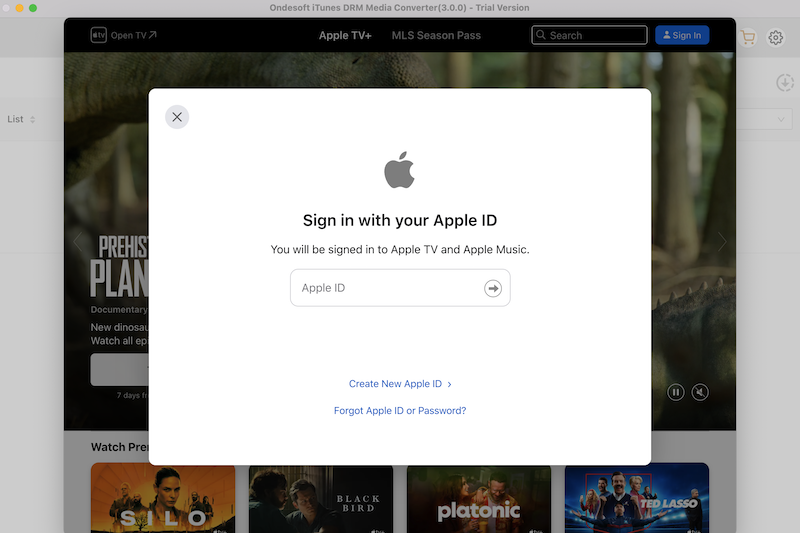
2. Add iTunes movies and TV shows
Click "add files" icon to select iTunes movies, TV shows and music videos you want to remove DRM from. All available m4v files will be listed:
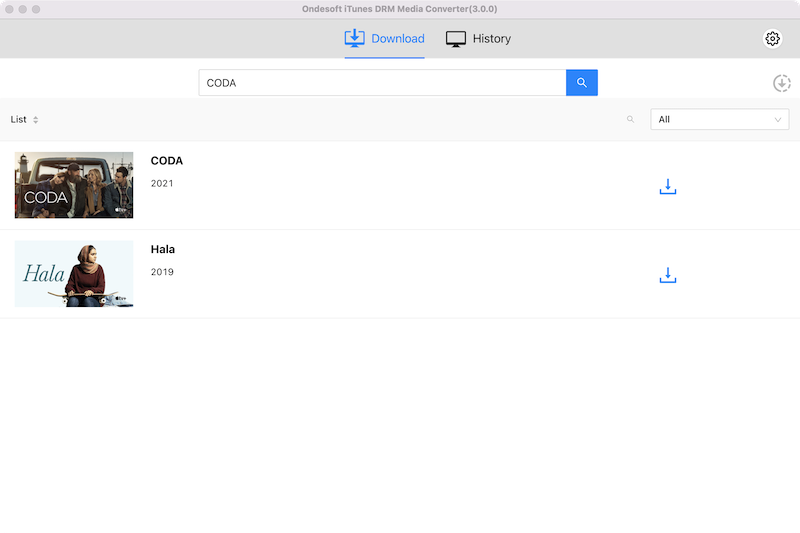
Click video files you want to import and then Add button.
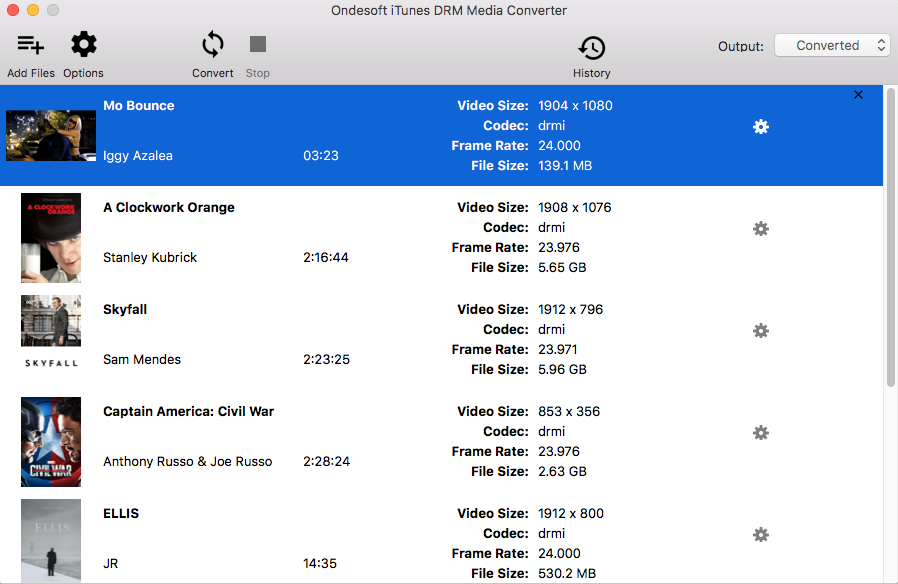
3. Select Audio Tracks and Subtitles
iTunes DRM Removal will preserve all original subtitles and audio tracks by default. Click the Gear icon and uncheck Audio or subtitles you don't want.
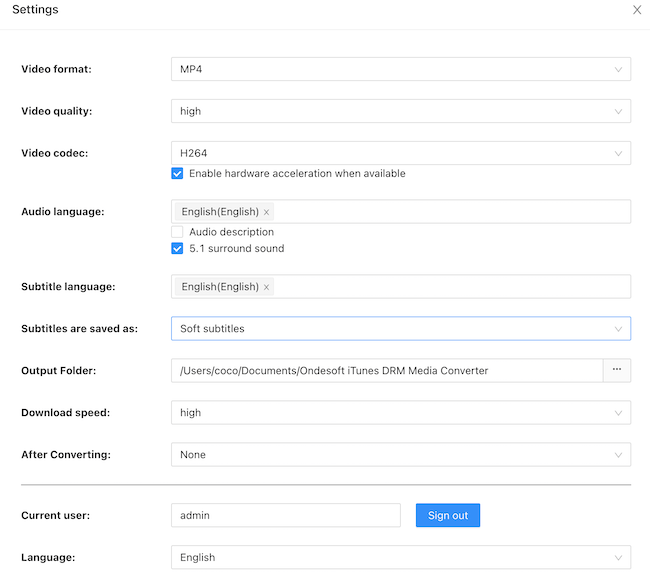
Output M4P file will be saved to Documents - Ondesoft iTunes DRM Media Converter - Converted by default. You can also change it as you like.
4. Start Conversion
After all the settings, click "convert". Ondesoft iTunes DRM Removal begins to remove DRM from below m4v video files. When the conversion is finished, you can play the output mp4 file with any video player or non-Apple devices.
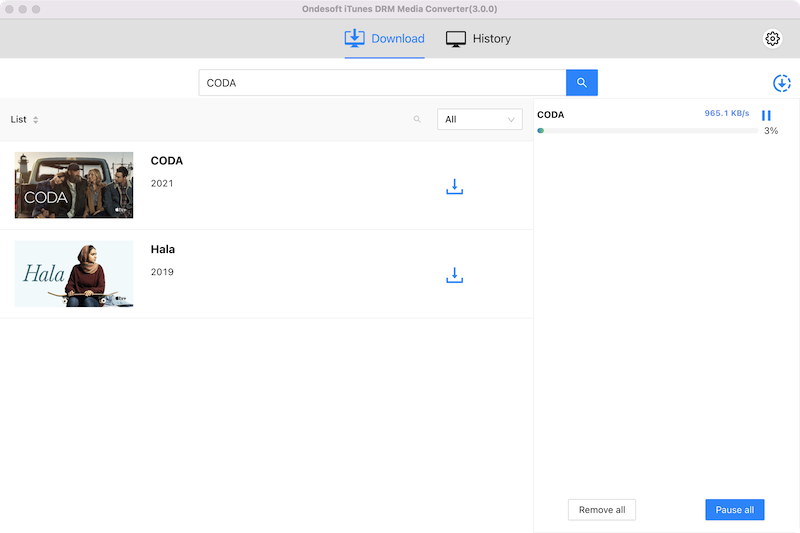
Sidebar
Ondesoft iTunes Converter
Related articles
- How to convert Spotify songs, albums or playlists to MP3?
- How to transfer M4P music from iTunes to Android?
- How to upload iTunes media to Google Play?
- Best 3 Ways to convert M4A to MP3
- How to convert MP3 to M4R?
- iTunes Ripper - Rip DRM-free songs, movies, TV Shows and audiobooks from iTunes
- How to play iTunes music on Samsung tablet
Ondesoft Tips
More >>- Download Spotify to mp3
- Get Free Spotify Premium
- Play Spotify on Apple Watch without iPhone
- Top 7 Spotify Visualizer
- Spotify Playlist Downloader
- Watch iTunes Movies on TV
- Free Spotify to MP3 Converter
- How to convert iTunes AAC Audio File to MP3?
- How to convert Audible Audiobook to mp3 on Mac?
- How to convert DRM M4B to mp3 on Mac?
- How to convert DRM M4P to mp3 on Mac?
- How to convert drm iTunes music to mp3, aac on Mac?
- How to convert iTunes M4P/M4B/M4A to MP3?
- How to remove DRM from iTunes music?
- How to transfer iTunes playlist to Spotify?
- How to transfer iTunes playlist to Android?







