
Menu
Ondesoft iTunes Converter
Audible Audiobook Converter for Windows Review
Are you looking for a powerful yet easy to use Audible Audiobook Converter for Windows?
If you have a Windows computer and want to convert Audible AA/AAX audiobooks to MP3 to play anywhere, Ondesoft iTunes Converter for Mac is the perfect choice.
This tutorial will show you how to convert Audible AA/AAX audiobooks to MP3 on Windows with Ondesoft iTunes Converter for Windows.
First, please download and install Ondesoft iTunes Converter on your Windows. The free 30-day trial version allows you to convert the first 3 minutes of the audiobook. To remove the limitation, please purchase a license and register Ondesoft iTunes Converter on your Windows.
1. Run Ondesoft iTunes Converter for Windows and you will see iTunes is launched automatically. Please note Ondesoft iTunes Converter auto-loads your iTunes library, so please make sure the Audible audiobooks you want to convert to MP3 have been added to your iTunes library.
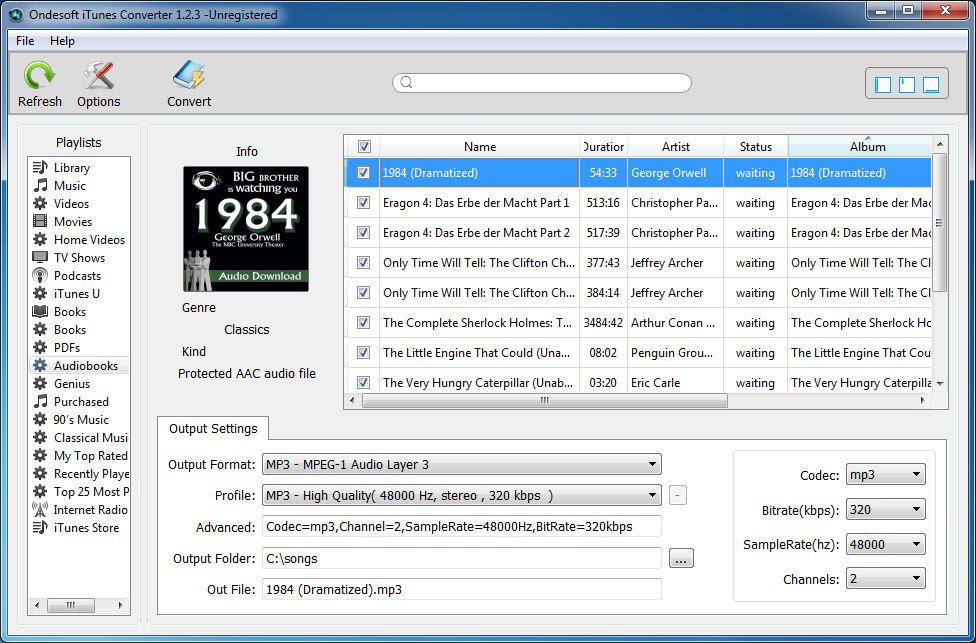
2. Click Audiobooks on the left Playlists column and you will see all your audiobooks listed on the right side of the interface. Tick the checkbox before the audiobook you want to convert to MP3. You can search for your audiobook on the top of the interface.
3. Select output format. Ondesoft iTunes Converter for Windows supports 8 output formats: MP3, M4A, AC3, AIFF, AU, FLAC, M4R, MKA. Choose the one you like. If you want to preserve original audiobook chapters, choose M4A format.
Profile: Here are pre-designed quality options for you to choose: High, Good, Normal and Low. Each presents different Bitrate and SampleRate combination for each format. Higher quality also means larger file size. Choose the appropriate one.
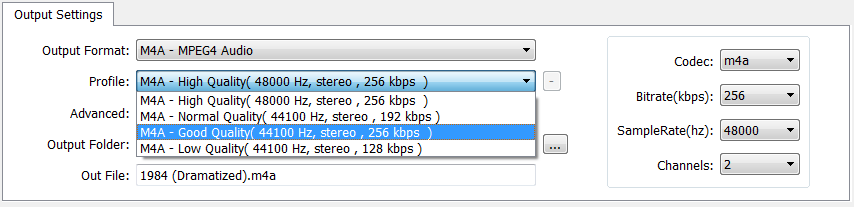
You can also customize Bitrate, SampleRate and channels value on the right side and save them for future use.
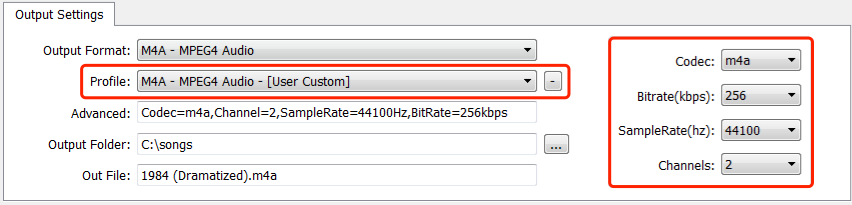
Advanced: Shows detailed parameter information of the profile you selected.
Output folder: destination of your output audiobook.
Out File: Name of the output file. However you can't change the name here. Click Options icon on the toolbar to set output file name format:
The file name can includes Title, Artist, Album, TrackID and DiskID.
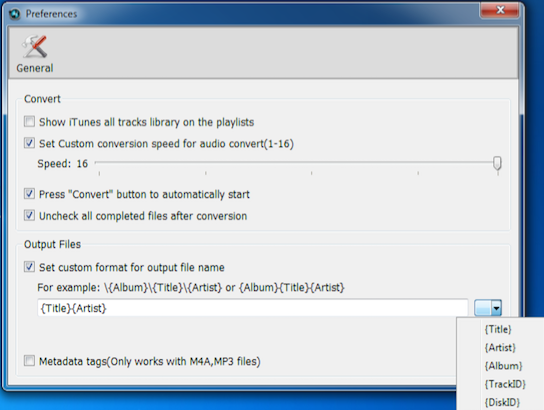
For example if you want the output filename includes Title and Artist, click them on the dropdown list, and then the audiobook name will automatically changes to
After all these settings, click Convert icon on the toolbar.
Soon you will get DRM-free audiobooks.







