
Menu
Spotify Converter
How to Play Spotify Music on Apple Watch without iPhone
Updated on Jan. 2024
Listening music directly from Apple Watch is super convenient when you run or do exercises. However, Spotify only allows Premium users to listen directly from Apple Watch Series 3 or later without iPhone. Spotify free users cannot stream directly to or listen offline on their Watch. They can only use the Watch to control Spotify on other devices. Luckily with the right tool, you can also listen to Spotify on Apple Watch directly without iPhone evern with Spotify free, keep reading.
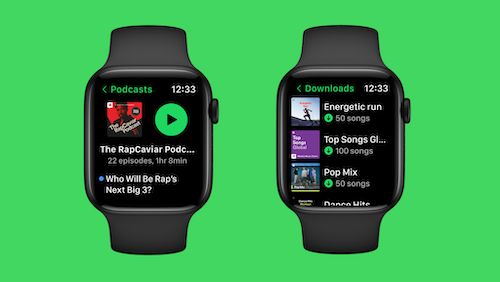
Option 1 Get Spotify Premium and compatible Apple Watch
Spotify Premium users can stream music, podcasts, and audiobooks from Apple Watch, and also download them to play offline without an internet connection.
To play from your Watch without your phone, you need:
- Spotify Premium
- Apple Watch Series 3 or later
- watchOS 7.0 or above
- Paired Bluetooth headphones to the Watch
- A cellular or WiFi connection
Download tracks or podcasts to your Apple Watch from your iPhone
- Launch the Spotify app on your iPhone.
- Select the playlist, album, or podcast and press the three dots (…) and choose “Download to Apple Watch.”
- To check on the progress, head over to the Downloads section on the watch.
- Once playlists, albums, or podcasts in your library are downloaded, you’ll see a little green arrow next to their names.
- Connect your headphones and start listening, no matter where you are!
Download tracks to your Apple Watch from the Watch app
- Swipe right to access the home screen.
- Find a playlist you’d like to download, and tap
.
This functionality will work on any Apple Watch from the Series 3 on up. You’ll need to be running at least WatchOS 6(recommend 7.1+). It’s also important to make sure you have the latest version of the app and a Spotify Premium account.
Spotify released an improved version for Apple Watch users on November 9, 2022. The update makes it easier to browse and choose music and podcasts from Your Library. You can now also download music directly to the watch for offline listening. The new design includes larger artwork, animations, and added features like swiping to like a song. Plus, you can easily spot new episodes with a blue dot, so you'll never miss updates from your favorite creators.
However, many users complain that Spotify crashes when downloading playlists or playing downloaded playlists. Are there any other ways to play Spotify offline on Apple Watch? Yes, besides music streaming apps, you can also play music stored on Apple Watch. When you add music to your Apple Watch, you can listen to it wherever you go, even when you don’t have your iPhone with you or internet connection.
How to add music to Apple Watch using your iPhone?
- Open the Apple Watch app on your iPhone.
- Tap My Watch, then tap Music.
- Below Playlists & Albums, tap Add Music.
- Select albums and playlists to sync to your Apple Watch.
In watchOS 9.1 and later, music is added when Apple Watch is placed near your iPhone. In earlier versions of watchOS, your Apple Watch must also be connected to power.
Option 2. Download Spotify to MP3 and add to Apple Watch
Spotify free users cannot stream directly to or listen offline on Watch. They can only use the Watch to control Spotify on other devices. If you want to play Spotify music on Apple Watch offline without iPhone, here is a solution.
Ondesoft Spotify Music Converter allows you to download Spotify songs, albums, playlists and podcasts to MP3, M4A, WAV, FLAC, OGG or AIFF on Mac and Windows with either Premium or Free account. Then you can sync the downloaded Spotify songs to Apple Watch and play them offline whenever you want.
Follow the detailed tutorial as below to learn how to download Spotify music to mp3 and sync to Apple Watch.
Part 1 Download Spotify music to MP3
Step 1: Add Spotify music you want to download
Download, install and run Ondesoft Spotify Converter. Log in your Spotify account with the built-in Spotify web player.

Step 2: Choose output formats
Ondesoft Spotify Converter will download Spotify songs to M4A by default. You can also change the output format to MP3, AAC, FLAC, WAV and AIFF.

Step 3: Select Spotify music
Select Spotify songs, playlists or albums that you want to download from the built-in Spotify web player directly.

Step 4: Start downloading and converting Spotify music
When finish the above settings, click the Convert button to start the conversion.

After the conversion, click below folder icon to locate the DRM-free Spotify songs.

Part 2 Add converted Spotify music to iTunes library
Add the converted Spotify songs to your iTunes library and then create a playlist for them. Turn on iCloud Music Library and your entire iTunes library will also appear on your iPhone.
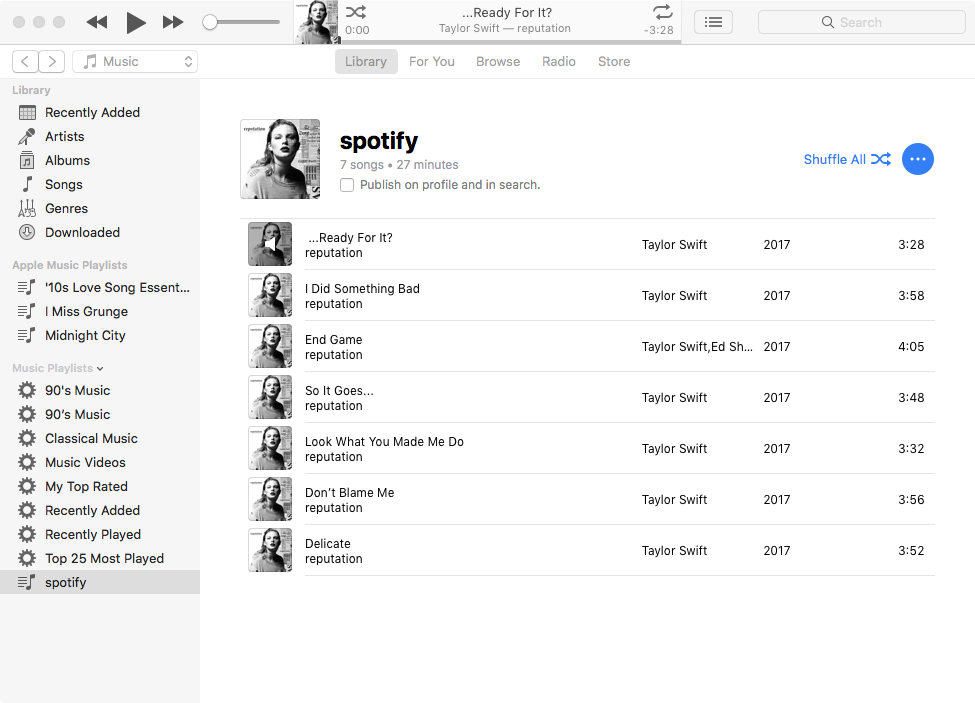
Part 3 Sync Spotify music to your Apple Watch
Add the converted Spotify songs to your Apple Watch by syncing them. After you sync, you can play the Spotify music on your Apple Watch without your iPhone.
1. Set your Apple Watch on its charger and make sure that the device is charging.
2. On your iPhone, go to Settings > Bluetooth. Make sure that Bluetooth is turned on.
3. On your iPhone, open the Apple Watch app, then tap the My Watch tab.
4. Tap Music > Add Add Music.
5. Choose the music that you want to sync.
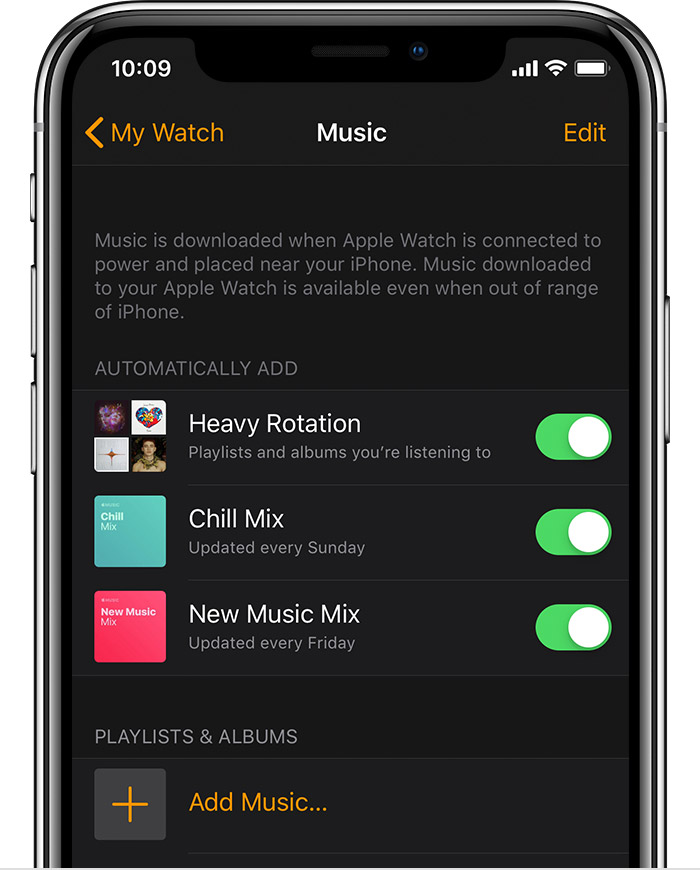
Part 4 Offline play Spotify music on Apple Watch
Once the converted Spotify playlist has synced to your Apple Watch and your headphones are paired with your watch, you can listen to the playlist on your Apple Watch without your iPhone.
1. On your Apple Watch, open the Music app.
2. Tap the Apple Watch icon to set it as the music source.
3. Tap Playlists.
4. At the top you’ll see, On My Apple Watch. Select the playlist, press play and your music will begin!
Check other
free music apps for Apple Watch
.
Sidebar
Related articles
- Spotify Apple Watch app Officially released
- Top 3 Spotify to MP3 Converter
- How to add Spotify music to iMovie
- How to burn Spotify playlists to CD
- Apple Music to MP3 Converter
- Make ringtones from Spotify
- Top 5 Spotify music downloader
- How to Play Spotify Music on Nintendo Switch?
- How to Download Songs From Spotify
Ondesoft Tips
More >>- Get Spotify Premium Free
- Play Spotify on Apple Watch
- Convert Spotify to MP3
- Spotify Visualizer
- Spotify Playlist downloader
- Watch iTunes movies on TV
- iTunes DRM Removal
- Spotify compatible MP3 player
- Get Spotify Premium for free
- Remove DRM from Audible Audiobooks
- Convert Audible to MP3
- Best DRM Audio Converter Review
- Apple's FairPlay DRM: All You Need to Know
- 2018 Top 8 Music Streaming Services
- Block Ads on Spotify without Premium
- How to make a Spotify Blend?





