
Menu
Apple Music Converter
How to use Apple Music Sing - the karaoke mode?
Apple has released Apple Music Sing feature with iOS 16.2. Utilize Apple Music Sing to access captivating real-time lyrics that sync beat-by-beat for specific songs. This unique feature also empowers you to adjust the vocal volume of a song, enabling you to sing along harmoniously with the music while the lyrics are highlighted in perfect synchronization.Apple Music Sing isn’t available on Android, Mac and Windows at the time of writing. It is only available on iPhone, iPad and Apple TV 4K (3rd generation).
What is Apple Music Sing?
Apple Music Sing was introduced in iOS 16.2 as an exciting feature that enables users to sing along to their beloved songs while viewing real-time lyrics. This innovative functionality utilizes on-device machine-learning algorithms to dynamically separate the vocals from the background music, granting you the ability to adjust the volume of the vocals. This way, you can solely concentrate on your own voice during the singing experience. However, the drawback is that you can’t listen back to the song after you sing it. The Sing karaoke feature is accessible to Apple Music subscribers with compatible devices that have been updated to iOS 16.2, iPadOS 16.2, and tvOS 16.2 or later. Please note that this feature is available for Apple Music subscribers on the student, individual, and family plans, excluding the voice plan.
How to use Apple Music Sing on your iPhone or iPad?
Apple Music Sing is supported on the following iPhone and iPad models:
- iPhone 11 and later or iPhone SE (3rd generation) using iOS 16.2 or later.
- iPad Pro (5th generation and later), iPad Air (4th generation and later), iPad mini (6th generation), or iPad (9th generation and later) with iPadOS 16.2 or later.
- Open the Apple Music app.
- Play a song from the Apple Music catalog.
- Tap the song that’s playing.
- At the bottom of your screen, tap Lyrics
 .
. - Tap the microphone symbol
 .
. - To adjust the vocals, drag the slider up or down.
If you are utilizing an iPhone or iPad that is compatible with Apple Music Sing but cannot locate the microphone button, it is possible that the feature may not be accessible for that particular song.
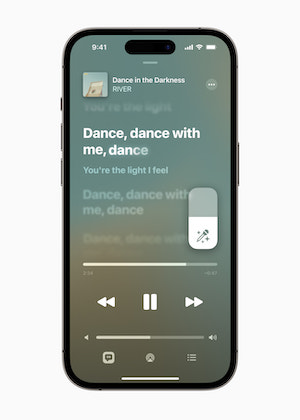
How to use Apple Music Sing on your Apple TV 4K (3rd generation)?
If you have Apple TV 4K (3rd generation) with tvOS 16.2 or later, you can use Apple Music Sing.
- Open the Apple Music app on your device.
- Start playing a song from the Apple Music catalog.
- If time-synced lyrics do not appear automatically, tap on “Lyrics” located at the bottom of the screen.
- On your Apple TV Remote (3rd generation), press the Back button, then select the Mic option.
- To adjust the vocals, use the volume button on your Apple TV Remote (3rd generation) by pressing it up or down.
If you own an Apple TV 4K (3rd generation) with the most recent version of tvOS and cannot find the microphone button, it is likely that Apple Music Sing is not available for that specific song.
Experience Karaoke Mode with Apple Music Sing
Apple Music Sing offers a fantastic way to enjoy singing along to your favorite songs directly within the Apple Music app, eliminating the need for third-party applications. However, it’s important to note that the sing feature is currently limited to relatively new models of iPhone, iPad, and Apple TV. If you happen to be an Android user or own an older Apple device, don’t worry! There are still plenty of excellent karaoke apps available for you to explore and enjoy.
Extra Tip: How to download Apple Music to MP3?
While an Apple Music subscription typically requires a fee, there are various methods to obtain Apple Music for free. One approach is to employ an Apple Music converter, such as Pazu Apple Music Converter, which allows you to download Apple Music songs, albums, and playlists and convert them to MP3 format.
Ondesoft iTunes Converter offers the capability to convert any copy-protected Apple Music or iTunes songs in your library to high-quality formats such as MP3, AAC, WAV, FLAC, M4A, and AIFF, without compromising the audio fidelity. Notably, this converter stands out with its exceptional speed, performing downloads and conversions nearly ten times faster than comparable software. Furthermore, it is seamlessly integrated with the Apple Music web player, enabling batch conversion of Apple Music playlists or albums to your preferred format, all without the need for the Apple Music app. To learn how to download Apple Music as MP3 and acquire Apple Music for free, the following tutorial will guide you through the process.
1. Download and Launch Apple Music Converter
Download, install and launch Ondesoft Apple Music Converter on your Mac or Windows.

2. Sign in your Apple Music account
Click the Sign in button and enter your Apple ID.

3. Change output format(optional)
The default output format is lossless M4A. Ondesoft Apple Music Converter also supports converting Apple Music to MP3, AAC, FLAC, WAV and AIFF. You can also customize output file name with any combination of title, artist, album, playlist index and track ID.

4. Select music
Follow the on-screen instructions to choose the playlist or album you want to convert.

Click Add songs.

5. Start Conversion
By default, all songs in the playlist/album will be checked. If there are songs you don't want to convert, please uncheck the box. Then click Convert button to start downloading songs to the format you choose.

After conversion, click below folder icon to quickly locate the downloaded songs.

Sidebar
Apple Music Converter
Hot Tips
Apple Music Tips
More >>- Top 4 Apple Music Converter
- Workout Motivation Music MP3 Free Download
- Set Apple Music as ringtone on Android
- Set Apple Music as ringtone on iPhone
- Apple Music supported devices
- Play Apple Music on Google Pixel
- Play Apple Music on Moto G7
- Play Apple Music on Samsung Galaxy
- Play Apple Music on Fitbit Ionic
- Use Apple Music on Serato DJ
- Play Apple Music without iTunes
- Change Apple Music plan
- Download Apple Music Antidote playlist to mp3
- Fix Apple Music do not download on iPhone
- What is Apple Music DRM and how to remove DRM
- Apple Music on Android TV
- Play Apple Music songs on iPhone 4
- Apple Launches Web Version for its Apple Music Service
- Convert Apple Music M4P to MP3
- Convert Apple Music to MP3
- Download Apple Music on SD card
- Download Drake More Life to MP3 from Apple Music
- Solved: 3 Ways to Get Free Apple Music
- Cancel Apple Music subscription
- Listen to Apple Music without iTunes
- Listen to Apple Music without paying
- Play Apple Music on Amazon Echo without subscription
- Play Apple Music on Amazon Echo
- Stream Apple Music on Amazon Fire 7 Tablet
- Play Apple Music on Fire TV without subscription
- Play Apple Music on Android TV
- Play Apple Music on Fire TV
- Play Apple Music on MP3 Players
- Solved: Play Apple Music on Sonos without subscription
- Play Apple Music on SoundTouch
- Play Apple Music songs on Android without Apple Music app
- Remove Apple Music DRM on Mac
- Stream Apple Music on Amazon Fire TV Stick 4K
- Play Apple Music on Google Home
- Transfer Apple Music playlists to Spotify
- Upload and stream Apple Music songs on Google Play Music
- Play Apple Music on Android
- Apple Music on Amazon devices
- Stream Apple Music to Roku for free
- Apple Music on Samsung Smart TV
- Play Apple Music on TV
- Play Apple Music on Xbox One
- Set Apple Music songs as ringtone
- Enjoy Apple Music in the car
- Play Apple Music songs on Android Tablet
- Play Apple Music songs on iPod nano
- Play Apple Music songs on iPod shuffle
- Play Apple Music songs on iPod classic
- Play Apple Music songs on SAMSUNG Galaxy Tab
- Stream Apple Music on PS4 without downloading them
- Transfer Apple Music songs to USB Flash Drive
- Apple Music on PlayStation®
- Play apple Music on Chromebook
- 3 ways to listen to Apple Music on PC
- Convert Apple Music to MP3 on Windows
- Play Apple Music on Microsoft Lumia
- Play Apple Music on SanDisk Clip Jam
- Play Apple Music on Windows phone
- Apple Music Converter for Windows
- Apple Music now groups different versions of the same albums
- Download album Black Habits to mp3 from Apple Music
- Download Apple Music Replay 2020 playlist to mp3
- Download Apple Music Playlist Agenda to mp3
- Download Naomi Campbell's Apple Music Playlist to mp3
- Play Apple Music on Garmin Smartwatch
- Download Album YHLQMDLG to mp3 from Apple Music
- Convert Genius' video series Verified to MP4 from Apple Music
- Convert Lady Gaga Stupid Love music video to mp4
- Extract Audio from iTunes Movies, TV Shows or Music Videos
- Convert Justin Bieber Music Video Habitual to MP4 from Apple Music
- Ask Alexa to play Apple Music on Amazon Echo
- Download Halle Berry Apple Music Playlist to mp3
- Download Lady Gaga Apple Music Playlist to mp3
- Convert Justin Bieber's Music Video for Song ‘Available’ to MP4 from Apple Music
- Keep Apple Music songs after cancelling membership
- Use Apple Music in djay
- Add Apple Music to VirtualDJ
- Use Apple Music in Camtasia
- Play Apple Music on TomTom Spark 3
- Convert Apple Music to FLAC
- Convert M4P to M4A
- How to burn Apple Music songs to CD
- Play Apple Music on Kodi
- Set Apple Music songs as Alarm
- Apple Music Converter For Diehard Music Lovers
- Set a Sleep Timer in Apple Music
- How to turn off iCloud Music Library
- Create a Collaborative Playlist on Apple Music
- Why is Garth Brooks not on Apple Music or Spotify?
- 4 Ways to play Apple Music on Tesla
- How to use Apple Music Sing
- Apple Music Equalizer
- Free MP3 Download Sites
- How to check Apple Music stats





