
Menu
Best 2 Ways to record/rip Apple Music to MP3
Apple has released Apple Music, the music streaming service with a 3-month free trial and you can access all entire Apple Music library. Have you ever thought of rip and save as many Apple Music songs as possible while they are free?
To record, rip and save Apple Music songs/radio on your Mac, you can’t miss our
Apple Music recording software Mac
-
Ondesoft Audio Recorder
. It allows Mac users to grab or record any Apple Music song/radio with very good quality with just a few clicks. What’s more, it is not just a simple Apple Music ripper tool, it also enables you to edit Apple Music song/radios that you have recorded.
Part 1 Rip and record music/radio from Apple Music
Step 1: Install and install the Apple Music Ripper on your Mac
Download the trial version of Mac Apple Music Ripper on your Mac and install.
Step 2: Record or Rip Apple Music/Radio
Run Mac Apple Music Ripper and iTunes on your Mac, play the music or radio you want to record on iTunes.
On the Apple Music Ripper you will find iTunes icon, which means you can record or rip sounds from iTunes. Click the
![]() button on the right side of iTunes icon and the recording of Apple Music starts. When you want to finish recording, click
button on the right side of iTunes icon and the recording of Apple Music starts. When you want to finish recording, click
![]() .
.
Recorded Apple Music songs are listed on the bottom of the
Apple Music Ripper
interface. You can click
![]() to play the recorded file directly or click
to play the recorded file directly or click
![]() to locate the file.
to locate the file.
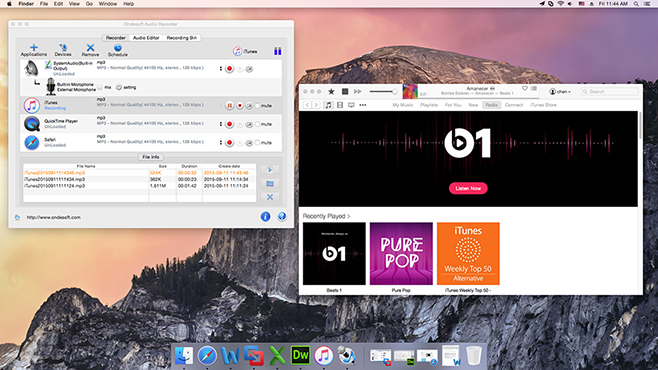
Apple Music Ripper allows you to rip Apple Music streaming music to MP3, WAV, AAC, AC3, AU, FLAC, M4A, M4R, MATROSK, and OGG. You can click the black triangle icon to change output formats.
You can also edit the recorded Apple Music file by clicking the Audio Editor tab.
Now, try Mac Apple Mucis Ripper to record more Apple Music song and radio.
Part 2 Download and convert Apple Music songs to MP3
Music recording is convenient when you just want to record a piece of music. For example, you may just want to get the chorus part of the song as ringtone. However, when you want to get a ton of songs for offline playback, recording is not so convenient since it is time-consuming. Although Apple Music allows you to download songs and play them offline, the songs are DRM-protected and you can only play them within Apple Music app on that device where the songs are downloaded. You can't transfer and save the songs anywhere else. After cancelling Apple Music subscription, the downloaded songs are no longer playable.
This article shows you how to download and convert Apple Music songs to MP3 with Pazu Apple Music Converter.
In a few simple steps, you can download any Apple Music songs, albums and playlists to MP3 and listen to them offline anywhere. Here's what to do.
Step 1 Sign in Your Apple ID
Run Pazu Apple Music Converter, click the Sign In button on the top right corner of the program.

Enter your Apple ID to sign in, then the converter will access your Apple Music library automatically.

Step 2 Customize the Output Settings
Click
 icon on the top right corner. The settings window will pop up. You can set the output format as MP3 or AAC, and change the audio quality, the output name, the output folder.
icon on the top right corner. The settings window will pop up. You can set the output format as MP3 or AAC, and change the audio quality, the output name, the output folder.
Choose a bit rate from the Output Quality drop-down list. In most cases, the default selection works well.

What’s more, you can also organize the output files by Artist, Album, Artist/Album, or Album/Artist.

Step 3 Select Tracks to Convert
Click the playlist/artist/album, and click the red Add button on the right side of the program. From the pop-up converting window, select the songs that you want to convert.


Step 4 Download Apple Music to MP3
After choosing songs, click the Convert button to start downloading Apple Music songs in MP3 format.

Once the conversion is done, click
 , then you can find all downloaded songs. Since they are downloaded in DRM-free format, you can still play them after free trial.
, then you can find all downloaded songs. Since they are downloaded in DRM-free format, you can still play them after free trial.

Related reading:
Sidebar
Hot Tips
Useful Tips
More >>- How to record music from Spotify on Mac?
- How to record MOG music to MP3 on Mac?
- How to record audio from Chrome on Mac?
- How to record QuickTime movie to MP3 on Mac?
- How to record audio from Safari on Mac?
- How to record music from mog on Mac?
- How to record voip calls on mac?
- How to record Deezer music on Mac?
- How to record sound from BBC on mac?
- How to record Music from Facebook videos on Mac?
- How to record songs from Internet radio on Mac?
- How to record YouTube Music Videos to MP3 on Mac?
- How to convert YouTube to mp3?
- Streaming Audio Recorder
- Make ringtone from YouTube



