
Menu
Ondesoft iTunes Converter
2021 Top 3 iTunes DRM Removal Software
iTunes uses DRM to protect Apple Music songs, audiobooks, movies and TV shows. If you have downloaded DRM-protected music, audiobooks and videos, you probably have discovered how annoying DRM is. However, songs purchased from iTunes store before 2009, audiobooks, movies, TV shows and music videos are all DRM protected. Apple Music songs also come with DRM. DRM restricts you to play these songs and videos only through iTunes, Music, TV app, even though you have downloaded them. You cannot directly transfer them to mp3/mp4 player or non-apple smartphone for playback.
To break the limitation, you need to remove iTunes DRM protection and convert M4P songs/Audiobooks to MP3 and M4V videos to MP4. Here is a recommendation of the best iTunes DRM removal software that removes iTunes DRM legally and output DRM-free audio or videos formats that are widely supported.
Related : To remove Spotify DRM and convert Spotify music to MP3 , please use Ondesoft Spotify Music Converter .
1. Remove DRM from iTunes songs/Apple Music
To remove DRM iTunes music files (purchased from iTunes Store before 2009) and Apple Music songs, please download and install iTunes Converter for Mac or iTunes Converter for Windows . iTunes Converter is designed to convert DRM protected m4p to mp3 , Convert iTunes M4B audiobooks to MP3 , Audible aa to mp3 and aax to mp3 .
How to use iTunes converter? Here is a step-by-step tutorial.
1. Download and Launch Apple Music Converter
Download, install and launch Ondesoft Apple Music Converter on your Mac or Windows.

2. Sign in your Apple Music account
Click the Sign in button and enter your Apple ID.

3. Change output format(optional)
The default output format is lossless M4A. Ondesoft Apple Music Converter also supports converting Apple Music to MP3, AAC, FLAC, WAV and AIFF. You can also customize output file name with any combination of title, artist, album, playlist index and track ID.

4. Select music
Follow the on-screen instructions to choose the playlist or album you want to convert.

Click Add songs.

5. Start Conversion
By default, all songs in the playlist/album will be checked. If there are songs you don't want to convert, please uncheck the box. Then click Convert button to start downloading songs to the format you choose.

After conversion, click below folder icon to quickly locate the downloaded songs.

2. Remove DRM from iTunes movies/TV shows - Ondesoft iTunes DRM Video Converter
To remove DRM from iTunes purchased/rented movies or TV shows , please use iTunes M4V converter .
How to use iTunes M4V converter? Here is a step-by-step tutorial.
Step 1: run iTunes M4V converter and the interface is shown as below:
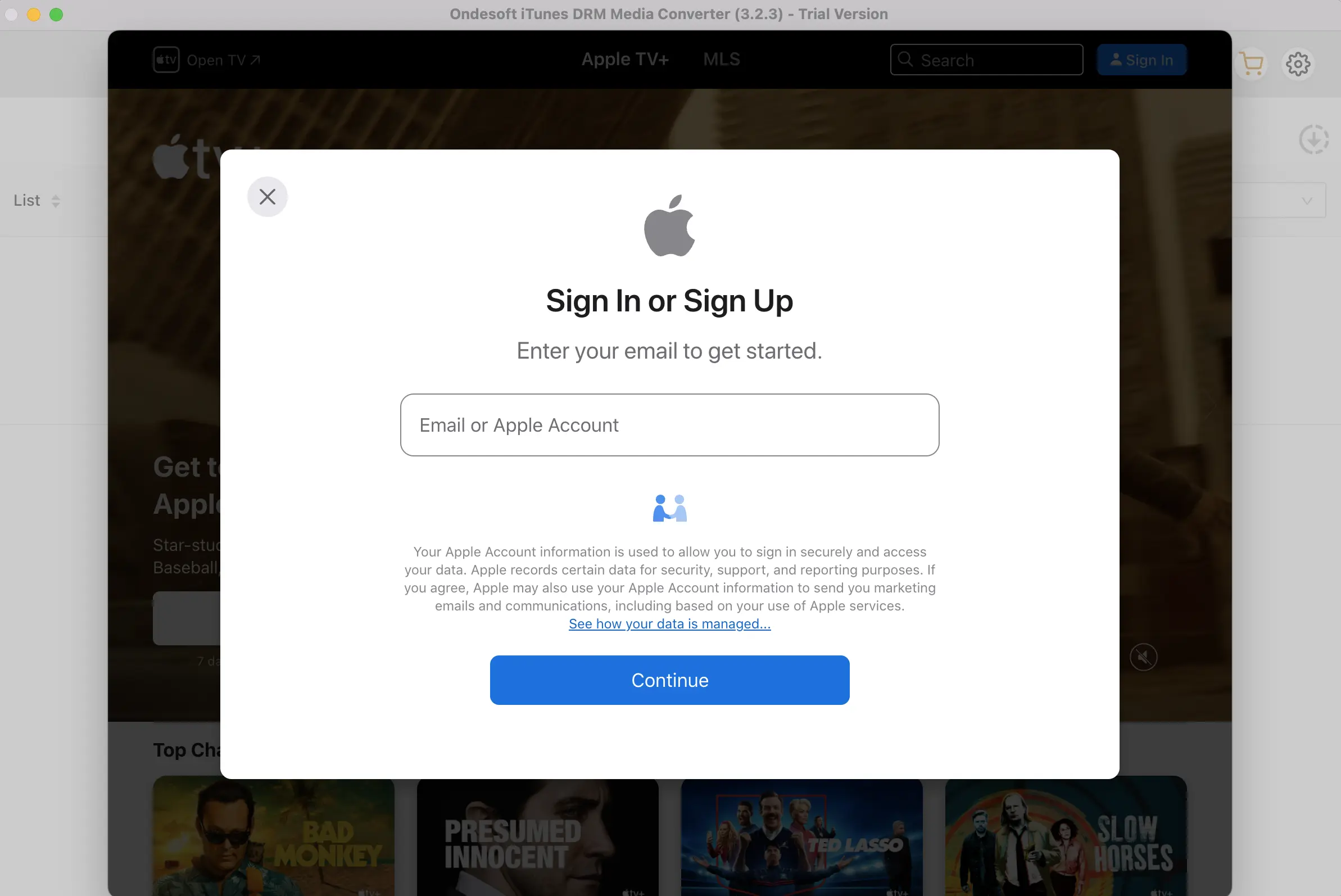
2. Add iTunes movies and TV shows
Click "add files" icon to select iTunes movies and TV shows you want to remove DRM from. All available m4v files will be listed:
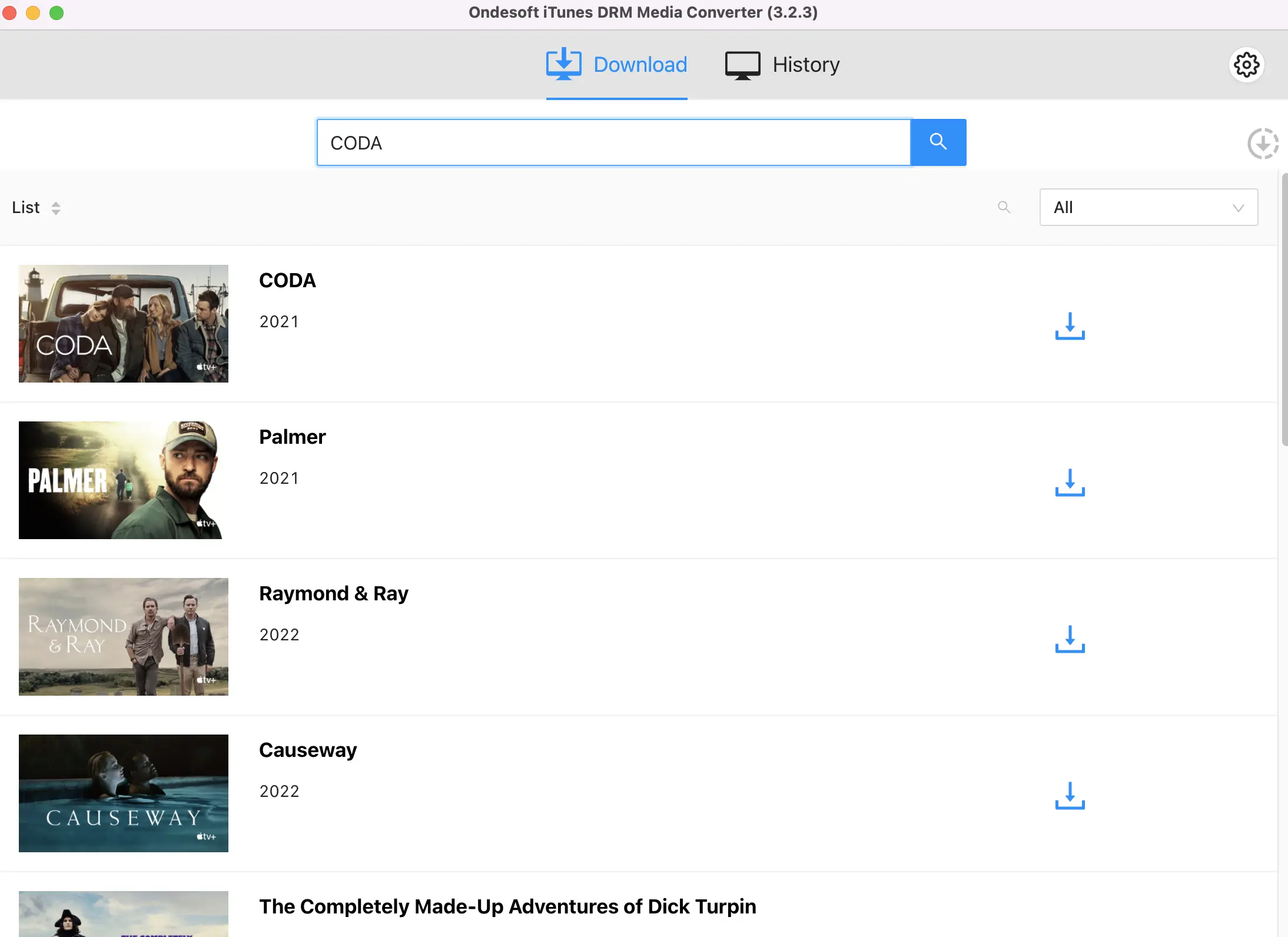
Click video files you want to import and then Add button.

3. Select Audio Tracks and Subtitles
iTunes M4V converter will preserve all original subtitles and audio tracks by default. You are free to change it. Click the Gear icon and uncheck Audio or subtitles you don't want.
Output M4P file will be saved to Documents - Ondesoft iTunes DRM Media Converter - Converted by default. You can also change it as you like.
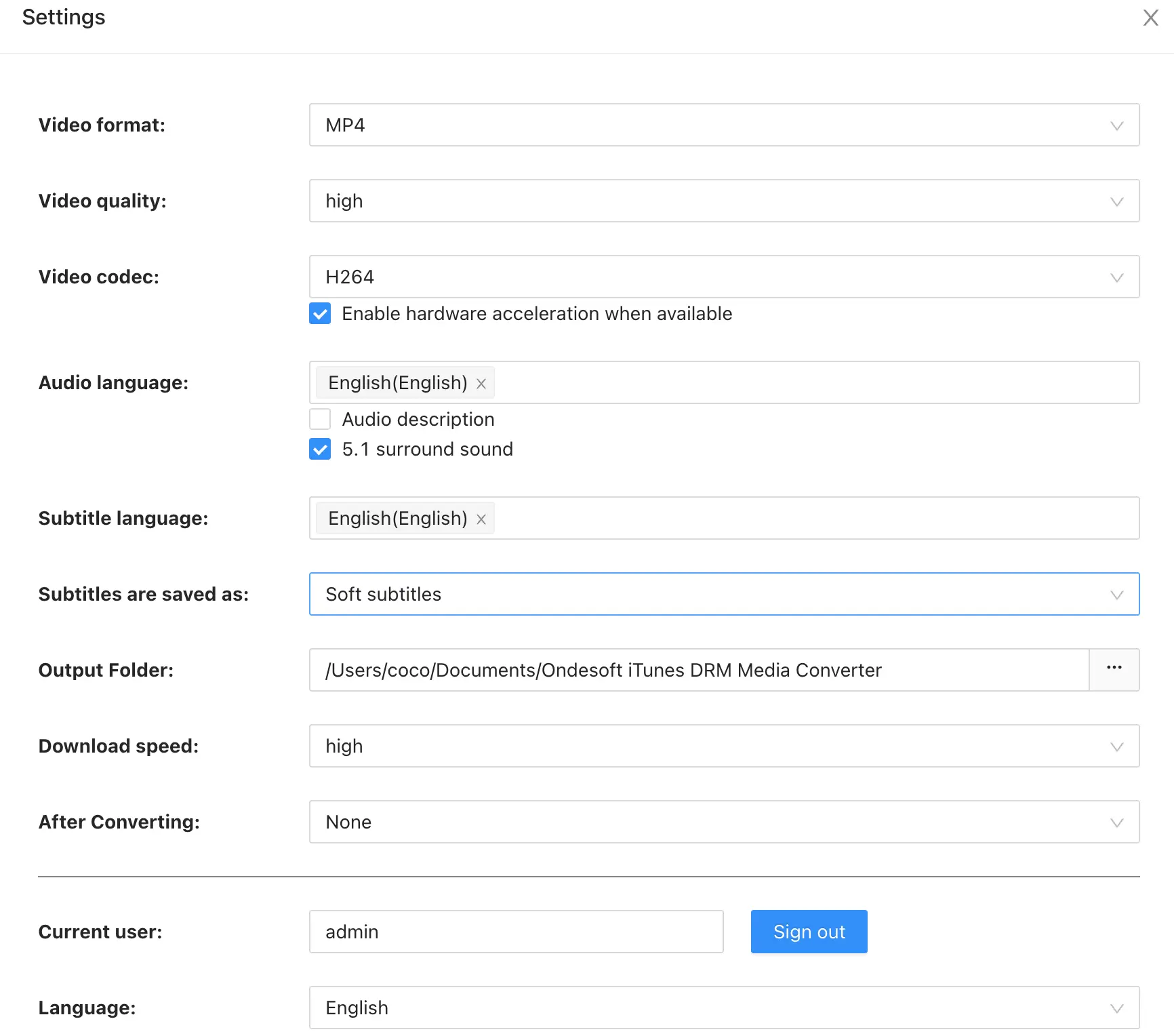
4. Start Conversion
After all the settings, click "convert". Ondesoft iTunes M4V converter begins to remove DRM from below m4v video files. When the conversion finished, you can play the output mp4 file with any video player or non-Apple devices.
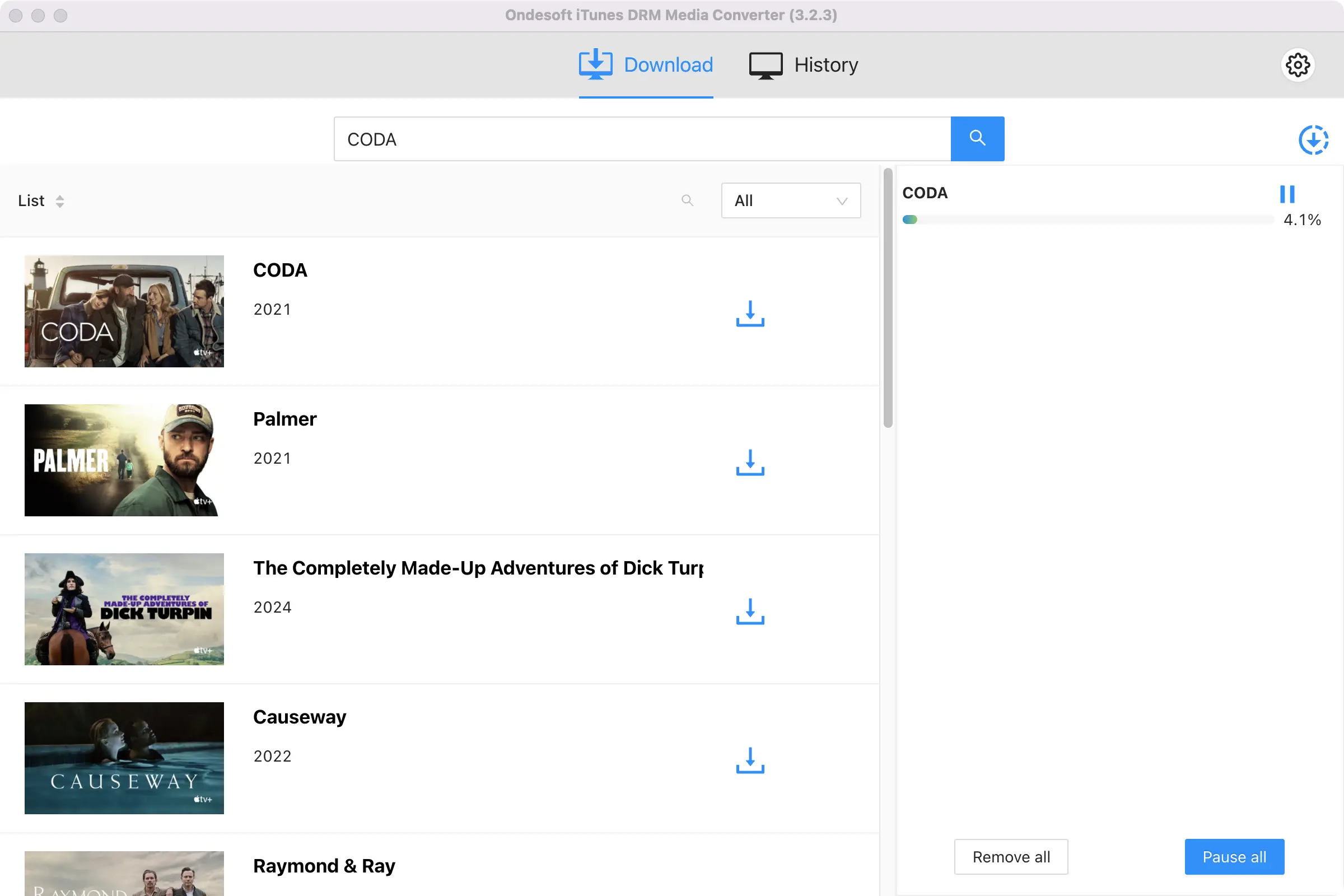
3. Remove DRM from Audiobooks - Ondesoft Audible Converter
If you only want to remove DRM from iTunes and Audible audiobooks, you can try Audiobook Converter .
How to use Audiobook Converter? Here is a step-by-step tutorial.
Step 1. Download, install and run Audiobook Converter . All your audiobooks in iTunes Library are displayed on the interface.
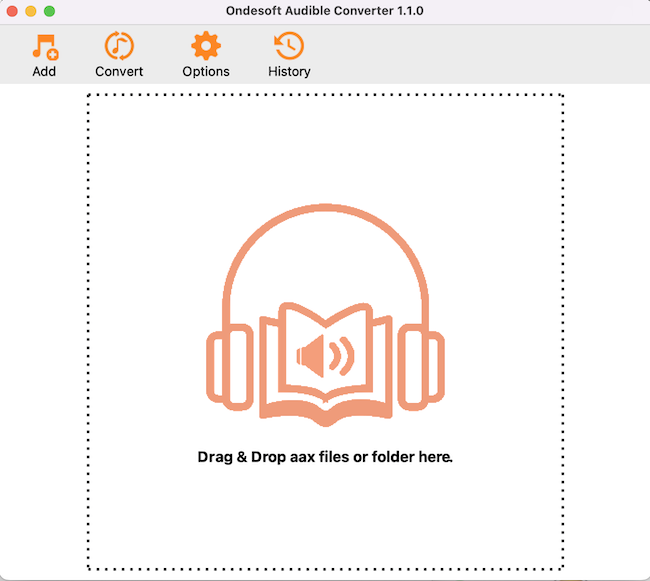
Step 2. Check audiobooks you want to remove DRM from. Choose output format from

Step 3. Click Convert button.
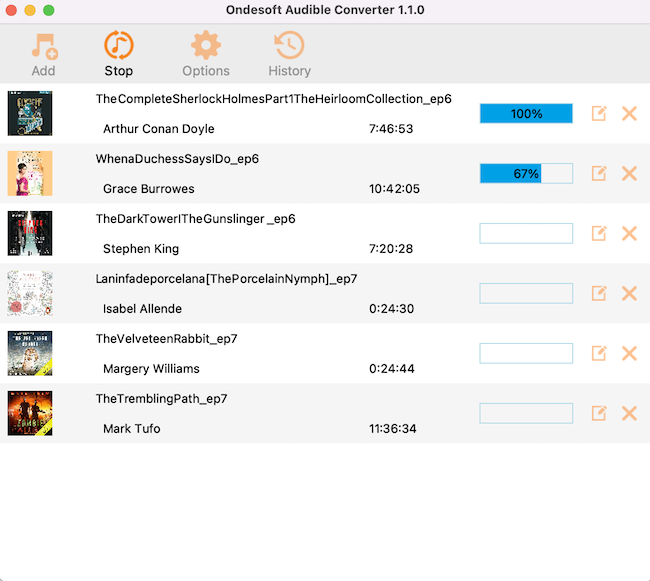
Read More:
- How to convert Spotify songs, albums or playlists to MP3?
- How to transfer M4P music from iTunes to Android?
- How to upload iTunes media to Google Play?
- Best 3 Ways to convert M4A to MP3
- iTunes Ripper - Rip DRM-free songs, movies, TV Shows and audiobooks from iTunes
- How to play iTunes music on Samsung tablet
Sidebar
Ondesoft iTunes Converter
Ondesoft Tips
More >>- 2018 Best Apple Music DRM Removal Tools
- 2018 Best iTunes Audio DRM Removal Tools
- iTunes DRM Removal Software
- How to remove DRM from Apple Music M4P songs?
- How to remove iTunes DRM?
- Audiobook DRM Removal Software
- Remove DRM from iTunes movies
- How to remove DRM from Spotify Music?
- Remove DRM from iTunes Audiobooks
- Remove DRM from Audible Audiobooks
- Remove DRM from Apple Music M4P songs
- Best DRM Audio Converter Review
- Apple's FairPlay DRM: All You Need to Know
- Remove DRM from iTunes TV shows







