Many people are annoyed that Audible does not provide any files that a Audible incompatible players like Creative Zen, Zune, PSP, Sony Walkman, Blackberry, etc. can play (and MP3 is pretty much standard nowadays). How to convert Audible.com audiobooks to a more convenient format such as m4a or mp3?
Well, what you need to do is to remove Audible DRM protection and convert AA/AAX to MP3. To do this, you can just get Ondesoft Audiobook Converter for Mac , an up to 16X conversion speed Audible AudioBook Converter that allows you to batch convert Audible DRM AA/AAX to non-protected mp3 files for any device.
Instructions on converting Audible AudioBooks to M4A and MP3
Step 1: install Audible Audiobook Converter
Free download the Converter here and install it on your Mac. After installation, launch AudioBook Converter for Mac and iTunes will be launched automatically. Then you will find
all audiobooks in your iTunes Books library are shown on the right of the main interface.
Notice: Unregistered users can only convert each audiobook for 3 minutes. However, you can break the limitation by purchasing a full version.
Step 2: select audiobooks
Choose books you want to convert by clicking the option box in front of each book. You cannot directly add audiobooks to this AudioBook Converter, instead you should add them to iTunes first and then press the “Fresh” button on this converter. This Audible AudioBook Converter for Mac supports batch conversion, so you can select more than one audiobook or all.
Notice: Sometimes the iTunes Music Library.xml is not in the default location, which leads to Audible AudioBook Converter cannot obtain the audiobooks, then you can click the “Library” button to find it.
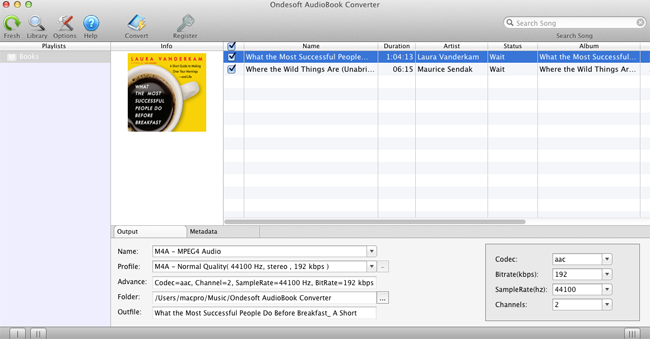
Step 3: customize the settings
At the bottom of the interface, you can select format, profile and output folder. On the right side, you can customize Codec, Bitrate, SampleRate and Channels. This can be done if you click “Options” – “Advance”, the only difference is you can save the customized profile for future use.
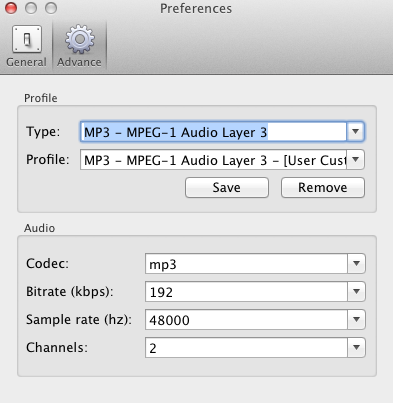
Notice: Here under the “Genaral” tab, there are several options for you to choose: set the conversion speed, automatically start conversion when you press “Convert” button, uncheck all completed files after conversion, or set a custom format for output filename, save metadata and chapters. Then the audiobook will be fully tagged and divided at the chapter points.
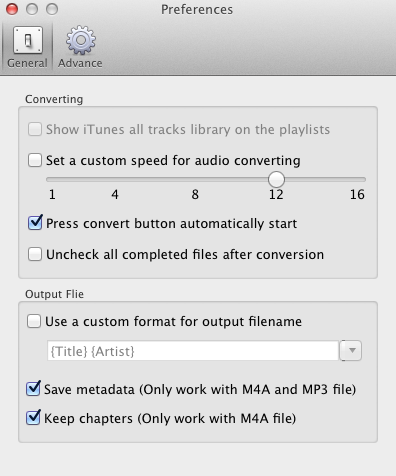
Step 4: start to convert
Click the icon ”Convert” at the top of the main interface to start converting audible audiobooks to MP3. Audible AudioBook Converter for Mac is capable of the remaining work and you can let it alone and do what you like.
![]() Ondesoft Product
Ondesoft Product
Convert AudioBook to MP3 or AAC on Mac
Record any audio on Mac OS
Capture any screenshot on Mac
Unlock DRM protected files on Mac
Convert webpages, html, htm files to image and PDF
Smart and simple audio recorder
Ultimate Clipboard Extender for Mac
Monitor app file access and remove unwanted app
Mac screen virtual ruler
As an audiobook lover, I fell in love with the easiness and possibilities Audiobook Converter Now I can enjoy my purchased audiobooks anywhere, which is really amazing!
Christopher from America
Copyright (c) 2001--2015 Ondesoft- http://www.ondesoft.com - All rights reserved