Audio books from Audible.com are formed in AA file format with DRM protection. When you want to listen to AA files on any MP3 players you have, there is a necessity of removing DRM protection and converting AA files to MP3. Once Audible books have been converted, you can enjoy your audio books on any music player freely. Ondesoft Audiobook Converter for Mac is designed to convert any audio books that could be played on iTunes to MP3, AAC and other popular formats with 16X speed and high output Quality. Also ID tags and metadata information will be saved to the output MP3 and M4A files. Chapter information will never be lost in the converted M4A files. Therefore, the software will be a useful tool for you to enjoy your favorite audio book on different music players.
The following tutorial will show you how to convert Audible .AA audiobooks to open MP3 formats.
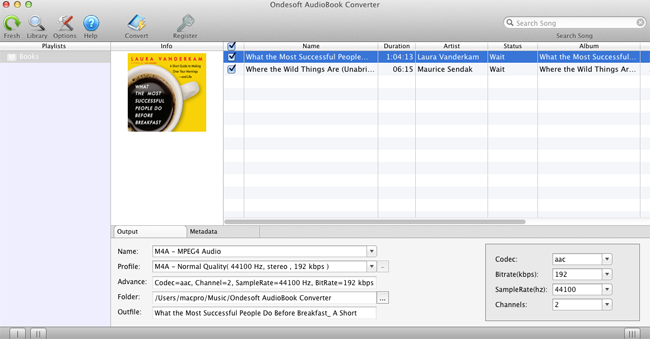
Step 1: install Audiobook Converter
Free download the Converter from here and follow instructions to install it on your Mac. After installation, launch AudioBook Converter and iTunes will be launched automatically to get ready for you to convert Audible .AA audiobooks.
Notice: Unregistered users can only convert each audiobook for 3 minutes. However, you can break the limitation by purchasing a full version.
Step 2: select audio books
Launch AudioBook Converter for Mac and you will see all audiobooks in your iTunes Audiobooks library will be shown on the right of main interface, so no need to add audio books manually. Now, choose books you are eager to convert by clicking the option box in front of each book. This Audible.AA AudioBook Converter for Mac supports batch conversion, so you can select more than one audiobook or all.
Step 3: customize the settings
Modify output settings at the bottom of the interface or click ”Options” button, you will find all the output parameter here, such as converting speed, output filenames, format and so on.
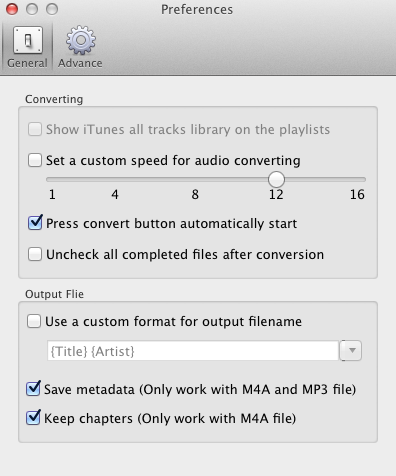
Ondesoft AudioBook Converter enables you to customize output profiles and save them.
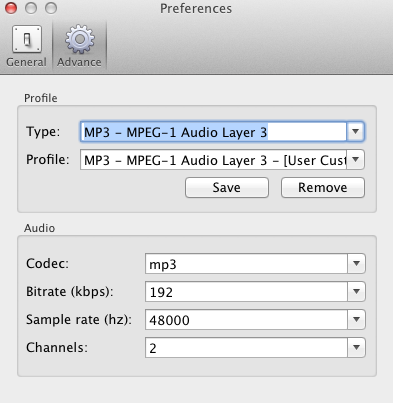
Also, you can easily customize the settings as you wish in the main interface because output parameters such as codec, btirate, sample rate and channels are below the booklist in the main interface.
Step 4: start to convert
Click the icon ”Convert” at the top of the main interface to start converting audio books to MP3. Ondesoft AudioBook Converter is capable of the remaining work and you can let it alone and do what you like.
Step 5: find output files
When the converting process is completed, we can go to default folder (if you haven’t modified) or your chosen folder to find the converted files.
![]() Ondesoft Product
Ondesoft Product
Convert AudioBook to MP3 or AAC on Mac
Record any audio on Mac OS
Capture any screenshot on Mac
Unlock DRM protected files on Mac
Convert webpages, html, htm files to image and PDF
Smart and simple audio recorder
Ultimate Clipboard Extender for Mac
Monitor app file access and remove unwanted app
Mac screen virtual ruler
As an audiobook lover, I fell in love with the easiness and possibilities Audiobook Converter Now I can enjoy my purchased audiobooks anywhere, which is really amazing!
Christopher from America
Copyright (c) 2001--2015 Ondesoft- http://www.ondesoft.com - All rights reserved