Sometimes, you may find that audiobooks from Audible.com or iTunes store are in special formats, which give you many unpleasant restrictions. For that reason, there is a need for us to convert audiobooks to unprotected AAC format. Ondesoft Audiobook Converter can do you a favor. It can convert audiobooks of any kinds to AAC format and remove DRM protection of audiobooks.
How to convert DRM protected audio books to unprotected AAC format with Ondesoft AudioBook Converter? Follow this step by step guide.
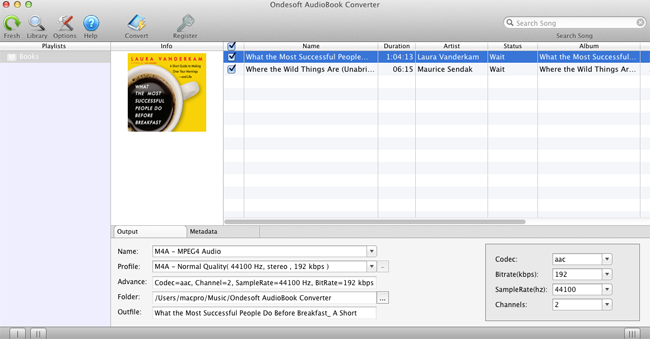
Step 1: install Audiobook Converter
First, you can free download the Converter from here. By the way, unregistered users can only convert each audio book for 3 minutes. Then you should follow instructions to install it on your Mac. After installation, launch AudioBook Converter and iTunes will be launched automatically to get ready for you to convert iTunes audio books.
Step 2: select audio books
Click ”books” below the playlist and you will see all the books in your iTunes will show on the right of main interface, so no need to add audio books manually. Now, you can choose books you are eager to try into booklist by clicking the option box in front of every book.
Step 3: set output settings
Choose AAC as the output format. If you want to modify output settings, just click ”option” button, you will find all the output parameter here, such as converting speed, output filenames, profile and so on. Also, you can easily customize the profile settings as you wish in the main interface because output parameters are below the booklist in the main interface. Also ID tags and metadata information will be saved to the output MP3 and M4A files. Chapter information will never be lost in the converted M4A files.
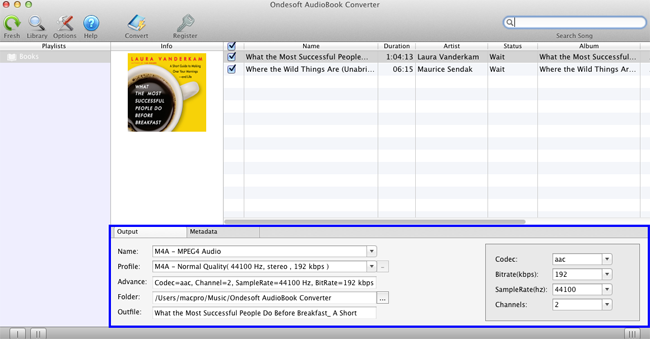
Step 4: start to convert
Click the icon ”Convert” at the top of the main interface to start converting audio books to AAC. Ondesoft AudioBook Converter is capable of the remaining work and you can let it alone and do what you like.
Step 5: find output files
When the converting process is completed, we can go to default folder (if you haven’t modified) or your chosen folder to find the converted files.
![]() Ondesoft Product
Ondesoft Product
Convert AudioBook to MP3 or AAC on Mac
Record any audio on Mac OS
Capture any screenshot on Mac
Unlock DRM protected files on Mac
Convert webpages, html, htm files to image and PDF
Smart and simple audio recorder
Ultimate Clipboard Extender for Mac
Monitor app file access and remove unwanted app
Mac screen virtual ruler
As an audiobook lover, I fell in love with the easiness and possibilities Audiobook Converter Now I can enjoy my purchased audiobooks anywhere, which is really amazing!
Christopher from America
Copyright (c) 2001--2015 Ondesoft- http://www.ondesoft.com - All rights reserved