
Menu
Ondesoft iTunes Converter
How to extract audio from iTunes videos with Ondesoft iTunes Converter?
How to extract audio from iTunes videos? It's easy! Here is a step-by-step tutorial for your reference.
1.
Select iTunes videos
Launch Ondesoft iTunes Converter and iTunes will be launched automatically. Click the relevant Playlists category and find the video files you want to extract audio from. You can choose more than one.
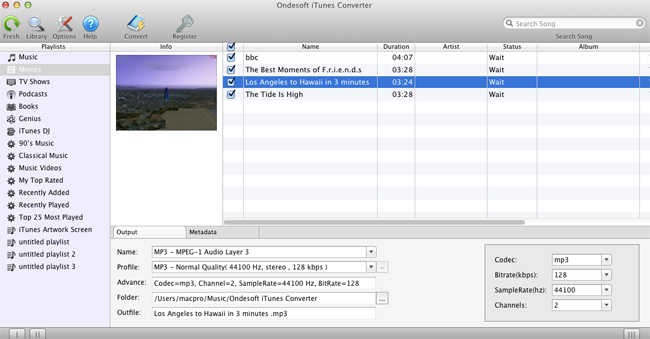
Also you can easily find any video you want using the Search function in the upper right corner.
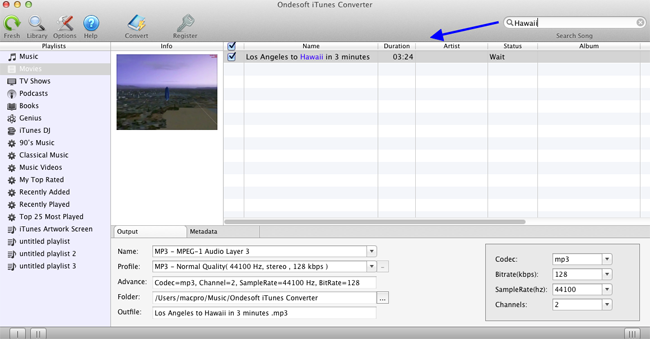
2. Select Output Format
After the video files are selected, choose output format in the bottom of the main window. The profile settings will be adjusted automatically according to the chosen output format. You can also set your own parameters.
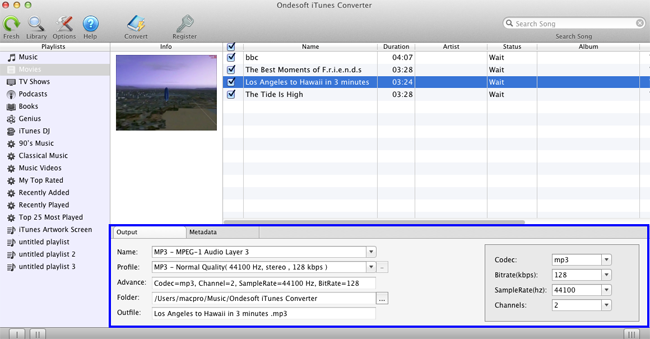
If you want to customize and save a profile that you use often, click Options – Advance to set the parameters and then save it with a unique name. Also you may remove it.
3. Select Output Folder (optional)
Use the default output folder or click in output setting area, select a destination folder in the dialog box that opens, and then click "Browse".
4. Customize output filename (optional)
You may also change the extracted audio name as you like. Choose a custom format for your output filename which may contain title, artist, album. You can change the amount and order to combine them freely.
Also you can choose to save ID tags and metadata information to the output MP3 and M4A files or keep Chapter information in the converted M4A audiobooks.
5. Start Conversion
You may also change the After all the settings, click "Convert" and Ondesoft iTunes Converter begins to extract audio from iTunes videos and save to the output folder as designed before on Mac. When the extraction finished, you can paly your converted iTunes music on any MP3/MP4 player or mobile phone music player.
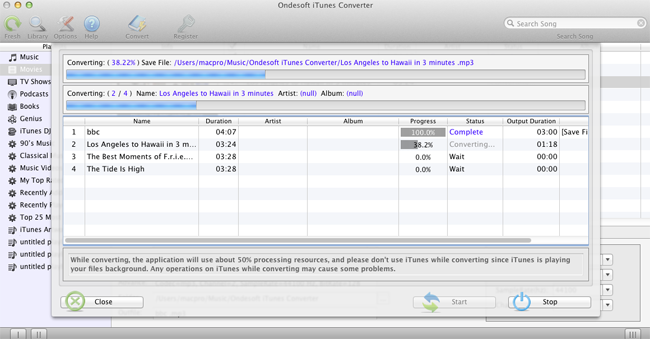
Sidebar
Ondesoft iTunes Converter
Related articles
Hot Tips
Useful Tips
- How to Convert Apple Music to MP3 on Mac
- How to Convert Apple Music to MP3 on Windows
- How to play Apple Music on MP3 Players
- Remove DRM from Apple Music M4P songs
- Convert Apple Music AAC Audio File to MP3
- How to Convert Spotify to MP3
- How to Convert M4P to MP3
- How to Transfer iTunes Music to Nokia Phone
- How to Remove iTunes DRM
- How to Transfer iTunes Music to Google Play
- How to Play Apple Music M4P Songs on PSP
- Fixed! Import iTunes M4P music to Powerpoint
- Easy Solution to Convert iTunes Beatles music to MP3
- iTunes DRM Media Converter
- Remove DRM from iTunes movies
Hot Tags
- M4P Converter
- M4P Converter Windows
- Audiobook Converter
- Audiobook Converter Windows
- Audible Converter
- Audible Converter Windows
- Apple Music Converter
- Apple Music Converter Windows
- M4V Converter
- iTunes DRM Audio Converter
- iTunes DRM Audio Converter Windows
- iTunes DRM Video Converter
- iTunes Movie Converter
- iTunes DRM Removal



