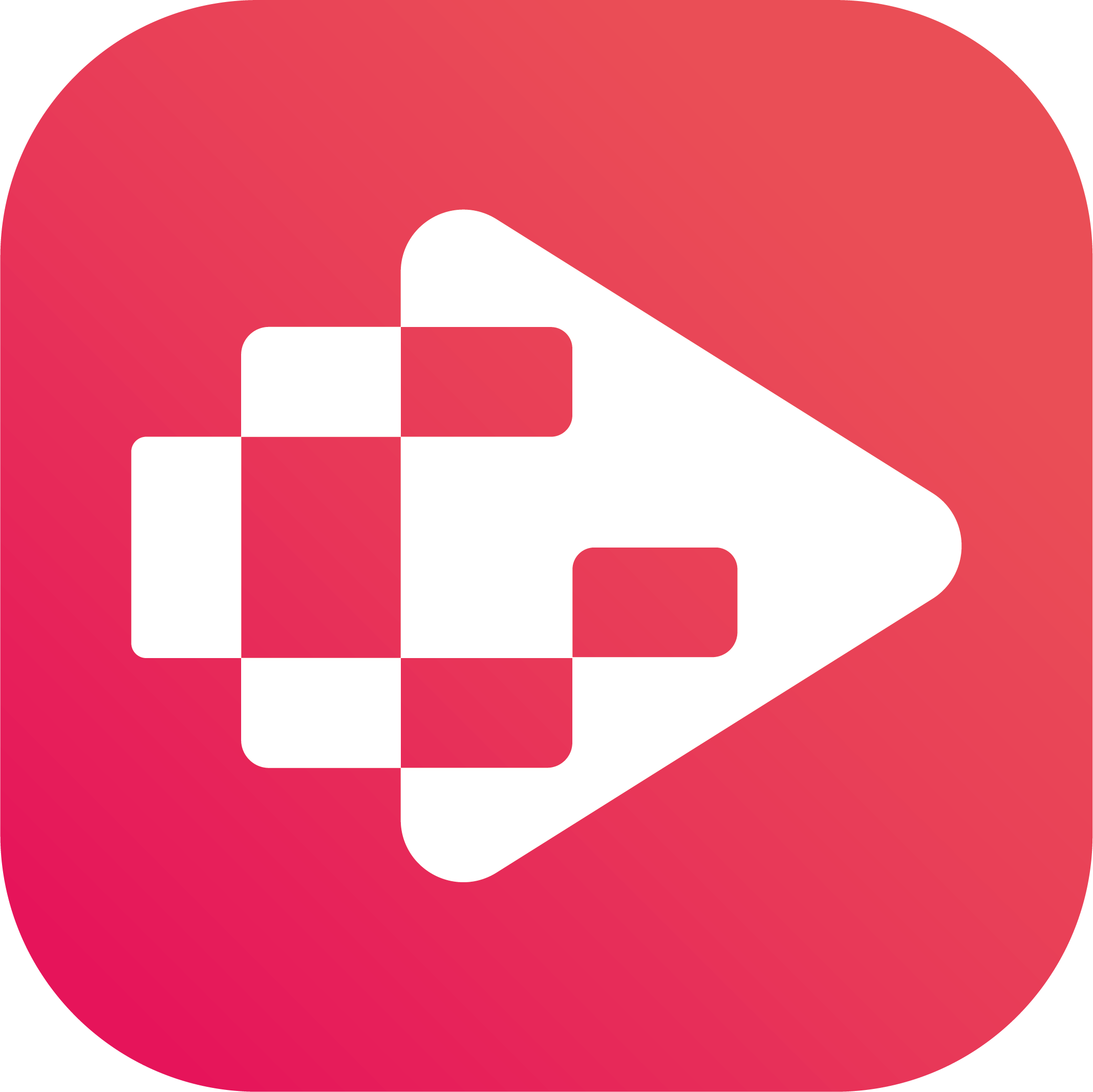Menu
Ondesoft iTunes Converter
Ondesoft YouTube Music Converter for Mac Tutorial
1. Launch YouTube Music Converter
You can download the latest version of Ondesoft YouTube Music Converter from below. After downloading, install and run it on your Mac. You don't need to log in your YouTube Music account to perform the conversion. Actually, you don't have to sign up for YouTube Music.

Click the Key icon to register it if you have purchased a license. If you don't have a license, go ahead with the free trial version.
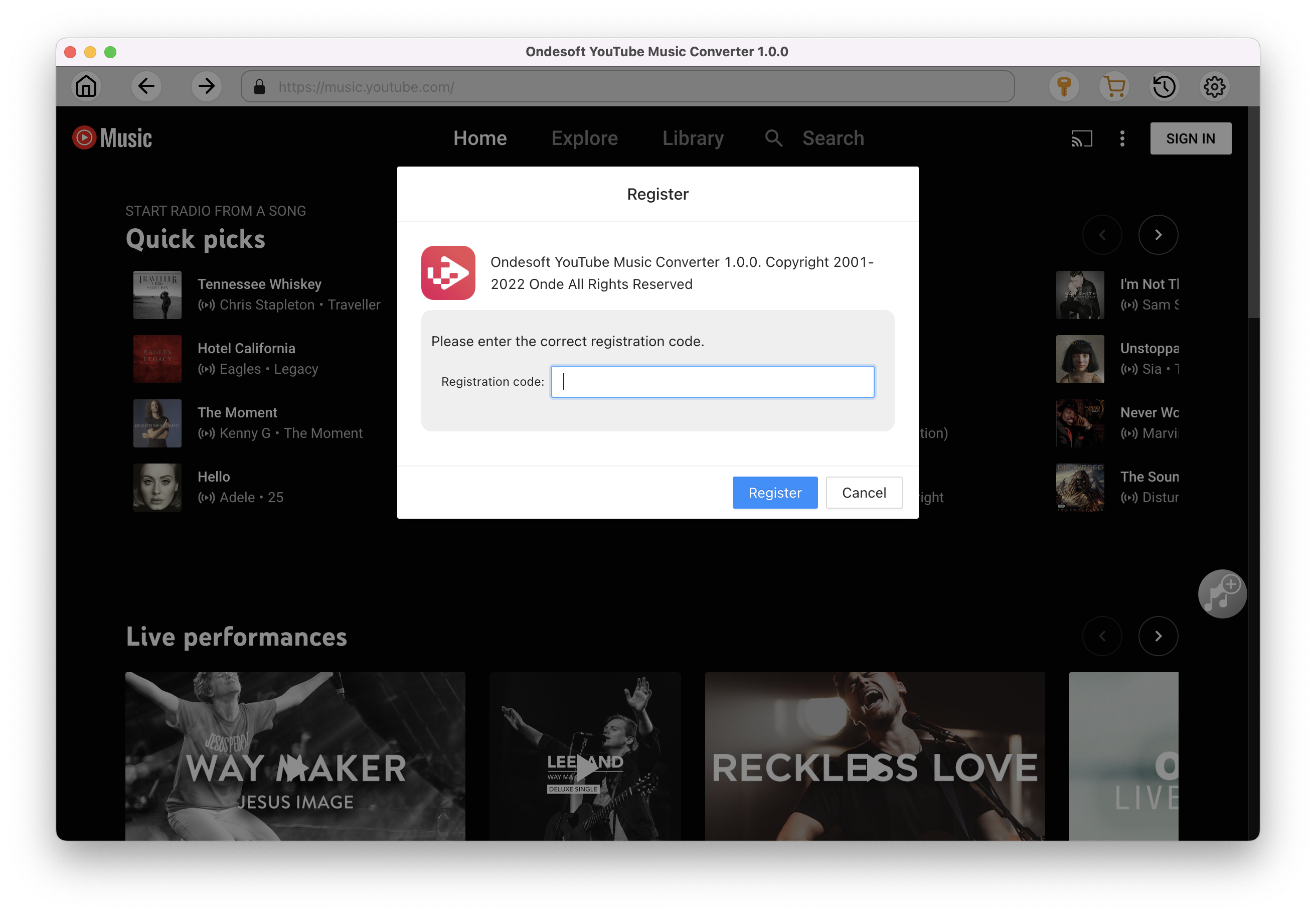
2. Change output format(optional)
Click the gear icon in the top right corner of the main window to open Settings windows. You can change output format or output song quality as you wish.
Output File Name: name the songs with any combination of Title, Artist, Album, Playlist Index, Track Number. For example, if you choose Title and Artist, Tylor Swift's song Lover will be named as Lover Tylor Swift.mp3.
Output Organized: organize downloaded songs by Artist, Album, Artist/Album or Album/Artist.
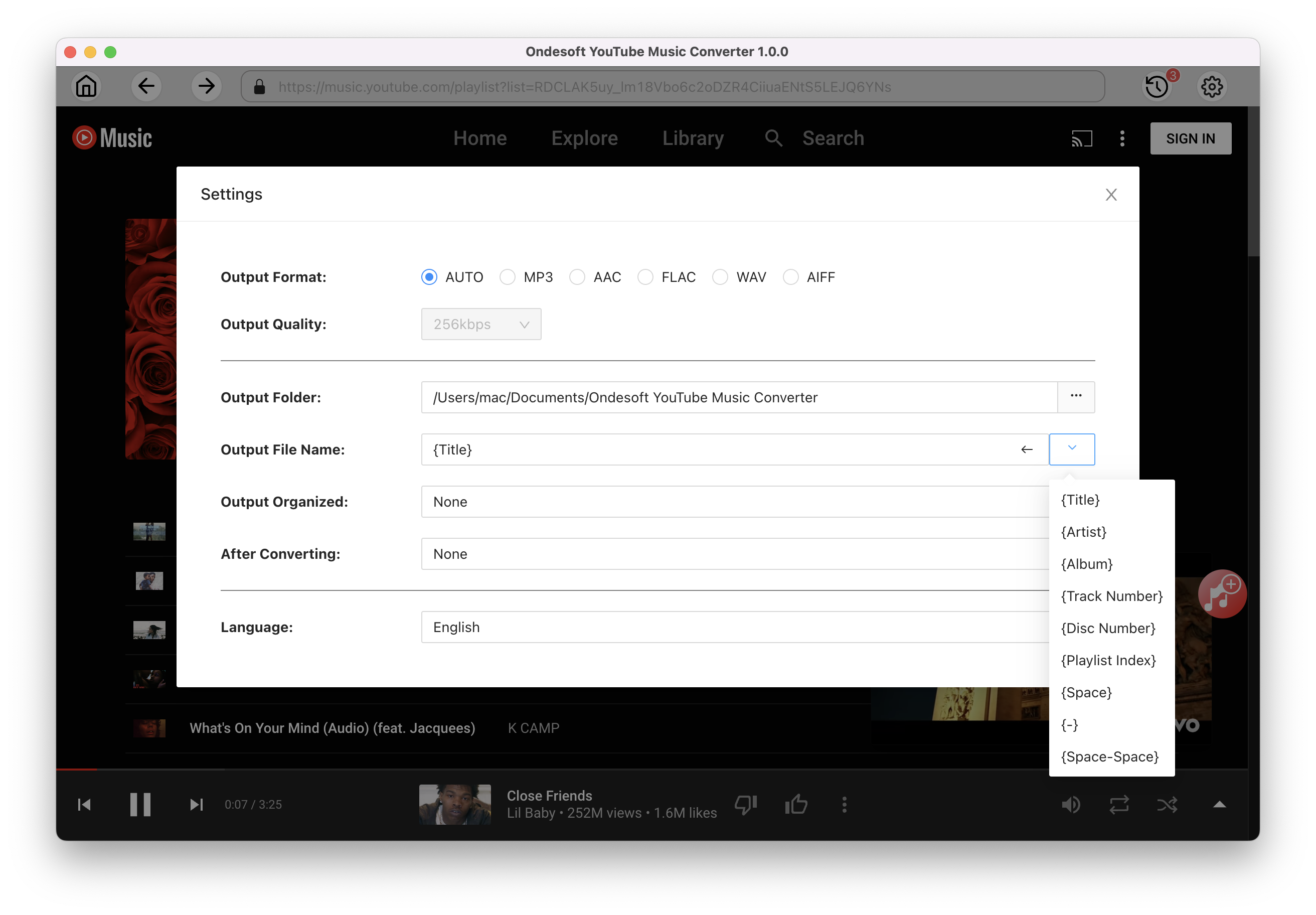
3. Select music
Follow the on-screen instructions to choose the playlist or album you want to convert.
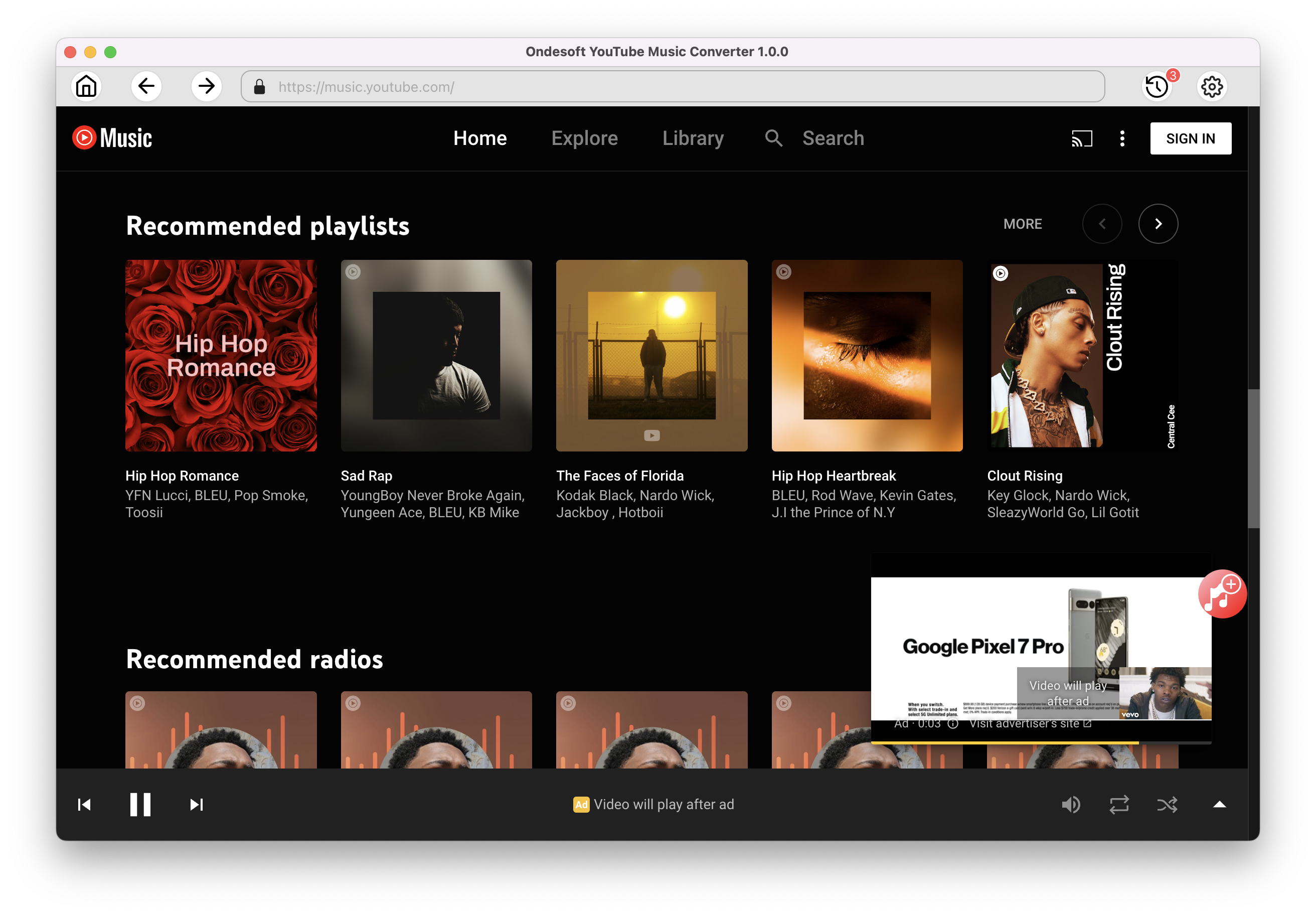
Click Add songs.
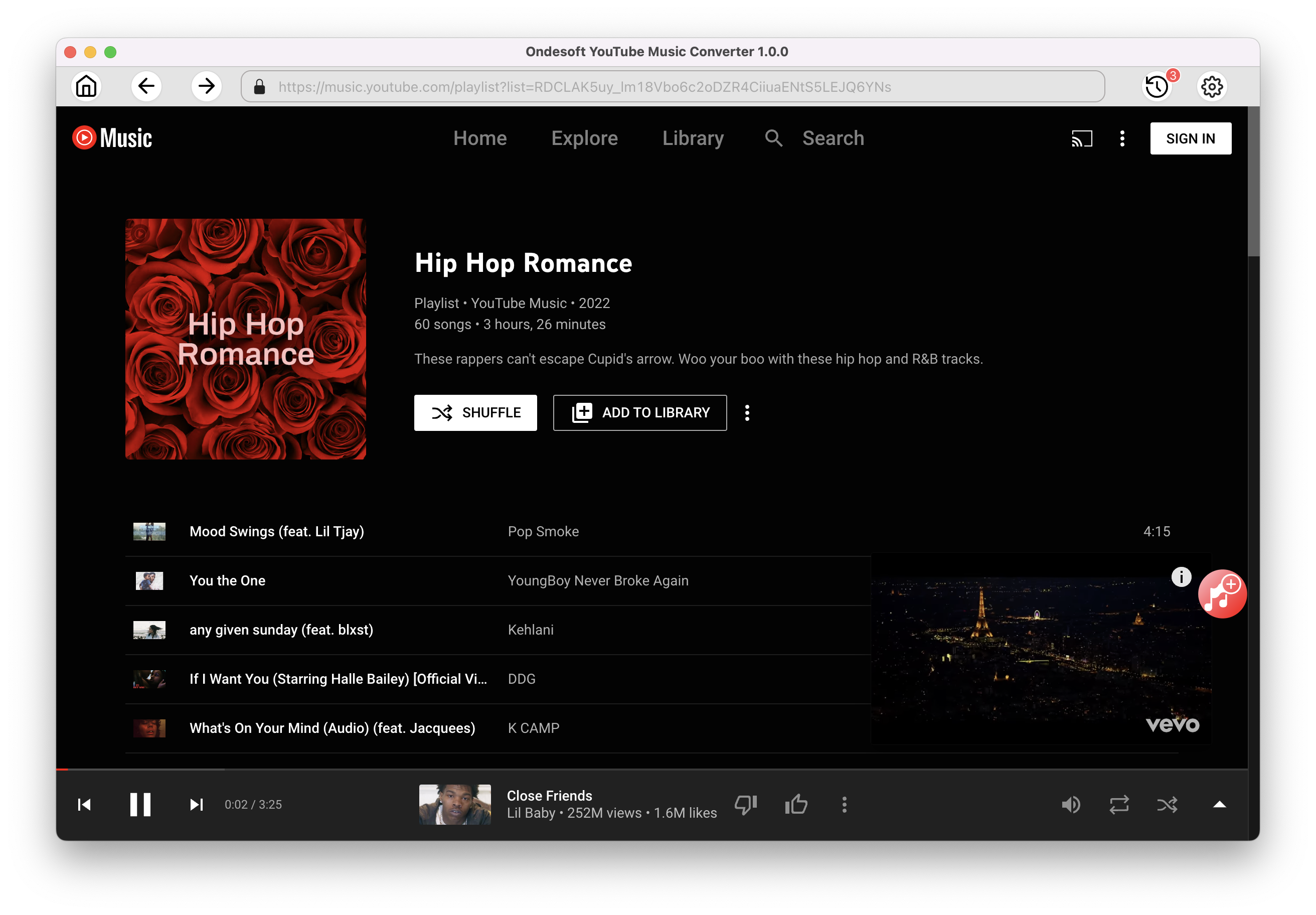
4. Start Conversion
After selecting the songs you want to download, click on the Convert button to start downloading songs to the format you choose.
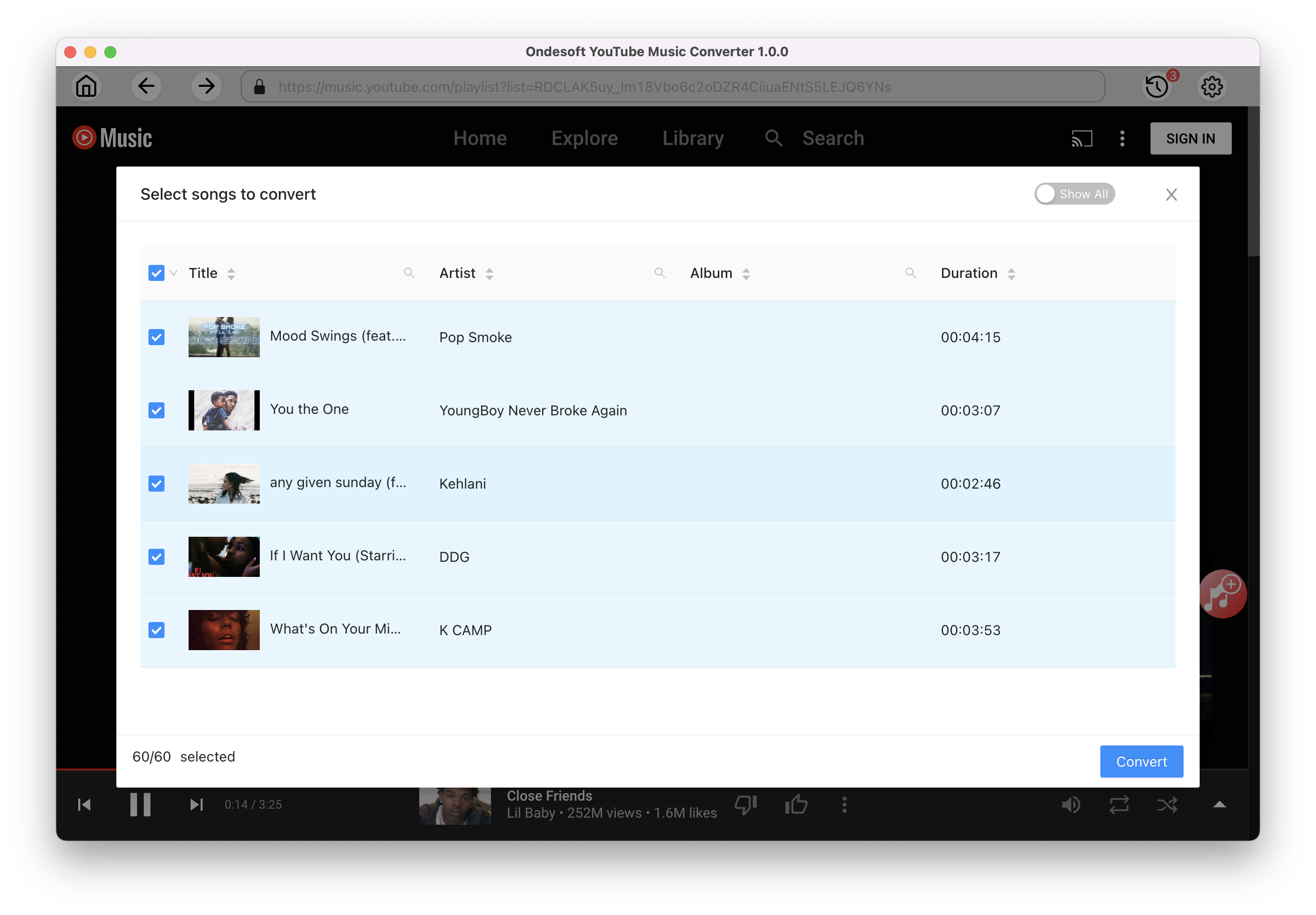
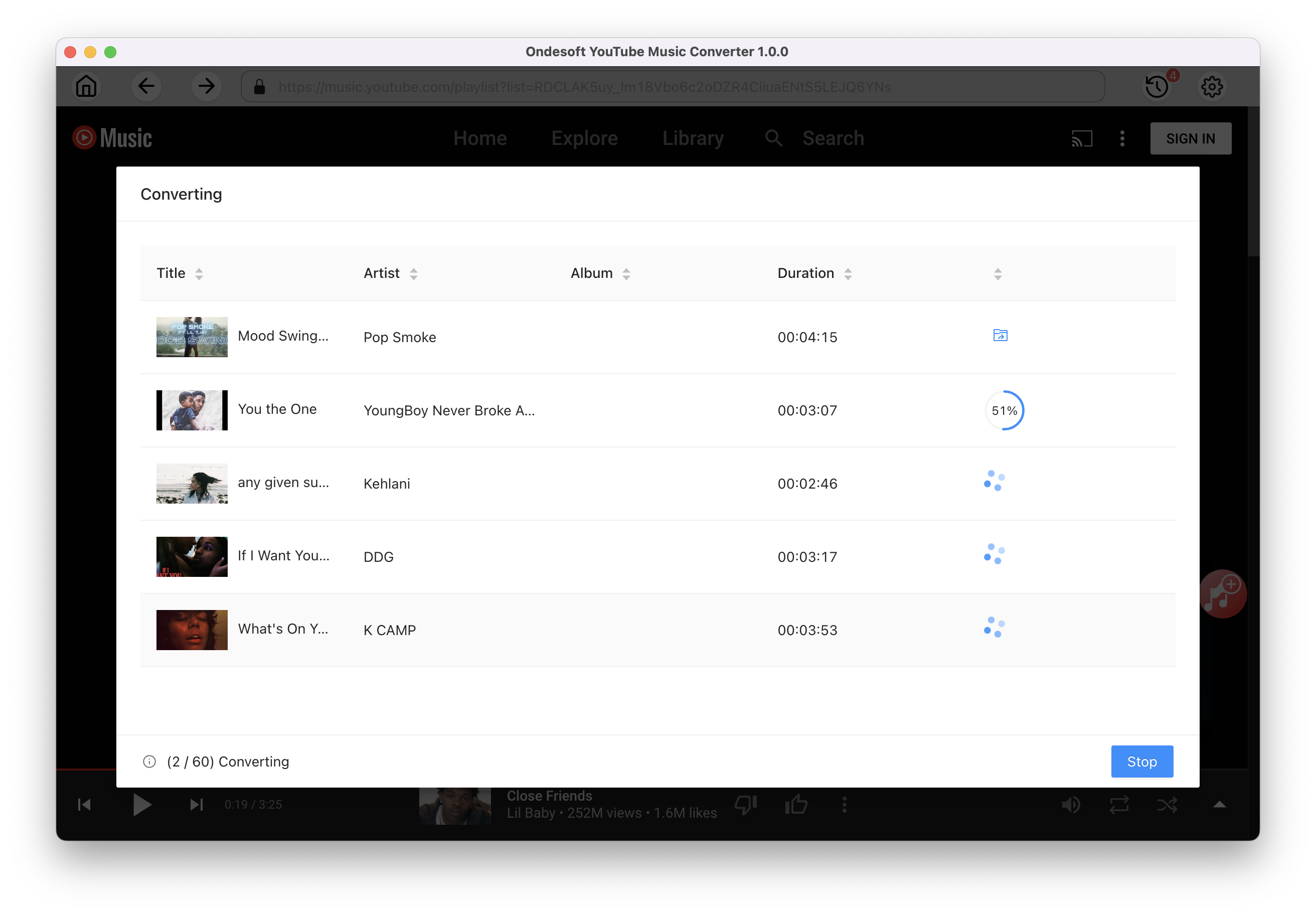
After conversion, click below folder icon to quickly locate the downloaded songs.
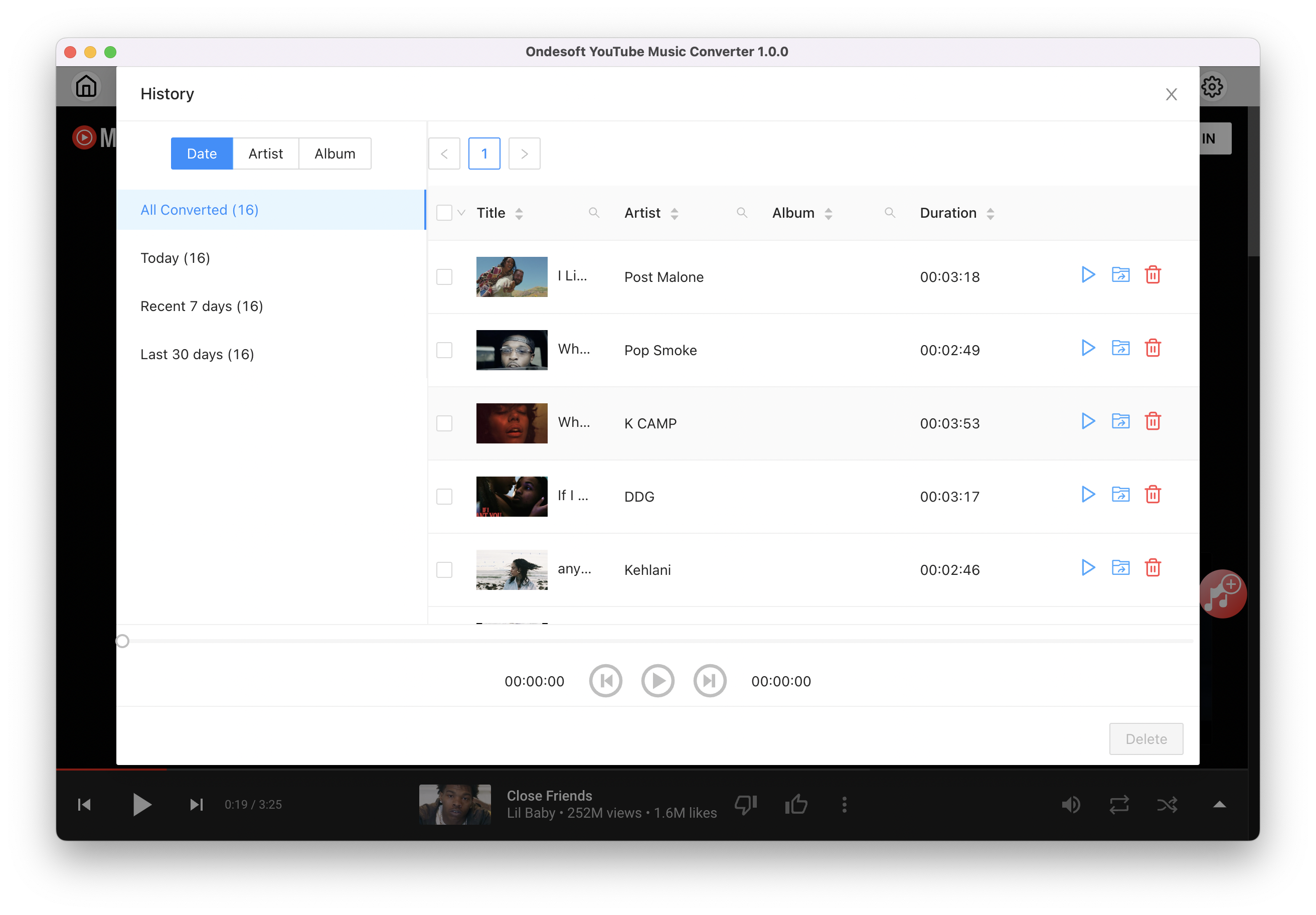
Sidebar
Ondesoft YouTube Music Converter
Related articles
Hot Tips
Useful Tips
- How to Convert Apple Music to MP3 on Mac
- How to Convert Apple Music to MP3 on Windows
- How to play Apple Music on MP3 Players
- Remove DRM from Apple Music M4P songs
- Convert Apple Music AAC Audio File to MP3
- How to Convert Spotify to MP3
- How to Convert M4P to MP3
- How to Transfer iTunes Music to Nokia Phone
- How to Remove iTunes DRM
- How to Transfer iTunes Music to Google Play
- How to Play Apple Music M4P Songs on PSP
- Fixed! Import iTunes M4P music to Powerpoint
- Easy Solution to Convert iTunes Beatles music to MP3
- iTunes DRM Media Converter
- Remove DRM from iTunes movies
Hot Tags
- M4P Converter
- M4P Converter Windows
- Audiobook Converter
- Audiobook Converter Windows
- Audible Converter
- Audible Converter Windows
- Apple Music Converter
- Apple Music Converter Windows
- M4V Converter
- iTunes DRM Audio Converter
- iTunes DRM Audio Converter Windows
- iTunes DRM Video Converter
- iTunes Movie Converter
- iTunes DRM Removal