
Menu
Audio Recorder
How to use Audio Recorder to record from applications?
Record app, applications audio on mac is a killer feature of Ondesoft Audio Recorder, with Ondesoft App Audio Recorder, you can easily record app audio to mp3, acc, ogg audio format.
1. Install audio recorder on Mac
Download Ondesoft Audio Recorder application and install it correctly. Launch it, and the main interface will pop up as below.
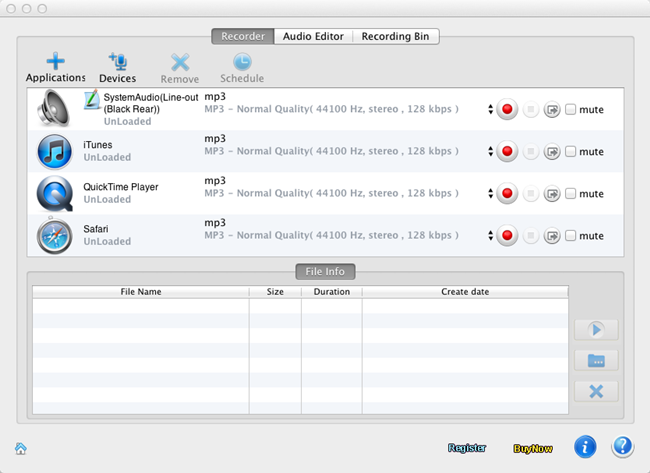
2. Import applications
Add Applications: Click on “Applications” button to import an application (like Safari, QuickTime Player, RealPlayer, iTunes, VLC, or DVD Player, Safari). The max value for recording is 4.
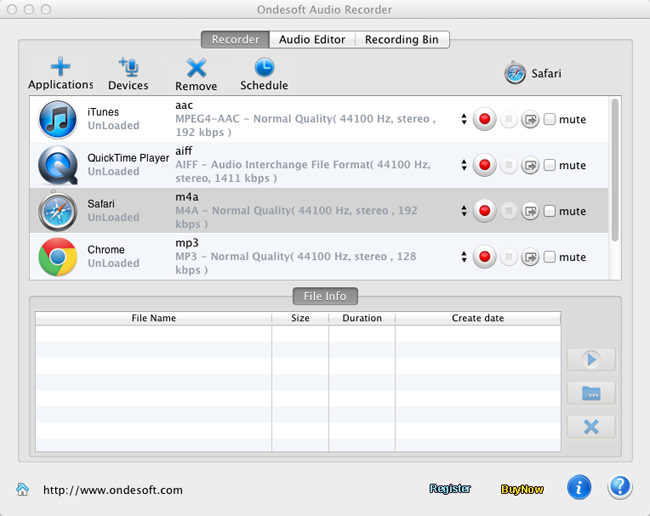
Tips: If you need audio files of special parameters, you can adjust profile settings including codec, bit rate, sample rate and channels on the “Advance” panel by clicking on
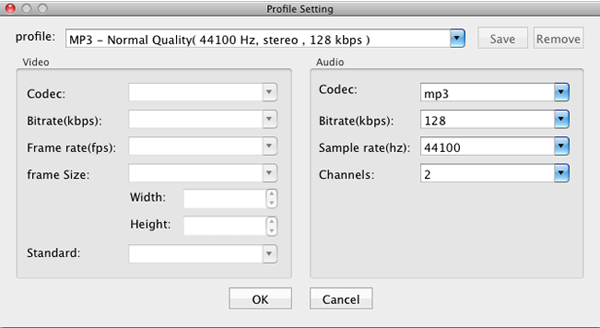
3. Record audio
Now choose output audio format and save folder, then click on “ Start”
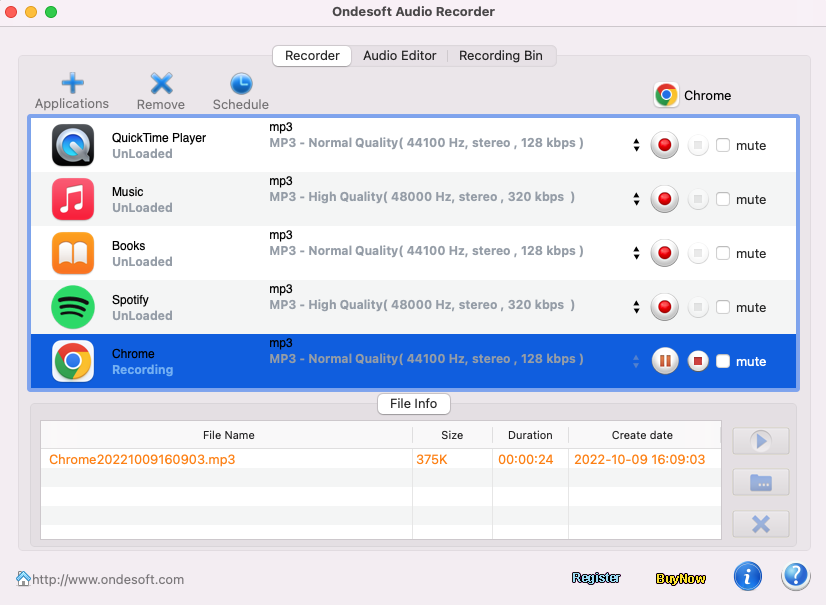
Batch recording allow you to record sound from four applications at the same time.
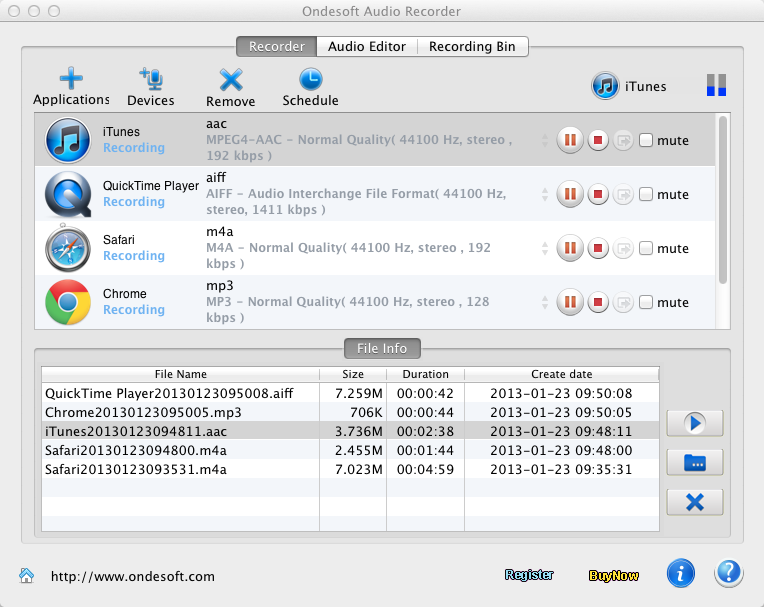
4.Save recordings
When the recording is done, Audio Recorder for Mac will automatically save lossless recording files into the selected folder.
5. Recording scheduler
Last but not least, the advanced recording scheduler gives you the power to schedule recording by setting the start and end times. Click the “Schedule” button to set when to start recording and when to stop.
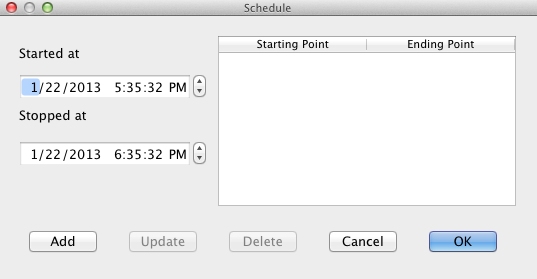
More Audio Recorder Tips:
Sidebar
Hot Tips
Tutorial
Useful Tips
More >>- How to record music from Spotify on Mac?
- How to record MOG music to MP3 on Mac?
- How to record audio from Chrome on Mac?
- How to record QuickTime movie to MP3 on Mac?
- How to record audio from Safari on Mac?
- How to record music from mog on Mac?
- How to record voip calls on mac?
- How to record Deezer music on Mac?
- How to record sound from BBC on mac?
- How to record Music from Facebook videos on Mac?
- How to record songs from Internet radio on Mac?
- How to record YouTube Music Videos to MP3 on Mac?
- How to convert YouTube to mp3?
- Streaming Audio Recorder
- Make ringtone from YouTube


