
Menu
Spotify Converter
How to upload local music to Spotify?
Spotify is not only a populay music streaming service, but also a wonderful music player that allows you to integrate and play all you local songs. It's a all-in-one music player. In addition to its over 100 million tracks, you can also use your Spotify app to play music files stored on your computer (which we call "local files"). Spotify supported audio formats include: MP3, M4A, WAV, FLAC, AIFF, etc.
How to add local music to Spotify on desktop?
1. Click the arrow icon in the top-right corner of the app and select Settings.
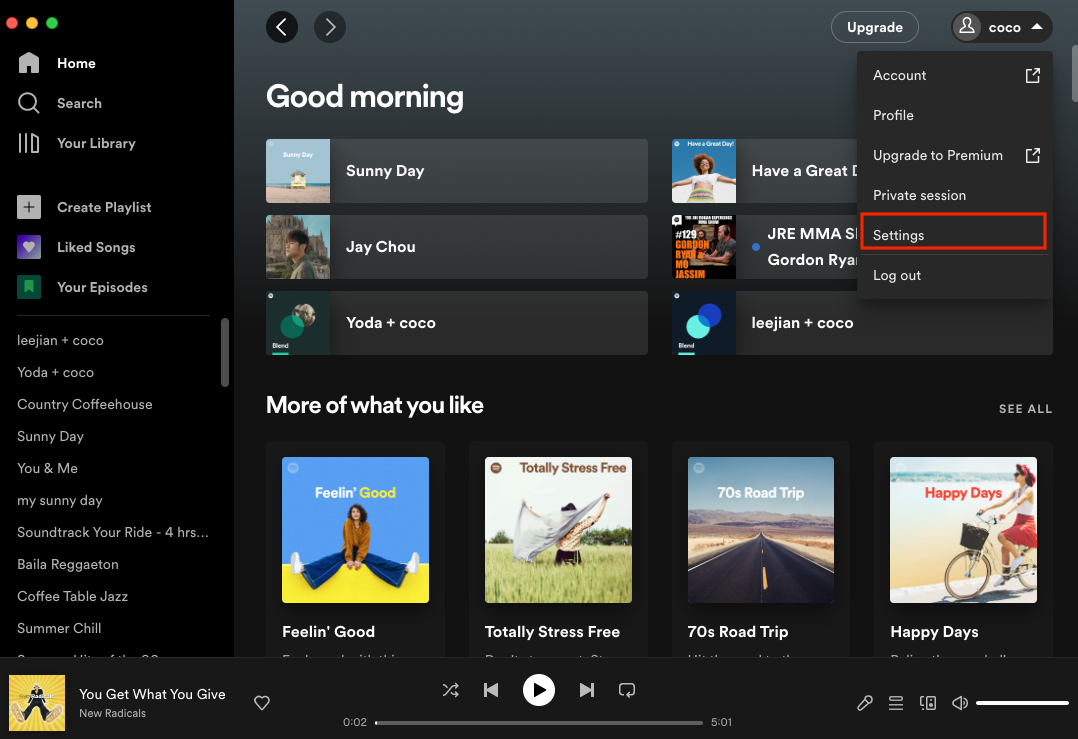
2. Scroll down to Local Files. Any files in My Music, Downloads, and iTunes folders are automatically selected. Switch off any sources you don't want Spotify to access. Click Add a source to select any music folder to sync to Spotify.
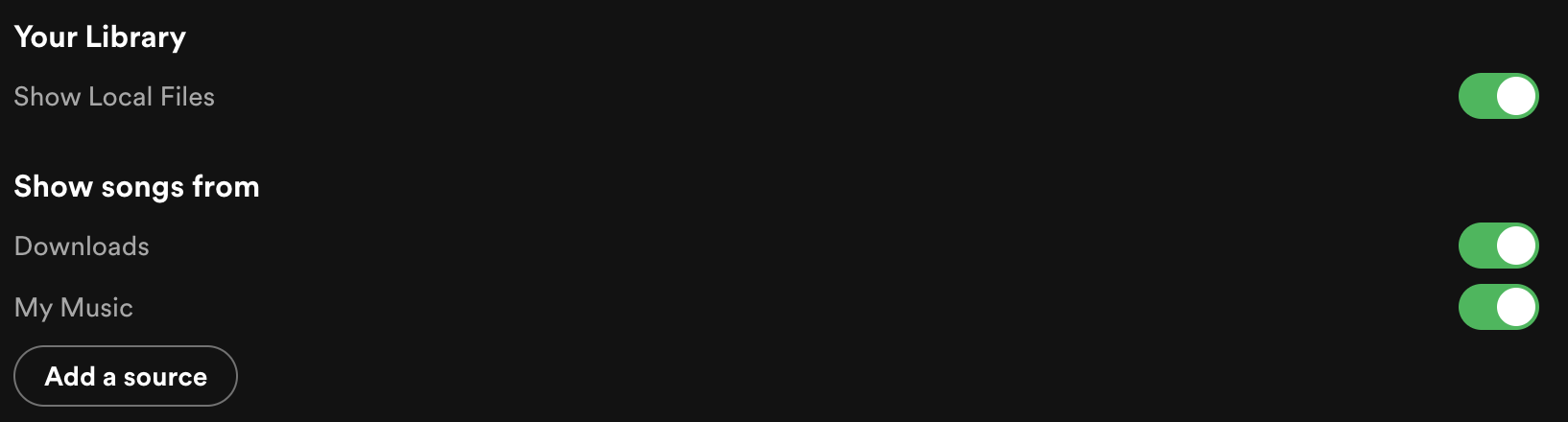
3. Click Your Library in the top-left. You'll find a playlist called Local Files. Click this to view and play all the songs that you've uploaded to Spotify.
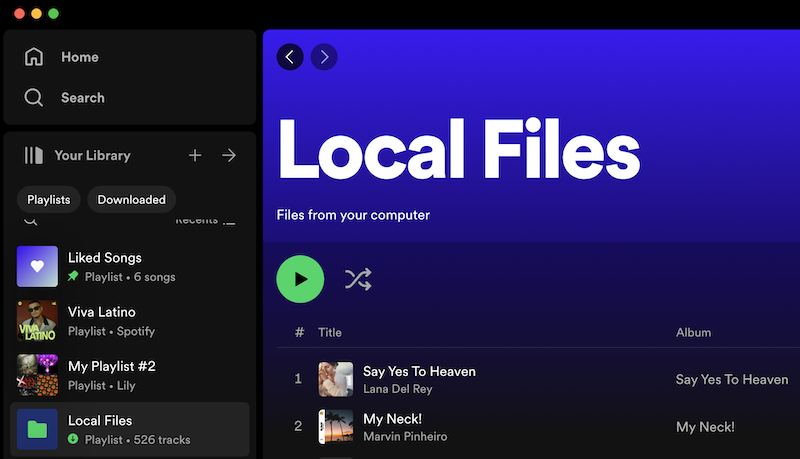
How to sync local music to Spotify on mobile and tablet?
Although you can also upload local music to Spotify with a free account on desktop, to sync them to mobile device, you need a premium account.
First, import your local files to Spotify using the desktop app (see instructions above), then add the files to a playlist. Then:
1. Log in on your mobile or tablet using the same WiFi network as your desktop app.
2. Select the playlist containing the local files.
3. Switch on Download.
How to upload local music to Spotify on mobile and tablet?
If you don't have Spotify Premium, but want to play local music on mobile device with Spotify, you can transfer local songs to your mobile device first and then add them to Spotify from your device.
1. Tap Home.
2. Tap Settings.
3. Tap Local Files.
4. Switch Show audio files from this device on.
A pop-up will ask permission to access your local network. Accept this permission to enable Local Files transfer between desktop and mobile. Your stored music is now playable from Local Files in Your Library.
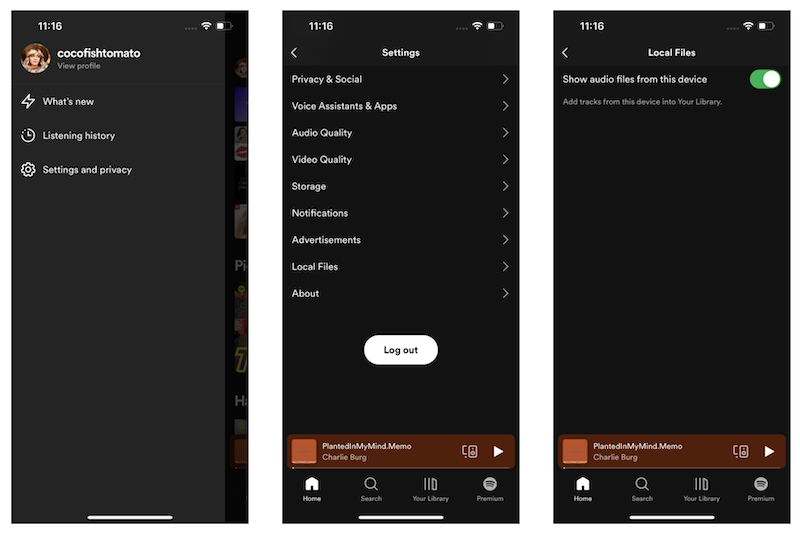
If you want to integrate all your songs into one music player but don't want to pay for spotify premium, you can transfer Spotify songs to a free music player that you use on mobile.
Ondesoft Spotify Converter is designed for you to remove DRM protection from any Spotify music and convert Spotify music to MP3 , M4A, MAV and FLAC. It will keep all ID tags and 100% original quality to the output songs.
Tutorial on how to convert Spotify music to MP3 for backup:
1. Download and install Ondesoft Spotify Converter

2. Add songs to Ondesoft Spotify Converter
When you open the converter, the Spotify will open automatically. You are able to drag songs, playlist, albums, artists, tracks, etc from Spotify app to Ondesoft Spotify Converter. Or you can click the Add Files button, copy and paste the relevant links from Spotify web player to the search bar on the bottom of the interface. Then click the Add button to import songs.

3. Start the conversion
After you import songs, you can change the output format by clicking the Options button.

Then Click the Convert button, it will start the conversion.

4. Sync Spotify music
When the conversion finishes, click below folder icon and you will find all converted songs. Sync the DRM-free Spotify songs to your mobile device and play them with your mobile music player.

Sidebar
Related articles
Ondesoft Tips
More >>- Spotify Free Version on Sonos
- Download free Christmas songs
- 9 things to know about Spotify
- Get Spotify Premium Free
- Play Spotify on Apple Watch
- Convert Spotify to MP3
- Convert Spotify to M4A
- Convert Spotify to WAV
- Convert Spotify to FLAC
- Spotify Playlists to iPod shuffle
- DRM Free Music from Spotify
- Download MP3 Music from Spotify
- Download Spotify Music for Free
- Download Spotify Music without Premium
- Download Spotify Songs to External Hard Drive
- Enjoy Spotify Music on MP3 Player
- Extend Spotify premium free trial
- Free Spotify Downloader
- Free Spotify Recorder
- Backup Spotify Music
- Play Spotify in the Car
- Play Spotify on HomePod
- Spotify++ iOS Download from AppValley
- Spotify++ iOS Download from TweakBox
- Listen to Spotify Music Offline for Free
- Listen to Spotify Music on Sandisk MP3 Player
- Listen to Spotify on iPod
- Play Spotify music on Amazon Echo
- Play Spotify Music on Apple Watch without iPhone
- Play Spotify Music on Apple Watch
- Play Spotify Music on iPod Nano
- Play Spotify Music on iPod Shuffle
- Play Spotify Music on PS4
- Play Spotify Music on Roku
- Play Spotify Music on Sonos
- Play Spotify Music on Google Home
- Record Songs from Spotify
- Record Spotify Music as MP3
- Remove Spotify DRM
- Save Spotify Music as MP3
- Spotify music as ringtone
- Spotify Free VS Premium Comparison
- Get Spotify premium for free - No hack
- Spotify Music Downloader
- Spotify Music Quality
- Spotify Music Recorder
- Spotify offline playback on Apple Watch
- Sptofy on 4th gen iPod Touch
- Spotify Premium APK
- Spotify Premium Free
- Spotify Premium Won't Download Songs
- Spotify Songs not Available
- Spotify Student Discount
- Sync local music to Spotify
- Spotify Sync to iPod Feature is No Longer Available
- Spotify VS. Tidal comparison
- Free Spotify to MP3 Converter
- Spotify to MP3 Converter
- Spotify VS Apple Music Comparison
- Spotify VS Soundcloud
- Stream Spotify to Apple TV
- Stream Spotify to Chromecast
- Sync Spotify to Android
- Spotify Visualizer
- Spotify Playlist downloader
- Watch iTunes movies on TV
- iTunes DRM Removal
- Play Spotify on Samsung TV
- Spotify compatible MP3 player
- Remove DRM from Audible Audiobooks
- Convert Audible to MP3
- Best DRM Audio Converter Review
- Apple's FairPlay DRM: All You Need to Know
- Top 8 Music Streaming Services
- Block Ads on Spotify without Premium
- How to download Spotify songs to phone
- How to connect Spotify to Discord
- Play Spotify offline on Wear OS Smartwatch
- Best Free MP3 Music Download Site





