
Menu
Apple Music Converter
5 Ways to get free Apple Music for 6 months in 2025
Apple Music used to offer 3 months free trial before February 2022, but now the free trial has reduced to the industry-standard of one month free. Luckily there are still some ways to get longer Apple Music free trial, say 6 months from Apple or mobile network operators like Verizon, O2 and EE. There is also another way to extend Apple Music free forever. All you need is a Apple Music downloader that enables to download any Apple Music songs, albums and playlists to mp3. Thus you can preserve the songs forever and enjoy them anytime you want.
Here we will discuss the 5 ways separately.
Contents
- Get Apple Music free for 6 months on Verizon
- Get Apple Music free for 6 months on EE
- Get Apple Music free for 3 months from Apple
- Get Apple Music free for 3 months with your PS5 console
- How to get Apple Music free forever?
Related: Transfer Apple Music playlists to Spotify
1. Get Apple Music 6-month free trial on Verizon
Apple Music is included for as long as you keep the plan with:
- One Unlimited for iPhone* - Includes Apple One at no extra cost. Apple One bundles together Apple Music®, Apple TV+,® Apple Arcade® and iCloud+℠. Choose an individual or family subscription.
- 5G Get More*, Get More Unlimited*, Beyond Unlimited*, Above Unlimited* (if you got the plan before 8/20/20)
You can get free Apple Music for 6 months with these plans. After the promotion ends, the cost is $10.99/line per month until you cancel.
- 5G Start*, 5G Play More*, 5G Do More*, Do More Unlimited*, Play More Unlimited*, Go Unlimited*, The Verizon Plan Unlimited*
- Certain shared data* and data only plans* including More Everything*, My Gigs*, The New Verizon Plan*, Shared Data Plan - 5GB*, Shared Data Plan - 10GB*, The Verizon plan (single smartphone)*
However, these plans with Apple Music promotional subscription are no longer available to add to your account. If qualified you’ll see the Apple Music promotion under Services & perks in My Verizon.
Here’s how you activate your Apple Music subscription :
- Visit vzw.com/applemusic on your desktop or mobile browser, or "Add-ons" in the My Verizon app under "Account."
- Select the lines you want to enroll in Apple Music and accept the Terms and Conditions.
- Each line will get a text message with a link to download or open the Apple Music app.
- Once your subscription is activated, you can manage or cancel your subscription through vzw.com/applemusic or in the "Add-ons" section of the My Verizon app under "Account."
Keep in mind that only Account Owners or Managers can activate Apple Music for any line on the account, so you’ll need their help to activate Apple Music if you’re an Account Member.
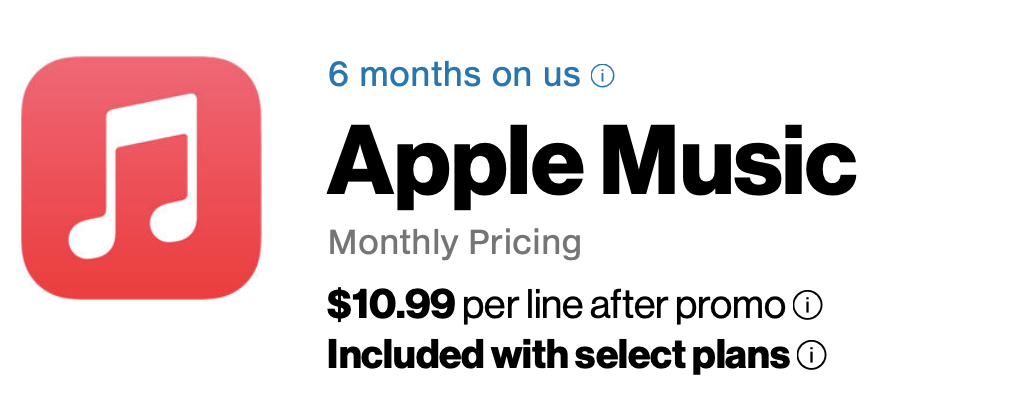
Learn more: https://espanol.verizon.com/solutions-and-services/add-ons/entertainment/apple-music/
2. Get 6 months free Apple Music on EE
You can enjoy a fantastic offer of six months of Apple Music, regardless of whether you're a new customer joining EE or a long-standing subscriber. This offer is available to both Consumer and Small Business customers with EE pay monthly or SIM only phone plans on a minimum term of 12 months or more.
During these six months, EE will cover the data you use while streaming and downloading music, ensuring that it doesn't consume your regular data allowance. You will see Apple Music listed as an add-on on your bill, with EE providing a £10.99 credit to cover the cost.
To sign up for this offer, you can either send a text with the word "MUSIC" to 150 or access your account through My EE or the My EE app. Once logged in, navigate to Plan & Add-ons > Add-ons > Get more add-ons, and then follow the instructions provided by EE.
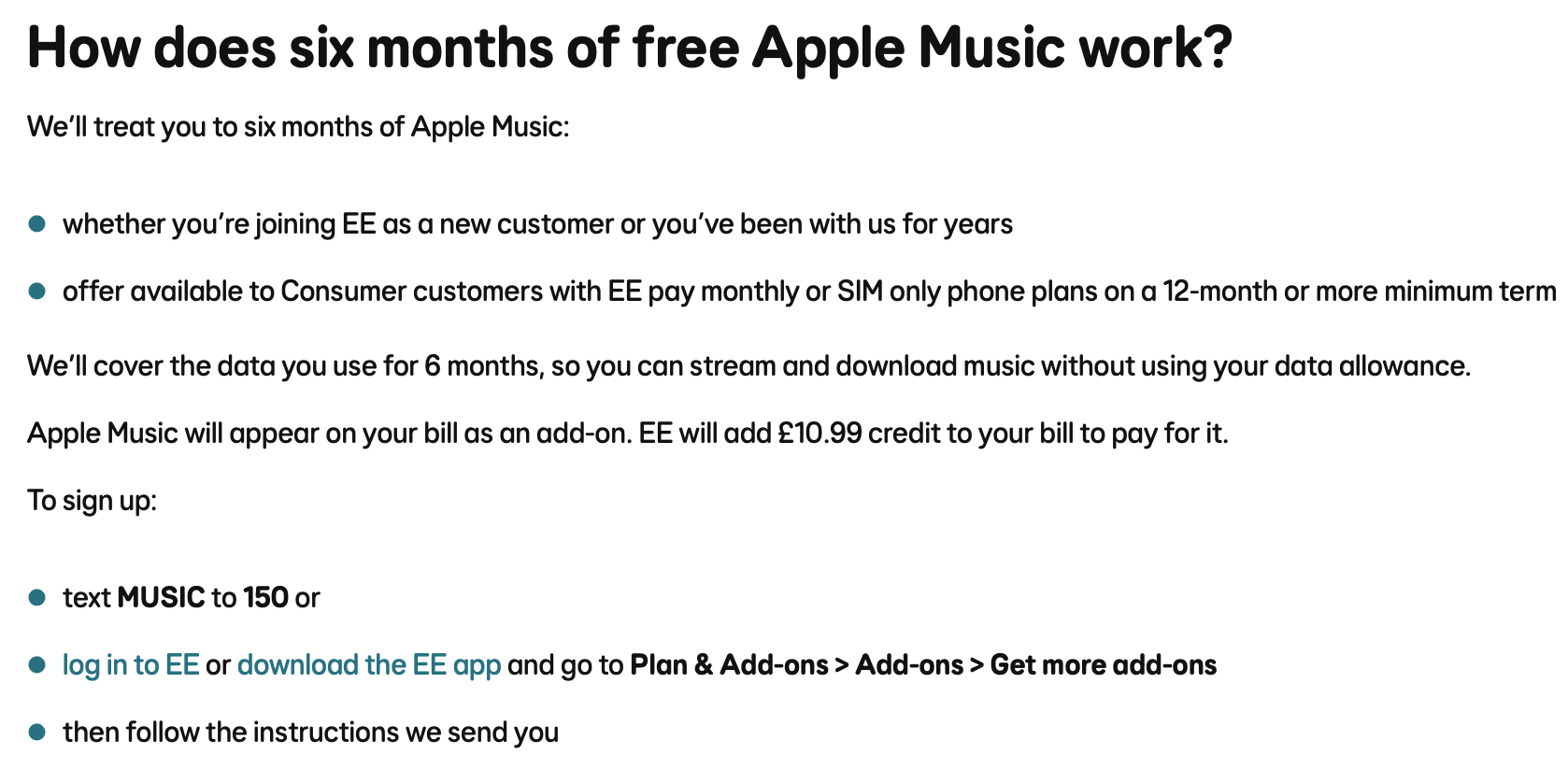
Learn more: https://ee.co.uk/inclusive-extras/apple-music
3. Get Apple Music free for 3 months from Apple
As a new subscriber, you can enjoy a generous offer of 3 months free Apple Music access when you purchase eligible AirPods, HomePod mini, or Beats products.
How to redeem your offer:
1. Make sure your iPhone or iPad is running the latest version of iOS or iPadOS.
2. Pair your eligible audio device to your iPhone or iPad.
3. Open the Apple Music app on your iPhone or iPad and sign in with your Apple ID. If the offer doesn't appear immediately after launching the app, go to the Listen Now tab where it will appear.
4. Tap Get 3 months free.
Eligible devices include:
- iPhone
- iPad
- Apple Watch
- Mac
- Apple TV
- AirPods Pro
- AirPods
- AirPods Max
- Beats Headphones and Speakers(Excludes Beats Flex)
- HomePod & HomePod mini
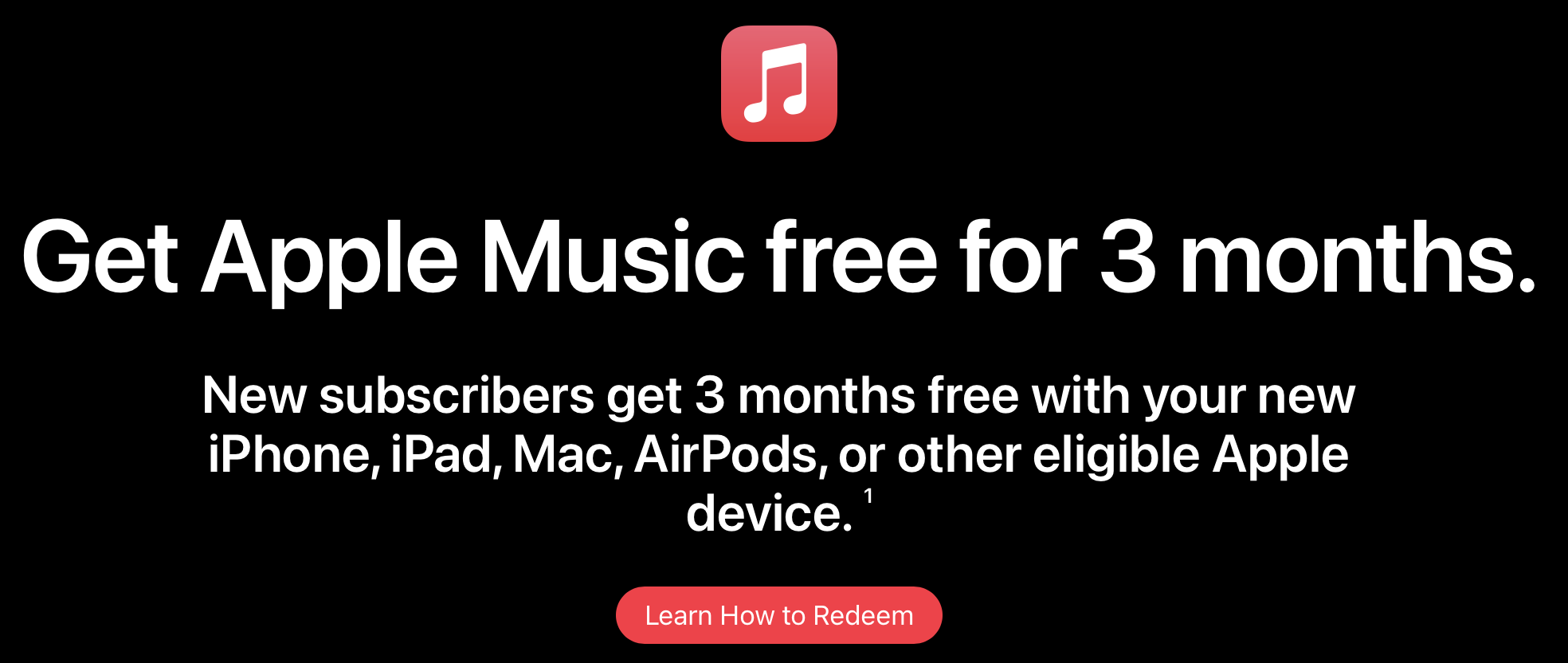
Learn more: https://offers.applemusic.apple/new-device-offer
4. Get up to 3 months free Apple Music with your PS5 console
PlayStation 5 owners can get up to 3 free months of Apple Music and play millions of songs and thousand of playlists, ad-free. This offer is valid only for new and qualified returning subscribers to Apple Music, valid by March 18th, 2026. The offer used to be 6 months free Apple Music in 2024, but now it has decreased to 3 months.
How to redeem Apple Music free offer:
- Find the Apple Music app from your PS5 console’s search bar, or find it under “All apps” in Media home.
- Download and open the Apple Music app and follow the on-screen instructions.
- Sign in with your Apple ID or create one if you don’t have.
- Enjoy up to 6 free months of Apple Music.
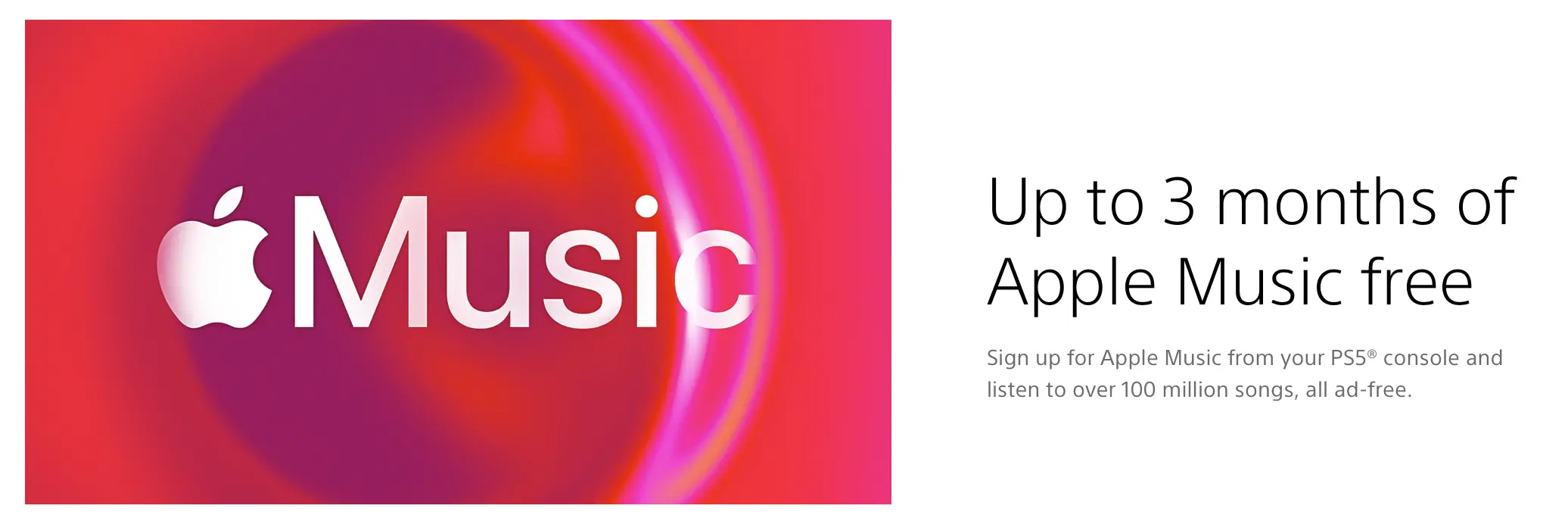
Learn more: https://www.playstation.com/en-us/deals/apple-music-playstation-offers/
5. How to get Apple Music free forever?
Ondesoft Apple Music Converter is developped for you to download any Apple Music songs, albums and playlists to MP3, M4A, AAC, FLAC, WAV and AIFF with metadata. All downloaded tracks with Ondesoft Apple Music Converter are DRM-free and can be stored on your computer, mobile, or other devices and media players as you like. Thus you can play Apple Music songs offline anywhere you want, even after canceling Apple Music subscription.
1. Download and Launch Apple Music Converter
Download, install and launch Ondesoft Apple Music Converter on your Mac or Windows.

2. Sign in your Apple Music account
Click the Sign in button and enter your Apple ID.

3. Change output format(optional)
The default output format is lossless M4A. Ondesoft Apple Music Converter also supports converting Apple Music to MP3, AAC, FLAC, WAV and AIFF. You can also customize output file name with any combination of title, artist, album, playlist index and track ID.

4. Select music
Follow the on-screen instructions to choose the playlist or album you want to convert.

Click Add songs.

5. Start Conversion
By default, all songs in the playlist/album will be checked. If there are songs you don't want to convert, please uncheck the box. Then click Convert button to start downloading songs to the format you choose.

After conversion, click below folder icon to quickly locate the downloaded songs.

Sidebar
Apple Music Converter
Related articles
Ondesoft Tips
More >>- Best Spotify to MP3 Converter
- 4 Ways to download Spotify music
- Convert Spotify to MP3
- Free Spotify Downloader
- Spotify Playlist downloader
- Spotify to iTunes Library
- iTunes DRM Removal
- Spotify compatible MP3 player
- Get Spotify Premium for free
- Remove DRM from Audible Audiobooks
- Convert Audible to MP3
- Best DRM Audio Converter Review
- Apple's FairPlay DRM: All You Need to Know
- 2018 Top 8 Music Streaming Services







