
Menu
Spotify Converter
Best Way to Transfer Spotify playlists to iTunes library
Besides the iTunes Store to buy and download your favorite songs, TV shows, movies, and podcasts, iTunes is still an easy way to organize and enjoy above contents. On macOS Catalina and later it is divided into Music, Podcasts, and TV apps. You can add your music to iTunes/Music library. After you add content, you can organize it, listen to it, add it to mobile devices, share it with other people, burn CDs, and more.
Streaming music is becoming popular, and no matter which one you subscribe to, I guess you still keep a lot of songs in your iTunes/Music library. Can you integrate streaming playlists into iTunes as well, so that you can manage and backup them easily? After all, once you end your subscription, you won't have access to play these songs offline. In addition, the music libraries for streaming services change all the time, and it's likely that your favorite song will be off the platform tomorrow.
"Can I transfer my Spotify playlists to iTunes/Music on my Mac?" "I want to move all my Spotify playlists to my Apple Music/iTunes library, and then burn them to a CD, but it is not allowed. Why?" "I prefer Apple Music/iTunes so I want to import my Spotify music downloads to my iTunes/Music library, how can I do it?" Many people may have the above questions. Here we’ll show you an easy way to transfer your Spotify playlist to iTunes library.
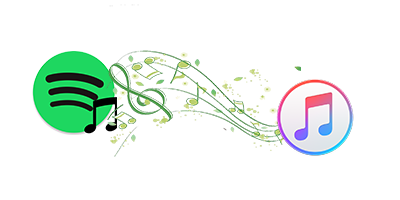
Option 1. Soundiiz
Soundiiz is an online tool that allows you to transfer playlists between different music services like Spotify, YouTube, Tidal, Deezer, Apple Music, etc. After signing into your account, it can automatically load all your playlists and help you move them to other platforms.
To transfer your Spotify playlists to Apple Music/iTunes library with Soundiiz, you'll need an active Apple Music subscription and turn on Sync Library on Apple Music. Select the playlists you want to transfer to Apple Music and click the Convert button. All songs in the playlist will be selected by default, but you can uncheck the songs you don't want to transfer.
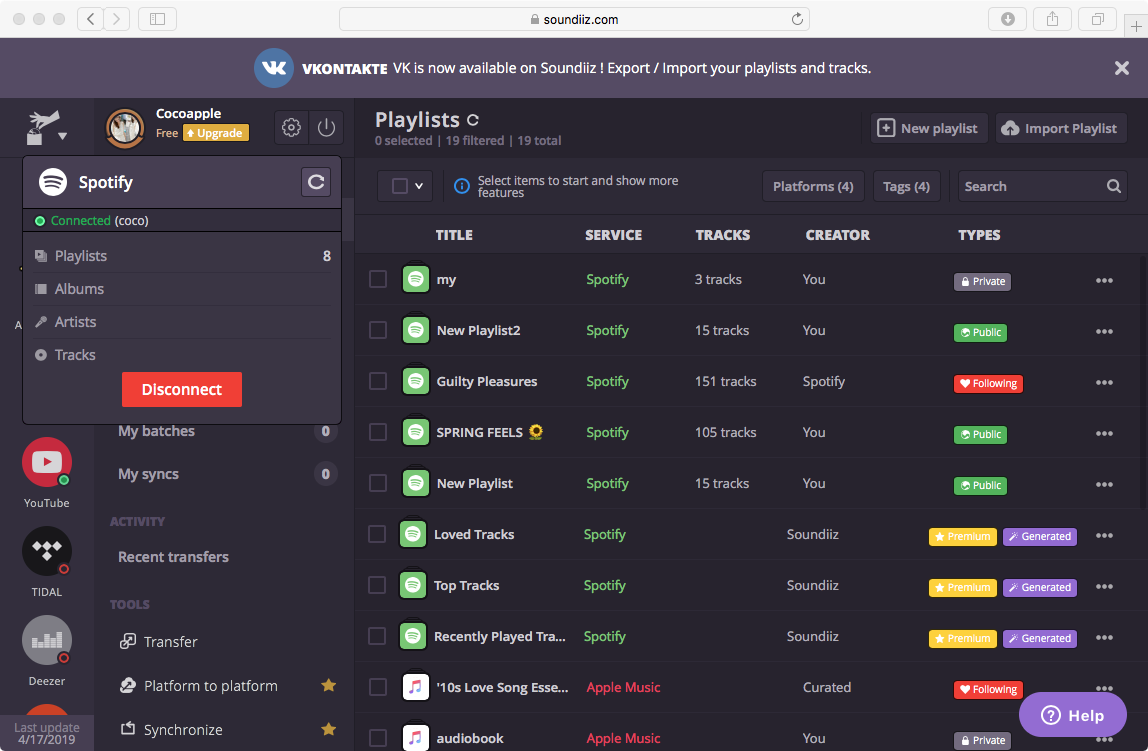
Select Apple Music as the destination and sign in. The selected Spotify playlist will be transferred to your Apple Music library.
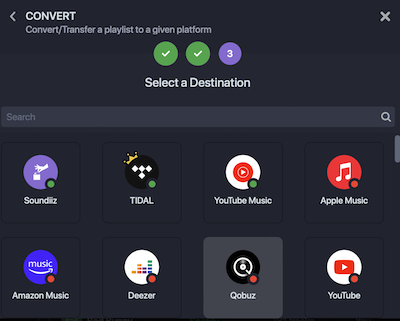
Option 2. Ondesoft Spotify Converter
The above method requires an Apple Music subscription. What if you don't have an Apple Music subscription? How to transfer Spotify playlists to iTunes library? Well, you can download Spotify songs to MP3 and add them to your Apple Music/iTunes library.
Only Spotify Premium users are allowed to download Spotify songs, but they don't shown as media files and you can only play them with Spotify app. This is because all Spotify songs are protected by DRM. The DRM protection restricts all users’ right in transferring and playing Spotify songs. So transferring Spotify music to your iTunes library is not allowed. However, Ondesoft Spotify Music Converter allows both Spotify premium and free users to download Spotify music to mp3 files, then you can transfer the MP3 Spotify music to your iTunes library.
Ondesoft Spotify Music Converter is the most effective way to transfer your Spotify music to iTunes library. It not only strips DRM from Spotify music, but also converts Spotify music to MP3 , M4A, WAV and FLAC. After the conversion, you will find that all output songs remain original ID tags and metadata with 100% original Spotify music quality. It allows you to enjoy Spotify music offline on any devices without any limitation.
Part 1. Export Spotify playlist with Ondesoft Spotify Converter
Step 1. Download, install and run Ondesoft Spotify Converter.
Log in your Spotify account, whether free or premium.

Step 2. Select Spotify songs, albums or playlists
Browse songs, albums or playlists you want to download from the built-in Spotify web player. Click the Add to list button to load all songs in the album or playlist.

Step 3. Set output settings
Click the Options button to change the output folder, output format, bitrate or sample rate. The default output format is MP3. You can also select M4A,WAV and FLAC according your needs. It also allows you to change the bitrate from 128kbps to 320kbps.

Step 4. Start the conversion
After changing the output settings, click the Convert button to start converting Spotify music.
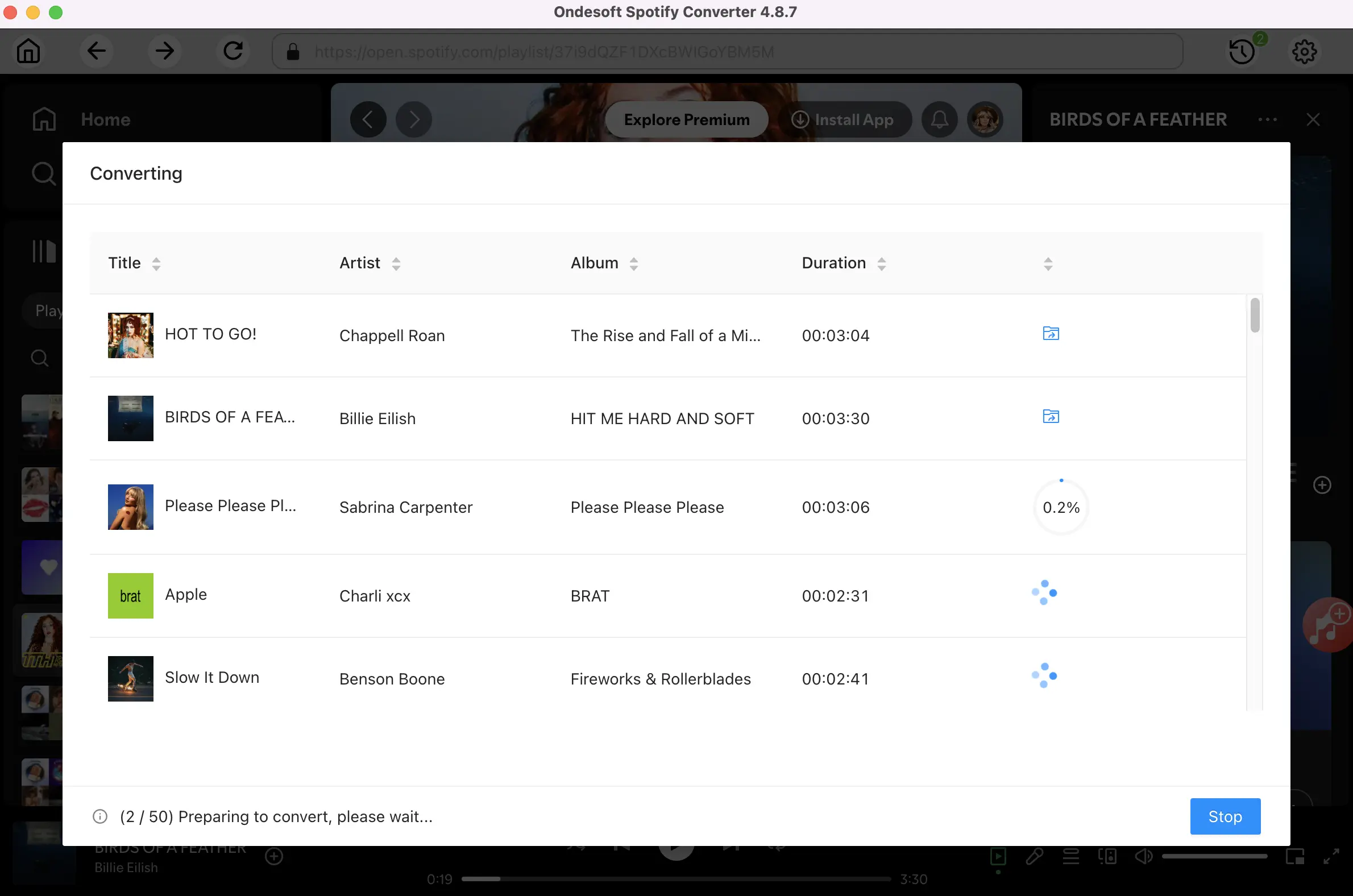
When the conversion finishes, click the History button, you will find all converted songs.

Part 2. Transfer Spotify playlists to Apple Music/iTunes library
Now, you can transfer converted MP3 Spotify songs to your Apple Music/iTunes library without any restrictions. There are two ways to import converted Spotify music to iTunes library. Do either of the following:
1. Drag the converted songs or the folder to the Apple Music/iTunes window. If you add a folder, all the files it contains are added to your library.
2.In Apple Music/iTunes, choose File > Add to Library, locate the converted songs or the output folder, then click Open.
Sidebar
Related articles
- Top 3 Spotify to MP3 Converter
- Top 5 Spotify Playlist Downloader
- How to add Spotify music to iMovie
- How to burn Spotify playlists to CD
- 9 things you need to know about Spotify
- Convert Spotify playlists to YouTube
- Transfer Spotify playlist to Google Play Music
- Transfer Spotify playlist to tidal
- Free download Toss a Coin to Your Witcher to mp3 from Spotify
- Free download workout music to MP3
- Free download top 100 relaxing songs from Spotify
- How to free download road trip songs?
- How to change a Spotify playlist's cover art?
- How to Add Spotify Music to Video?
- How to change your Spotify country?
- How to free download Star Wars playlists to mp3?
- Download Spotify Soundtrack your Ride playlist to mp3
- Download Spotify Soundtrack your Ride playlist to mp3
- How to free download Twice's songs to mp3 with Spotify free account?
- How to free download Red Velvet's song to mp3 with Spotify free account?
- Free download Justin Bieber album changes to mp3
- How to free download Cardi B's songs to mp3 with Spotify free account?
- How to free download Blackpink's songs to mp3 with Spotify free account?
- Free Download Beyoncé's Songs to mp3
- Free Download Adele Songs to mp3
- Fix Spotify do not download songs
- Free Download 2020 Billboard Latin Music Awards finalists' songs to mp3
- Free Download Spotify Productivity Playlists to mp3
- Free Download Spotify Awards 2020 playlists to mp3
- Free Download sleep playlists to mp3 with Spotify free or premium account
- Free Download housework playlists to mp3 with Spotify free or premium account
- Free Download Studio Ghibli Soundtracks to mp3 with Spotify free
- Free Download Spotify Playlist New Music Friday to mp3 with Spotify free
- Free Download Drake songs to mp3
- Free Download album “Map of the Soul: 7” to mp3
- Free Download Monsta X's 'All About Luv' Album to mp3
- How to disconnect Spotify from Facebook?
- How to free download Spotify Sweden Top 50 to mp3?
- How to join Spotify Family Premium?
Ondesoft Tips
More >>- Spotify Free Version on Sonos
- Download free Christmas songs
- 9 things to know about Spotify
- Get Spotify Premium Free
- Play Spotify on Apple Watch
- Convert Spotify to MP3
- Convert Spotify to M4A
- Convert Spotify to WAV
- Convert Spotify to FLAC
- Spotify Playlists to iPod shuffle
- DRM Free Music from Spotify
- Download MP3 Music from Spotify
- Download Spotify Music for Free
- Download Spotify Music without Premium
- Download Spotify Songs to External Hard Drive
- Enjoy Spotify Music on MP3 Player
- Extend Spotify premium free trial
- Free Spotify Downloader
- Free Spotify Recorder
- Backup Spotify Music
- Play Spotify in the Car
- Play Spotify on HomePod
- Spotify++ iOS Download from AppValley
- Spotify++ iOS Download from TweakBox
- Listen to Spotify Music Offline for Free
- Listen to Spotify Music on Sandisk MP3 Player
- Listen to Spotify on iPod
- Play Spotify music on Amazon Echo
- Play Spotify Music on Apple Watch without iPhone
- Play Spotify Music on Apple Watch
- Play Spotify Music on iPod Nano
- Play Spotify Music on iPod Shuffle
- Play Spotify Music on PS4
- Play Spotify Music on Roku
- Play Spotify Music on Sonos
- Play Spotify Music on Google Home
- Record Songs from Spotify
- Record Spotify Music as MP3
- Remove Spotify DRM
- Save Spotify Music as MP3
- Spotify music as ringtone
- Spotify Free VS Premium Comparison
- Get Spotify premium for free - No hack
- Spotify Music Downloader
- Spotify Music Quality
- Spotify Music Recorder
- Spotify offline playback on Apple Watch
- Sptofy on 4th gen iPod Touch
- Spotify Premium APK
- Spotify Premium Free
- Spotify Premium Won't Download Songs
- Spotify Songs not Available
- Spotify Student Discount
- Sync local music to Spotify
- Spotify Sync to iPod Feature is No Longer Available
- Spotify VS. Tidal comparison
- Free Spotify to MP3 Converter
- Spotify to MP3 Converter
- Spotify VS Apple Music Comparison
- Spotify VS Soundcloud
- Stream Spotify to Apple TV
- Stream Spotify to Chromecast
- Sync Spotify to Android
- Spotify Visualizer
- Spotify Playlist downloader
- Watch iTunes movies on TV
- iTunes DRM Removal
- Play Spotify on Samsung TV
- Spotify compatible MP3 player
- Remove DRM from Audible Audiobooks
- Convert Audible to MP3
- Best DRM Audio Converter Review
- Apple's FairPlay DRM: All You Need to Know
- Top 8 Music Streaming Services
- Block Ads on Spotify without Premium
- How to download Spotify songs to phone
- How to connect Spotify to Discord
- Play Spotify offline on Wear OS Smartwatch
- Best Free MP3 Music Download Site





