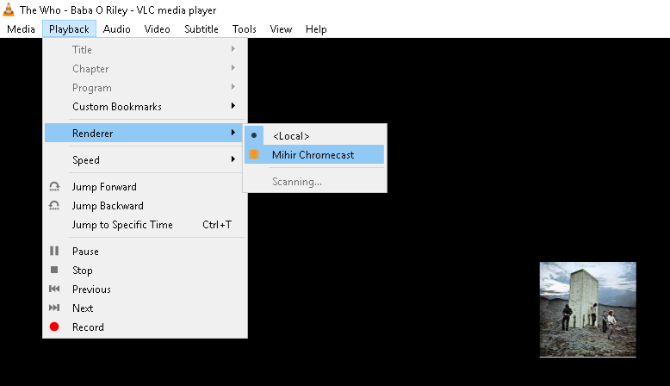Menu
Spotify Converter

Chromecast connects to your TV's HDMI port, allowing you to "cast" media from your phone, tablet or computer to your TV. It can basically turn any TV into a Smart TV. Here's how to cast Spotify to your television using Chromecast, and start listening to Spotify music through your TV.
Related:
Play Spotify music on Roku
What subscription level do I need to cast Spotify to Chromecast?
Chromecast supports Spotify Free and Spotify Premium accounts. When casting to music with a Spotify Free account, you will hear ads and are limited to six song skips per hour.
Step 1. Make sure your Chromecast is set up using the Google Home app on your phone or tablet.
Step 2. Insert your Chromecast into the HDMI port of your TV.
Step 3. Open Spotify on your phone, tablet, or the web player. Make sure it's connected to the same WiFi as your Chromecast.
Note: Chromecast is only compatible on the web player with the Chrome browser.
Step 4. Play some music. Tap the Now Playing bar at the bottom of the screen and select Devices Available.
Step 5. Select your Chromecast from the devices listed.
However, casting Spotify to Chromecast is not so stable. Every so often, Spotify just loses its connection to Chromecast. Seems to happen pretty regularly, and from the looks of it, this issue has been plaguing people for over a year. If you want more stable casting of Spotify to Chromecast, try option 2.
If you are Spotify free user but want to get rid of the ads and play music on demand, you can download Spotify music as local music and then cast them to Chromecast. You may ask: how can I download Spotify music with a free account? Well, there is a tool that allows you to download any Spotify songs, albums and playlists to mp3 with either Spotify free or premium account, it is called Ondesoft Spotify Converter.
Ondesoft Spotify Converter will help you to download Spotify music, remove DRM protection and convert Spotify to MP3 , M4A , WAV and FLAC lossless. Once the DRM protection is removed, you can freely play Spotify music on your computer via VLC or other music player, and then cast to Chromecast.
Download, install and run Ondesoft Spotify Converter on your Mac/Windows.

Drag songs, playlists or albums that you want to record from Spotify app to the interface directly. Or click Add Files, copy&paste the url of the Spotify song, album or playlist to the left bottom area and then click Add.
All songs in the playlist or albums will be checked by default. You are free to uncheck the tracks you don't want to convert.

The default output format is MP3. Ondesoft Spotify Converter also supports recording Spotify music in M4A, WAV, FLAC formats. Click the Options button to change output format or output folder if you need. You can also change bitrate, sample rate according to your needs.

Click the Convert button to start recording Spotify music to the plain format you choose. After recording, click the History button to quickly locate the DRM-free Spotify song.
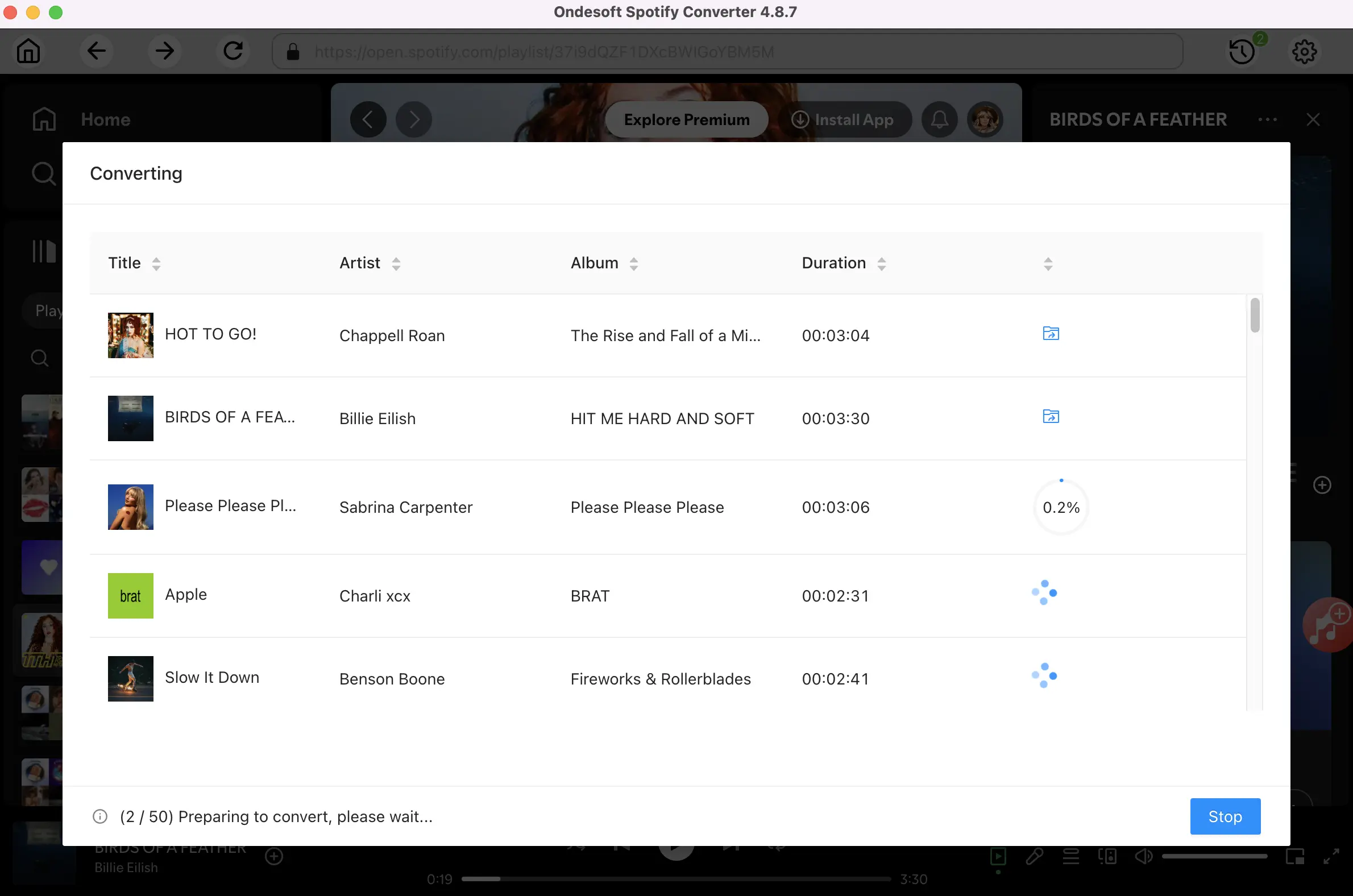
After conversion, click below folder icon to quickly locate the DRM-free Spotify songs, albums or playlists in MP3 format. You can then transfer and play them anywhere such as iTunes , iPod , Sandisk , etc. or burn them to CD .