
Menu
Spotify Converter
How to burn Spotify Playlist to CD?
Ten years ago, burning your favorite songs to CDs was very popular, but with modern music streaming services, most people no longer bother with burning CDs. If you still have an old CD player, or if you just want to relive the past, then there is no reason why you can't burn a CD.
There are still a lot of people listen to music from CD, especially in cars. Burn song from music streaming services to CD and keep them forever, sounds amazing, right? Sure, your CD may be lost or scratched. But other than that, the music on that CD is yours forever. Even if Taylor Swift and Neil Young collectively decide to pull all their music from Spotify, you can still hear their albums if you have burn the songs to CD.
It's quite easy to burn streaming music to CD, here we will show you how to burn Spotify music to CD. What's more, you don't need a premium account.
Tools Required to burn Spotify to CD
To burn music to CD, you need a computer that reads CDs, the files you want to burn, and a blank CD.
- Ondesoft Spotify Music Converter
- A blank CD
- A CD or DVD recorder drive (also known as a CD or DVD burner). To create an audio, MP3, or data CD using Music, your Mac must have an Apple Combo drive or SuperDrive, or be connected to a USB SuperDrive.
What type of disc should I use?
- To create audio CDs that work in most stereo systems, use CD-R discs. CD-RW discs usually work only in computers.
- To create a CD of MP3 files to play in your computer or an MP3 CD player, use a CD-R disc; some MP3 players can play CD-RW discs as well.
- Some older CD players won’t play CD-RW discs, but they will play CD-R discs. (“RW” stands for “read-write” and means the disc can be erased and reused.)
How to get Spotify songs? We all know that even you have Spotify premium and downloaded the playlist, you can only play them within Spotify app, you won't find actual music files on your device. Don't worry, Ondesoft Spotify Converter allows you to download Spotify music/playlist/album to mp3 so you can burn them to CD.
Ondesoft Spotify Music Converter
is such a
Spotify DRM removal tool
which allows you to remove DRM from Spotify songs, albums and playlists and output DRM-free MP3, M4A, WAV and FLAC. Ondesoft Spotify Converter is able to remove DRM from streaming songs without downloading them, so you can use it to remove Spotify DRM no matter you are a Spotify free or premium user.
Related: How to download Spotify music to mp3?
Part 1 Download Spotify music to mp3
1. Run Ondesoft Spotify Converter
Download, install and run Ondesoft Spotify Converter on your Mac or Windows. Log in your Spotify account with the built-in Spotify web player, whether free or premium.

2. Choose output format
Now, click on the Settings cogwheel from the top-right corner to select the output format. On Auto mode, it will save the file in M4A format. For MP3 and AAC, you can also set the output quality, depending on the song. You may also change the output folder, the title, and the organizing criteria.

3. Select Spotify songs, albums or playlists
Browse songs, albums or playlists you want to download from the built-in Spotify web player. Click the Add to list button to load all songs in the album or playlist, uncheck the songs you don’t want to download if there are any.

4. Click Convert button
Click Convert button to start removing DRM from Spotify music and output to the plain format you choose.
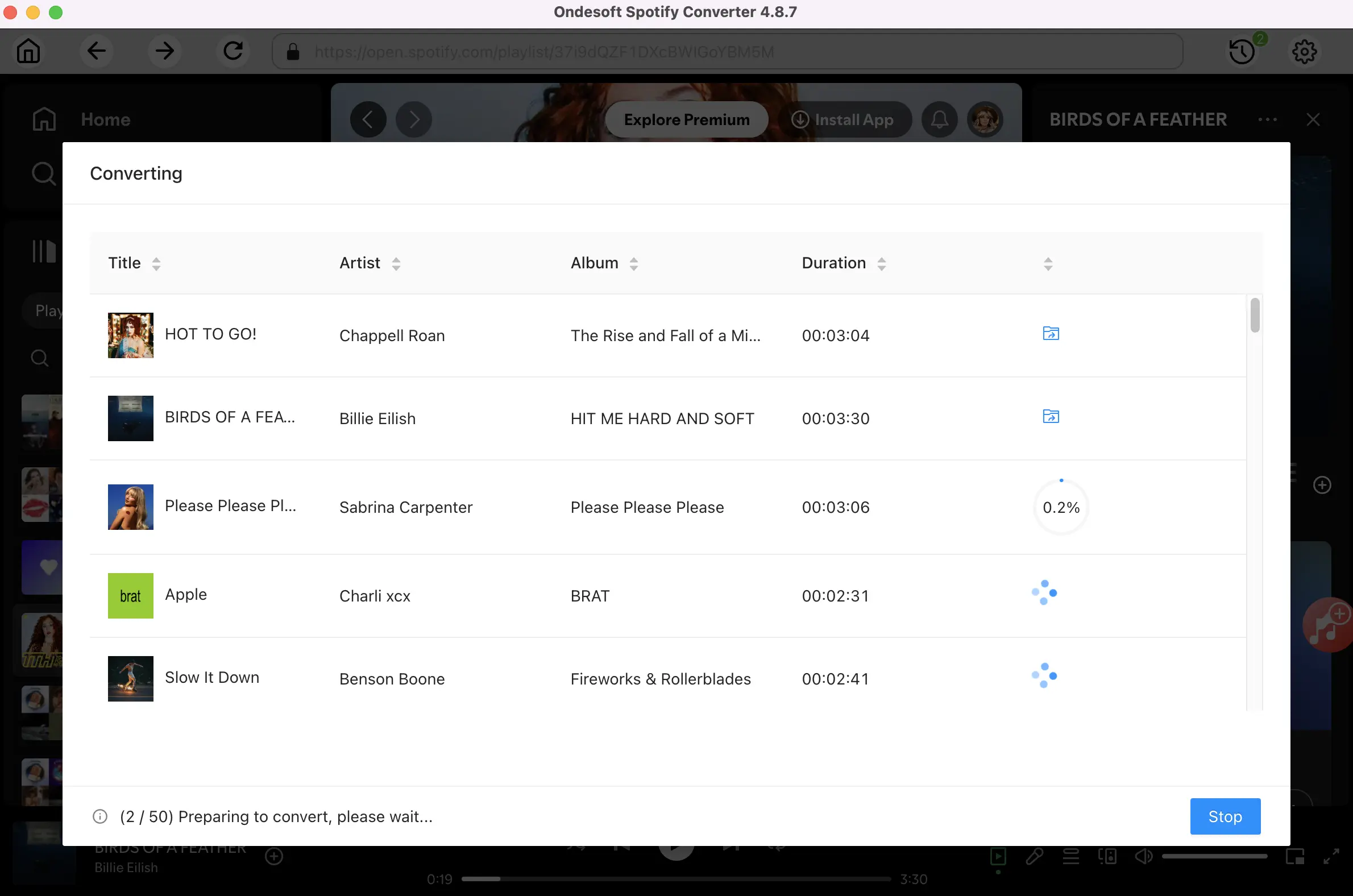
After conversion, click below folder icon to quickly locate the DRM-free Spotify song. You can then burn these DRM-free Spotify songs to CD and enjoy them on your CD player.

Part 2 Burn Spotify MP3 music to CD
Burn Spotify playlists to CD on Windows
- Open Windows Media Player and add the mp3 Spotify songs to Library.
- In the Player Library, select the Burn tab, select the Burn options button , and then select Audio CD or Data CD or DVD .
-
Insert a blank disc into your CD or DVD burner.
If your PC has more than one CD or DVD drive, select the drive you want to use. - Search for the Spotify songs in your Player Library that you want to burn to the disc, and then drag them to the list pane (on the right side of the Player Library) to create a burn list.
- When you're finished with the list, select Start burn .
Tips
- If you want to change the order of the songs in the burn list, drag them up or down in the list.
- If you want to remove a song from the burn list, right-click the item, and then select Remove from list. This removes the song from the burn list, but doesn’t delete it from your PC.
- If your list has too many songs for one disc, you can burn the remaining songs to a second disc.
Burn Spotify playlists to CD on Mac
-
Open Music app on your Mac and create a playlist that contains the downloaded Spotify songs you want to burn to CD.
-
Choose View > as Songs and make sure the songs have a checkmark beside them.
If checkboxes aren’t displayed to the left of the song titles, choose Music > Settings, click General, then make sure “Songs list checkboxes” is selected.
-
Insert a blank CD.
-
Select the playlist, then choose File > Burn Playlist to Disc.
-
Select a disc format.
-
Click Burn.
Sidebar
Related articles
- Spotify to MP3 converter Free
- Play Spotify on HomePod
- Burn Spotify Music to CD
- Spotify to MP3 Review
- Drake Scorpion Download
- Free download Toss a Coin to Your Witcher to mp3 from Spotify
- Free download workout music to MP3
- Free download top 100 relaxing songs from Spotify
- How to free download road trip songs?
- How to change a Spotify playlist's cover art?
- How to Add Spotify Music to Video?
- How to change your Spotify country?
- How to free download Star Wars playlists to mp3?
- Download Spotify Soundtrack your Ride playlist to mp3
- How to free download Twice's songs to mp3 with Spotify free account?
- How to free download Red Velvet's song to mp3 with Spotify free account?
- Free download Justin Bieber album changes to mp3
- How to free download Cardi B's songs to mp3 with Spotify free account?
- How to free download Blackpink's songs to mp3 with Spotify free account?
- Free Download Ulrikke Brandstorp Attention to mp3
- Free Download the love songs to mp3 with Spotify free
- Download the EUROVISION 2020 songs to mp3 with Spotify free
- Download the EUROVISION 2019 songs to mp3 with Spotify free
- Free download Spotify for Pets playlist to mp3
- Free Download AVICII’S “WAKE ME UP” to mp3
- Free Download Beyoncé's Songs to mp3
- Free Download Adele Songs to mp3
- Fix Spotify do not download songs
- Free Download 2020 Billboard Latin Music Awards finalists' songs to mp3
- Free Download Spotify Productivity Playlists to mp3
- Free Download Spotify Awards 2020 playlists to mp3
- Free Download sleep playlists to mp3 with Spotify free or premium account
- Free Download housework playlists to mp3 with Spotify free or premium account
- Free Download Studio Ghibli Soundtracks to mp3 with Spotify free
- Free Download Spotify Playlist New Music Friday to mp3 with Spotify free
- Free Download Drake songs to mp3
- Free Download album “Map of the Soul: 7” to mp3
- Free Download Monsta X's 'All About Luv' Album to mp3
- How to disconnect Spotify from Facebook?
- How to free download Spotify Sweden Top 50 to mp3?
- How to join Spotify Family Premium?
- Import local music to Spotify
- Play Spotify music on Amazon Echo
- Spotify Free Premium APK Mod Download
Hot Tips
Useful Tips
- Spotify to MP3
- Spotify to M4A
- Spotify to WAV
- Spotify to FLAC
- Remove DRM from Spotify
- Burn Spotify to CD
- Save Spotify Music as MP3
- Spotify vs. Apple Music
- Spotify Free vs. Premium
- Play Spotify music on Sonos
- Stream Spotify to Apple TV
- Spotify music to Google Drive
- Download DRM-free Spotify
- Spotify Offline on iPhone 8
- Spotify Music to iPhone X
- Spotify to Sony Walkman
- Listen to Spotify offline without Premium
- Transfer Spotify music to iTunes library
- Listen to Spotify music free
- Add Spotify music to iMovie
- Play Spotify music in the car
- Transfer Spotify music to USB
- Sync Spotify music to iPod
- Spotify music on Apple Watch
- Spotify music quality
- Spotify Student Discount
- Download Music from Spotify
- Play Spotify Music on PS4
- Backup Spotify music
- Download Spotify Music without Premium
- Listen to Spotify on iPod
- Download Spotify music free
- Spotify to Google Play Music
- Spotify to Apple Music
- Play Spotify on HomePod
- Play Spotify on iPod Shuffle
- Spotify on Sandisk MP3 player
- Solve Spotify shuffle issue
- Spotify Compatible MP3 player
- Best Spotify Music Downloader
- Free Spotify Recorder
- 4 ways to download Spotify music
- Top 3 Spotify to MP3 Converter
- Free Spotify Converter for Mac
- Convert Spotify playlist to Tidal
- Convert Spotify playlist to YouTube
- 7 Best Free Spotify Visualizer
- How to Get Spotify Premium Free on iOS/Mac/Windows
- How to Download Drake More Life to MP3





