
Menu
Spotify Converter
How to play Spotify music on Apple TV?
Spotify launched the app for Apple TV HD 4th Generation and onward in October 2019. It was the first model to run tvOS and include the App Store. You can easily install Spotify via the tvOS App Store or enable 'automatically install apps' in the tvOS settings.
It needs to be mentioned that only Apple TV 4K and Apple TV HD (4th generation and newer) users can download the Spotify app directly from the App Store. If you have 1st-3rd Generation, you still need your iPhone, iPod touch, iPad, or Mac to play Spotify on an Apple TV with AirPlay or Home Sharing.
Option 1. Download the Spotify app on Apple TV 4K and Apple TV HD
Apple TV 4K and Apple TV HD users can download the Spotify app directly from the App Store on your Apple TV. How to get Spotify on an Apple TV 4K or Apple TV HD?
1. Open the App Store App Store on Apple TV.
2. In the menu bar, find
![]() Search
and enter Spotify.
Search
and enter Spotify.
3. Click on the button next to the app's description, labeled either "Get" or "Install," to download Spotify. If you've downloaded the app previously, it will instead show a cloud with an arrow coming out of it.
4. Once downloaded, launch the app. It will ask you to log into your account.
Option 2. Play Spotify on an Apple TV with AirPlay
Spotify app is not available on Apple TV 1st-3rd Generation. If you want to play Spotify music on Apple TV 1-3, one easy way is AirPlay. AirPlay lets you share videos, photos, music, and more from Apple devices to your Apple TV, favorite speakers, and popular smart TVs. Follow below steps to airPlay Spotify music from your iPhone, iPad or iPod touch.
1. Play Spotify music on your iPhone, iPad or iPod touch.
2. Open Control Center:
- On iPhone X or later or iPad with iOS 12 or later: Swipe down from the upper-right corner of the screen.
- On iPhone 8 or earlier or iOS 11 or earlier: Swipe up from the bottom edge of any screen.
3. Press and hold the audio card in the upper-right corner, then tap Airplay
![]() .
.
4. Tap the Apple TV that you want to play the current audio to.
You can also AirPlay audio from Spotify app on your iOS device. Just open the Spotify app, tap Airplay ![]() , then tap the Apple TV you want to stream music to.
, then tap the Apple TV you want to stream music to.
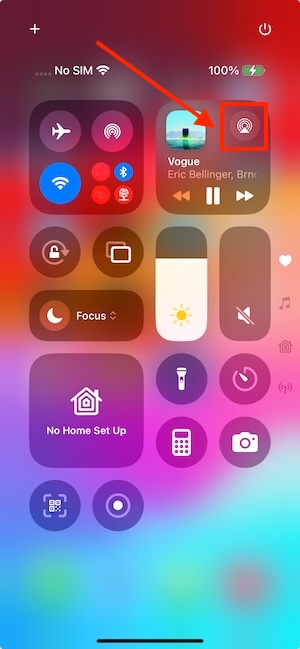
Option 3. Play Spotify on an Apple TV with Home Sharing
The limitation of Airplay is that your iPhone, iPad or iPod touch is occupied. Here we will show you how to download Spotify music to MP3 and then play them on Apple TV with Home Sharing.
Set up Home Sharing
Home Sharing is Apple’s method of authenticating you so you can access content from your Apple Music library on other devices. To activate it:
On Mac
- Go to System Settings.
- Select General > Sharing.
- Turn on Media Sharing.
- Select Home Sharing and enter your Apple ID and password to enable it.
On PC
- Open iTunes and choose File > Home Sharing > Turn on Home Sharing.
- Enter your Apple ID and password.
Use Home Sharing on Apple TV
Now your Apple Music/iTunes will be ready to serve up audio and video to other Apple devices. You can use Home Sharing to access content from your Apple Music/iTunes library on Apple TV.
Firstly, you need to turn on Home Sharing on your Apple TV. Go to Settings > Users and Accounts > Home Sharing, and log into your Apple ID to enable it.
Then, select Computers on the Apple TV’s home screen and select a library. If you have more than one computer running Apple Music, and Home Sharing is active on each of them, they will all display here.
To enjoy Spotify music on Apple TV with Home Sharing, the key is to transfer Spotify music to Apple Music Library . When you download Spotify music with a Premium account, you may find you are not able to transfer them to Apple Music/iTunes library. It is because all Spotify music are protected by DRM. It means you are not able to play Spotify songs outside Spotify application. To break this limitation, you need a Spotify DRM removal tool. Most Spotify users recommend Ondesoft Spotify Music Converter . It will help you remove the Spotify DRM protection and convert songs to common formats without quality loss. The following guide shows how to convert Spotify music to MP3 and enjoy it on Apple TV with Home Sharing.
Step 1. Download, install and run Ondesoft Spotify Converter

Step 2. Import Spotify music to Ondesoft Spotify Converter
Search for the song/album/playlist you want to download by its name or link. Then click the Add button.

Step 3. Convert Spotify music to MP3
You can customize the output settings by clicking the Options button. Select MP3 as the output format. Then click the Convert button, the converter will start to convert Spotify music to MP3.
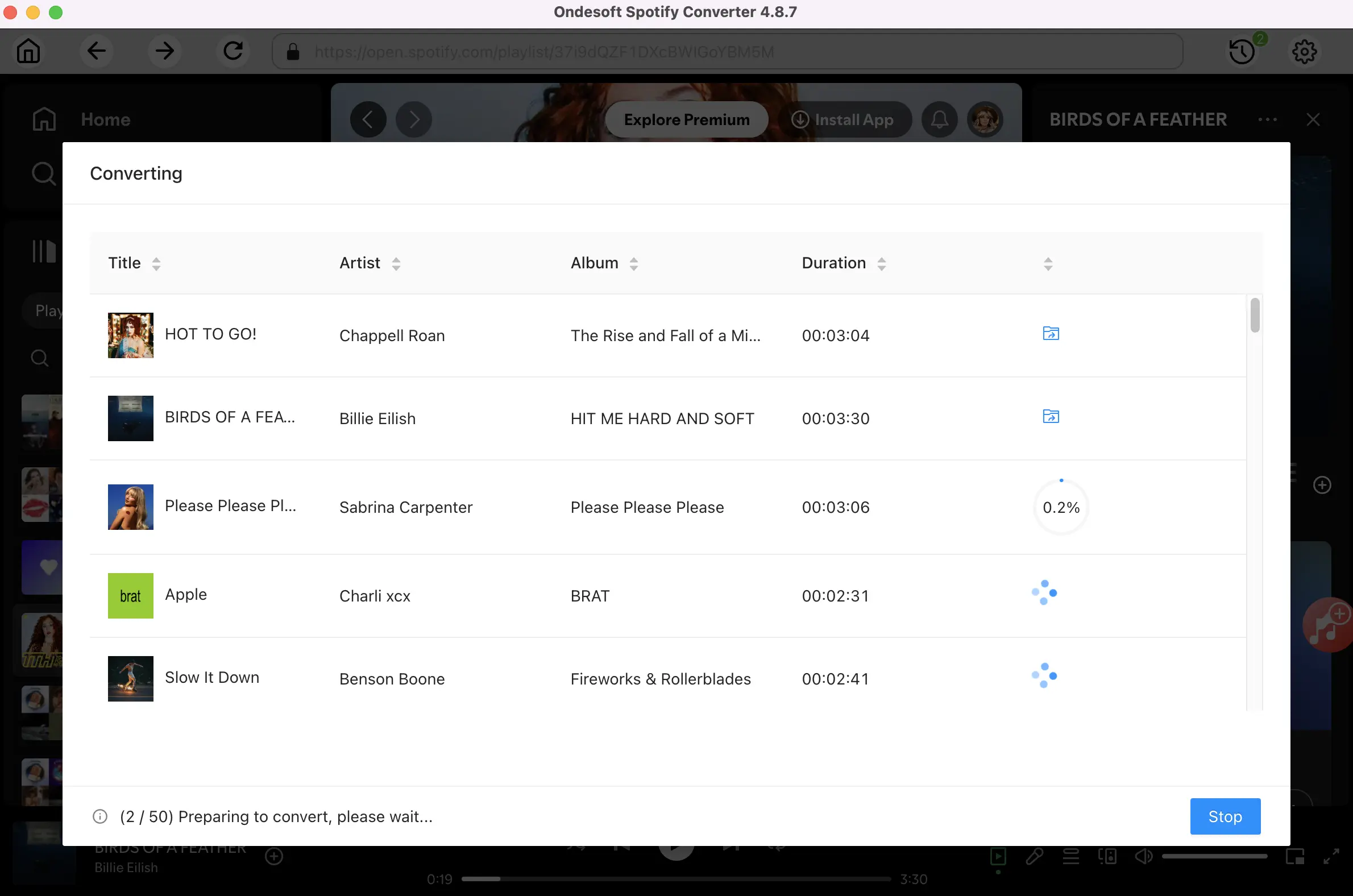
Step 4. Play Spotify music on Apple TV with Home Sharing
When the conversion is done, click the History button to find all converted Spotify songs. You can add them to your Apple Music/iTunes library and use Home Sharing to play them on your Apple TV.

1. Open Music on Mac or iTunes on PC. Drag the converted Spotify songs to your Apple Music/iTunes library.
2. Connect your Apple TV to the same Wi-Fi network as your computer.
3. Make sure you've already enabled Home Sharing on your Apple TV, otherwise, go to Settings > Users and Accounts > Home Sharing to turn it on.
4. Select Computers on the Apple TV’s home screen, and then select a library. You’ll then see the types of content available. Drill down through your music, and choose what to play.
Sidebar
Related articles
Hot Tips
Useful Tips
- Spotify to MP3
- Spotify to M4A
- Spotify to WAV
- Spotify to FLAC
- Remove DRM from Spotify
- Burn Spotify to CD
- Save Spotify Music as MP3
- Spotify vs. Apple Music
- Spotify Free vs. Premium
- Play Spotify music on Sonos
- Stream Spotify to Apple TV
- Spotify music to Google Drive
- Download DRM-free Spotify
- Spotify Offline on iPhone 8
- Spotify Music to iPhone X
- Spotify to Sony Walkman
- Listen to Spotify offline without Premium
- Transfer Spotify music to iTunes library
- Listen to Spotify music free
- Add Spotify music to iMovie
- Play Spotify music in the car
- Transfer Spotify music to USB
- Sync Spotify music to iPod
- Spotify music on Apple Watch
- Spotify music quality
- Spotify Student Discount
- Download Music from Spotify
- Play Spotify Music on PS4
- Backup Spotify music
- Download Spotify Music without Premium
- Listen to Spotify on iPod
- Download Spotify music free
- Spotify to Google Play Music
- Spotify to Apple Music
- Play Spotify on HomePod
- Play Spotify on iPod Shuffle
- Spotify on Sandisk MP3 player
- Solve Spotify shuffle issue
- Spotify Compatible MP3 player
- Top 5 Spotify Downloader
- Free Spotify Recorder
- 4 ways to download Spotify music
- Top 3 Spotify to MP3 Converter
- Free Spotify Converter for Mac
- Convert Spotify playlist to Tidal
- Convert Spotify playlist to YouTube
- 7 Best Free Spotify Visualizer
- How to Get Spotify Premium Free on iOS/Mac/Windows
- How to Download Drake More Life to MP3





