
Menu
Spotify Converter
2 Ways to convert Spotify music to WAV
Have you ever considered transferring your Spotify playlists to a portable media player? If your device doesn't have the Spotify app, you'll likely need to convert the songs to WAV or MP3 format. For optimal audio quality, WAV is the preferred choice.
However, Spotify's DRM protection prevents direct conversion to other formats. Don't worry, though. We'll guide you through using effective Spotify converter tools to download any Spotify songs, albums, and playlists to WAV.
What is WAV?
A WAV file is a standard digital audio format to store waveform data. It allows audio recordings to be saved with various sample rates and bitrates, often in the 44.1 KHz, 16-bit, stereo format used for CD audio.
WAV is a lossless audio format, preserving the original audio quality without any compression. This makes it ideal for audiophiles and professionals who seeking the best sound quality.
Many MP3 players, especially newer models and those designed for audiophiles like Sony Walkman, Astell&Kern, and iPod, support WAV files. Additionally, WAV is the primary format for raw, uncompressed audio on Windows systems. Converting Spotify songs to WAV allows you to enjoy Spotify music on Windows-based players.
What is the difference between FLAC and WAV?
WAV is uncompressed and FLAC is a compressed lossless codec. Its compression doesn’t affect the source signal which is the reason it’s called lossless. WAV is preferred for audio editing/production since it’s easier to decode and supported by nearly everything.
Can I get real WAV (i.e., true lossless quality) from Spotify?
Well, you can, but remember to record or download from Spotify app with premium account. From https://support.spotify.com/us/article/audio-quality/ you can get lossless: Equivalent up to 24-bit/44.1kHz FLAC with Spotify premium on Desktop, mobile, and tablet Spotify app. If you don't have Spotify premium, you only get audio file in WAV format but not real lossless quality.
However, if you really need to download WAV from Spotify, there are some tools to help you.
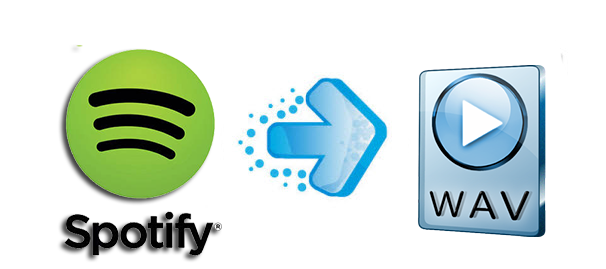
1. Audacity - Record Spotify to WAV
For Mac/Windows/Linux
Audacity is one of the the world's most popular audio editing and recording app which runs on all major operating systems – Windows, MacOS and Linux. It can record computer audio (including sound from YouTube, Spotify and more) to WAV, MP3, OGG, etc.
1. Visit https://www.audacityteam.org/download/ to download and install Audacity on your Mac/Windows/Linux.
2. Run Audacity and follow these steps(https://support.audacityteam.org/basics/recording-desktop-audio) to record Spotify music to WAV.
3. After recording, click File - Export Audio and save the WAV file to your computer.
Note:
1. To record Spotify on Mac, you need to download and install Soundflower first as
MacOS does not have built-in desktop audio recording capabilities.
2. Recording Spotify music will also record all desktop audio, including notification-pings, games, and Audacity itself (for example, other tracks in the timeline if you're using overdub). So unless you specifically want these noises, make sure to turn them off.
Cons:
You need to have your computer on and the music playing during the recording.
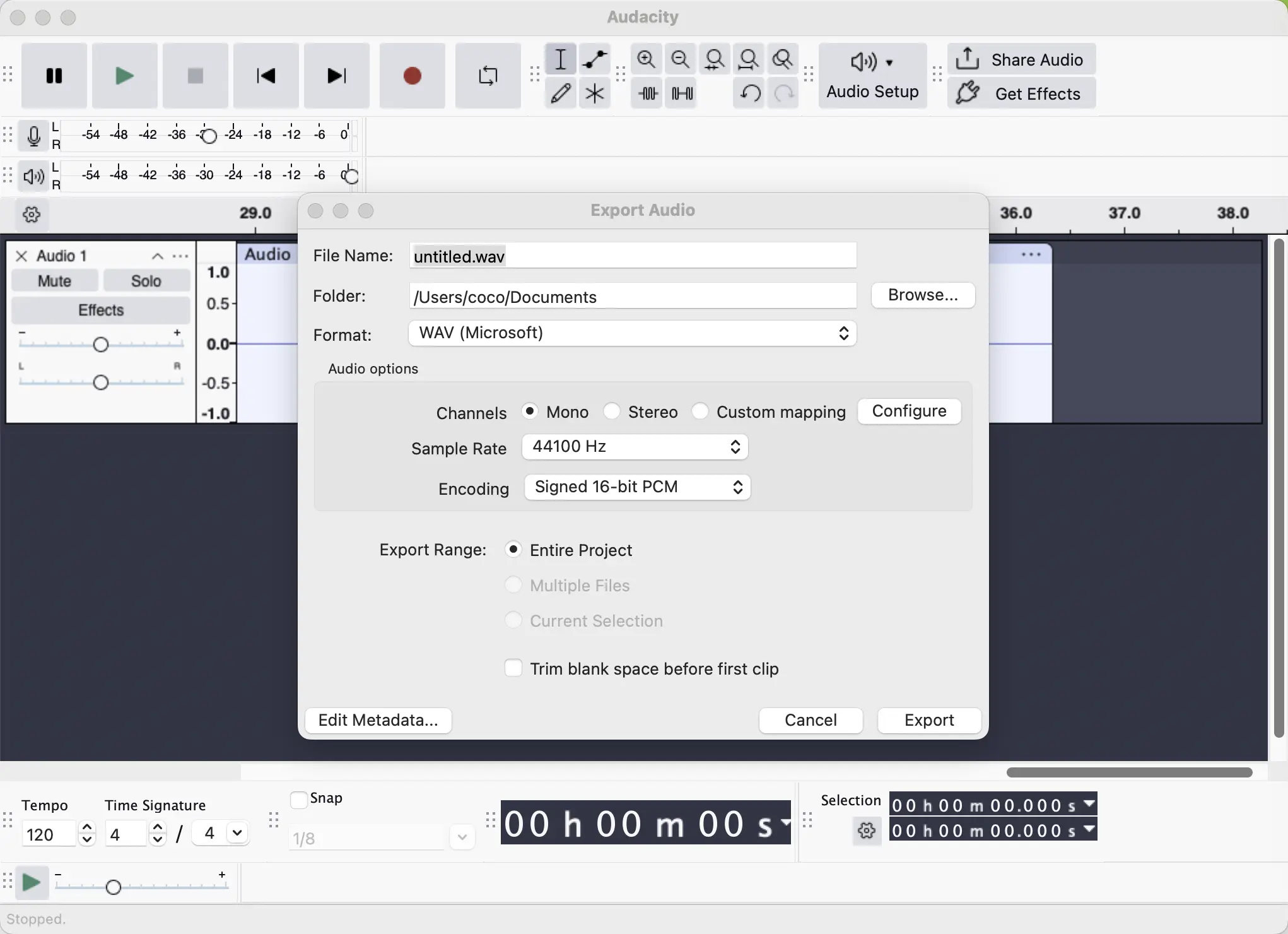
2. Ondesoft Spotify to WAV Converter
For Mac/Windows
Spotify's DRM protection limits you to listening within the app and prevents downloading music in other formats. But Ondesoft developers released a professional Spotify Music Converter. With this smart converter, you can easily convert Spotify music to WAV, MP3, or other popular formats. It adopts the most advanced recording technique, so it can keep all original audio quality in the output WAV files.
This tutorial will show you how to remove DRM from Spotify music and convert them to WAV format.
Step 1. Run Ondesoft Spotify Converter
Download, install and run Ondesoft Spotify Converter on your computer, then log in your Spotify account with the built-in Spotify web player.

Step 2. Choose WAV as the output format
Click the gear icon on the top right corner to choose WAV as the output format.

Step 3. Select Spotify songs to download
Browse or search in the integrated Spotify web player to find songs, albums, playlists or podcasts you want to download to WAV.

Step 4. Download Spotify music to WAV
After choosing songs, click the Convert button to start converting Spotify music to WAV format. Then you can find all converted WAV Spotify songs in the history folder.
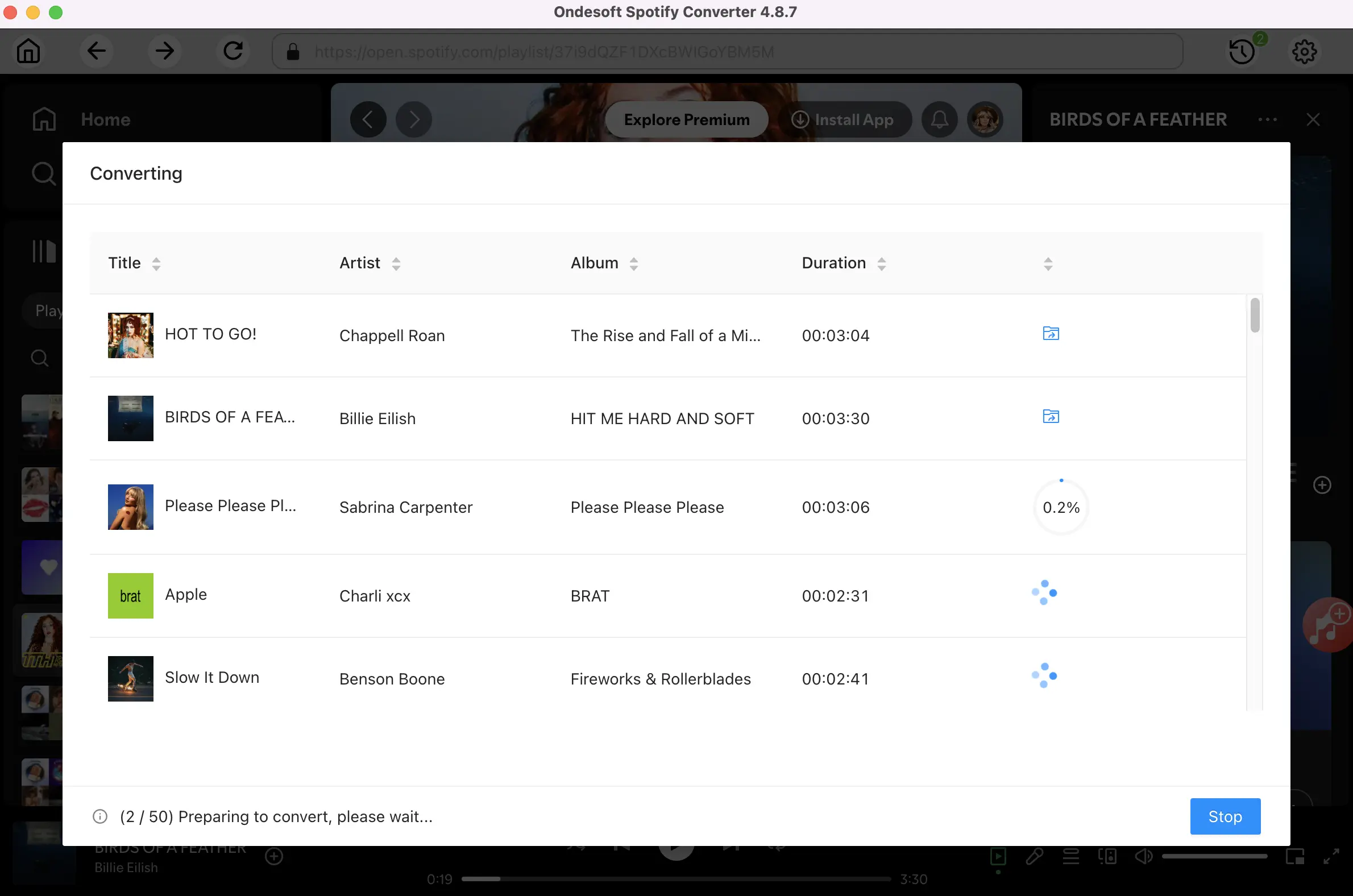
When the conversion finishes, you can find all converted songs by clicking the History button.

Sidebar
Related articles
Hot Tips
Useful Tips
- Spotify to MP3
- Spotify to M4A
- Spotify to WAV
- Spotify to FLAC
- Remove DRM from Spotify
- Burn Spotify to CD
- Save Spotify Music as MP3
- Spotify vs. Apple Music
- Spotify Free vs. Premium
- Play Spotify music on Sonos
- Stream Spotify to Apple TV
- Spotify music to Google Drive
- Download DRM-free Spotify
- Spotify Offline on iPhone 8
- Spotify Music to iPhone X
- Spotify to Sony Walkman
- Listen to Spotify offline without Premium
- Transfer Spotify music to iTunes library
- Listen to Spotify music free
- Add Spotify music to iMovie
- Play Spotify music in the car
- Transfer Spotify music to USB
- Sync Spotify music to iPod
- Spotify music on Apple Watch
- Spotify music quality
- Spotify Student Discount
- Download Music from Spotify
- Play Spotify Music on PS4
- Backup Spotify music
- Download Spotify Music without Premium
- Listen to Spotify on iPod
- Download Spotify music free
- Spotify to Google Play Music
- Spotify to Apple Music
- Play Spotify on HomePod
- Play Spotify on iPod Shuffle
- Spotify on Sandisk MP3 player
- Solve Spotify shuffle issue
- Spotify Compatible MP3 player
- Best Spotify Downloader
- Free Spotify Recorder
- 4 ways to download Spotify music
- Top 3 Spotify to MP3 Converter
- Free Spotify Converter for Mac
- Convert Spotify playlist to Tidal
- Convert Spotify playlist to YouTube
- 7 Best Free Spotify Visualizer
- How to Get Spotify Premium Free on iOS/Mac/Windows
- How to Download Drake More Life to MP3





