
Menu
Spotify Converter
How to transfer Spotify playlist to Google Play Music?
Spotify and Google Play Music are both popular music streaming services, which is better? It’s hard to say. The best way is to try them and choose the most suitable one.
Besides its 40 million songs catalog, Google Play Music also allows you to add up to 5000 songs from you computer and stream them anywhere for free. If you subscribed to Google Play Music Unlimited, you can also get YouTube Red, which gives you access to uninterrupted music, ad-free & offline video and original shows.
Tools like STAMP, musconv.com, Soundiiz enable you to convert Spotify playlists to Google Play Music playlists, however, you will need a paid Google Play Music subscription. Here we will show you an easy to import Spotify playlists to Google Play Music without subscription.
If you are planning to switch to Google Play Music, or want to upload your Spotify playlists to Google Play Music, you are in the right place.
With Spotify Premium you can download music on 5 devices, but you can only access them with Spotify app. You can’t transfer them anywhere else or play them with other music app since they are DRM protected. So before you transfer the playlists to Google Play Music, you need to remove DRM from them first. That’s why you need Ondesoft Spotify Music Converter. Follow the steps below to transfer any Spotify playlists to Google Play Music with either free or premium account.
Part 1 Export Spotify Playlists with Ondesoft Spotify Converter
Ondesoft Spotify Music Converter is developed for Spotify free and premium users to remove Spotify DRM and convert Spotify playlists to MP3 , M4A , WAV and FLAC . Then you can transfer Spotify playlists to Google Play Music or anywhere else.
1. Run Ondesoft Spotify Converter
Download, install and run Ondesoft Spotify Converter on your Mac or Windows. Log in your Spotify account with the built-in Spotify web player, whether free or premium.

2. Choose output format (optional)
Ondesoft Spotify Converter will download Spotify songs in original format by default, mostly in M4A format. You can also change the output format to MP3, AAC, FLAC, WAV and AIFF.

3. Select Spotify songs, albums or playlists
Select Spotify songs, playlists or albums that you want to download from the built-in Spotify web player directly.

All songs in the playlist or albums will be checked by default. You can uncheck the songs you don't want to download.
4. Click Convert button
Click Convert button to start downloading Spotify music to the format you choose.
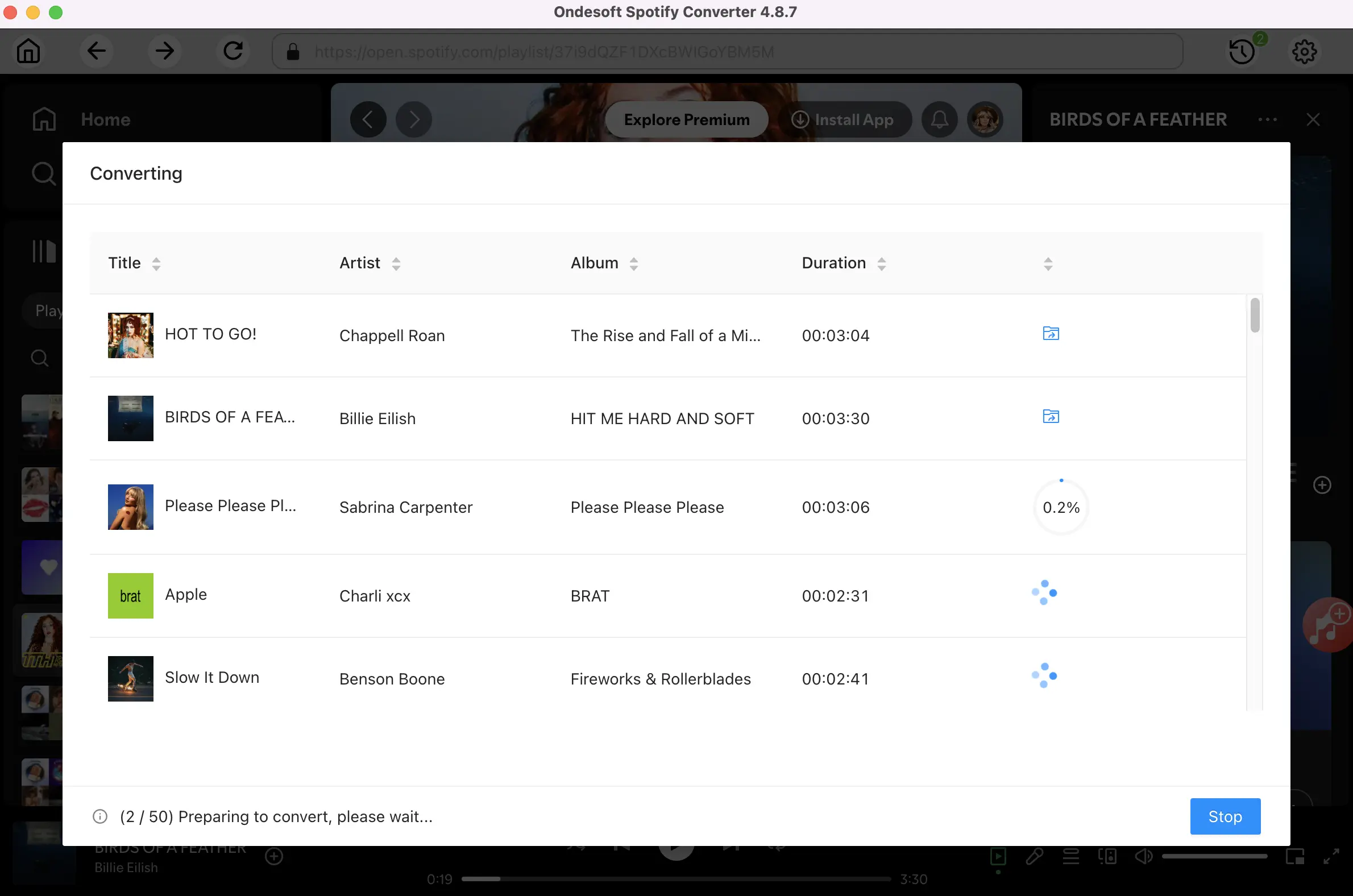
Part 2 Transfer Spotify playlist to Google Play Music
After conversion, click below folder icon to quickly access the DRM-free Spotify playlist.

Now you can upload them to Google Play Music as other common music files. Click below Upload Music button, choose your Spotify playlist and upload.
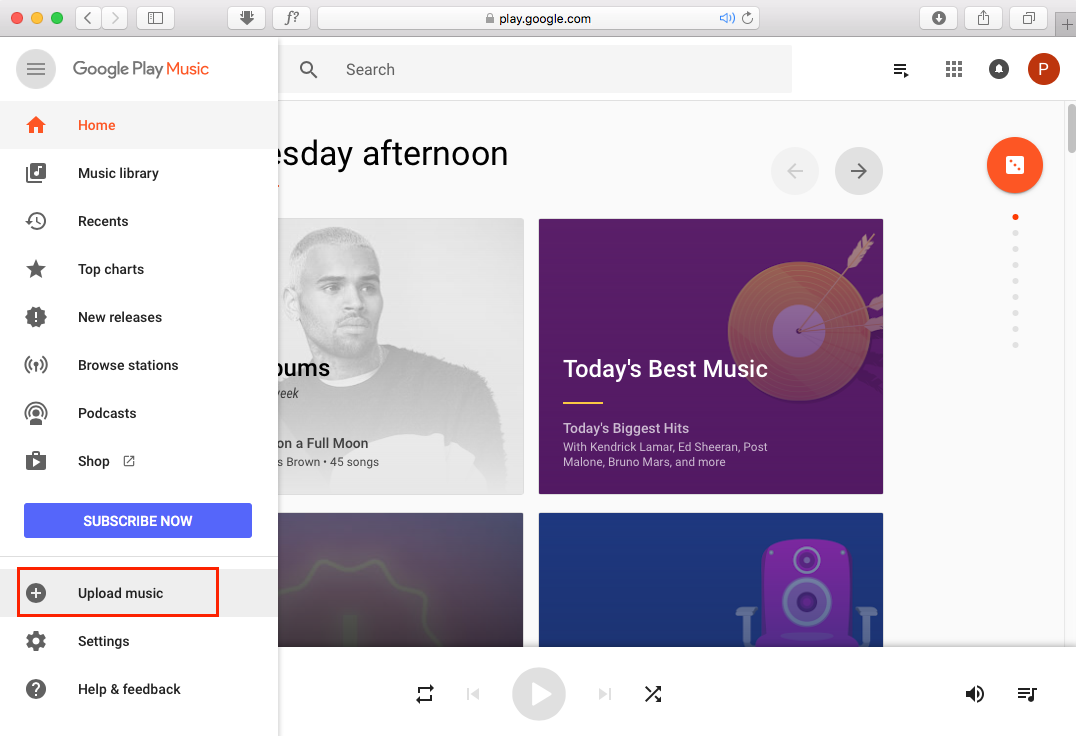
Sidebar
Related articles
- Spotify Free vs. Premium
- Play Spotify music on Sonos
- Stream Spotify to Apple TV
- Spotify music to Google Drive
- Download DRM-free Spotify
- Spotify to MP3 converter Free
- Play Spotify on HomePod
- Burn Spotify Music to CD
- Free download Toss a Coin to Your Witcher to mp3 from Spotify
- Free download workout music to MP3
- Free download top 100 relaxing songs from Spotify
- How to free download road trip songs?
- How to change a Spotify playlist's cover art?
- How to Add Spotify Music to Video?
- How to change your Spotify country?
- How to free download Star Wars playlists to mp3?
- Download Spotify Soundtrack your Ride playlist to mp3
- How to free download Twice's songs to mp3 with Spotify free account?
- How to free download Red Velvet's song to mp3 with Spotify free account?
- Free download Justin Bieber album changes to mp3
- How to free download Cardi B's songs to mp3 with Spotify free account?
- How to free download Blackpink's songs to mp3 with Spotify free account?
- Free Download Ulrikke Brandstorp Attention to mp3
- Free Download the love songs to mp3 with Spotify free
- Download the EUROVISION 2020 songs to mp3 with Spotify free
- Download the EUROVISION 2019 songs to mp3 with Spotify free
- Free download Spotify for Pets playlist to mp3
- Free Download AVICII’S “WAKE ME UP” to mp3
- Free Download Beyoncé's Songs to mp3
- Free Download Adele Songs to mp3
- Fix Spotify do not download songs
- Free Download 2020 Billboard Latin Music Awards finalists' songs to mp3
- Free Download Spotify Productivity Playlists to mp3
- Free Download Spotify Awards 2020 playlists to mp3
- Free Download sleep playlists to mp3 with Spotify free or premium account
- Free Download housework playlists to mp3 with Spotify free or premium account
- Free Download Studio Ghibli Soundtracks to mp3 with Spotify free
- Free Download Spotify Playlist New Music Friday to mp3 with Spotify free
- Free Download Drake songs to mp3
- Free Download album “Map of the Soul: 7” to mp3
- Free Download Monsta X's 'All About Luv' Album to mp3
- How to disconnect Spotify from Facebook?
- How to free download Spotify Sweden Top 50 to mp3?
- How to join Spotify Family Premium?
- How to download Spotify music to external SD card?
Hot Tips
Useful Tips
- Spotify to MP3
- Spotify to M4A
- Spotify to WAV
- Spotify to FLAC
- Remove DRM from Spotify
- Burn Spotify to CD
- Save Spotify Music as MP3
- Spotify vs. Apple Music
- Spotify Free vs. Premium
- Play Spotify music on Sonos
- Stream Spotify to Apple TV
- Spotify music to Google Drive
- Download DRM-free Spotify
- Spotify Offline on iPhone 8
- Spotify Music to iPhone X
- Spotify to Sony Walkman
- Listen to Spotify offline without Premium
- Transfer Spotify music to iTunes library
- Listen to Spotify music free
- Add Spotify music to iMovie
- Play Spotify music in the car
- Transfer Spotify music to USB
- Sync Spotify music to iPod
- Spotify music on Apple Watch
- Spotify music quality
- Spotify Student Discount
- Download Music from Spotify
- Play Spotify Music on PS4
- Backup Spotify music
- Download Spotify Music without Premium
- Listen to Spotify on iPod
- Download Spotify music free
- Spotify to Google Play Music
- Spotify to Apple Music
- Play Spotify on HomePod
- Play Spotify on iPod Shuffle
- Spotify on Sandisk MP3 player
- Solve Spotify shuffle issue
- Spotify Compatible MP3 player
- Top 5 Spotify Downloader
- Free Spotify Recorder
- 4 ways to download Spotify music
- Top 3 Spotify to MP3 Converter
- Free Spotify Converter for Mac
- Convert Spotify playlist to Tidal
- Convert Spotify playlist to YouTube
- 7 Best Free Spotify Visualizer
- How to Get Spotify Premium Free on iOS/Mac/Windows
- How to Download Drake More Life to MP3





