
Menu
Spotify Converter
How to Add Spotify music to iMovie
iMovie is Apple's flagship program to create and edit movies on your Mac . iMovie makes it easy to turn your home videos into polished films. The iMovie editor ties in with iTunes and GarageBand for background music. So many Spotify users wonder is there any way to use Spotify songs as background music.
You can add a variety of audio files to your iMovie project:
- Built-in soundtrack music and sound effects included with iMovie.
- Songs you've downloaded to your device in the Music app.
- Your own custom songs created in an app like GarageBand or custom sound effects stored in iCloud Drive, on your device, or in another location.
"I would like to use a few songs from my Spotify for my video projects. Is it possible to transfer the song from Spotify to my computer?" "I want one of the songs for my movie maker but I do not know how...please help" "How can I add to a iMovie creation a song taken from Spotify?" From the Spotify Community, many Spotify users ask the above questions. They all get the answer from Spotify as following: Unfortunately, Spotify music is licensed for use only within the Spotify application...so while it is downloaded to a device for premium users, the files actually cannot be played outside of the Spotify application.

Actually, Spotify songs are in DRM protected Ogg Vorbis format and can only be played with Spotify app. All editing tools don’t support Ogg Vorbis format. For example, iMovie Supported Audio File Formats are MP3, WAV, M4A, AIFF and AAC. It means you are unable to import and edit Spotify songs on any video/audio editing tools. So if you need to import Spotify music to video editing tools like iMovie, you need to convert Spotify music to mp3 .
There is an easy and effective way to solve the problem effortlessly. What you need is just an awesome Spotify to MP3 Converter like Ondesoft Spotify Music Converter . It allows you to convert Spotify to MP3 , M4A , WAV and FLAC in a few clicks. Then, you can import the converted MP3, M4A, WAV or FLAC songs to any video/audio editing tools like iMovie. You can use the converted Spotify files as background music to make the video more attractive. Or you can cut the converted Spotify songs and remain the part you want on any audio editing software.
Contents
Part 1 Download mp3 music from Spotify
1. Download, install and run Ondesoft Spotify Converter
Download, install and run Ondesoft Spotify Converter on your computer, log in Spotify account.

2. Choose output format
Now, click on the Settings cogwheel from the top-right corner to select the output format, quality, output folder, output file name, how output organized and interface language as you like.

3. Select Spotify songs
Browse the built-in web player and choose the album/playlist you want to download. Click the reb circle button to load the songs.

4. Start removing DRM from Spotify music
When finish customization, click the Convert button to start the conversion.
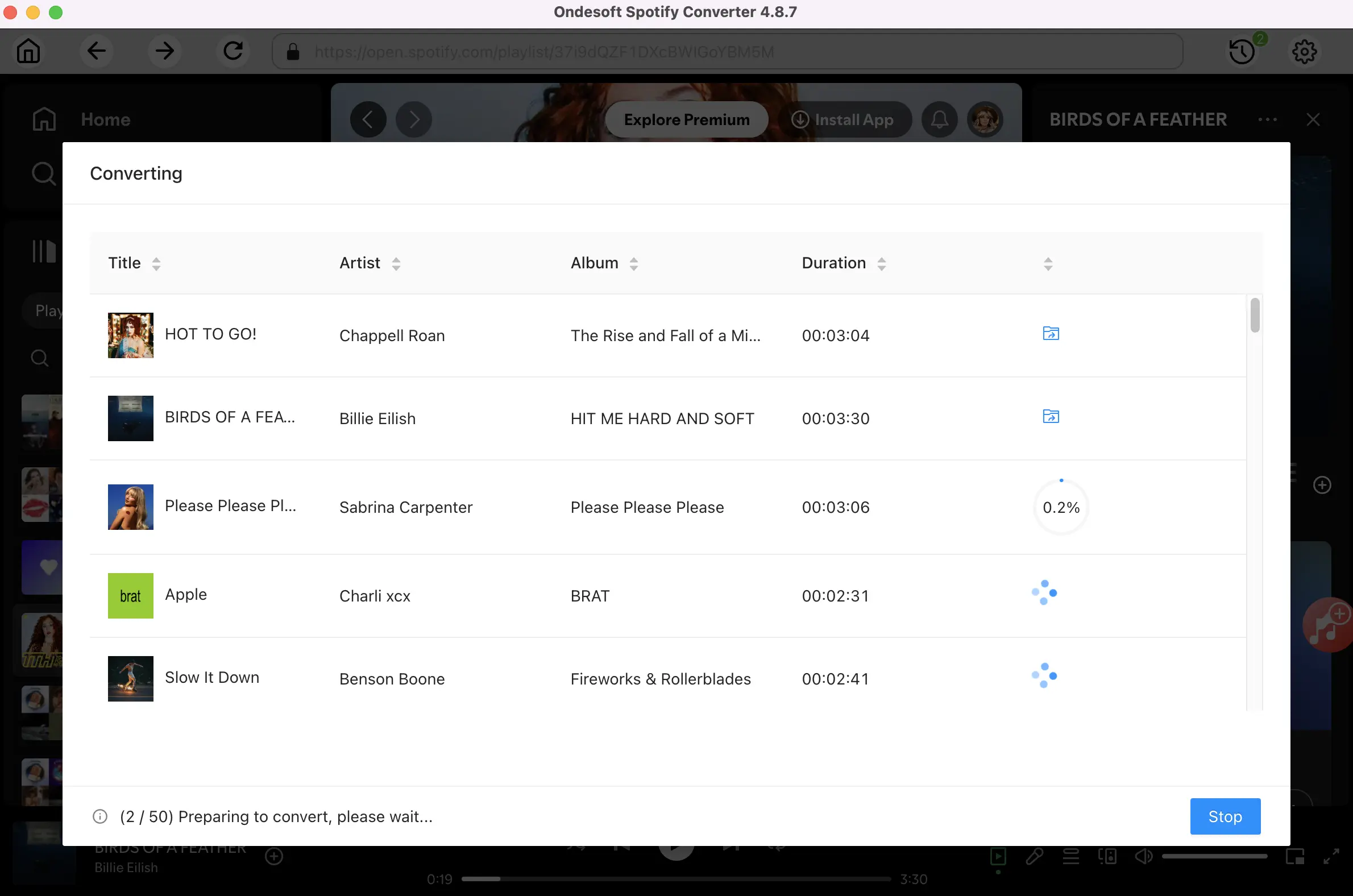
After the conversion done, you can find the output Spotify mp3 songs by clicking below folder icon. All converted Spotify music is DRM-free.

Part 2 Add Spotify mp3 music to iMovie
You can now add the DRM-free Spotify songs to iMovie for your video creation. Besides iMovie, you can also use the Spotify songs on any video editing software such as Windows Movie Maker, Adobe Premiere, OpenShot, Cyberlink PowerDirector, VideoPad, etc.
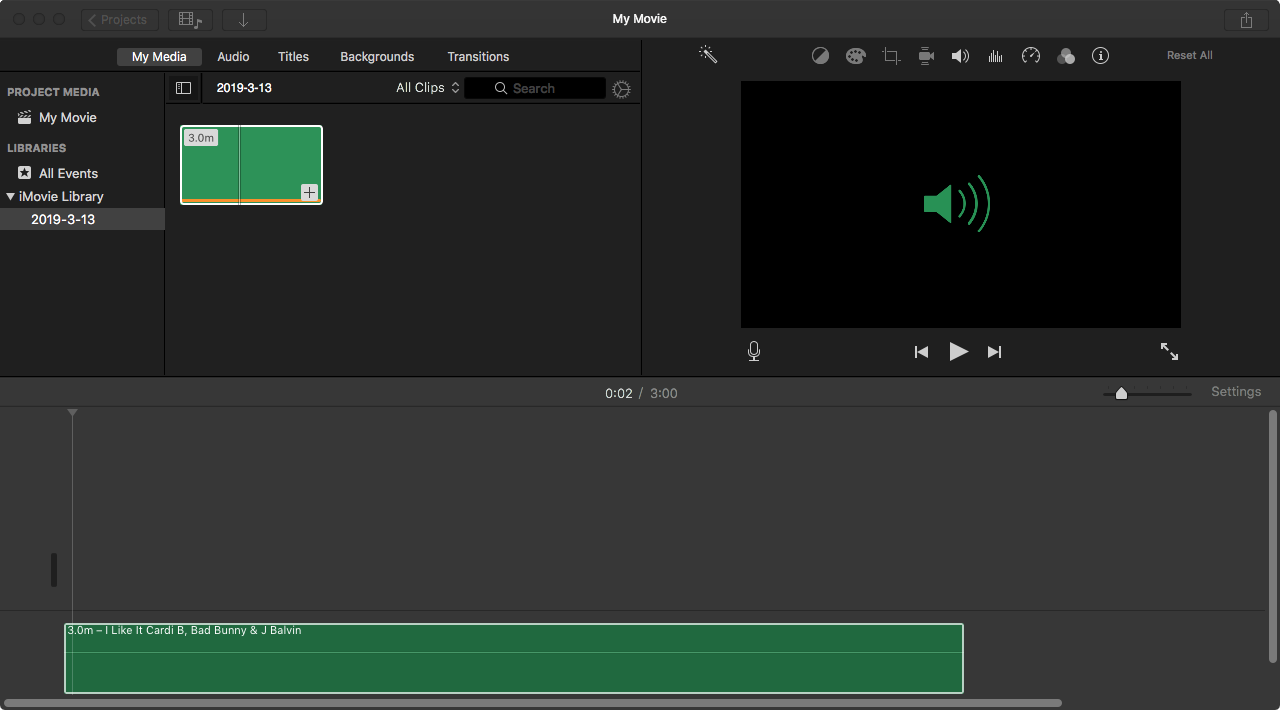
Sidebar
Related articles
- Top 3 Spotify to MP3 Converter
- Top 5 Spotify Playlist Downloader
- How to convert Spotify Playlist to mp3?
- How to add Spotify music to iMovie
- How to burn Spotify playlists to CD
- Apple Music to MP3 Converter
- Play Spotify on HomePod
- Sync offline Spotify playlists to Android
- Top 5 Spotify music downloader
- Download Drake New Album So Far Gone with Spotify Free
- Download Ariana Grande's Thank U, Next with Spotify Free
- God Is A Woman MP3 Download
- Download Drake New songs from Spotify free
- Drake Scorpion Download
- How to Play Spotify Music on Nintendo Switch?
- Spotify Free Premium APK Mod Download
Hot Tips
Useful Tips
- Spotify to MP3
- Spotify to M4A
- Spotify to WAV
- Spotify to FLAC
- Remove DRM from Spotify
- Burn Spotify to CD
- Save Spotify Music as MP3
- Spotify vs. Apple Music
- Spotify Free vs. Premium
- Play Spotify music on Sonos
- Stream Spotify to Apple TV
- Spotify music to Google Drive
- Download DRM-free Spotify
- Spotify Offline on iPhone 8
- Spotify Music to iPhone X
- Spotify to Sony Walkman
- Listen to Spotify offline without Premium
- Transfer Spotify music to iTunes library
- Listen to Spotify music free
- Add Spotify music to iMovie
- Play Spotify music in the car
- Transfer Spotify music to USB
- Sync Spotify music to iPod
- Spotify music on Apple Watch
- Spotify music quality
- Spotify Student Discount
- Download Music from Spotify
- Play Spotify Music on PS4
- Backup Spotify music
- Download Spotify Music without Premium
- Listen to Spotify on iPod
- Download Spotify music free
- Spotify to Google Play Music
- Spotify to Apple Music
- Play Spotify on HomePod
- Play Spotify on iPod Shuffle
- Spotify on Sandisk MP3 player
- Solve Spotify shuffle issue
- Spotify Compatible MP3 player
- Top 5 Spotify Downloader
- Free Spotify Recorder
- 4 ways to download Spotify music
- Spotify to MP3 Converter
- Free Spotify Converter for Mac
- 7 Best Free Spotify Visualizer
- How to Get Spotify Premium Free on iOS/Mac/Windows
- How to Download Drake More Life to MP3
Hot Tags
- M4P Converter
- M4P Converter Windows
- Audiobook Converter
- Audiobook Converter Windows
- Audible Converter
- Audible Converter Windows
- Apple Music Converter
- Apple Music Converter Windows
- M4V Converter
- iTunes DRM Audio Converter
- iTunes DRM Audio Converter Windows
- iTunes DRM Video Converter
- iTunes Movie Converter
- iTunes DRM Removal





