
Menu
Spotify Converter
Top 7 most popular Spotify Visualizer you can try
Jan. 2025 UpdatedMusic visualization, a feature found in electronic music visualizers and media player software, generates animated imagery based on a piece of music. A music visualizer works by extracting waveform and/or frequency information from the music and feeding this information through some display rules, which produces what you see on the screen. The Spotify visualizer software starts by analyzing the waveform and frequency information in the audio, and it looks best as a screen saver.
It would be cool to have a music visualizer that syncs with music that's built into Spotify. A Spotify visualizer was implemented in the desktop version of the app a while ago. Just type in the top left search bar spotify:app:visualizer and a Spotify visualizer app should appear for you. Then for some unexplainable reason, it got removed. Since Spotify is one of the best music streaming softwares, the one thing Spotify lacks is a live Spotify visualizer that either allows full screen album artwork or abstract visuals that go along with the music. Fortunately, there are so many third-party music visualizer softwares in the market now. Here we will list you several Spotify Visualizer you can try.
CONTENTS
Part 1 Free Online Spotify Visualizer
Part 2 Spotify Visualizer for Mobile
Part 3 Spotify Visualizer for Desktop
Part 4 Powerful third-party music player with visualizer

Part 1 Free Online Spotify Visualizer
1. https://kaleidosync.herokuapp.com
https://www.kaleidosync.com has a growing collection of 23 customizable WebGL sketches by @zachary.io, with more added every week. Open it in your browser, click the LOG IN button to link your Spotify account, then play music from Spotify app or web player and you will see the visualizer effect.
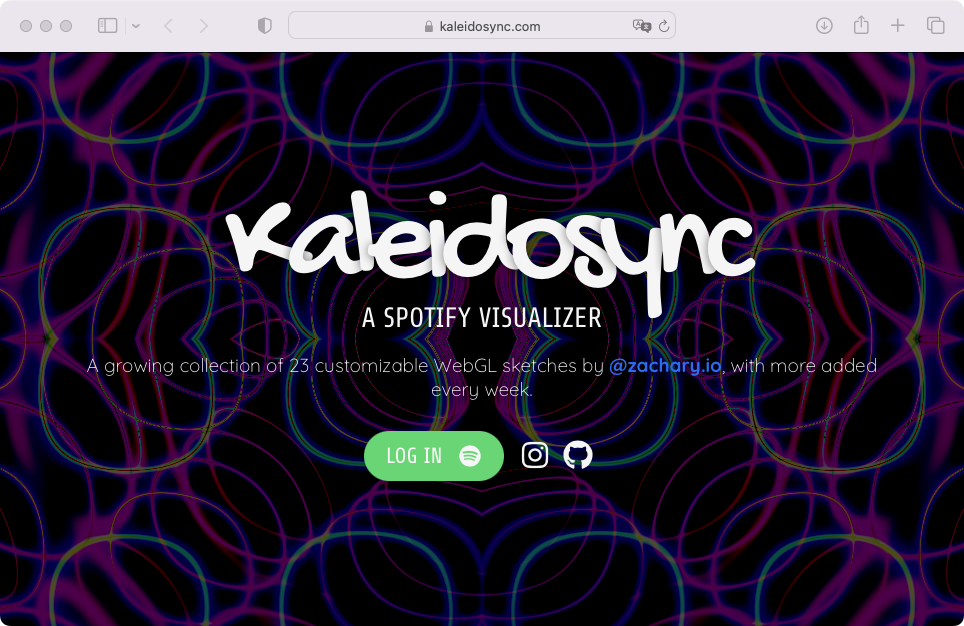
2. AudioVisualizer
AudioVisualizer is a google chrome extension audio Visualizer which works on any website.
- Open AudioVisualizer in Google chrome browser and click Add to Chrome.
- Go to https://open.spotify.com/ and play a song.
- Click the AudioVisualizer icon on the top right corner of the browser to turn on the Visualizer.
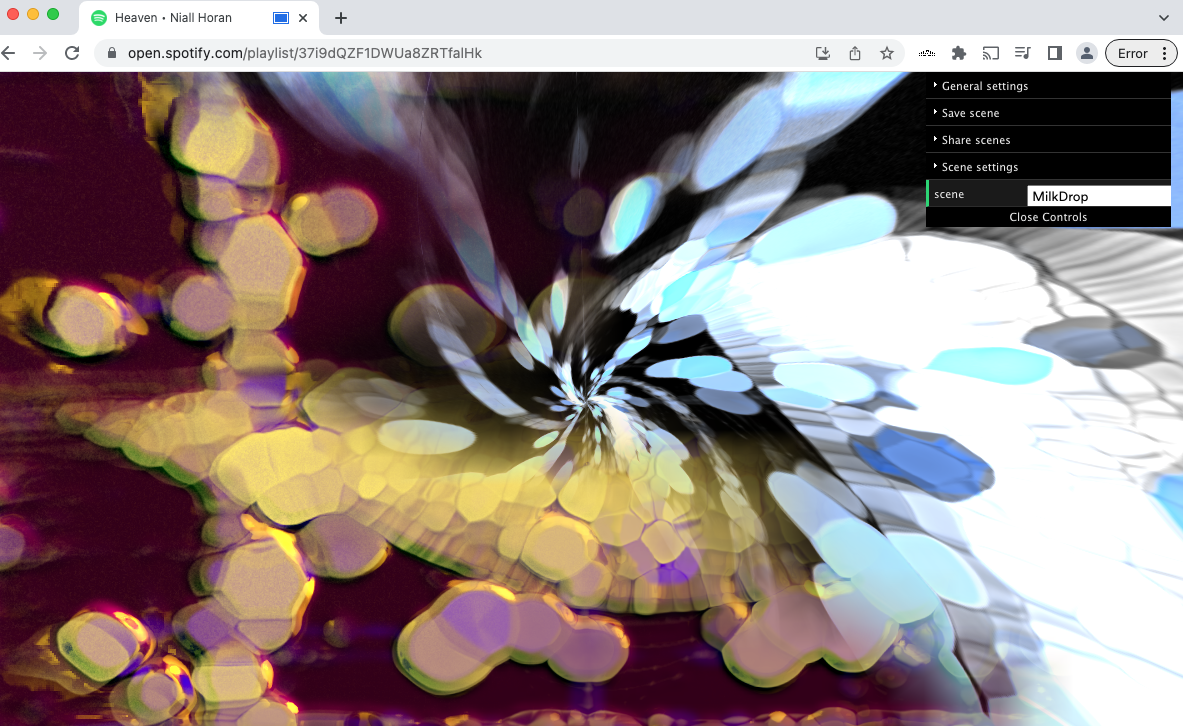
3. https://tessellator.herokuapp.com - Currently unavailable
https://tessellator.herokuapp.com is also a web-based free to use 3D Spotify music visualizer. The inspiration for Spotify Visualizer came after a Christian Löffler set in SF. It works the same as the previous visualizer. Open it in your browser, log in your account, play any Spotify songs. The main difference of Tessellator is that it displays images with three-dimensional objects, from pyramids to curved surfaces, creating quite special effects. It is worth a try. However, it requires Spotify premium.
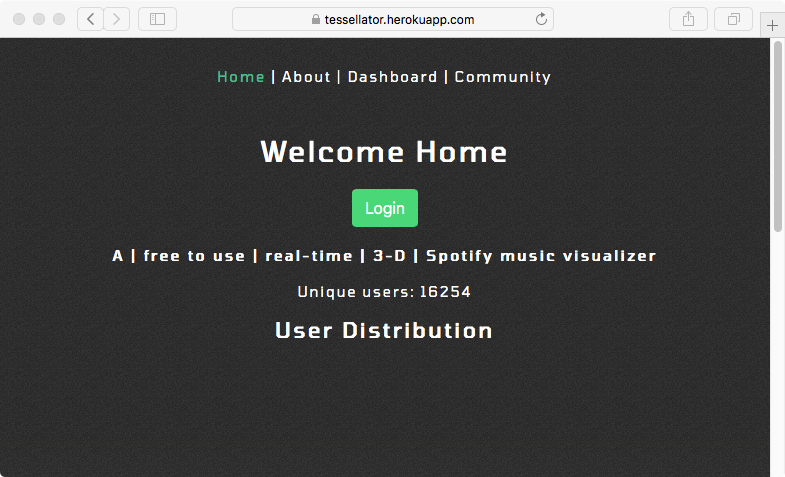
Part 2 Spotify Visualizer for Mobile
1. Spectrum
Spectrum is a Music Visualizer for Android and iOS. Generate visual effects from your music app, music library or microphone input. There is a great selection of visualizers that can be selected or rotated at random that look great. In the free version, you'll see the app's watermark, banner ads, and full-screen ads after playing a song or after a certain amount of time has passed. And only some of the content is available. With the Premium version, you won't see watermarks and ads, and all the content is available. It also allows you to record visualizer videos.
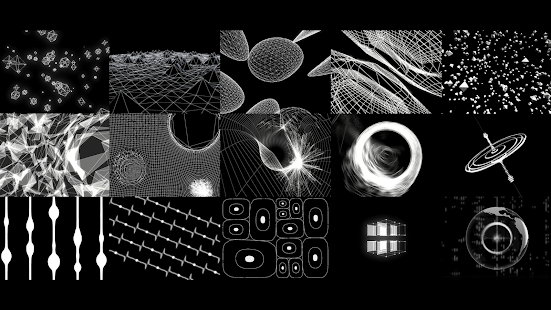
How to use Spectrum on iOS?
- Play a song in Spotify.
- Launch Spectrum and tap the music button.
- Select your songs from music library. These songs should be on your device.

Part 3 Spotify Visualizer for Desktop
1. Animus Visualizer
Animus is a free music visualizer app for Mac that allows the user to customize and control the visualization in real-time. You can control the graphics with the keyboard for a live performance setting.
How to use Animus Visualizer?
- Download and install it on your Mac.
- Play a songs from Spotify. Run Animus Visualizer and you will see the visual effect.
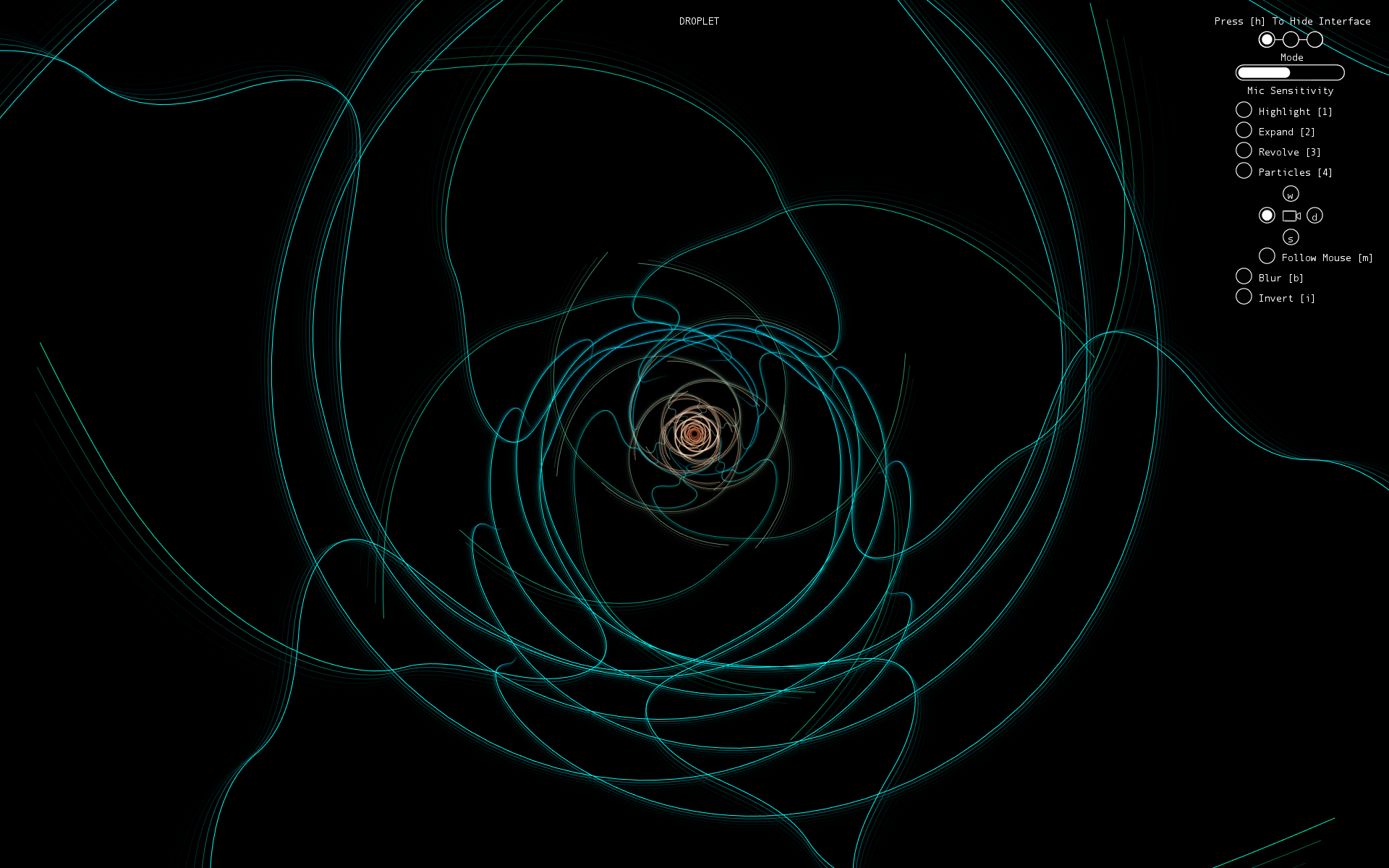
2. Rainmeter Spotify visualizer
- Go to https://www.rainmeter.net to download and install the latest version of Rainmeter.
- Download Rainmeter visualizer from https://rainmeter-skins.com/ or https://www.deviantart.com/rainmeter/gallery/23941137/Skins.
- Double click the downloaded zip file to install the visualizer to Rainmeter.
- Launch your Rainmeter and then choose the visualizer you want.
- Play Spotify music.
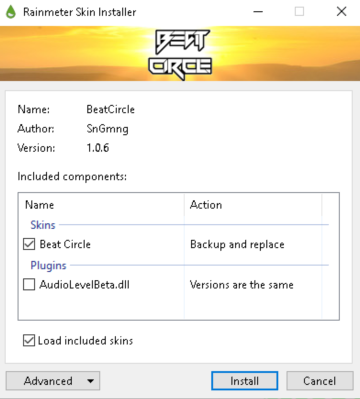
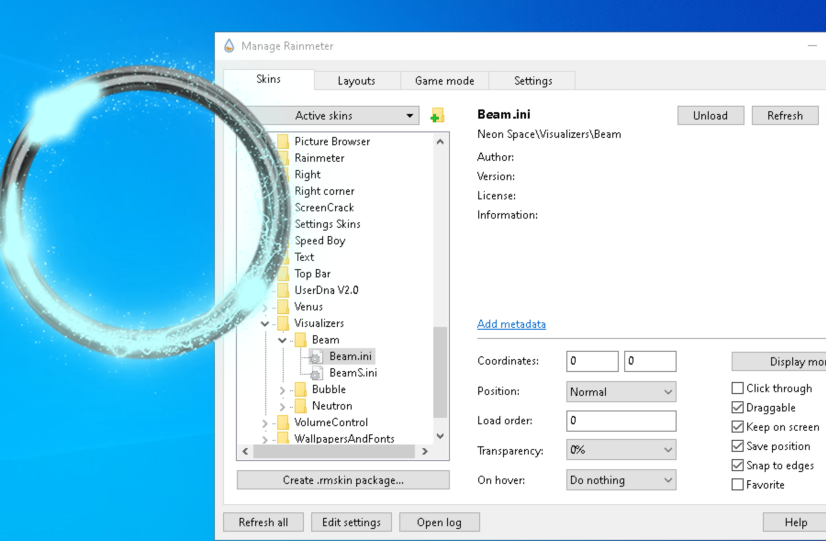
Part 4 Powerful third-party music player with visualizer
Actually, many music players have visualizer feature. If the music player you like has visualizer feature, you may consider useing it to play Spotify songs. Here we will introduce you several music player with visualizer.
1.iTunes
Since its very first version, iTunes has had a visualizer, a built-in light show that you can use to play trippy animations while you listen to music. A quick press of two keys triggers the visualizer: while listening to music, just press Command-T, and sit back and watch the show. After converting Spotify music to mp3, you can then import the DRM free Spotify songs to iTunes and then enjoy then with visualizer.
Turn on visual effects: Choose View > Visualizer > Show Visualizer.
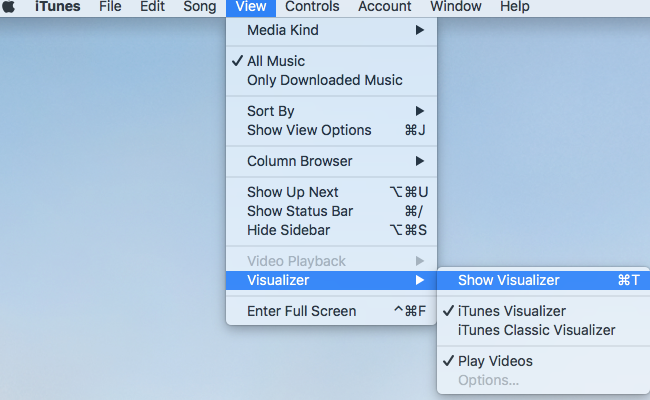
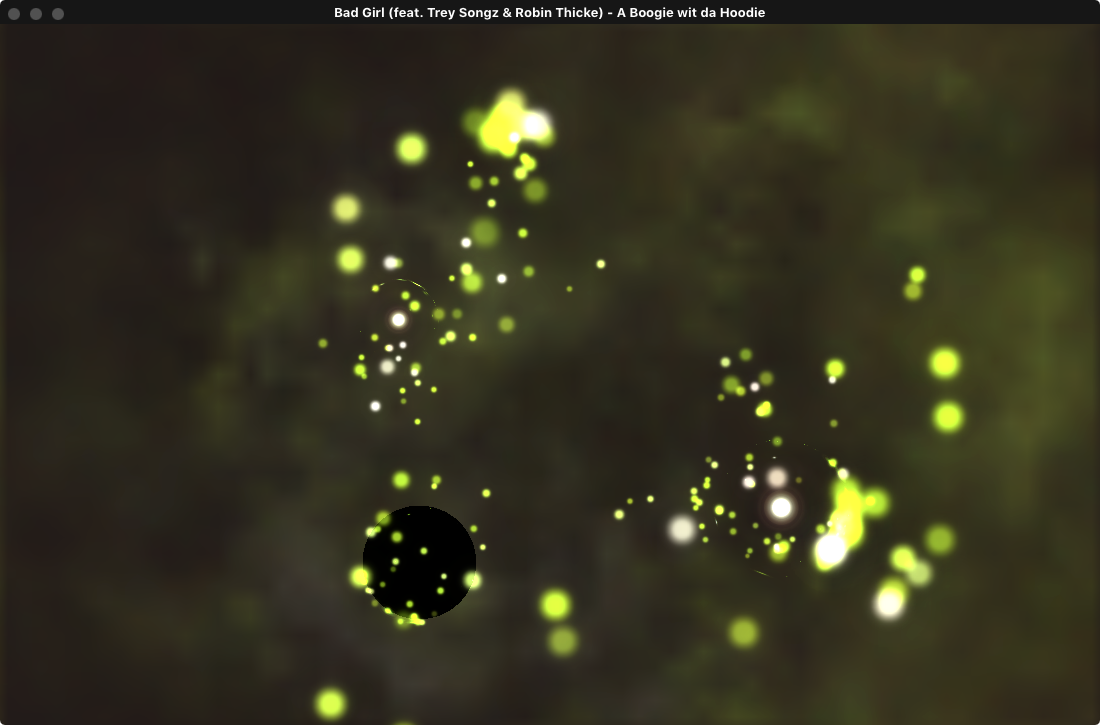
2. Windows Media Player
Windows Media Player, the default player that comes preinstalled with Windows operating systems comes with visualizations. Click the "Switch to Now Playing" button in the lower-right corner and then click "Play" to play a song. Right-click any open space on the media player, select "Visualizations," highlight a collection category and then click the visualization to use.
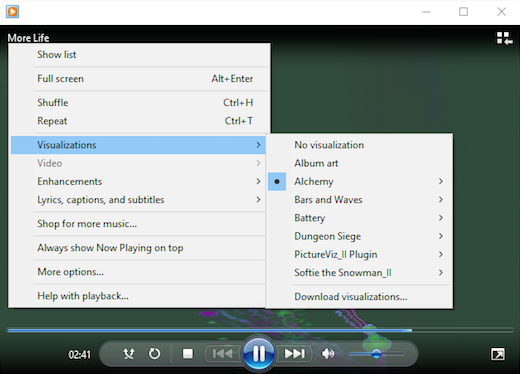
3. VLC
Audio visualizations is a also available in VLC while playing audio files. From the VLC Menu click on Audio > Visualizations and then select a visualization. You can also select visualizations by right clicking while your audio is being played. From the right click media go to Audio > Visualizations and select a visualization. The default available visualizations are Spectometer, Scope, Spectrum, Vu Meter, Goom and ProjectM. They all have their own style. Switch between them and select the one you like.
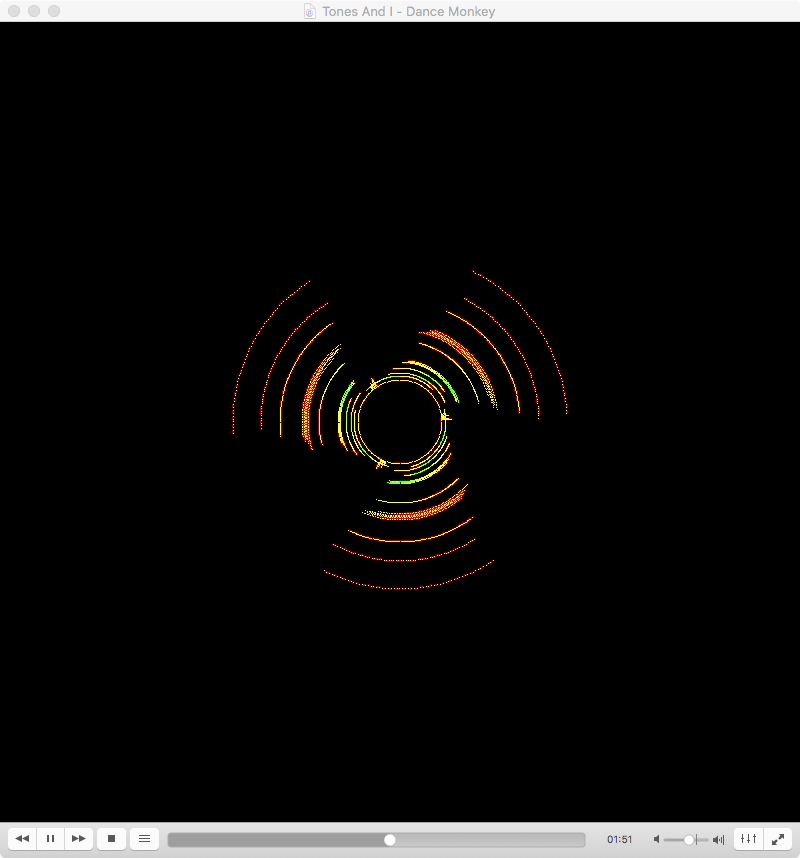
Other music players with visualizer feature include AIMP , Winamp , foobar2000 , Media Monkey and more. However, you can't use them to play Spotify songs directly. As we all know that Spotify music are protected by DRM and the format of Spotify music is Ogg Vorbis.
4. How to play Spotify with third-party music player?
To play Spotify songs on third-party music player with visualizer feature , you need to convert Spotify songs to MP3 format and remove DRM protection from them. Ondesoft Spotify Converter is designed for downloading and converting any Spotify songs, albums or playlists to MP3, M4A, WAV or FLAC with 100% original quality. With Ondesoft Spotify Converter, you can play Spotify songs anywhere, anytime without any limitations. The following tutorial will show you how to use Ondesoft Spotify Converter to download DRM free songs from Spotify .
1. Run Ondesoft Spotify Converter
Download, install and run Ondesoft Spotify Converter on your Mac or Windows. Log in your Spotify account with the built-in Spotify web player, whether free or premium.

2. Choose output format (optional)
Ondesoft Spotify Converter will download Spotify songs in original format by default, mostly in M4A format. It also supports downloading Spotify music in MP3, AAC, FLAC, WAV and AIFF formats. Click the gear icon on the top right corner to change output format if you need. You can also change the output folder, quality, volume, file name format, etc. according your needs.

3. Select Spotify songs, albums or playlists
Browse or search to find the songs, playlists or albums you want to download with the built-in Spotify web player. Click the red Add to list button to load all songs.

All songs in the playlist or albums will be checked by default. You can uncheck the songs you don't want to download.
4. Click Convert button
Click Convert button to start downloading Spotify music to the format you choose.

After the converting, you can get the DRM-free Spotify MP3 songs by clicking the Folder icon. Now you can transfer the songs to above music player and enjoy the songs with visualizer.

Sidebar
Related articles
- 2018 Top Tracks Download
- Spotify to MP3 converter Free
- Play Spotify on HomePod
- Burn Spotify Music to CD
- Spotify to MP3 Review
- Download 2018 Top Songs to MP3
- Spotify offline - Download Spotify music
- Free download Toss a Coin to Your Witcher to mp3 from Spotify
- Free download workout music to MP3
- Free download top 100 relaxing songs from Spotify
- How to free download road trip songs?
- How to change a Spotify playlist's cover art?
- How to Add Spotify Music to Video?
- How to change your Spotify country?
- How to free download Star Wars playlists to mp3?
- Download Spotify Soundtrack your Ride playlist to mp3
- How to free download Twice's songs to mp3 with Spotify free account?
- How to free download Red Velvet's song to mp3 with Spotify free account?
- Free download Justin Bieber album changes to mp3
- How to free download Cardi B's songs to mp3 with Spotify free account?
- How to free download Blackpink's songs to mp3 with Spotify free account?
- Free Download Ulrikke Brandstorp Attention to mp3
- Free Download the love songs to mp3 with Spotify free
- Download the EUROVISION 2020 songs to mp3 with Spotify free
- Download the EUROVISION 2019 songs to mp3 with Spotify free
- Free download Spotify for Pets playlist to mp3
- Free Download AVICII’S “WAKE ME UP” to mp3
- Free Download Beyoncé's Songs to mp3
- Free Download Adele Songs to mp3
- Fix Spotify do not download songs
- Free Download 2020 Billboard Latin Music Awards finalists' songs to mp3
- Free Download Spotify Productivity Playlists to mp3
- Free Download Spotify Awards 2020 playlists to mp3
- Free Download sleep playlists to mp3 with Spotify free or premium account
- Free Download housework playlists to mp3 with Spotify free or premium account
- Free Download Studio Ghibli Soundtracks to mp3 with Spotify free
- Free Download Spotify Playlist New Music Friday to mp3 with Spotify free
- Free Download Drake songs to mp3
- Free Download album “Map of the Soul: 7” to mp3
- Free Download Monsta X's 'All About Luv' Album to mp3
- How to disconnect Spotify from Facebook?
- How to free download Spotify Sweden Top 50 to mp3?
- How to join Spotify Family Premium?
Useful Tips
- Spotify to MP3
- Spotify to M4A
- Spotify to WAV
- Spotify to FLAC
- Remove DRM from Spotify
- Burn Spotify to CD
- Save Spotify Music as MP3
- Spotify vs. Apple Music
- Spotify Free vs. Premium
- Play Spotify music on Sonos
- Stream Spotify to Apple TV
- Spotify music to Google Drive
- Download DRM-free Spotify
- Spotify Offline on iPhone 8
- Spotify Music to iPhone X
- Spotify to Sony Walkman
- Listen to Spotify offline without Premium
- Transfer Spotify Playlist to iTunes library
- Listen to Spotify music free
- Add Spotify music to iMovie
- Play Spotify music in the car
- Transfer Spotify music to USB
- Sync Spotify music to iPod
- Spotify music on Apple Watch
- Spotify music quality
- Spotify Student Discount
- Download Music from Spotify
- Play Spotify Music on PS4
- Backup Spotify music
- Download Spotify Music without Premium
- Listen to Spotify on iPod
- Download Spotify music free
- Spotify to Google Play Music
- Spotify to Apple Music
- Play Spotify on HomePod
- Play Spotify on iPod Shuffle
- Spotify on Sandisk MP3 player
- Solve Spotify shuffle issue
- Spotify Compatible MP3 player
- Best Spotify Music Downloader
- Free Spotify Recorder
- 4 ways to download Spotify music
- Top 3 Spotify to MP3 Converter
- Free Spotify Converter for Mac
- Convert Spotify playlist to Tidal
- Convert Spotify playlist to YouTube
- Get Spotify Premium for free
- How to connect Spotify to Discord
- Play Spotify offline on Wear OS Smartwatch
- Change Spotify Payment Method
- How to use Moises with Spotify
- How to start a Jam on Spotify?
- How to connect Spotify to Alexa?
- How to install and use Spicetify
Hot Tags
- M4P Converter
- M4P Converter Windows
- Audiobook Converter
- Audiobook Converter Windows
- Audible Converter
- Audible Converter Windows
- Apple Music Converter
- Apple Music Converter Windows
- M4V Converter
- iTunes DRM Audio Converter
- iTunes DRM Audio Converter Windows
- iTunes DRM Video Converter
- iTunes Movie Converter
- iTunes DRM Removal





