
Menu
Spotify Converter
How to Change Spotify Music Quality Settings
Spotify allows you to access its catalog of over 100 million tracks with a free subscription, but the music quality is different from Premium subscription. Here is a comparison list:
| Spotify Free | Spotify Premium | |
| Web player |
AAC 128kbit/s |
AAC 256kbit/s |
|
Desktop, mobile, and tablet |
Low: about 24kbit/s Normal: about 96kbit/s High: about 160kbit/s Automatic: based on network connection |
Low: about 24kbit/s Normal: about 96kbit/s High: about 160kbit/s Very High: about 320kbit/s Lossless: up to 24-bit/44.1kHz FLAC Automatic: based on network connection |
Web player
It's currently not possible to adjust audio settings on the web player.
Desktop
1. Click your profile picture in the top-right corner and select Settings.
2. Under Audio Quality, select your preferred Streaming quality and Download (Premium only).
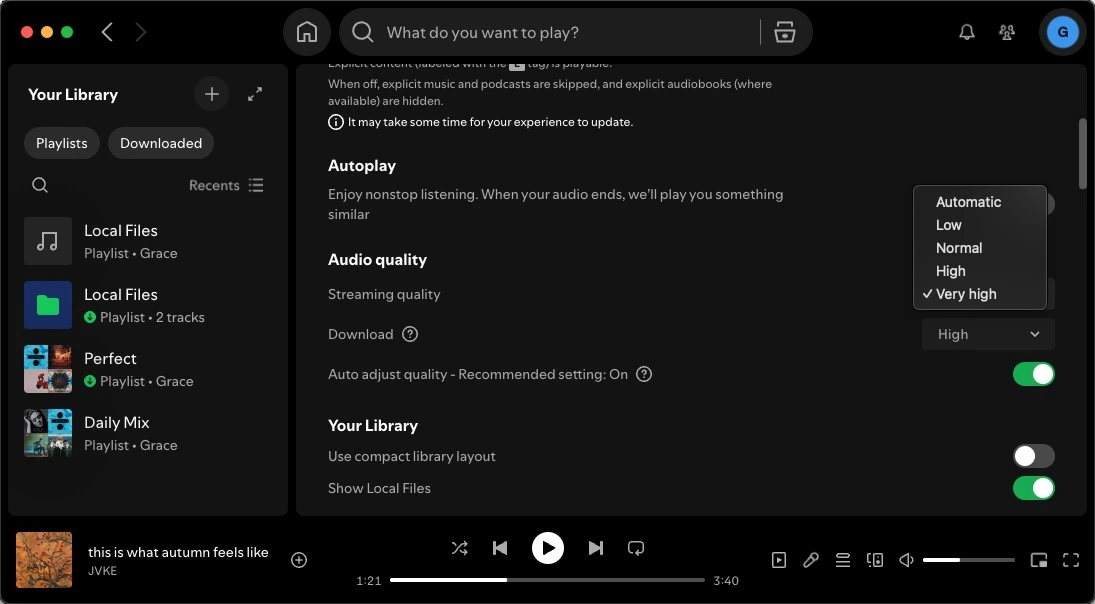
iPhone/iPad/Android
1. Tap your Profile image at top left and select "Settings and privacy."
2. Select "Media quality."
3.
Select your preferred options of Spotify streaming quality and download (Premium exclusive).
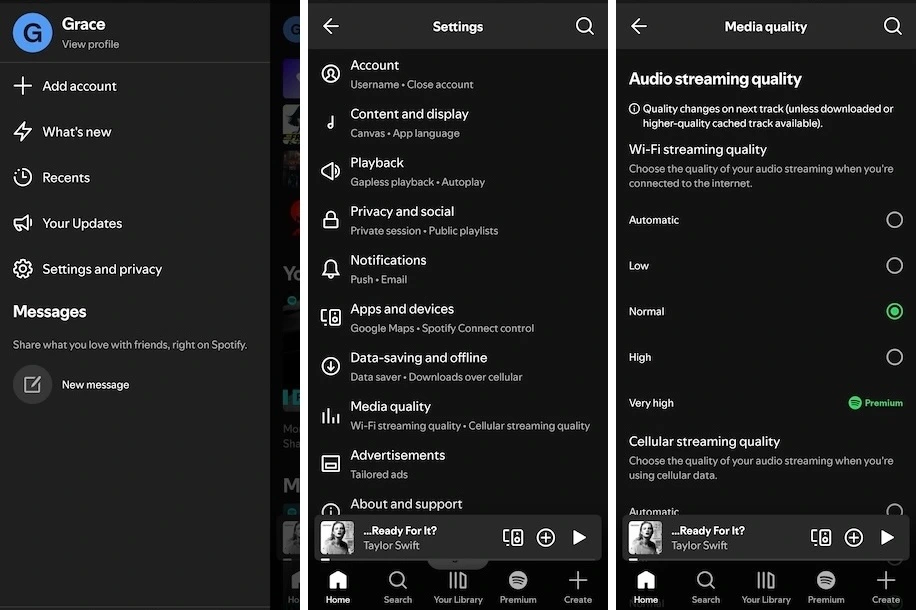
You can have different settings for listening online (Stream quality) or offline (Download quality). Offline feature is only available to Premium users. The higher the Streaming quality, the more data will be used. The higher the Download quality, the more disk space used.
The "Very High" setting on both mobile and computers is really noticeable when you use a good pair of headphones or speakers.
Spotify is rolling out Lossless quality gradually to 50 countries and regions through October 2025. Premium users can then enjoy music in FLAC format up to 24-bit/44.1 kHz on mobile, desktop, and tablet.
Sidebar
Related articles
- Download Drake Scorpion to MP3
- Eminem Revival download
- Top 3 Spotify to MP3 Converter
- Top 5 Spotify Playlist Downloader
- How to add Spotify music to iMovie
- How to burn Spotify playlists to CD
- Apple Music to MP3 Converter
- Download Drake New songs from Spotify free
- How to download Spotify music to external SD card?
- Play Spotify music on Amazon Echo
Hot Tips
Useful Tips
- Spotify to MP3
- Spotify to M4A
- Spotify to WAV
- Spotify to FLAC
- Remove DRM from Spotify
- Burn Spotify to CD
- Save Spotify Music as MP3
- Spotify vs. Apple Music
- Spotify Free vs. Premium
- Play Spotify music on Sonos
- Stream Spotify to Apple TV
- Spotify music to Google Drive
- Download DRM-free Spotify
- Spotify Offline on iPhone 8
- Spotify Music to iPhone X
- Spotify to Sony Walkman
- Listen to Spotify offline without Premium
- Transfer Spotify music to iTunes library
- Listen to Spotify music free
- Add Spotify music to iMovie
- Play Spotify music in the car
- Transfer Spotify music to USB
- Sync Spotify music to iPod
- Spotify music on Apple Watch
- Spotify music quality
- Spotify Student Discount
- Download Music from Spotify
- Play Spotify Music on PS4
- Backup Spotify music
- Download Spotify Music without Premium
- Listen to Spotify on iPod
- Download Spotify music free
- Spotify to Google Play Music
- Spotify to Apple Music
- Play Spotify on HomePod
- Play Spotify on iPod Shuffle
- Spotify on Sandisk MP3 player
- Solve Spotify shuffle issue
- Spotify Compatible MP3 player
- Top 5 Spotify Downloader
- Free Spotify Recorder
- 4 ways to download Spotify music
- Top 3 Spotify to MP3 Converter
- Free Spotify Converter for Mac
- Convert Spotify playlist to Tidal
- Convert Spotify playlist to YouTube
- 7 Best Free Spotify Visualizer
- How to Get Spotify Premium Free on iOS/Mac/Windows
- How to Download Drake More Life to MP3



