
Menu
Spotify Converter
How to sync Spotify playlists to iPod Shuffle?
The iPod Shuffle has two main appeals: price and size. It is among the most affordable things you can buy with an Apple logo on it. Apple has also made the newest iPad Shuffle smaller, a feature sure to please exercisers. The 4th generation Shuffle is just a bit larger than a U.S. quarter. Exercisers will especially appreciate the size and weight because, even when clipped to a loose piece of clothing, the Shuffle barely bounces or moves.
Many of Spotify users prefer to copy Spotify songs to iPad Shuffle rather than carrying a heavy smartphone during exercise. However, when you sync Spotify playlists to iPod Shuffle you will receive the warning message - “Only local files synced”. iPod Shuffle supports to play MP3 files, AAC files, iTunes audios, Audible and WAV files. But it doesn’t support to play Spotify music OGG format. Also, Spotify music are protected by DRM, you are not allowed to play them without Spotify app. So to play the Spotify music on iPod Shuffle, you need remove the Spotify DRM and convert it to the iPod Shuffle supported formats.
Ondesoft Spotify Music Converter is famous for removing Spotify DRM and converting Spotify music to DRM-free formats like MP3, M4A, WAV and FLAC without quality loss. You are able to convert Spotify music to MP3 or WAV by Ondesoft Spotify Converter, then transfer converted Spotify songs to iPod Shuffle. Here we will explain the detailed steps about how to convert Spotify music to iPod Shuffle supported formats and how to sync Spotify music to iPod Shuffle.
Contents
- Part 1. Download Spotify music to mp3 with Ondesoft Spotify Converter
- Part 2. Transfer converted Spotify music to iPod Shuffle

Part 1. Download Spotify music to mp3 with Ondesoft Spotify Converter
Step 1. Run Ondesoft Spotify Converter
Download, install and run Ondesoft Spotify Converter on your computer. Log in your Spotify account with the built-in web player.

Step 2. Customize the output settings
Click the Options button to change the output format. You can change it to iPod Shuffle supported format MP3 or WAV. Or customize the bitrate and sample rate as you need.

Step 3. Choose Spotify playlists you want to download
Browse or search within the built-in Spotiy web player to find the songs, albums or playlists you want to download.

Step 4. Start Converting
When finish the customization, click the Convert button to start the conversion.
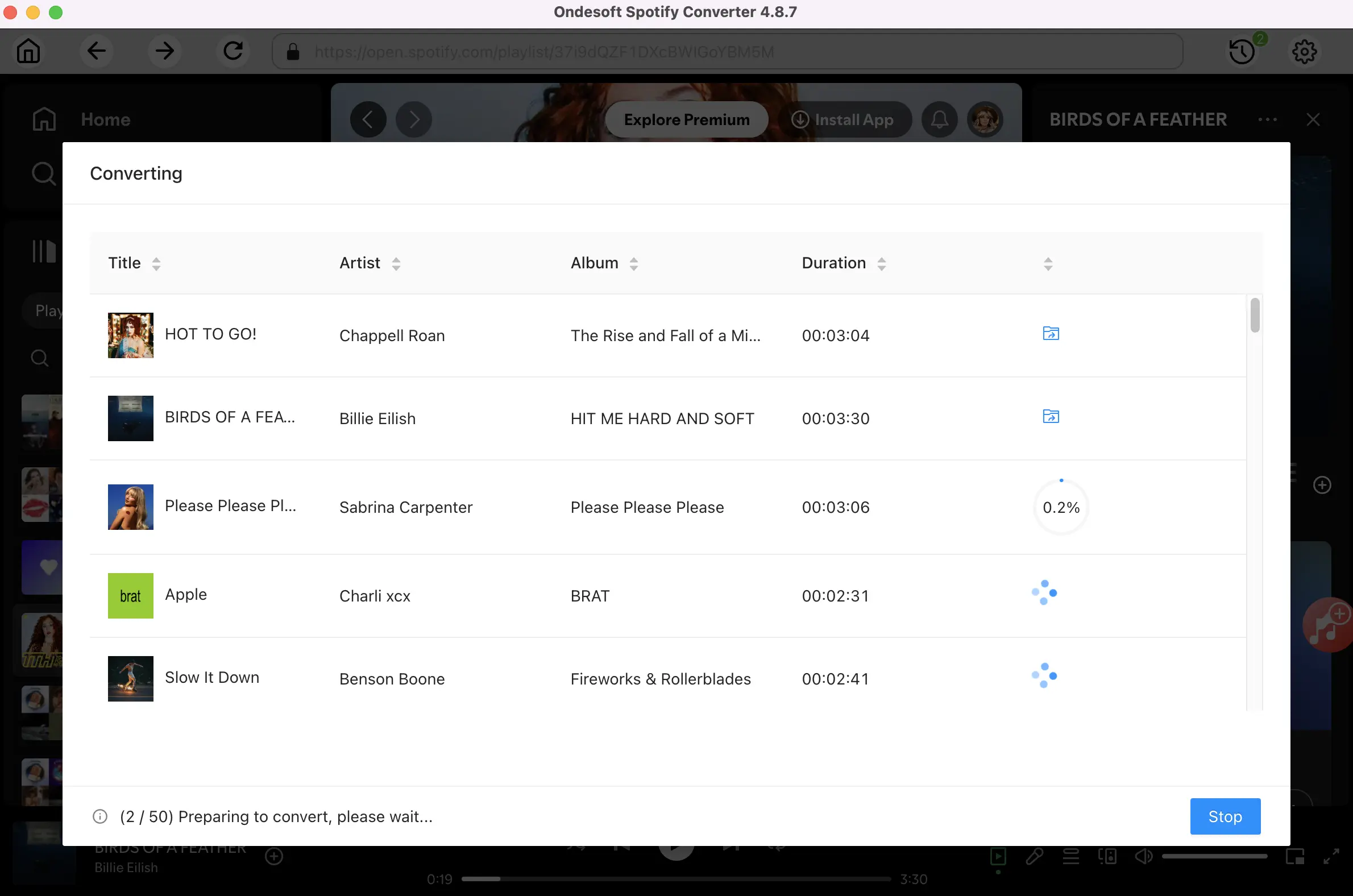
After the converting, you can get MP3 or WAV format Spotify music by clicking the History button.

Part 2. Transfer converted Spotify music to iPod Shuffle
iTunes is the default tool that Apple has provided to copy MP3 to iPod. Follow the steps below
1: Run iTunes on your computer. Click the File menu in iTunes > select Add File to Library or Add Folder to Library to add converted Spotify songs to iTunes Library.
2: Click the View menu in iTunes > select Show Sidebar. Connect your iPod with your computer via a USB cable. When connected, your iPod will appear in DEVICES in the sidebar.
3: Click your iPod in the sidebar. Then click Music tab in the right side window. From here, check Sync Music. Then, you should select converted Spotify songs and click Apply to put all converted Spotify songs to your iPod.
Sidebar
Related articles
Hot Tips
Useful Tips
- Spotify to MP3
- Spotify to M4A
- Spotify to WAV
- Spotify to FLAC
- Remove DRM from Spotify
- Burn Spotify to CD
- Save Spotify Music as MP3
- Spotify vs. Apple Music
- Spotify Free vs. Premium
- Play Spotify music on Sonos
- Stream Spotify to Apple TV
- Spotify music to Google Drive
- Download DRM-free Spotify
- Spotify Offline on iPhone 8
- Spotify Music to iPhone X
- Spotify to Sony Walkman
- Listen to Spotify offline without Premium
- Transfer Spotify music to iTunes library
- Listen to Spotify music free
- Add Spotify music to iMovie
- Play Spotify music in the car
- Transfer Spotify music to USB
- Sync Spotify music to iPod
- Spotify music on Apple Watch
- Spotify music quality
- Spotify Student Discount
- Download Music from Spotify
- Play Spotify Music on PS4
- Backup Spotify music
- Download Spotify Music without Premium
- Listen to Spotify on iPod
- Download Spotify music free
- Spotify to Google Play Music
- Spotify to Apple Music
- Play Spotify on HomePod
- Play Spotify on iPod Shuffle
- Spotify on Sandisk MP3 player
- Solve Spotify shuffle issue
- Spotify Compatible MP3 player
- Best Spotify Music Downloader
- Free Spotify Recorder
- 4 ways to download Spotify music
- Top 3 Spotify to MP3 Converter
- Free Spotify Converter for Mac
- Convert Spotify playlist to Tidal
- Convert Spotify playlist to YouTube
- 7 Best Free Spotify Visualizer
- How to Get Spotify Premium Free on iOS/Mac/Windows
- How to Download Drake More Life to MP3
Hot Tags
- M4P Converter
- M4P Converter Windows
- Audiobook Converter
- Audiobook Converter Windows
- Audible Converter
- Audible Converter Windows
- Apple Music Converter
- Apple Music Converter Windows
- M4V Converter
- iTunes DRM Audio Converter
- iTunes DRM Audio Converter Windows
- iTunes DRM Video Converter
- iTunes Movie Converter
- iTunes DRM Removal





