
Menu
Spotify Converter
How to make a Spotify song as your ringtone[2025 Guide]
For many people, a ringtone is an expression of their inner self. More and more people want to create their own custom ringtone. If you do not want to pay for ringtones, you need to find a free music resource. Then you will find Spotify is a good choice. Although you are a free user, you can also access tons of songs in Spotify. You can easily collect lots of your favorite Spotify songs, but can you make them as your own ringtones?
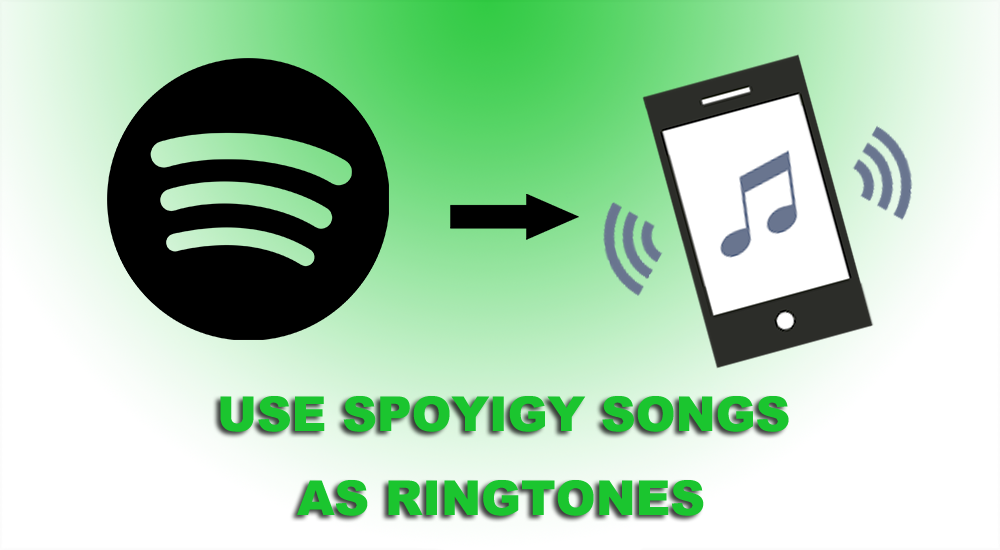
If you want to create a ringtone from Spotify, you first step will be downloading the song from Spotify and getting the Spotify song onto your phone. However, free users can not download Spotify music. Even though the Premium subscribers can download Spotify songs for offline listening, the downloaded Spotify songs are encrypted by DRM. We all know that the DRM protected Spotify songs can not be edited or transferred. Fortunately, you can record Spotify songs to MP3 or search and download Spotify songs from YouTube. Of course, the best method is to download Spotify to MP3 directly with Ondesoft Spotify Converter. Keep reading.
Contents
- Option 1. Record Spotify Music to MP3
- Option 2. Download Spotify songs from YouTube
- Option 3. Download Spotify Music to MP3 with Ondesoft Spotify Music Converter
- Set the Downloaded Spotify Song as Your Ringtone
Option 1. Record Spotify Music to MP3
You can search for a reputable audio recording app on your phone's app store. Some popular options include Easy Voice Recorder (for Android) and Voice Memos (for iOS).
- Run the Voice Recorder app on your iPhone or Android.
- Open Spotify and play the song you want to set as ringtone.
- Start the recording when it play the portion you want.
- Stop the recording and save the recorded file to your phone. Now you can make it as ringtone on your phone.
Option 2. Download Spotify songs from YouTube
There are many free online YouTube to MP3 downloader tools and third-party apps that allows you to convert YouTube videos to MP3. Some popular options include Y2Mate, tuberipper.cc, and YTMP3, and onlinevideoconverter. You can nearly find any song on YouTube. So search for the Spotify songs you want to use as ringtone on YouTube and download it to MP3 with these YouTube to MP3 converter tools.
- Open YouTube.com and search for the song you would like to download.
- When you find the video, click on it copy the video URL from your browser address bar.
- Open YouTube to MP3 Converter tool and paste the video URL in our converter. After that you will be able to choose the download format. You can choose MP3.
- Then, simply click on the "Convert” button. The conversion will be initiated, and may take a few minutes.
- As soon as the conversion of the video is completed you will see a Download button. Just click on it, and the download shall start.
- Now the song is downloaded to your phone and you can use it as custom ringtone.
Option 3. Download Spotify Music to MP3 with Ondesoft Spotify Converter
Spotify recorders and YouTube to MP3 converters are easy to use to convert Spotify to MP3, however, you can only convert and download one song each time. Besides, the music quality is not guaranteed. Is it possible to download MP3 songs directly from Spotify? Yes, all you need is Ondesoft Spotify Converter.
Ondesoft Spotify Music Converter not only allows you to download Spotify songs with free account and strip DRM from downloaded songs, but also convert Spotify songs to your phone supported ringtone formats, like MP3, M4A, WAV and FLAV. This smart tool will keep all ID tags, metadata information and 100% original Spotify music quality to the output DRM-free songs. The following simple four-step process will help you turn any Spotify songs into ringtone that will be all your own.
1. Run Ondesoft Spotify Music Converter
Download, install and run Ondesoft Spotify Music Converter on your Mac or Windows. Log in your Spotify account, either free or premium.

2. Add Spotify songs, albums or playlists to Ondesoft Spotify Converter
Drag&drop tracks, playlists or albums from Spotify app to the interface directly. Or click "Add Files", copy&paste the link of the song, album or playlist to the bottom area and then click + icon. All songs in the playlist or albums will be checked by default. You are free to uncheck the tracks you don't want to convert.

3. Choose output format (optional)
Now, click on the Settings cogwheel from the top-right corner to select the output format. On Auto mode, it will save the file in M4A format. For MP3 and AAC, you can also set the output quality, depending on the song. You may also change the output folder, the title, and the organizing criteria.

4. Start converting
If you want to create ringtone, you don't need to change the output format, just skip to this step. Click the Convert button to start converting Spotify music to MP3.
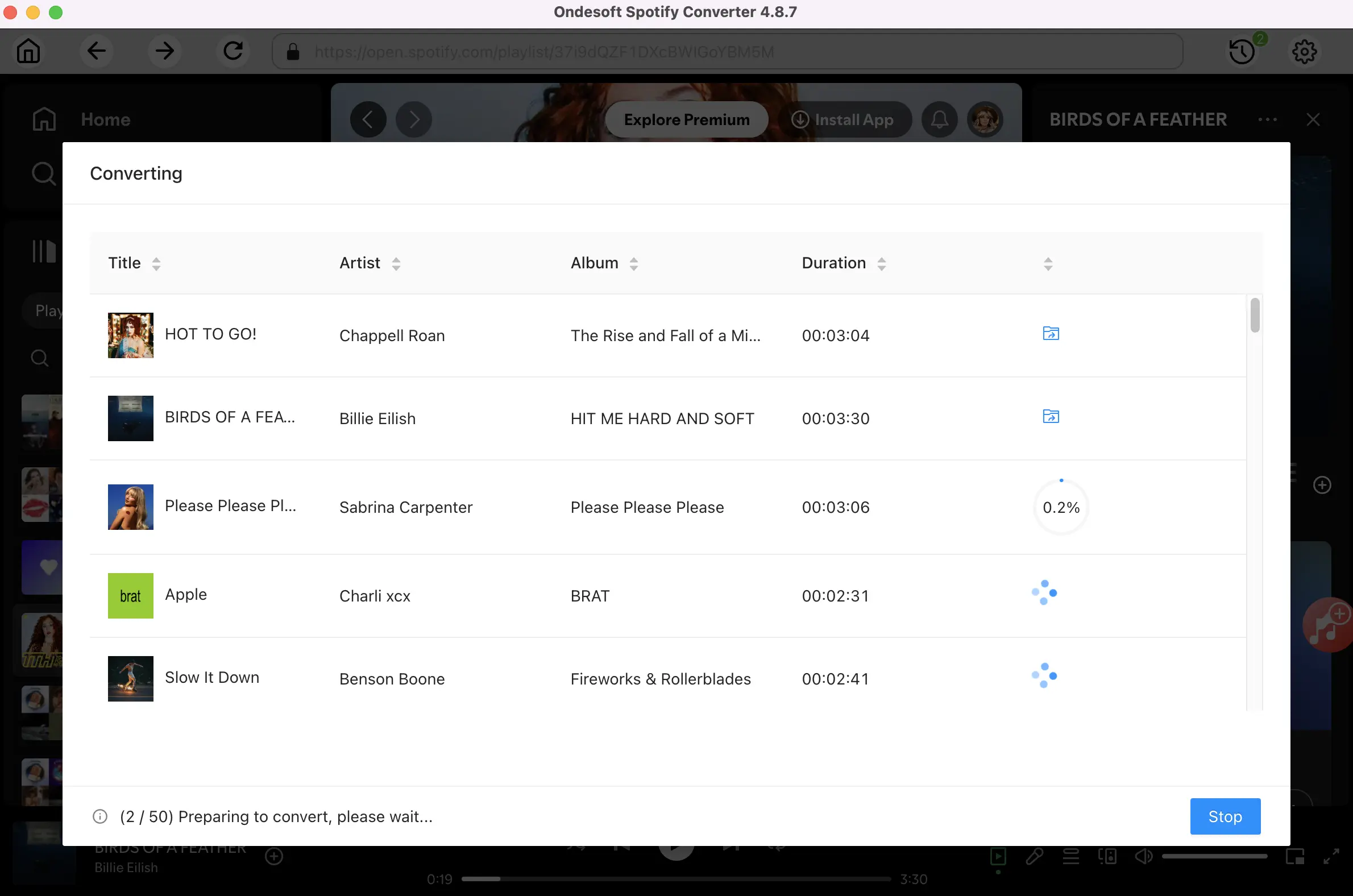
After conversion, click the History button to quickly locate the DRM-free Spotify songs, albums or playlists in MP3 format. Then you can transfer the converted Spotify songs to your phone as ringtones.

Set the Downloaded Spotify Song as Your Ringtone
1. Trim the downloaded MP3 Spotify music to make ringtone
- Open https://ringtonemaker.com and upload the MP3 music.
- Place markers to set the range and clip duration. Note that iPhone limits ringtone within 30 seconds.
- Click "Play" to listen to your audio clip.
- Choose the ringtone format. M4R for iPhone, MP3 for Android phones.
- Click "Make Ringtone" to convert the song into ringtone.
Some Android phones has built-in trim feature when you choose custom ringtones, such as Huawei, so you don’t need to trim the songs before hand.
2. Custom ringtone on your iOS device
On Windows and macOS 10.14 and earlier
- Connect your device to your computer.
- Open iTunes. Make sure that you have the latest version .
- On your computer, find the ringtone or tone that you want to add to your device. If the ringtone or tone previously appeared in your iTunes library, you can find it in the Tones or Ringtones folders of your iTunes media folder . If you created a ringtone in GarageBand on Mac and then shared it to iTunes, it might be in an Import folder.
- Select the tone that you want to add to your device and copy it. (You can use a keyboard shortcut .)
- Return to iTunes and go to the Library tab of Music.
- Click your device in the left sidebar, then click Tones.
- Paste your tone. (You can use a keyboard shortcut .)
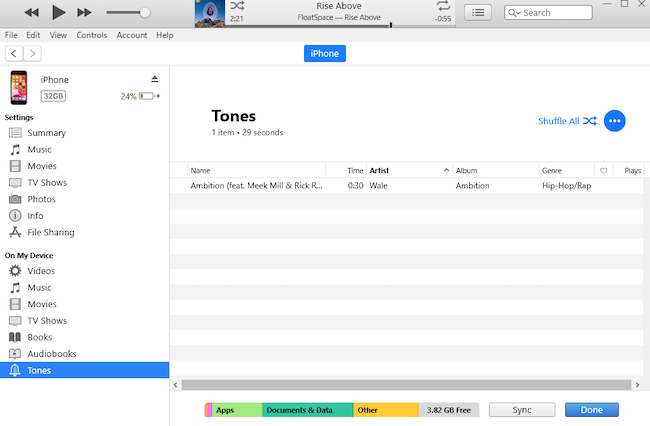
On macOS Catalina (version 10.15) and later
- Connect your iPhone, iPad, or iPod touch to your computer.
- Open the Finder.
- Drag and drop the ringtone to your device.
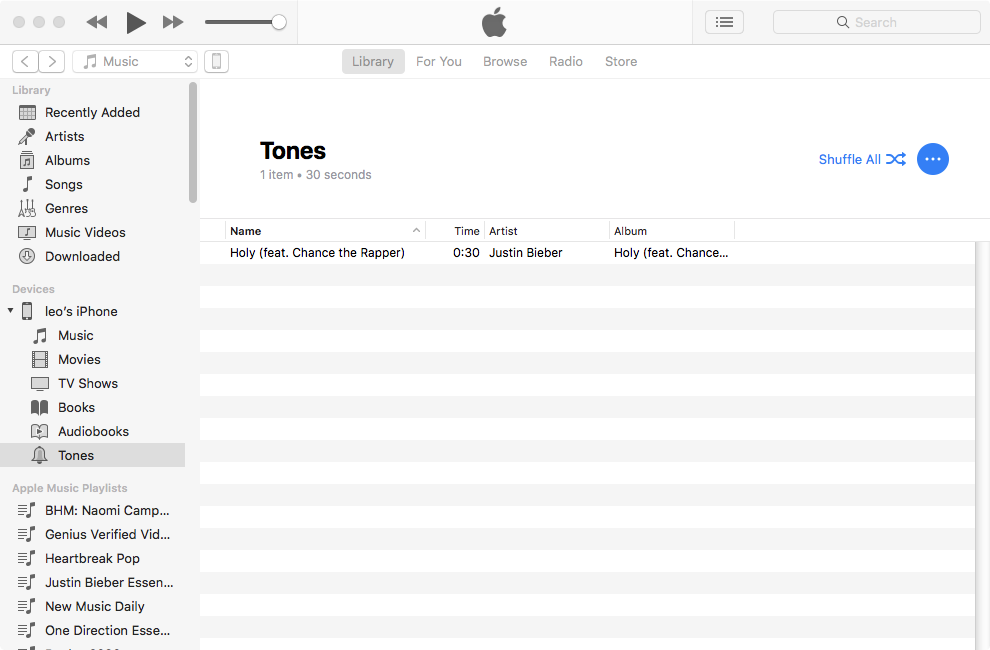
Use GarageBand to make ringtone on your iPhone
- Open GarageBand and select “AUDIO RECORDER" to open a new project.
- Tap the Tracks button (the brick wall button) at left top and then tap the Loops Browser button at the top right.
- Select the ringtone music you just transferred to your iPhone. If you don't see it, select "Files" > “Browse items from the Files app.”
- Touch and hold the ringtone file and drag it to the left to add it to the project.
- Tap the Navigation button (the downward arrow button) at top left and select "My Songs."
- Tap and hold the song, select “Share,” then tap “Ringtone.” You can rename it for easy recognition.
- Select “Export” at top right to save the ringtone.
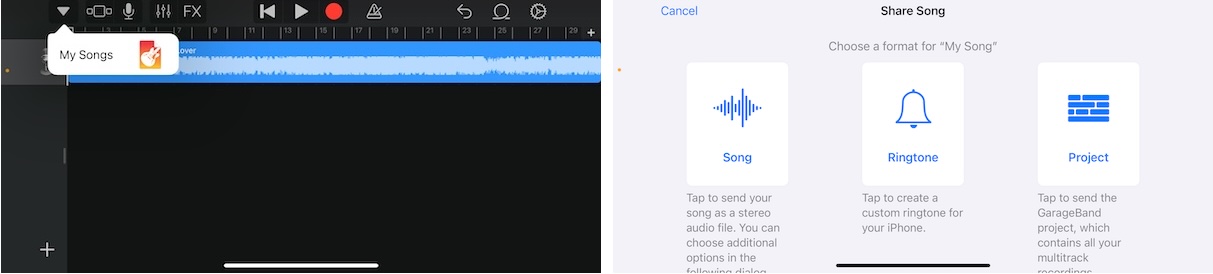
8. Now go to Settings > Sound & Haptic > Ringtone and you will see the new ringtone audio, then choose it.
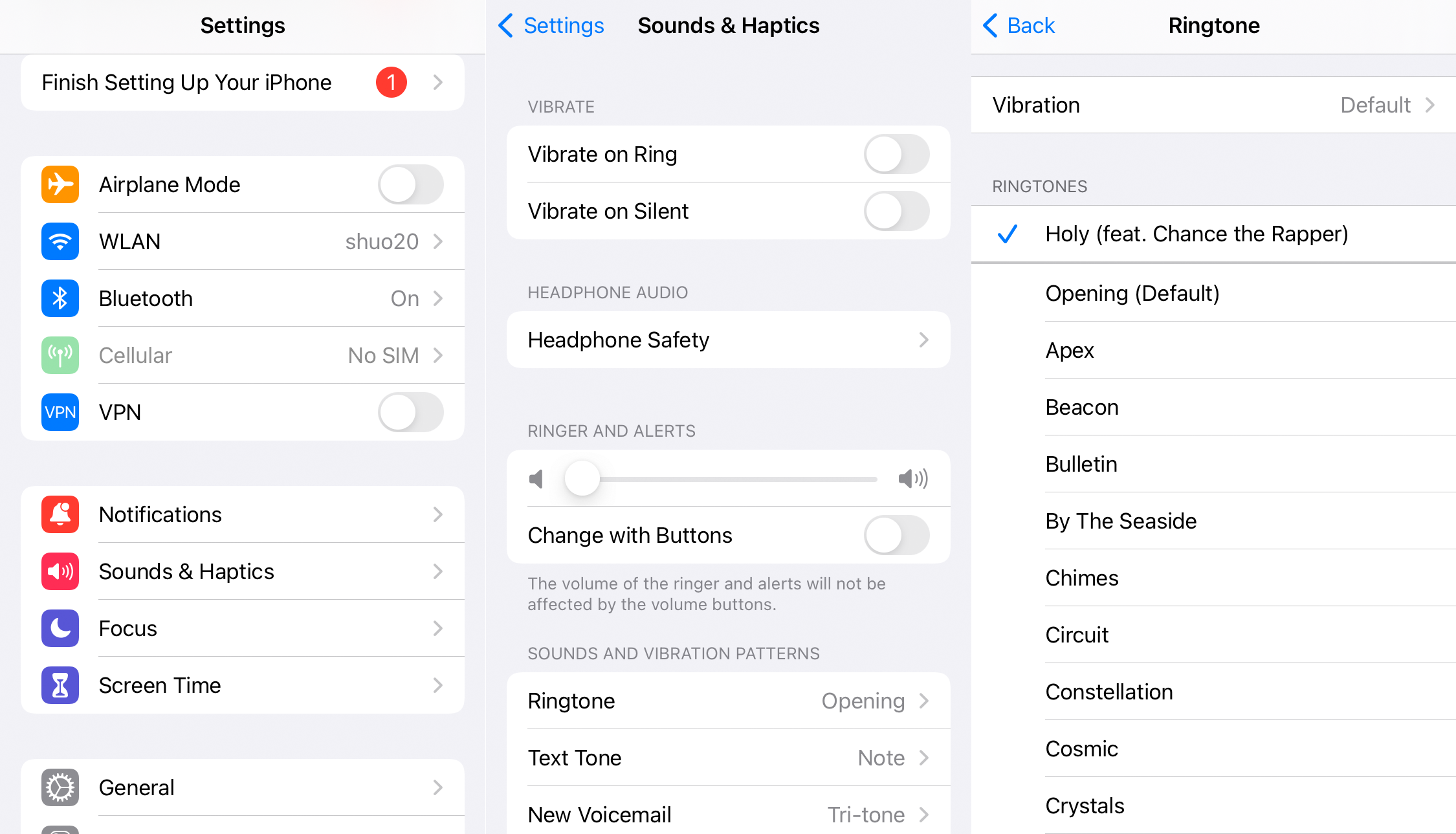
3. Set ringtone on your Android phone
1. Connect your Android phone to computer via USB cable and transfer the downloaded ringtones.
2. Open the Settings app on your Android mobile device. Tap “Sounds and vibration.” Depending on your device, this might be under "Sound," "Notifications," or "Ringtone."
3. Tap on Phone ringtone - Music on device and select a song.
4. Tap the scissors icon to trim the song and get the correct portion of the song you want as your ringtone.
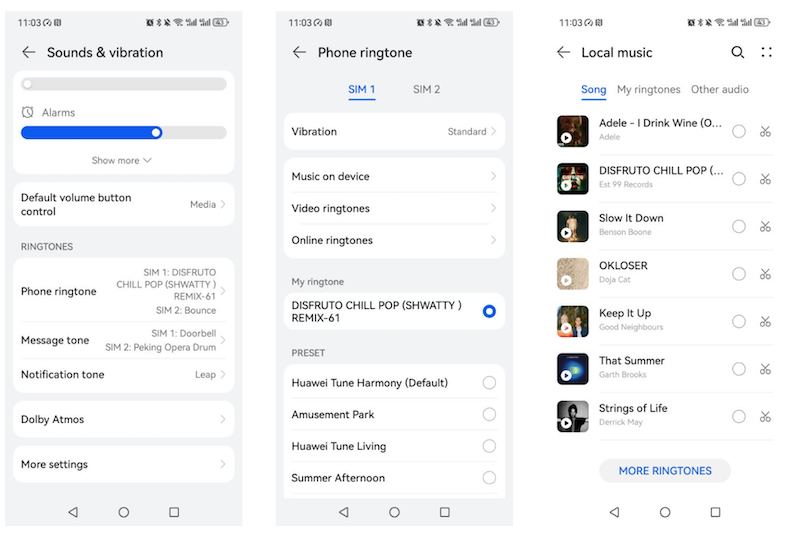
Sidebar
Related articles
- Spotify Vs. Deezer
- Download Drake Scorpion to MP3
- Top 3 Spotify to MP3 Converter
- Top 5 Spotify Playlist Downloader
- How to add Spotify music to iMovie
- How to burn Spotify playlists to CD
- Apple Music to MP3 Converter
- Download Drake New songs from Spotify free
- How to download Spotify music to external SD card?
- Play Spotify music on Amazon Echo
Ondesoft Tips
More >>- Spotify Free Version on Sonos
- Download free Christmas songs
- 9 things to know about Spotify
- Get Spotify Premium Free
- Play Spotify on Apple Watch
- Convert Spotify to MP3
- Convert Spotify to M4A
- Convert Spotify to WAV
- Convert Spotify to FLAC
- Spotify Playlists to iPod shuffle
- DRM Free Music from Spotify
- Download MP3 Music from Spotify
- Download Spotify Music for Free
- Download Spotify Music without Premium
- Download Spotify Songs to External Hard Drive
- Enjoy Spotify Music on MP3 Player
- Extend Spotify premium free trial
- Free Spotify Downloader
- Free Spotify Recorder
- Backup Spotify Music
- Play Spotify in the Car
- Play Spotify on HomePod
- Spotify++ iOS Download from AppValley
- Spotify++ iOS Download from TweakBox
- Listen to Spotify Music Offline for Free
- Listen to Spotify Music on Sandisk MP3 Player
- Listen to Spotify on iPod
- Play Spotify music on Amazon Echo
- Play Spotify Music on Apple Watch without iPhone
- Play Spotify Music on Apple Watch
- Play Spotify Music on iPod Nano
- Play Spotify Music on iPod Shuffle
- Play Spotify Music on PS4
- Play Spotify Music on Roku
- Play Spotify Music on Sonos
- Play Spotify Music on Google Home
- Record Songs from Spotify
- Record Spotify Music as MP3
- Remove Spotify DRM
- Save Spotify Music as MP3
- Spotify music as ringtone
- Spotify Free VS Premium Comparison
- Get Spotify premium for free - No hack
- Spotify Music Downloader
- Spotify Music Quality
- Spotify Music Recorder
- Spotify offline playback on Apple Watch
- Sptofy on 4th gen iPod Touch
- Spotify Premium APK
- Spotify Premium Free
- Spotify Premium Won't Download Songs
- Spotify Songs not Available
- Spotify Student Discount
- Sync local music to Spotify
- Spotify Sync to iPod Feature is No Longer Available
- Spotify VS. Tidal comparison
- Free Spotify to MP3 Converter
- Spotify to MP3 Converter
- Spotify VS Apple Music Comparison
- Spotify VS Soundcloud
- Stream Spotify to Apple TV
- Stream Spotify to Chromecast
- Sync Spotify to Android
- Spotify Visualizer
- Spotify Playlist downloader
- Watch iTunes movies on TV
- iTunes DRM Removal
- Play Spotify on Samsung TV
- Spotify compatible MP3 player
- Remove DRM from Audible Audiobooks
- Convert Audible to MP3
- Best DRM Audio Converter Review
- Apple's FairPlay DRM: All You Need to Know
- Top 8 Music Streaming Services
- Block Ads on Spotify without Premium
- How to download Spotify songs to phone
- How to connect Spotify to Discord
- Play Spotify offline on Wear OS Smartwatch
- Best Free MP3 Music Download Site





