
Menu
Audiobook Converter
AAX to MP3 - Convert Audible AAX Audiobooks to MP3
If you purchase audiobooks from Audible, you'd be familiar with aax format. Audible offers the world's largest selection of audiobooks and original ad-free audio shows. Audiobooks from Audible.com are formed in AA/AAX file format with DRM protection. When you want to listen to AA/AAX audiobooks on any MP3 players you have, there is a necessity of removing DRM protection and converting AA/AAX audiobooks to MP3 . Once Audible AA/AAX Audiobooks have been converted to MP3, you can enjoy your Audiobooks on any music player freely. Here we will introduce you 2 Audible converter that allows you to easily convert Audible AA/AAX audiobooks to MP3.
Related: Where to get free audiobooks?
1. What is an aax file and how do I open an aax file?
The AAX file extension is a data file format associated with Audible Enhanced Audiobook.The AAX file extension and Audible Enhanced Audiobook were developed by Audible. These files are multimedia digital audiobooks that include images, links, videos, and timelines. They are considered to be an enhanced format of AA files.
Listening to an Enhanced Audiobook is like listening to a narrator in a recording studio. In addition to being a reading material, it is used as a supplement to interactive learning and is widely used in children's books. Children's books, also known as Audible Kids, have released two types of enhanced audiobooks, picture books and graphic novels. Audible is compatible with many of devices. The Audible app is free and available on iOS, Android, and Windows 10 and Fire Tablets. You can also listen to AAX audiobooks on Kindle, Alexa devices, Sandisk Clip Jam, Bones Milestone 312, Victor Reader Stream, Microsoft Zune, Creative Zen, etc.
In order to be able to play enhanced audiobooks from supported devices, an Audible account and a minimum subscription fee are required. AAX format files can be opened with Apple iTunes in Microsoft Windows and Mac-based operating systems.
2. How to convert AAX to MP3?
When you want to listen to Audible AAX audiobooks on any player you got, there is a need to remove DRM from Audible AAX format and convert them to MP3 file format. All we need is a DRM Converter software, which allows you to remove Audible Audiobook DRM encryption, convert DRM protected .AAX to .MP3 files for playing it on all music players. Ondesoft AAX to MP3 Converter, which is developed for converting AAX to MP3, is the very fast and probably the best AAX to MP3 Converter in the world.
This guide will show you how to convert DRM protected Audible AAX to mp3 file format so that you can enjoy your own Audiobooks on any music player or smartphone. Simply download and view how to convert AAX to MP3 with AAX to MP3 Converter.
1. Ondesoft Audible Converter
Ondesoft Audible Converter is designed to convert Audible AA/AAX with high output Quality. Also ID tags and metadata information will be saved to the output MP3 and M4A files. Chapter information will never be lost in the converted M4A files . Therefore, the software will be a useful Audible Audiobook to MP3 Converter for you to enjoy your favorite Audible Audiobooks on different music players. It is extremely fast to convert Audible audiobook to M4A, e.g. to convert a 60-hour flipbook, it only needs less than 1 minite.
Key Features of Ondesoft Audible Converter
- Convert Audible AA/AAX audiobooks to M4A, MP3, M4B, AC3, AAC, FLAC, OGG, AIFF, WAV.
- Split audiobooks by chapters or length.
- Keep audiobooks ID3 tags and chapters.
- 100% original quality.
- Customize parameters such as bitrate, samplerate.
- Fast conversion speed.
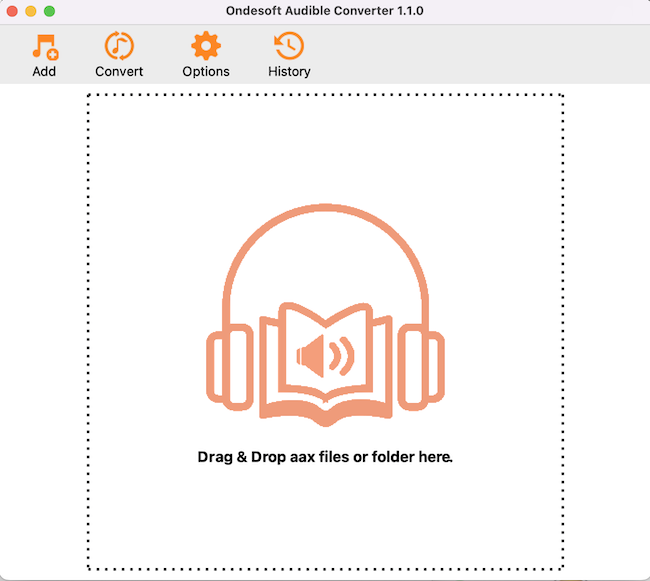
The following tutorial will show you how to convert Audible AA/AAX to MP3 .
Step 1: install Audiobook Converter
Free download Ondesoft Audible Converter and follow instructions to install it on your Mac/Windows.
Notice: Unregistered users can only convert each audiobook for 3 minutes. However, you can break the limitation by purchasing a full version. If you also want to convert iTunes M4P songs/Audiobooks or Apple Music songs, please download iTunes Converter for Mac or iTunes Converter for Windows .
After installation, launch Audible Converter.
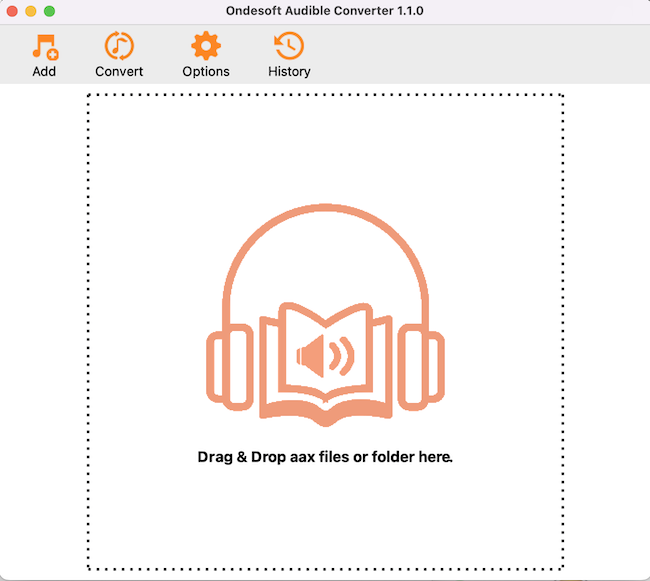
Step 2: add Audible AA/AAX Audiobooks
Drag&drop aax audiobooks to Audible Converter interface. This Audible AA/AAX AudioBook Converter supports batch conversion, so you can select more than one audiobook.

Step 3: choose output format
The default output format is lossless M4A. Click Options - Advanced and choose MP3 as output format. Customize samplerate and bitrate according to your needs.
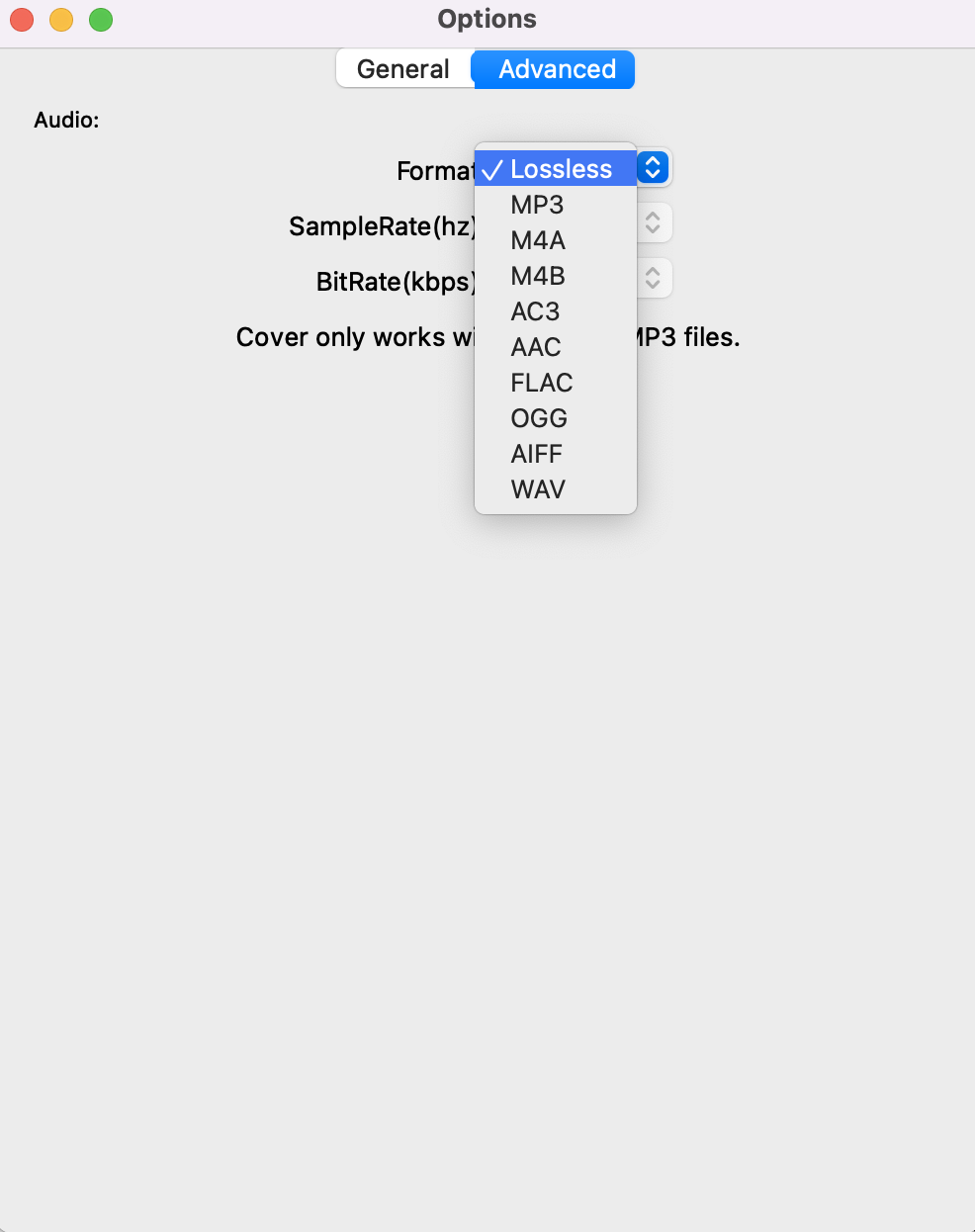
Step 4: start to convert
Click the icon ”Convert” to start converting audiobooks aax to MP3. Ondesoft Audible Converter is capable of the remaining work and you can let it alone and do what you like.
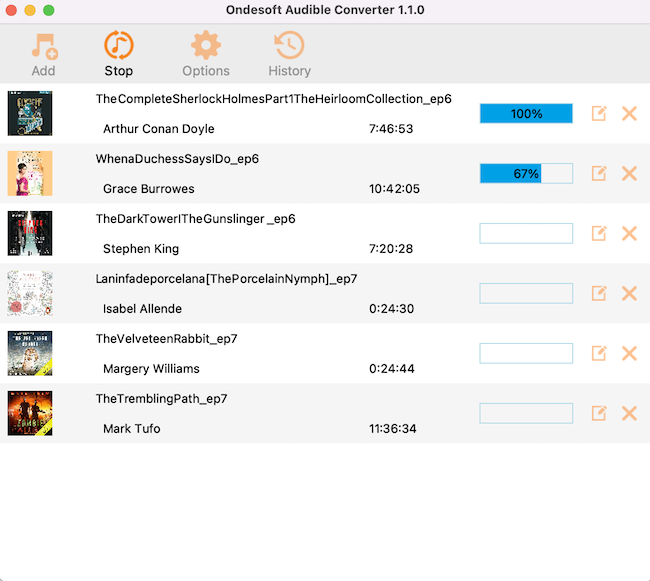
Step 5: find output files
When the converting process is completed, click History to find the converted audiobooks.
More conversion options:
Click Options to
change output folder, split audiobook by duration or chapters.
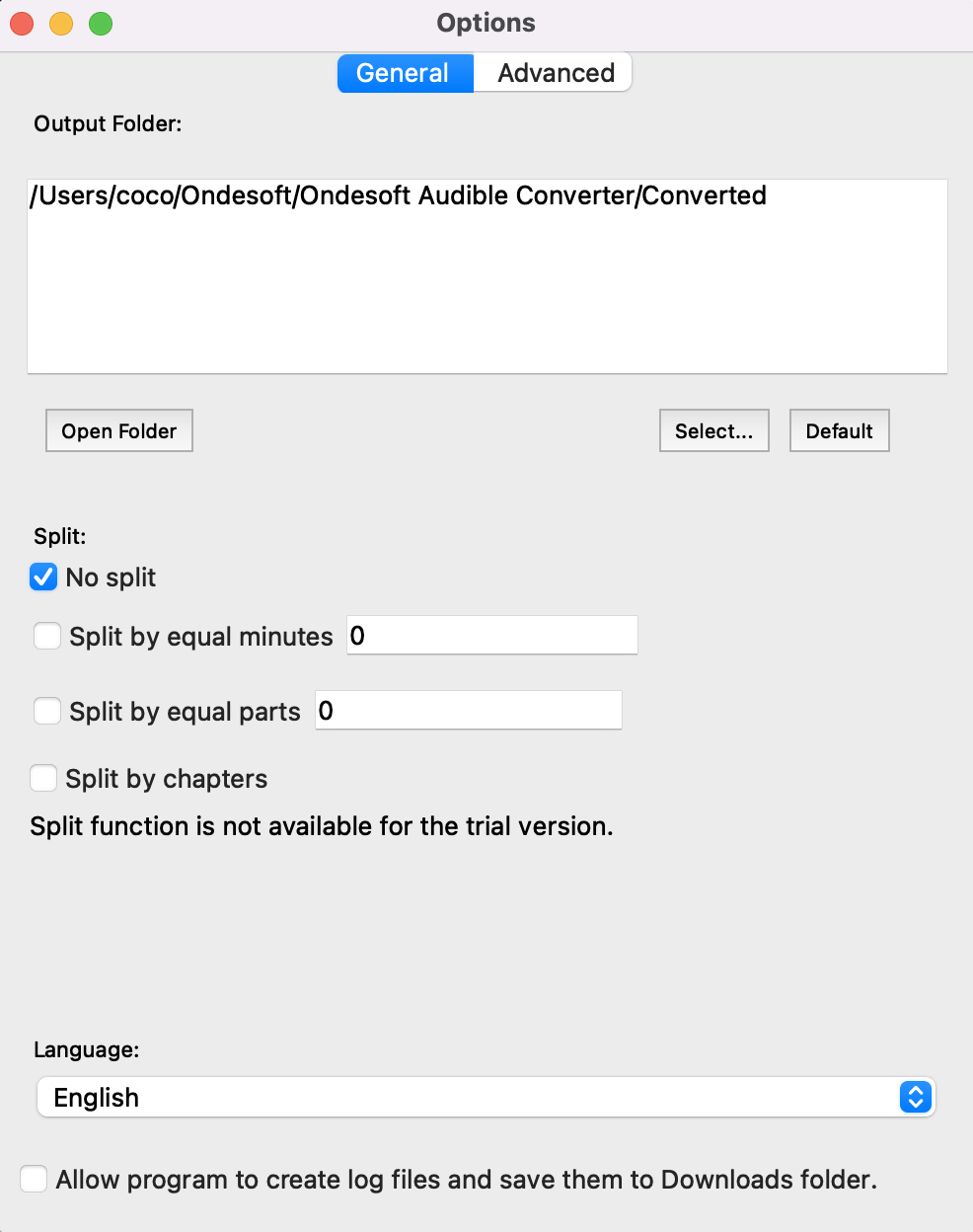
Read More:
Sidebar
Hot Tips
Audiobook Tips
More >>- AA to MP3
- AAX to MP3
- Amazon Prime and Audible
- Audible Converter
- How to convert DRM M4B to MP3 on Mac
- Cast Audible audiobooks to chromecast
- Convert Audible AA/AAX Audiobooks to MP3
- Convert Audible audiobook to M4A in less than one minute
- Convert audiobooks
- Convert Audiobooks to MP3
- Convert Audible to MP3
- Convert Audiobooks to AAC format
- Convert iTunes Audiobooks to MP3
- Listen to Audible Audiobooks on iPod
- Listen to audiobooks on Android
- Listen to audiobooks on Samsung Galaxy Watch
- Listen to audiobooks on Amazon Echo
- What is an M4B audiobook?
- Convert iTunes M4B audiobooks to MP3
- Play Audible audiobooks on Apple Watch
- Play Audible audiobooks on Google Home
- Play Audible audiobooks on Roku
- Play audiobooks on Android Devices
- Play Audiobook on MP3 players
- Play iTunes M4B audiobook on Android
- Remove Audible DRM
- Remove DRM from Audible AA/AAX Audiobooks
- Remove DRM from iTunes M4P/M4B Audiobooks
- Rip audiobook to MP3
- Set audiobook converter
- How to download Audible audiobooks to MP3 player
- Where to find free audiobooks
- Listen to Audiobooks on Apple Watch
- Convert Harry Potter audiobook to mp3 from Audible
- 17 Best Audiobooks to Listen to in 2020
- Convert 2020 Audie Awards Winners Audiobooks to MP3 from Audible
- Convert Audiobook The Martian to MP3 from Audible
- Convert Michelle Obama Audiobook Becoming to MP3 from Audible
- Listen to Audible on Sonos
- Listen to audiobooks on Sonos
- Share Audible audiobooks with others
- Listen to Audible audiobooks on Garmin watch
- Play Audible audiobooks on Kodi





