
Menu
Audiobook Converter
How to convert Audible to MP3 in 2025
Audible Audiobooks are formed in AA/AAX file format with DRM protection. When you want to listen to AA/AAX Audiobooks on any MP3 players you have, there is a necessity of removing DRM protection and converting AA/AAX Audiobooks to MP3 . Once Audible AA/AAX Audiobooks have been converted to MP3, you can enjoy your Audiobooks on any music player freely.
Ondesoft Audible Converter for Mac is designed to convert Audible AA/AAX audiobooks to lossless M4A, MP3, M4B, AC3, AAC, FLAC, OGG, AIFF and WAV with high output Quality. To convert Audible AA/AAX Audiobooks to MP3 on Windows, please download Ondesoft iTunes Converter for Windows . Also ID tags and metadata information will be saved to the output MP3 and M4A files. Chapter information will never be lost in the converted M4A files . Therefore, the software will be a useful Audible Audiobook to MP3 Converter for you to enjoy your favorite Audible Audiobooks on different music players. It is extremely fast to convert Audible Audiobook to M4A, e.g. to convert a 60-hour flipbook, it only needs less than 1 minite.
Tool Required: Ondesoft Audible Converter

Audible Converter
- Convert Audible AA/AAX to MP3, M4A, M4B, AC3, AAC, FLAC, OGG, AIFF and WAV.
- Preserve 100% original quality.
- Keep all ID3 tags and chapters.
- Fast download speed.
Tutorial: How to convert Audible Audiobooks to MP3 with Ondesoft Audible Converter
The following tutorial will show you how to convert Audible Audiobooks to MP3 with Ondesoft Audible Converter .
Step 1: install Audiobook Converter
Free
download
Ondesoft Audible Converter
and follow instructions to install it on your Mac/Windows. Here we will take Mac version as example. After installation, launch Audiobook Converter. Make sure you have downloaded Audible audiobooks on your Mac.
Step 2: add Audible AA/AAX Audiobooks
Click Add button and choose Audible audiobooks you want to download or drag&drop them to the interface. This Audible AA/AAX Audiobook Converter supports batch conversion, so you can add multiple Audiobooks.
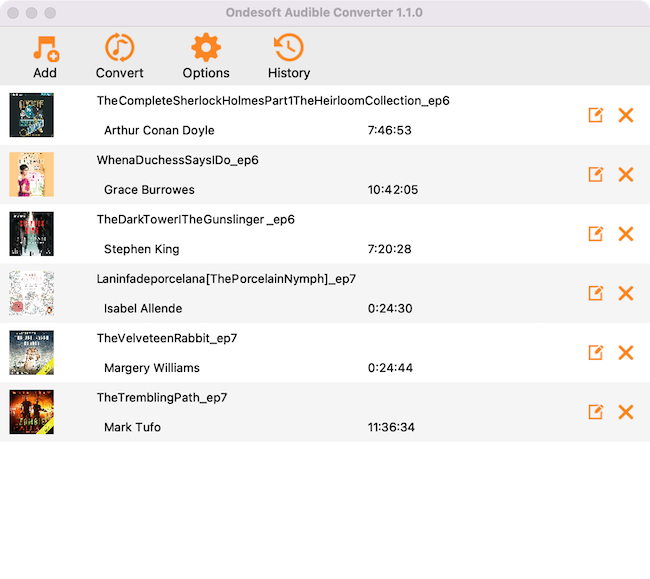
Step 3: customize the settings
Click ”Options” button to modify output settings. Here you can change output folder, split audiobook.
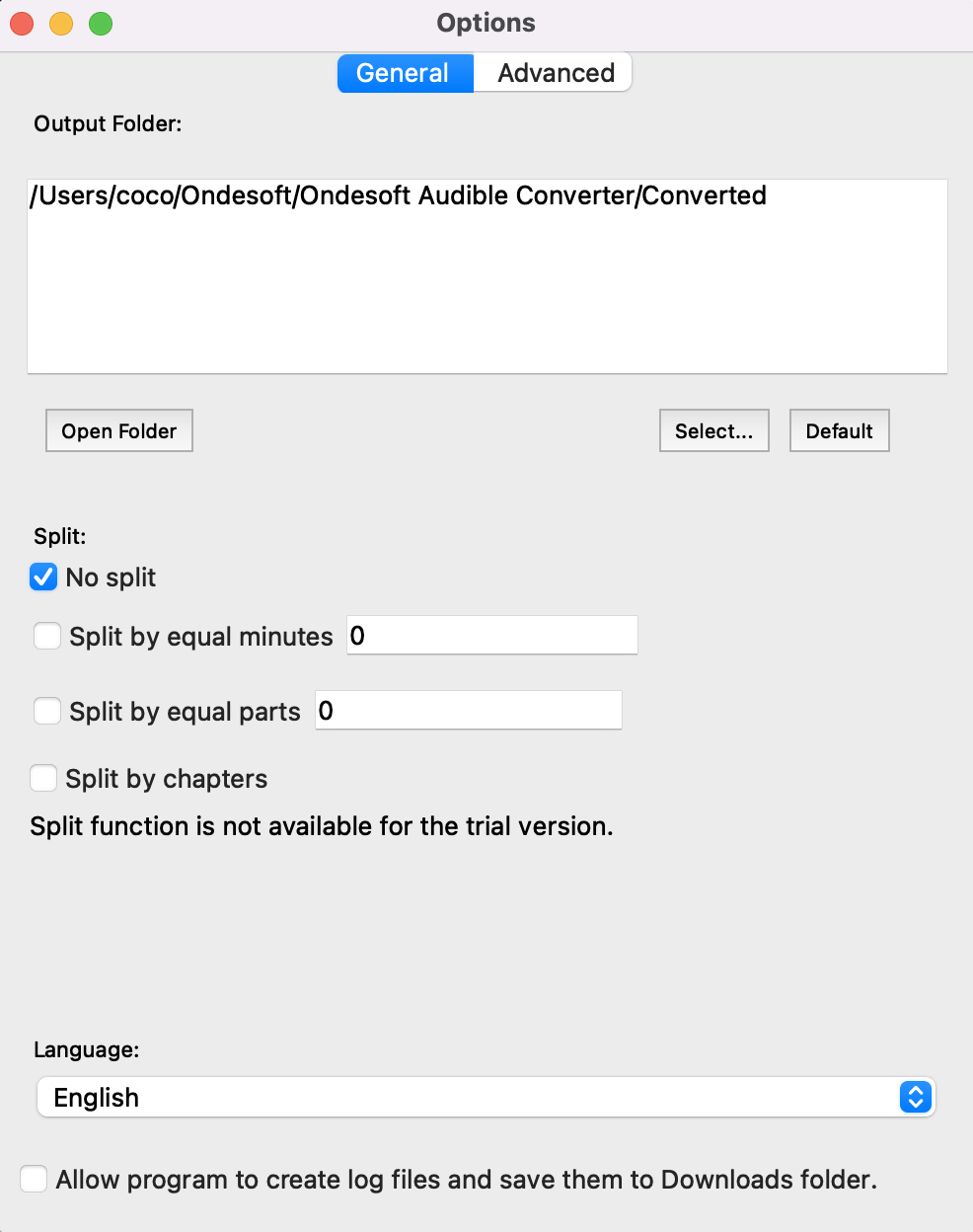
And change output format.
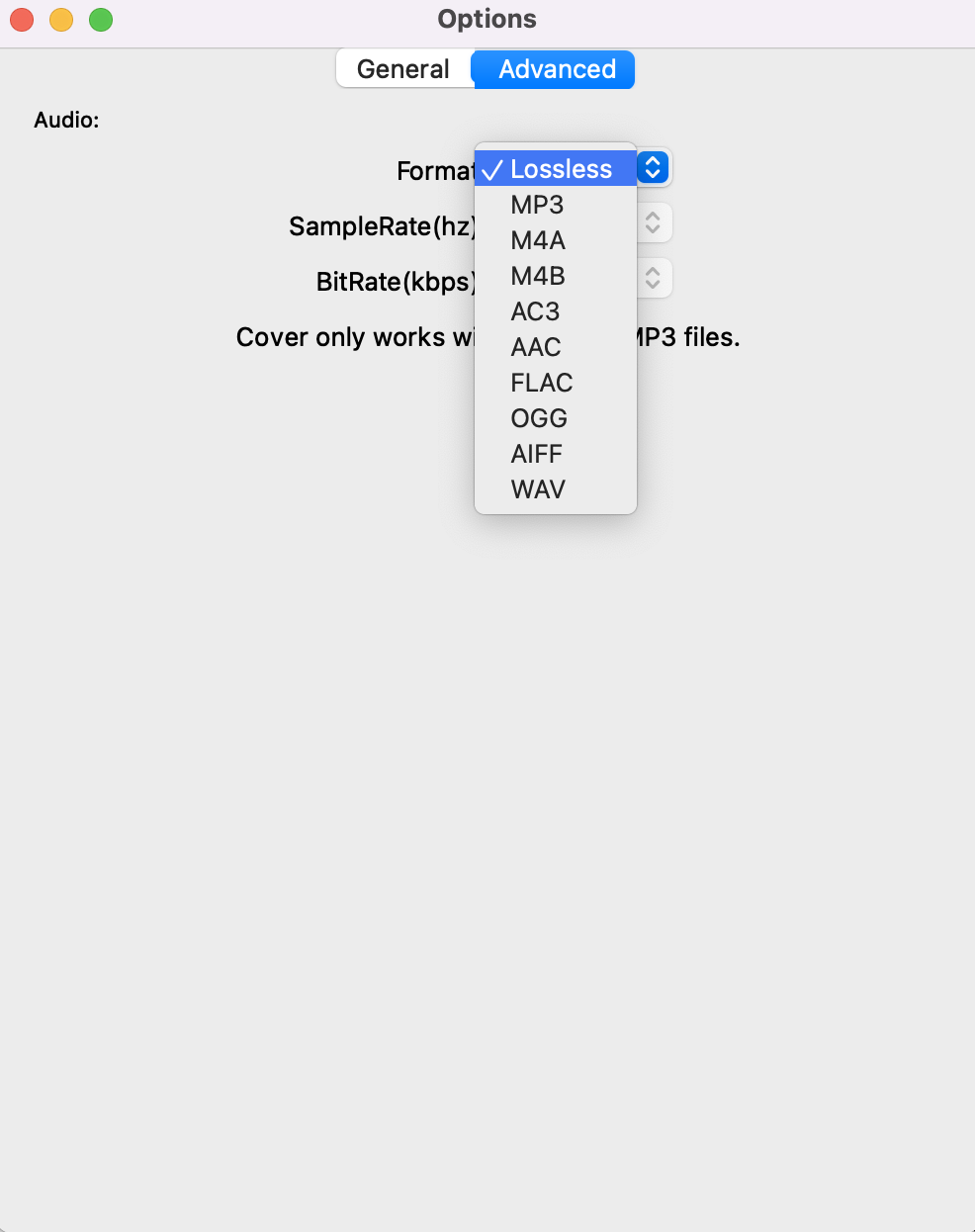
Step 4: start to convert
Click the icon ”Convert” at the top of the main interface to start converting audio books to MP3. Ondesoft Audible Converter is capable of the remaining work and you can let it alone and do what you like.
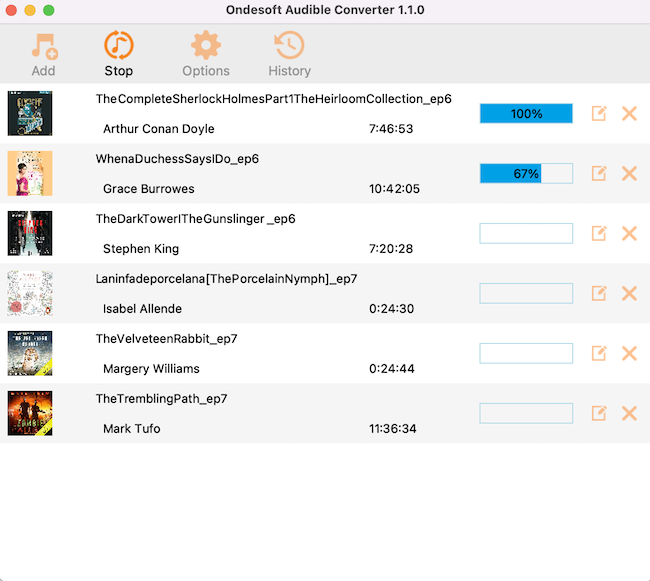
Step 5: find output files
When the converting process is completed, we can go to default folder (if you haven’t modified) or your chosen folder to find the converted files.
Notice:
Unregistered users can only convert each Audiobook for 3 minutes. However, you can break the limitation by purchasing a full version. If you also want to convert iTunes M4P songs/Audiobooks or Apple Music songs, please download
iTunes Converter for Mac
or
iTunes Converter for Windows
.
Sidebar
Hot Tips
Audiobook Tips
More >>- AA to MP3
- AAX to MP3
- Amazon Prime and Audible
- Audible Converter
- How to convert DRM M4B to MP3 on Mac
- Cast Audible Audiobooks to chromecast
- Convert Audible AA/AAX Audiobooks to MP3
- Convert Audible Audiobook to M4A in less than one minute
- Convert Audiobooks
- Convert Audiobooks to MP3
- Convert Audible to MP3
- Convert Audiobooks to AAC format
- Convert iTunes Audiobooks to MP3
- Listen to Audible Audiobooks on iPod
- Listen to Audiobooks on Android
- Listen to Audiobooks on Samsung Galaxy Watch
- Listen to Audiobooks on Amazon Echo
- What is an M4B Audiobook?
- Convert iTunes M4B audiobooks to MP3
- Play Audible Audiobooks on Apple Watch
- Play Audible Audiobooks on Google Home
- Play Audible Audiobooks on Roku
- Play Audiobooks on Android Devices
- Play Audiobook on MP3 players
- Play iTunes M4B Audiobook on Android
- Remove Audible DRM
- Remove DRM from Audible AA/AAX Audiobooks
- Remove DRM from iTunes M4P/M4B Audiobooks
- Rip Audiobook to MP3
- Set Audiobook converter
- How to download Audible audiobooks to MP3 player
- Where to find free Audiobooks
- Listen to Audiobooks on Apple Watch
- Convert Harry Potter Audiobook to mp3 from Audible
- 17 Best Audiobooks to Listen to in 2020
- Convert 2020 Audie Awards Winners Audiobooks to MP3 from Audible
- Convert Audiobook The Martian to MP3 from Audible
- Convert Michelle Obama Audiobook Becoming to MP3 from Audible
- Listen to Audible on Sonos
- Listen to Audiobooks on Sonos
- Share Audible Audiobooks with others
- Listen to Audible audiobooks on Garmin watch
- Play Audible audiobooks on Kodi





