
Menu
Audiobook Converter
How to transfer and play Audible audiobooks on MP3 player
If you’re short of space for the audiobooks that you want to download to your iPhone, you may consider downloading the audiobooks to your MP3 player.
According to Audible website, it's not so easy to download Audiobooks to mp3 player. First, your mp3 player should be Audible-Ready(SanDisk Clip Sport, SanDisk Clip Sport Go, SanDisk Clip Sport Plus, SanDisk Clip Jam, Bones Milestone 312 or Victor Reader Stream). Second, you need to activate the device with the AudibleSync app, which can only be done using a Windows 10 computer.
How to activate an MP3 player in the AudibleSync app?
- Download the AudibleSync app on Windows 10 computer.
- Open the AudibleSync app.
- Sign into your account, if you haven't already.
- Connect the MP3 player to your computer.
- Click on the device icon on the left side of the screen.
- Click on Activate Device.
- Enter your Audible/Amazon account information.
How to transfer audiobooks to an MP3 player using the AudibleSync app??
- Open the AudibleSync app.
- Sign into your account, if you haven't already.
- Download the title you want to transfer.
- Connect the MP3 player to your computer.
- The player should show in the left side menu.
- Click on Copy to Device or click on the title and drag and drop it into the device.
- The title will begin transferring to the device.
- Once completed, the title will be located on the device.
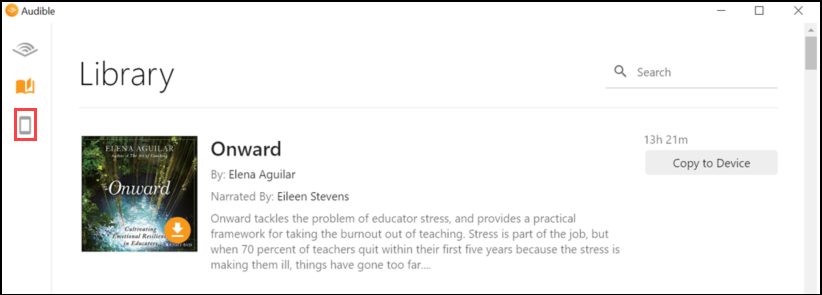
Which means, if your mp3 players is not in above list, or if you don't have a Windows 10 computer, you can't download the Audible audiobooks to your mp3 player. Fortunately, there is another way to download Audible audiobooks to mp3 player - download Audible audiobooks to mp3 and then transfer to your mp3 player manually.
The following tutorial will show you how to convert Audible AA/AAX Audiobooks to MP3 .
Step 1: install Audiobook Converter
Free
download
Ondesoft Audible Converter
and follow instructions to install it on your Mac/Windows. Here we will take Mac version as example. After installation, launch Audiobook Converter. Make sure you have downloaded Audible audiobooks on your Mac.
Step 2: add Audible AA/AAX Audiobooks
Click Add button and choose Audible audiobooks you want to download or drag&drop them to the interface. This Audible AA/AAX Audiobook Converter supports batch conversion, so you can add multiple Audiobooks.
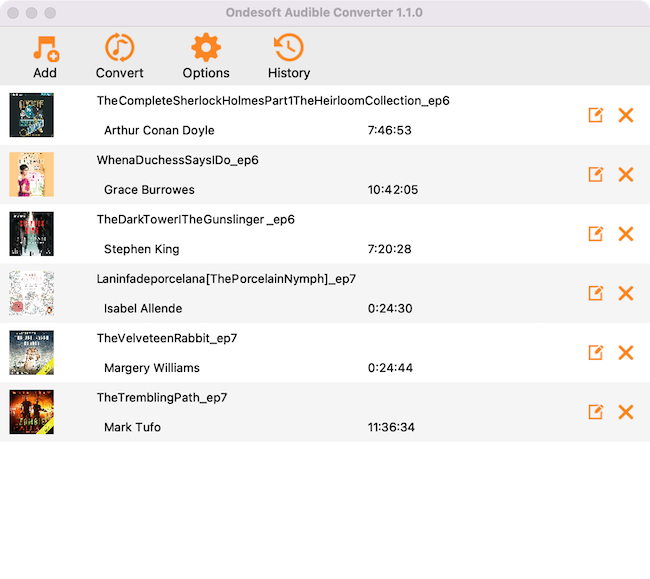
Step 3: customize the settings
Click ”Options” button to modify output settings. Here you can change output folder, split audiobook.
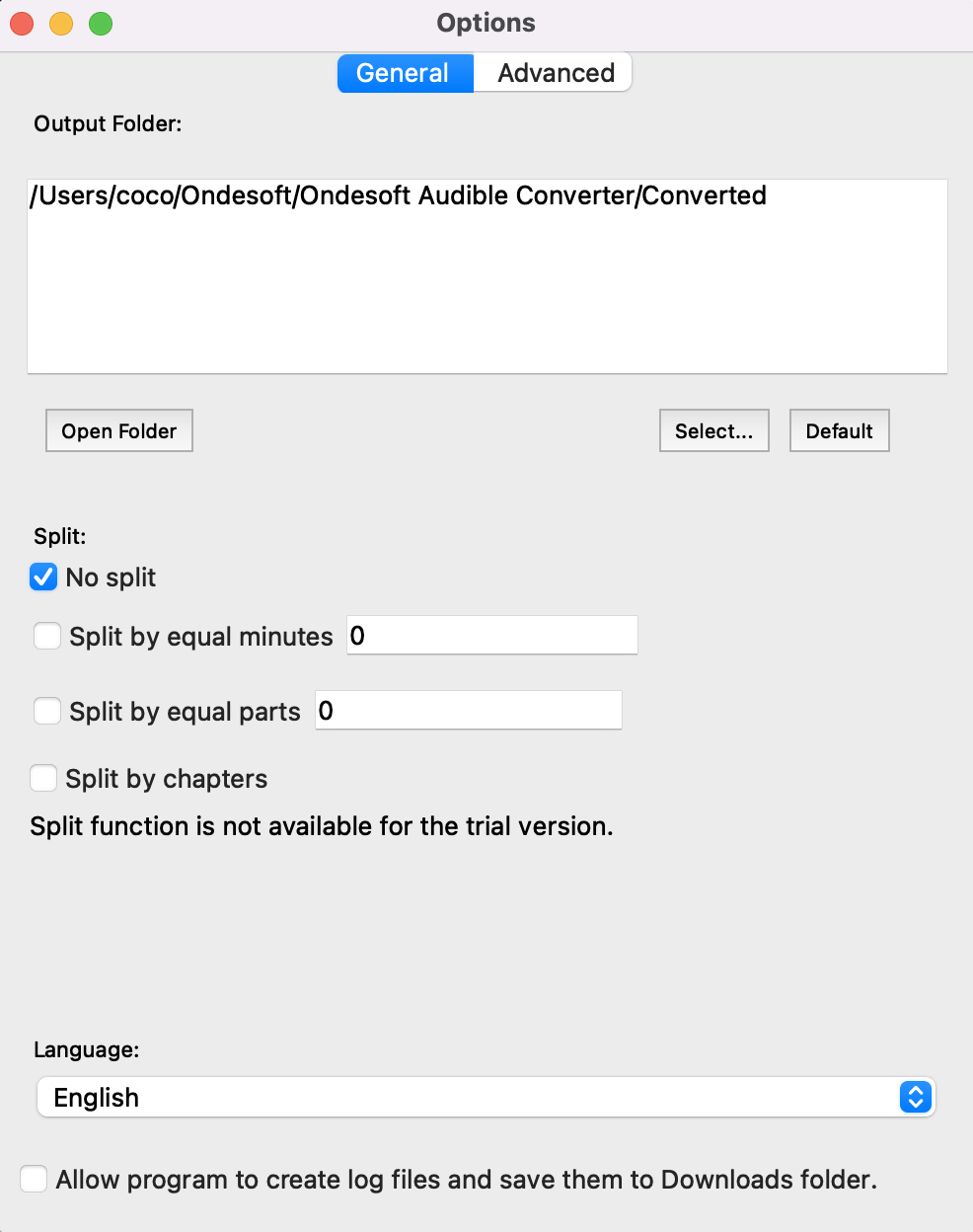
And change output format.
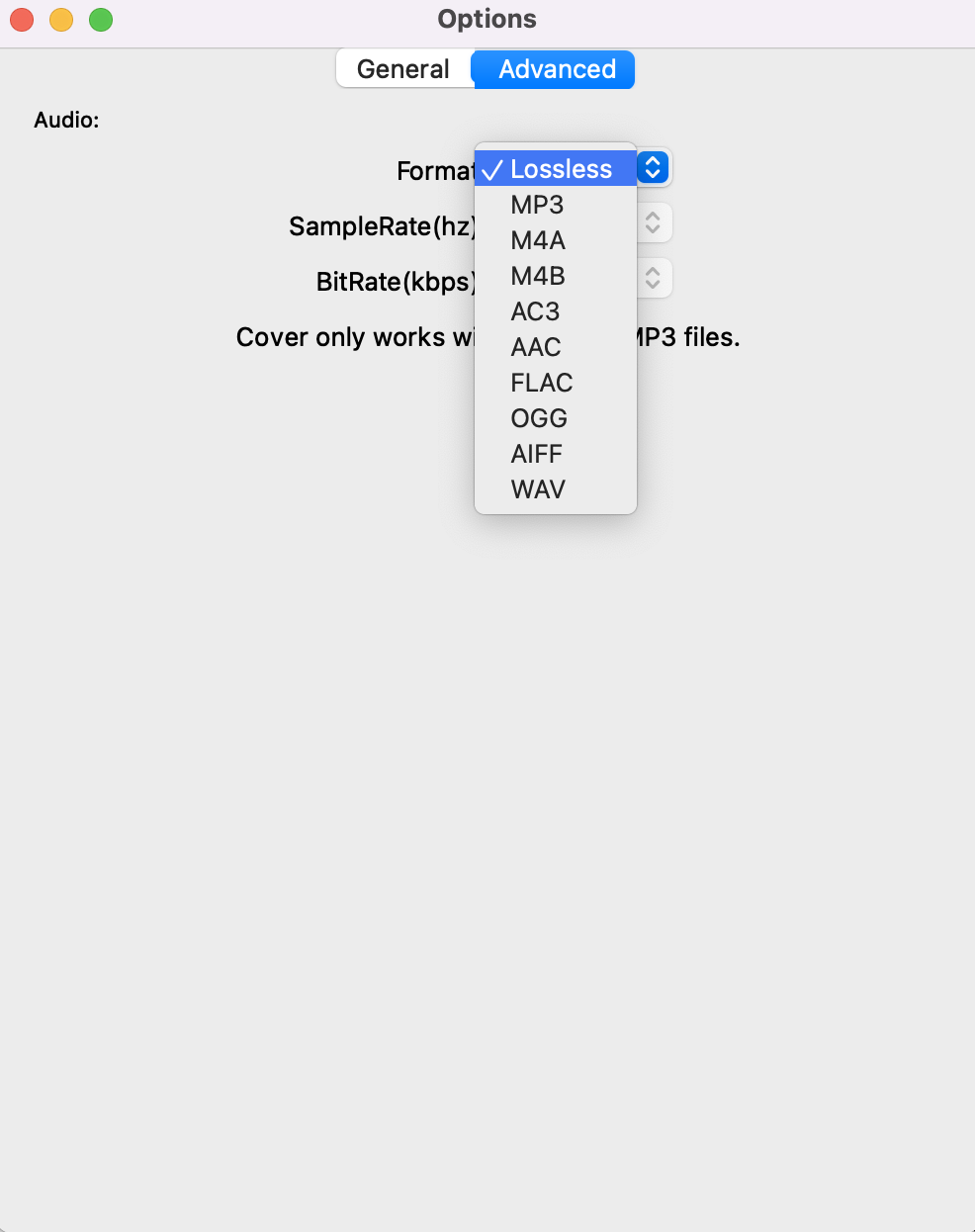
Step 4: start to convert
Click the icon ”Convert” at the top of the main interface to start converting audio books to MP3. Ondesoft Audible Converter is capable of the remaining work and you can let it alone and do what you like.
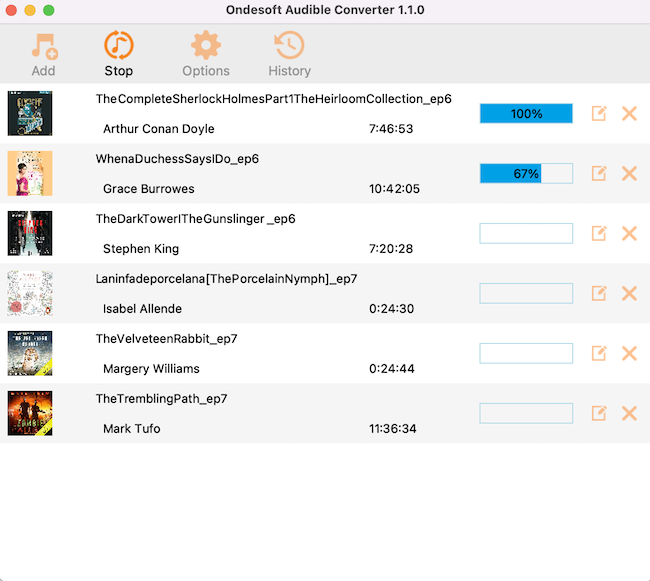
Step 5: find output files
When the converting process is completed, we can go to default folder (if you haven’t modified) or your chosen folder to find the converted files.
Sidebar
Hot Tips
Audiobook Tips
More >>- AA to MP3
- AAX to MP3
- Amazon Prime and Audible
- Audible Converter
- How to convert DRM M4B to MP3 on Mac
- Cast Audible audiobooks to chromecast
- Convert Audible AA/AAX Audiobooks to MP3
- Convert Audible audiobook to M4A in less than one minute
- Convert audiobooks
- Convert Audiobooks to MP3
- Convert Audible to MP3
- Convert Audiobooks to AAC format
- Convert iTunes Audiobooks to MP3
- Listen to Audible Audiobooks on iPod
- Listen to audiobooks on Android
- Listen to audiobooks on Samsung Galaxy Watch
- Listen to audiobooks on Amazon Echo
- What is an M4B audiobook?
- Convert iTunes M4B audiobooks to MP3
- Play Audible audiobooks on Apple Watch
- Play Audible audiobooks on Google Home
- Play Audible audiobooks on Roku
- Play audiobooks on Android Devices
- Play Audiobook on MP3 players
- Play iTunes M4B audiobook on Android
- Remove Audible DRM
- Remove DRM from Audible AA/AAX Audiobooks
- Remove DRM from iTunes M4P/M4B Audiobooks
- Rip audiobook to MP3
- Set audiobook converter
- How to download Audible audiobooks to MP3 player
- Where to find free audiobooks
- Listen to Audiobooks on Apple Watch
- Convert Harry Potter audiobook to mp3 from Audible
- 17 Best Audiobooks to Listen to in 2020
- Convert 2020 Audie Awards Winners Audiobooks to MP3 from Audible
- Convert Audiobook The Martian to MP3 from Audible
- Convert Michelle Obama Audiobook Becoming to MP3 from Audible
- Listen to Audible on Sonos
- Listen to audiobooks on Sonos
- Share Audible audiobooks with others
- Listen to Audible audiobooks on Garmin watch
- Play Audible audiobooks on Kodi





