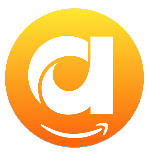Menu
Ondesoft iTunes Converter
How to Download Amazon Music to SD Card
While the best Android phones nowadays have plenty of storage space, space is usually scarce on older devices and cheap phones, and most of the phone's storage is taken up by the operating system and pre-installed apps.
Fortunately, some Android devices have microSD card slots that allow you to expand your storage capacity by inserting a memory card. Using a memory card on your phone not only allows you to store photos and videos on it, but also allows you to move some apps across. Some music streaming apps also allow you to download songs to the SD card, and Amazon Music is one of them. Not all Android phones support this feature. But for those that do, here is our guide on how to move Android apps to the SD card.
Related Articles
Download Spotify to MP3 with Ondsoft Spotify Converter
Download Apple Music to MP3 with Ondesoft Apple Music Converter
Contents
Part 1. How to download Amazon Music songs to SD card on Android/Fire tablet
Part 2. Transfer Amazon Music songs to SD card with Amazon Music Converter
Part 3. Conclusion
Part 1. How to download Amazon Music songs to SD card on Android/Fire tablet
Internal memory is used by most applications and systems. To keep your device running smoothly, it's a good idea to free up some internal memory whenever possible. If your device supports external storage, like some Android devices and Fire tablets, you can easily store your downloads there with the Amazon Music app. Here's how to do it:
Step 1. Run the Amazon Music app on your mobile phone.
Step 2. Tap Settings icon on the top right corner and then choose "Storage" options.
Step 3. Select SD card to be the storage path.
Part 2. Transfer Amazon Music songs to SD card with Amazon Music Converter
The above method is the easiest way to move Amazon Music to an SD card, but there are also some disadvantages. The songs stored on the SD card are only accessible on this device with Amazon Music app. You can’t play them with other music players or transfer them to other devices. Besides, once your Amazon Music membership expired, songs you have downloaded will become unavailable even if they are stored on an SD card. Therefore, we recommend you download Amazon Music songs to MP3 and then transfer them to any SD card.
Ondesoft Amazon Music Converter is such a professional Amazon Music Converter that allows you to download any Amazon Music songs, albums and playlists to MP3, M4A, etc. Thanks to the integrated web player, you can easily download Amazon Music songs on Mac and Windows even without Amazon Music app.
Since Amazon songs are downloaded and converted to DRM-free MP3 format, you can transfer them to SD cards as normal songs. The songs are playable on any device with any music player.
Key features of Ondesoft Amazon Music Converter
- Download Amazon Music songs to MP3, M4A, AAC, FLAC, WAV and AIFF
- Compatible with Amazon Music Unlimited, Amazon Music Prime and Amazon Music Free.
- Preserve complete metadata including Artist, Album and Song Title, genre, album art, etc.
- Download Amazon Music songs to MP3 in up to 320 kbps or keep high quality with FLAC/WAV/AIFF.
- Support batch converting.
- Convert Amazon Music songs at 10X speed.
- Built in Amazon Music web player, no Amazon Music app needed.
- Automatically archive downloaded songs by album or artist.
1. Launch Amazon Music Converter
Download, install and run Ondesoft Amazon Music Converter on your Mac or Windows. It is available on Windows 7/8/10/11 and Mac OS X 10.11 or higher.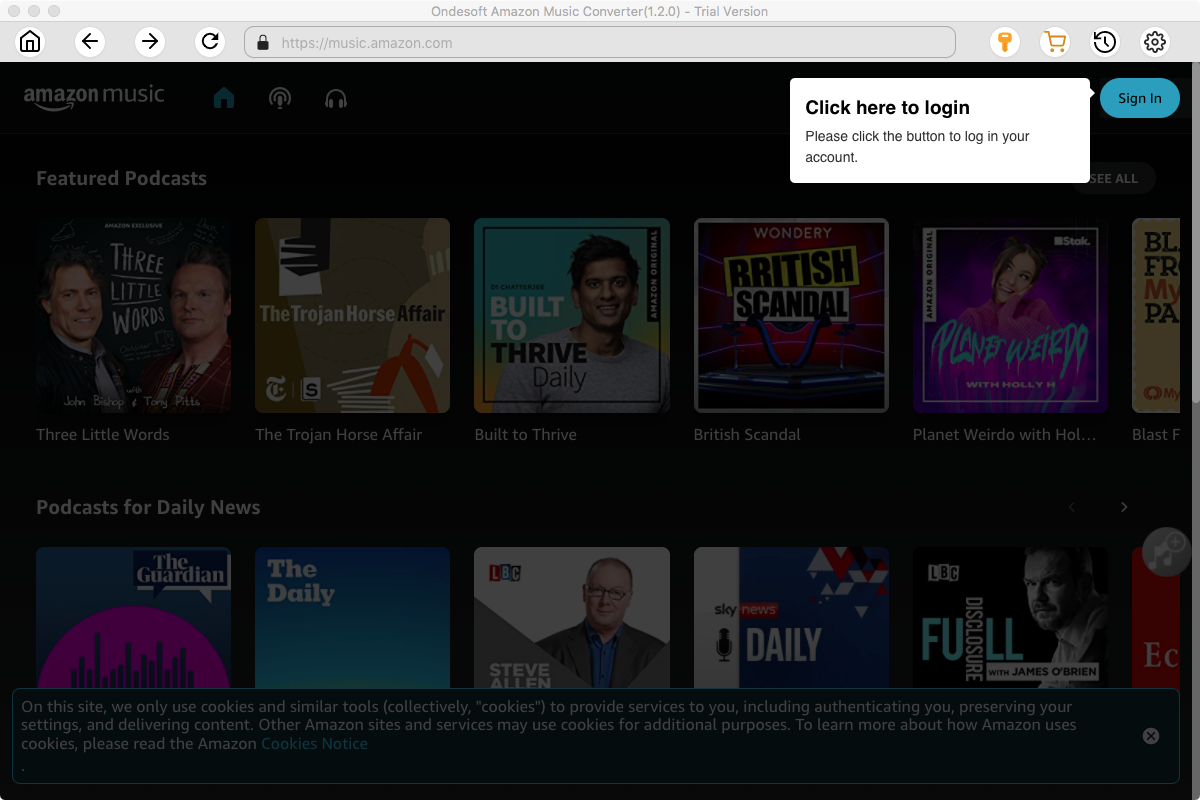
Click the Key icon to register it if you have purchased a license. If you don't have a license, go ahead with the free trial version.
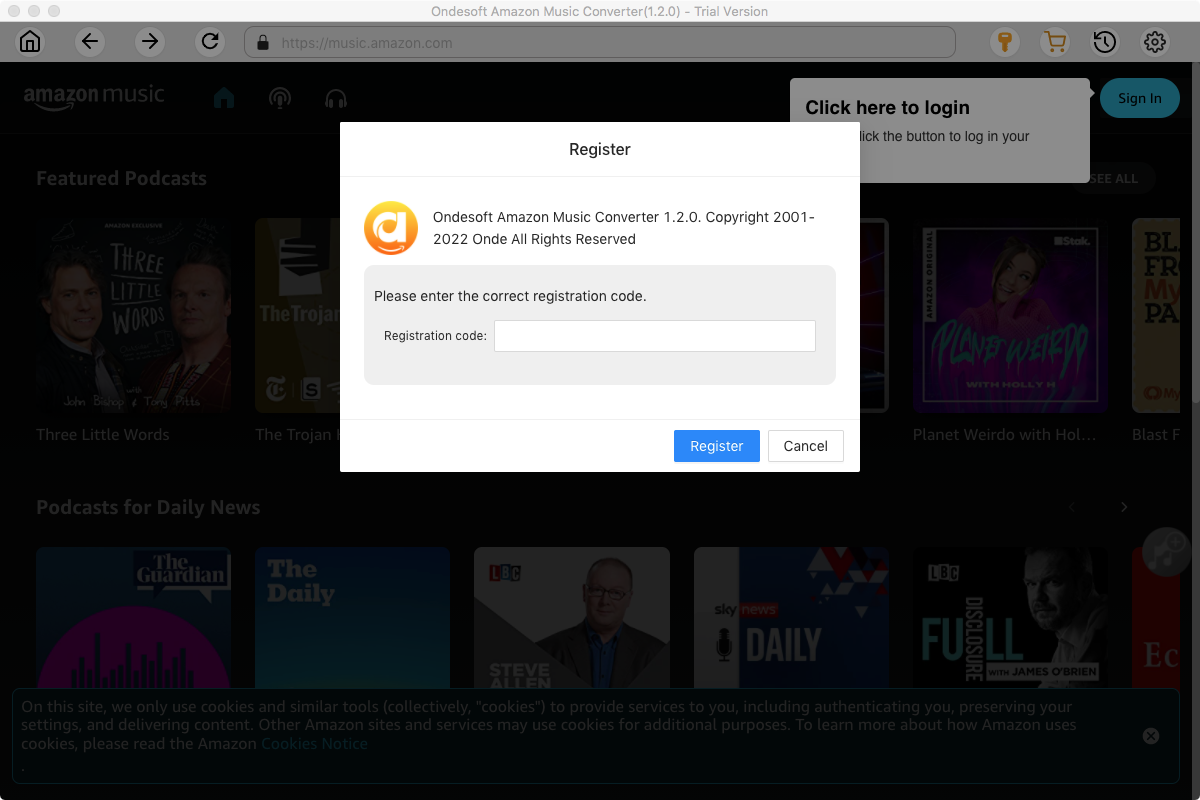
2. Sign in to your Amazon Music account
In the built-in Amazon Music web player, click the Sign in button and log in to your Amazon Music account.
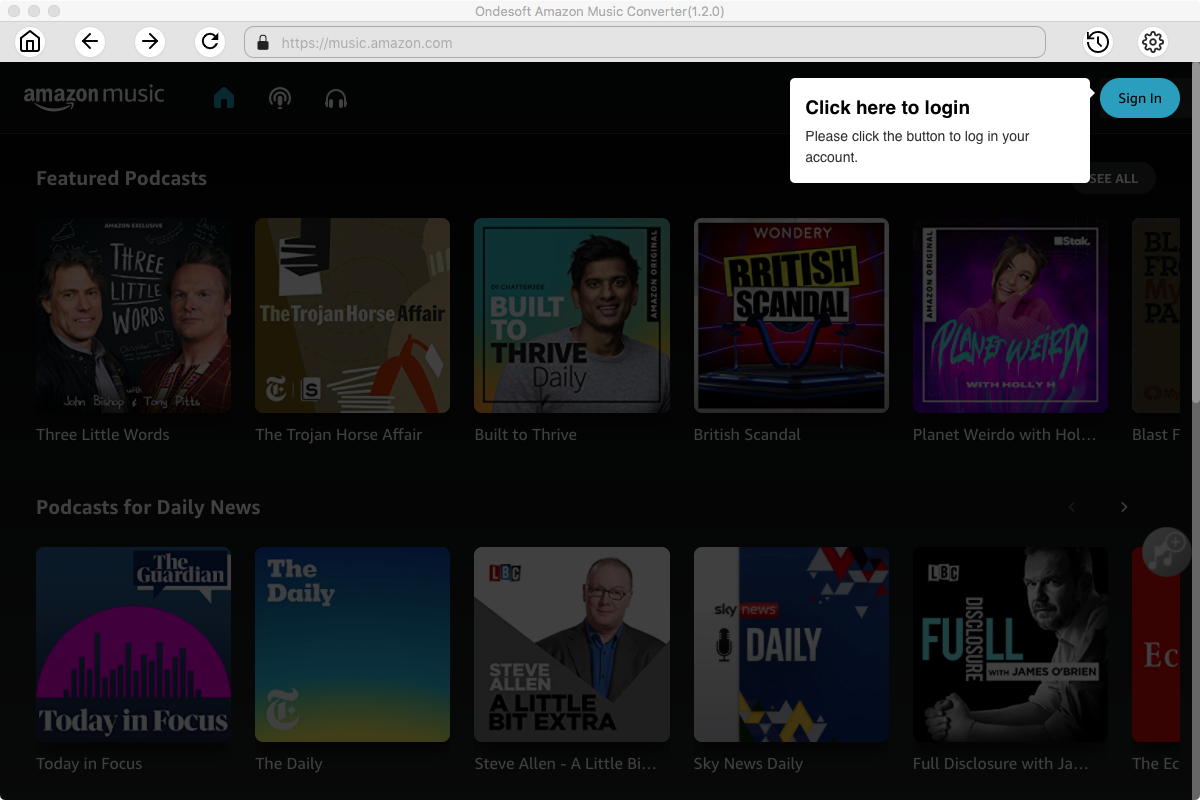
3. Change output format(optional)
Click the gear icon on the top right corner to open Settings, here you can customize the file format, bitrate and other output settings. And as for the file format, Ondesoft Amazon Music Converter offers 6 popular file formats, M4A, MP3, AAC, FLAC, WAV and AIFF. Here we recommend choosing MP3 as the output format.
Output File Name: name the songs with any combination of Title, Artist, Album, Playlist Index, Track Number. For example, if you choose Title and Artist, Tylor Swift's song Lover will be named as Lover Tylor Swift.mp3.
Output Organized: organize downloaded songs by Artist, Album, Artist/Album or Album/Artist.
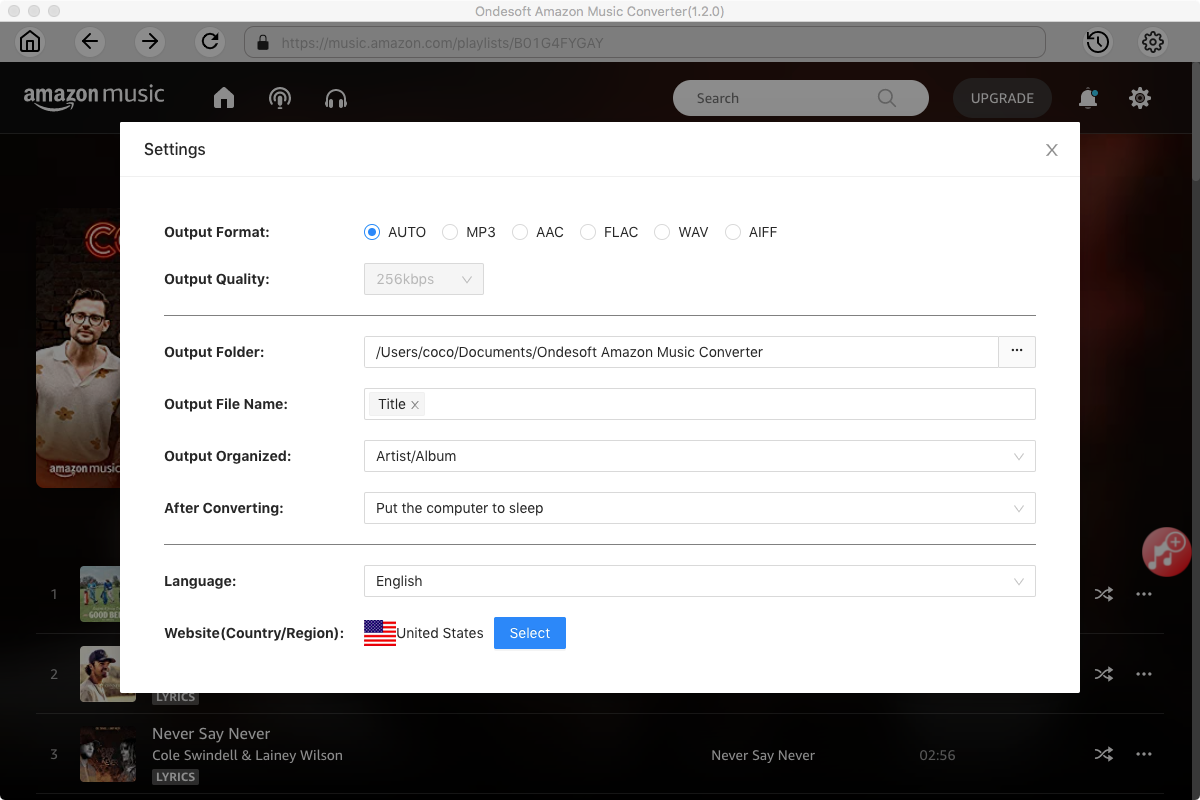
4. Select music
Follow the on-screen instructions to open the playlist or album you want to convert.
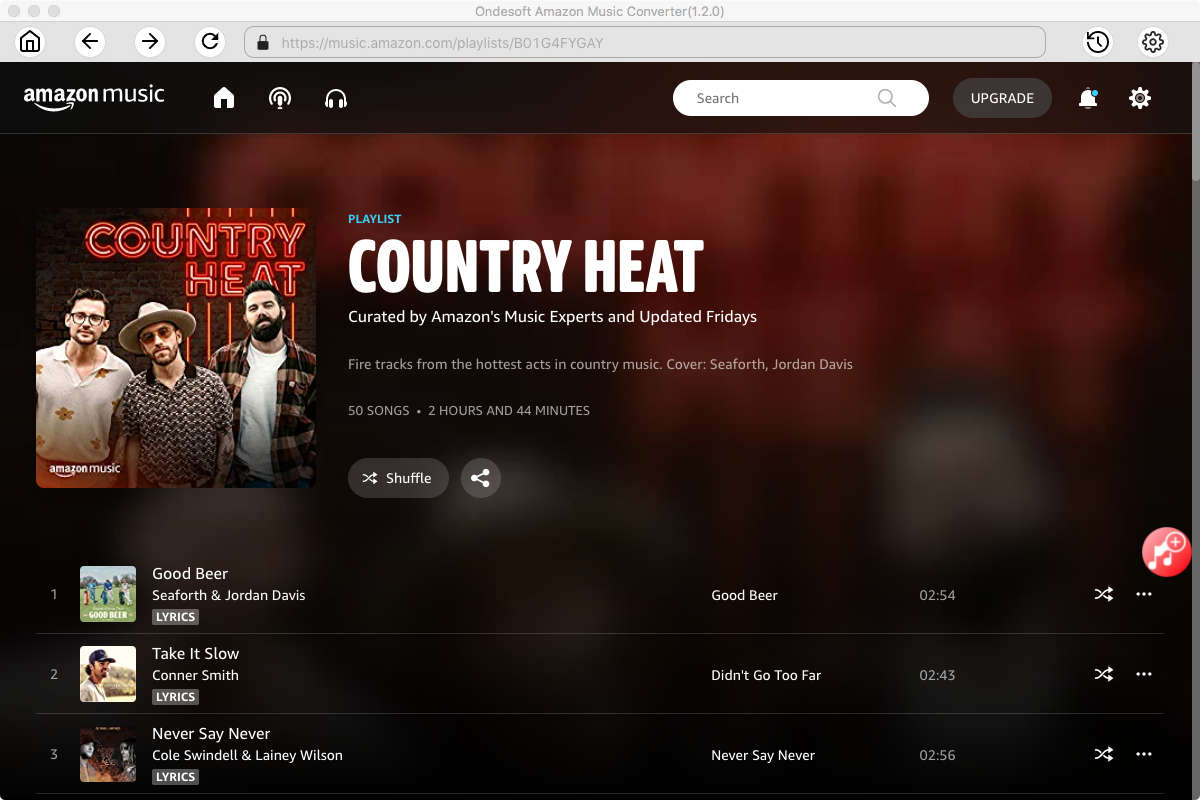
Click Add songs(the red button). All songs in the playlist/album will be selected by default. Uncheck the ones you don't want to convert if there are any.
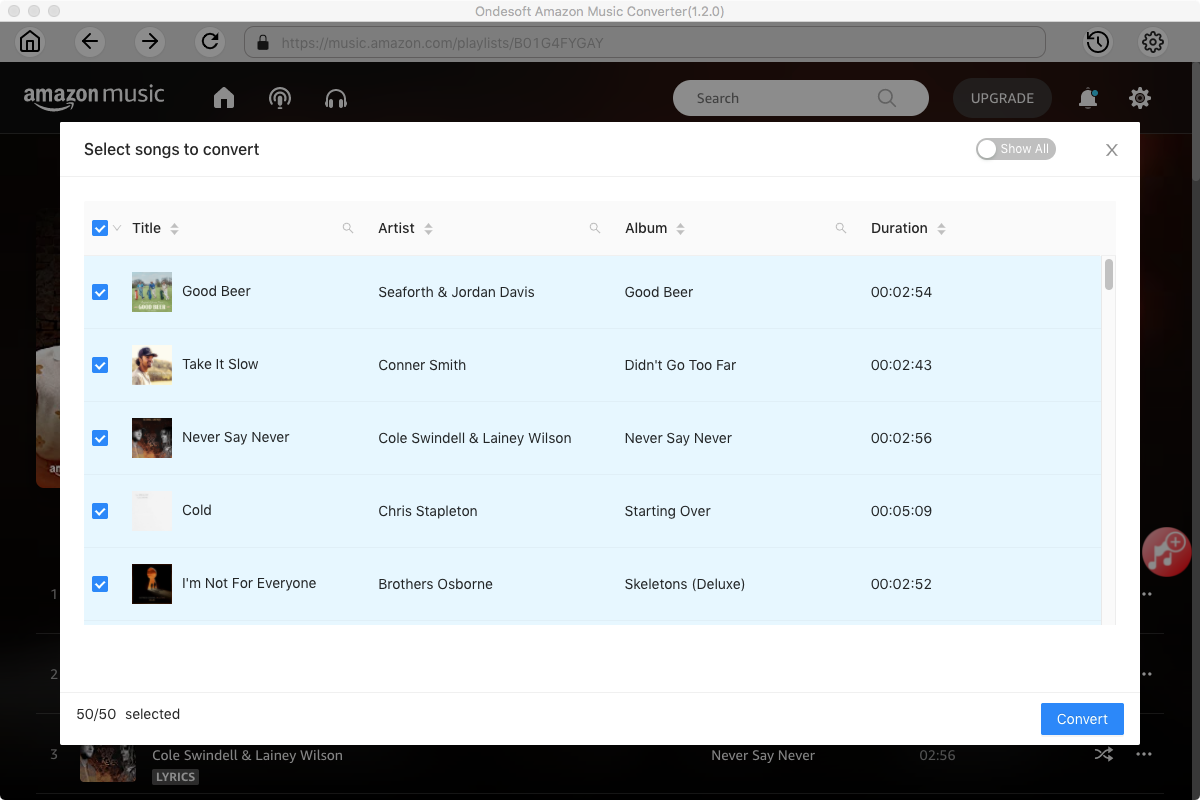
5. Start to Convert Amazon Music Songs to MP3
Now, you can just click on the "Convert" button and the program will start converting the selected Amazon Music playlist or songs to MP3 (or the format you choose). When the whole conversion is finished, you can enjoy downloaded Amazon Music songs on any device without Amazon Music app.
6. Transfer downloaded Amazon Music Songs to SD card
- Now, eject the microSD tray from your phone.
- Insert your microSD card into the SD card adapter, and connect the SD card adapter to your computer's USB port.
- Locate the drive representing your SD card, drag and drop the downloaded Amazon Music Songs from your computer to the SD card folder.
- Now you can insert your microSD card into your phone's microSD tray.
Part 3. Conclusion
If your device supports external storage, you can change the download location to the SD card directly within the Amazon Music app. However, the downloads still become inaccessible when you cancel your subscription. To keep Amazon Music downloads forever, you can use Ondesoft Amazon Music Converter to download Amazon Music songs to MP3 first. After conversion, you can easily move them to SD cards and enjoy offline anytime.
Sidebar
Ondesoft Amazon Music Converter
Related articles
- How to convert Amazon Music to MP3?
- Add Amazon Music songs to iTunes
- Best Amazon Music Downloader in 2022
- Download Amazon Music on Any Device
- Download Amazon Music songs to computer
- Enjoy Amazon Music Prime Offline
- Listen to Amazon Music Offline
- Stream Amazon Music on Multiple Devices
- 11 Solutions to Fix Amazon Music Keeps Pausing
Hot Tips
Useful Tips
- How to Convert Apple Music to MP3 on Mac
- How to Convert Apple Music to MP3 on Windows
- How to play Apple Music on MP3 Players
- Remove DRM from Apple Music M4P songs
- Convert Apple Music AAC Audio File to MP3
- How to Convert Spotify to MP3
- How to Convert M4P to MP3
- How to Transfer iTunes Music to Nokia Phone
- How to Remove iTunes DRM
- How to Transfer iTunes Music to Google Play
- How to Play Apple Music M4P Songs on PSP
- Fixed! Import iTunes M4P music to Powerpoint
- Easy Solution to Convert iTunes Beatles music to MP3
- iTunes DRM Media Converter
- Remove DRM from iTunes movies
Hot Tags
- M4P Converter
- M4P Converter Windows
- Audiobook Converter
- Audiobook Converter Windows
- Audible Converter
- Audible Converter Windows
- Apple Music Converter
- Apple Music Converter Windows
- M4V Converter
- iTunes DRM Audio Converter
- iTunes DRM Audio Converter Windows
- iTunes DRM Video Converter
- iTunes Movie Converter
- iTunes DRM Removal