
Menu
Apple Music Converter
Apple Music Drm Removal - How to remove DRM from Apple Music
With Apple Music, you can access millions of songs, curated radio and playlists, and music recommendations, all in the Apple Music app. The Apple Music App allows you to enjoy all of your content across multiple devices, including Mac, PC, iPhone, iPad, iPod Touch, Android Phone, Apple Watch, CarPlay, Apple TV, Roku, game consoles, certain Smart TVs, and audio systems, as long as you're signed in to Apple Music with the same Apple ID.
However, if you want to use Apple Music songs with third-party software, such as DJ apps, you may find songs from the Apple Music catalog can't be accessed. This is because songs from the Apple Music streaming service are DRM-protected, restricting their use outside the Apple Music app.
Want to break free from DRM and use your Apple Music songs with any software? This guide will show you how to remove DRM from Apple Music tracks.
Contents
- What are the Apple Music DRM restrictions
- How to find DRM-protected songs on Apple Music
- How to remove Apple Music DRM
What are the Apple Music DRM restrictions?
You can't play Apple Music songs with other music players
Apple Music songs are DRM-protected. This means that even after downloading them to your device, you can only play them using the Apple Music app on authorized Apple devices. You can't transfer them to other devices or use them with other music players. Additionally, if you cancel the Apple Music subscription, you'll lose access to your downloaded songs.
DRM-protected Apple Music songs typically have an .m4p extension. Attempting to play them with other music players will likely result in an error or playback failure:
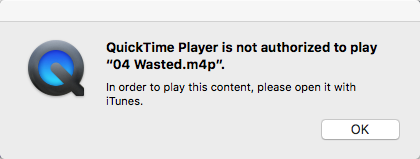
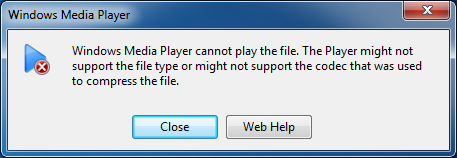
You need to authorize your computer to play Apple Music
- Apple Music allows you to authorize up to five computers at a time.
- If you need to authorize a new computer and have already reached the five-device limit, you'll need to deauthorize one of your existing computers.
- Authorization can only be done on the computer itself. You can't authorize a computer remotely using another device like another computer or an iPhone, iPad.
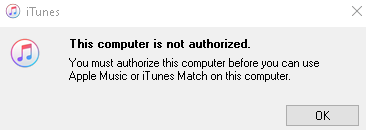
How to find DRM-protected songs on Apple Music?
The iTunes/Apple Music app allows you to access tracks you own, tracks you've purchased from the iTunes Store, and tracks from the Apple Music streaming service. All songs in the Apple Music catalog are DRM-protected. Songs you purchased from the iTunes Store before 2009 are also DRM-protected.
Here is how you can find DRM-protected songs on Apple Music:
1. Open iTunes (Windows) or Music (Mac) and navigate to your Library >Songs.
2. Right click the list header (the red box area) and Enable "Kind".
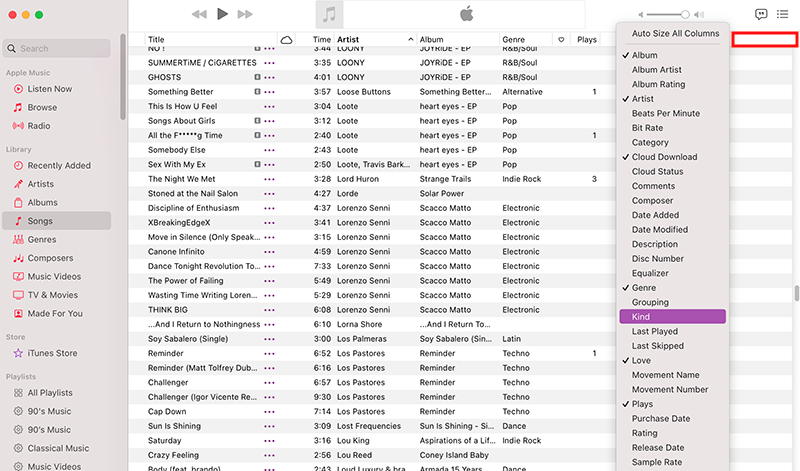
3. Click Kind to sort songs. All songs marked as "Apple Music AAC audio file" are DRM protected.
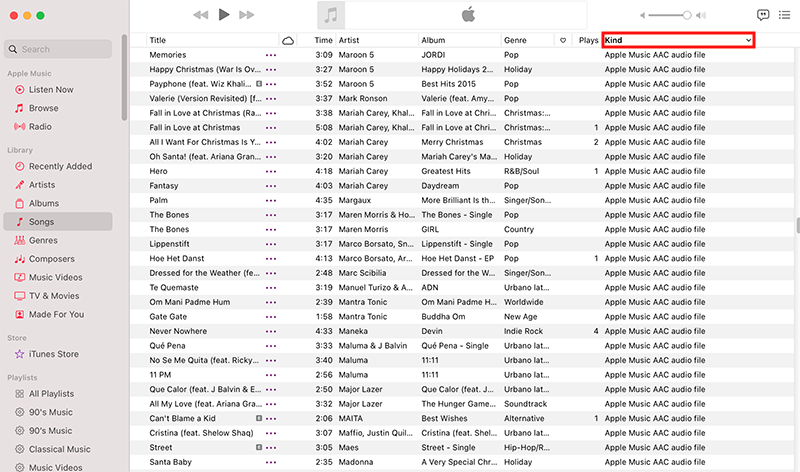
Common File Types in Apple Music
DRM-protected formats:
- Apple Music AAC audio file: A standard AAC file, but with DRM restrictions that require an active Apple Music subscription. Canceling your subscription results in loss of access to the song. Cannot be burned to CD.
- Protected AAC audio file: Songs purchased from the iTunes Store before April 2009 are marked as Protected AAC. These files have DRM restrictions tied to the Apple ID used to purchase them, preventing copying or sharing.
DRM-free formats:
- AAC audio file: A standard AAC (Advanced Audio Coding) file created by converting an MP3 or ripping a CD using iTunes' built-in AAC encoder. AAC is a successor to MP3.
- Matched AAC audio file: A standard AAC file downloaded from your iCloud account using iTunes Match.
- MPEG audio file: A standard MP3 file, often downloaded from the web or ripped from a CD using iTunes' built-in MP3 encoder.
- Purchased AAC audio file: A Protected AAC audio file upgraded to the iTunes Plus format. Songs purchased from the iTunes Store after April 2009 are in this format. These files are DRM-free and can be copied or shared.
How to remove Apple Music DRM?
Is there any way to remove Apple Music DRM? The answer is Yes. With Ondesoft Apple Music Converter , the professional Apple Music DRM removal software , you can easily remove DRM from Apple Music and convert Apple Music M4P songs to DRM-free MP3 to play anywhere. The songs are still playable even after you cancel Apple Music subscription. Enjoy the flexibility of listening to your downloaded Apple Music songs on any supported device.
Apple Music Converter Introduction

- Download Apple Music songs to MP3, M4A, etc. without DRM.
- 100% original quality and ID3 tags.
- 16x conversion speed
- Play Apple Music songs anywhere without Apple Music/iTunes app.
- Output format: MP3, M4A, AAC, AIFF, FLAC, WAV
Steps to remove Apple Music DRM on Mac/Windows
This tutorial will show you how to easily remove DRM from Apple Music on Mac/Windows:
1. Download and Launch Apple Music Converter
Download, install and launch Ondesoft Apple Music Converter on your Mac or Windows.

2. Sign in your Apple Music account
Click the Sign in button and enter your Apple ID.

3. Change output format(optional)
The default output format is lossless M4A. Ondesoft Apple Music Converter also supports converting Apple Music to MP3, AAC, FLAC, WAV and AIFF. You can also customize output file name with any combination of title, artist, album, playlist index and track ID.

4. Select music
Follow the on-screen instructions to choose the playlist or album you want to convert.

Click Add songs.

5. Start Conversion
By default, all songs in the playlist/album will be checked. If there are songs you don't want to convert, please uncheck the box. Then click Convert button to start downloading songs to the format you choose.

After conversion, click below folder icon to quickly locate the downloaded songs.

Sidebar
Apple Music Converter
Hot Tips
Apple Music Tips
More >>- Top 4 Apple Music Converter
- Workout Motivation Music MP3 Free Download
- Set Apple Music as ringtone on Android
- Set Apple Music as ringtone on iPhone
- Apple Music supported devices
- Play Apple Music on Google Pixel
- Play Apple Music on Moto G7
- Play Apple Music on Samsung Galaxy
- Play Apple Music on Fitbit Ionic
- Use Apple Music on Serato DJ
- Play Apple Music without iTunes
- Change Apple Music plan
- Download Apple Music Antidote playlist to mp3
- Fix Apple Music do not download on iPhone
- What is Apple Music DRM and how to remove DRM
- Apple Music on Android TV
- Play Apple Music songs on iPhone 4
- Apple Launches Web Version for its Apple Music Service
- Convert Apple Music M4P to MP3
- Convert Apple Music to MP3
- Download Apple Music on SD card
- Download Drake More Life to MP3 from Apple Music
- Solved: 3 Ways to Get Free Apple Music
- Cancel Apple Music subscription
- Listen to Apple Music without iTunes
- Listen to Apple Music without paying
- Play Apple Music on Amazon Echo without subscription
- Play Apple Music on Amazon Echo
- Stream Apple Music on Amazon Fire 7 Tablet
- Play Apple Music on Fire TV without subscription
- Play Apple Music on Android TV
- Play Apple Music on Fire TV
- Play Apple Music on MP3 Players
- Solved: Play Apple Music on Sonos without subscription
- Play Apple Music on SoundTouch
- Play Apple Music songs on Android without Apple Music app
- Remove Apple Music DRM on Mac
- Stream Apple Music on Amazon Fire TV Stick 4K
- Play Apple Music on Google Home
- Transfer Apple Music playlists to Spotify
- Upload and stream Apple Music songs on Google Play Music
- Play Apple Music on Android
- Apple Music on Amazon devices
- Stream Apple Music to Roku for free
- Apple Music on Samsung Smart TV
- Play Apple Music on TV
- Play Apple Music on Xbox One
- Set Apple Music songs as ringtone
- Enjoy Apple Music in the car
- Play Apple Music songs on Android Tablet
- Play Apple Music songs on iPod nano
- Play Apple Music songs on iPod shuffle
- Play Apple Music songs on iPod classic
- Play Apple Music songs on SAMSUNG Galaxy Tab
- Stream Apple Music on PS4 without downloading them
- Transfer Apple Music songs to USB Flash Drive
- Apple Music on PlayStation®
- Play apple Music on Chromebook
- 3 ways to listen to Apple Music on PC
- Convert Apple Music to MP3 on Windows
- Play Apple Music on Microsoft Lumia
- Play Apple Music on SanDisk Clip Jam
- Play Apple Music on Windows phone
- Apple Music Converter for Windows
- Apple Music now groups different versions of the same albums
- Download album Black Habits to mp3 from Apple Music
- Download Apple Music Replay 2020 playlist to mp3
- Download Apple Music Playlist Agenda to mp3
- Download Naomi Campbell's Apple Music Playlist to mp3
- Play Apple Music on Garmin Smartwatch
- Download Album YHLQMDLG to mp3 from Apple Music
- Convert Genius' video series Verified to MP4 from Apple Music
- Convert Lady Gaga Stupid Love music video to mp4
- Extract Audio from iTunes Movies, TV Shows or Music Videos
- Convert Justin Bieber Music Video Habitual to MP4 from Apple Music
- Ask Alexa to play Apple Music on Amazon Echo
- Download Halle Berry Apple Music Playlist to mp3
- Download Lady Gaga Apple Music Playlist to mp3
- Convert Justin Bieber's Music Video for Song ‘Available’ to MP4 from Apple Music
- Keep Apple Music songs after cancelling membership
- Use Apple Music in djay
- Add Apple Music to VirtualDJ
- Use Apple Music in Camtasia
- Play Apple Music on TomTom Spark 3
- Convert Apple Music to FLAC
- Convert M4P to M4A
- How to burn Apple Music songs to CD
- How to play Apple Music with Roku mobile app







