
Menu
Apple Music Converter
How to download Apple Music to SD card?
As a user of Apple Music, you can download songs, playlists and albums from Apple Music's vast catalog to your iPhone, iPad, Android, Mac, or PC devices so that you can listen to them when you're offline. While this makes for great listening when you don't have an internet connection, it can quickly eat up internal storage space.
Although Apple Music allows users to download 100,000 songs to their library, it's hardly to reach that amount. Apple Music playlists will take up internal storage space if you download them onto your device for offline listening. With a 128GB iPhone, you can download about 25,600 songs.
Apple Music for Android users can download songs onto SD cards. This feature lets Android listeners "keep more music offline" - and potentially more music than any iPhone or iPad can store.
In this article, we will also show you 2 ways to
download Apple Music to your SD card. By using the second option, the downloaded songs
will not disappear even after you
cancel Apple Music subscription.
Related
Contents
Option 1. Download Apple Music to SD card on Android
Option 2. Download Apple Music songs to MP3 and then transfer to SD card
How to transfer music from computer to SD card?
Option 1. Download Apple Music to SD card on Android
Apple Music for Android allows you to store downloaded songs onto SD cards since 2016. The ability to move a music catalog to external storage is an easy way to free up storage on your smartphone. It also lets Android listeners "keep more music offline" - and potentially more music than any iPhone or iPad can store. Here's how to move your Apple Music library to an SD card:
Step 1. Open Apple Music, slide out the Menu and tap on Settings.
Step 2. Find and tap Download Location
Step 3 Tap "Yes" on the pop-up window.
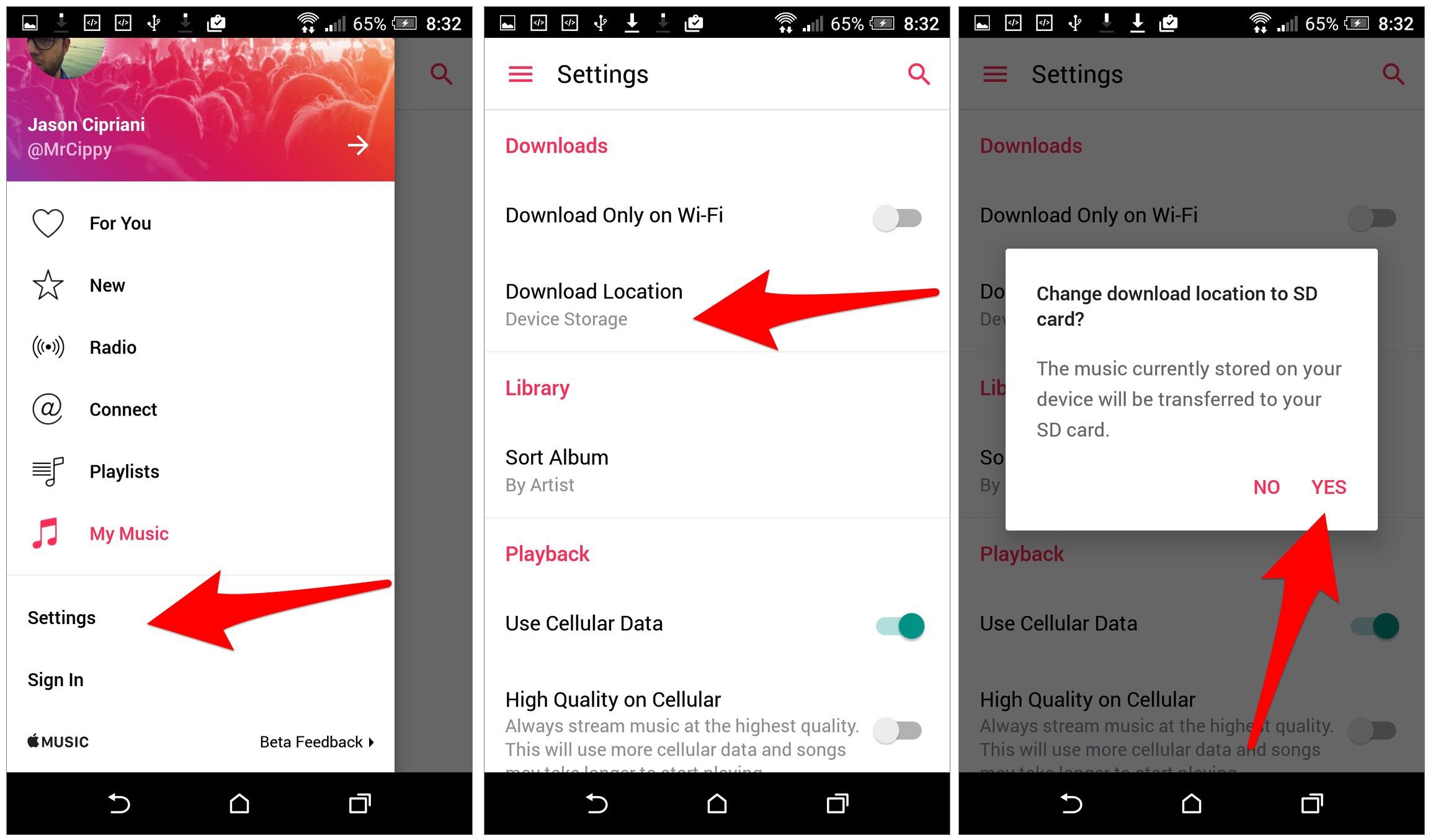
(Apple Music for Android lets you save songs to an SD card)
After that, when you download Apple Music songs on your Android, they will be saved to the SD card.
Option 2. Download Apple Music songs to MP3 and then transfer to SD card
iOS users may feel disappointed since Apple Music for iOS doesn't have above "save to sd card" feature, which means iOS users can't save Apple Music songs to sd card directly. However, you can download Apple Music songs on your Mac/PC and then transfer them to your SD card. Here we don't refer to download m4p songs since they are drm protected. To play Apple Music from your SD card, you need to download the songs to drm-free format such as mp3, m4a etc. Follow below steps to download Apple Music to DRM-free songs.
1. Download and Launch Apple Music Converter
Download, install and launch Ondesoft Apple Music Converter on your Mac or Windows. Features a built-in Apple Music player, there is no need of Music or iTunes app.

2. Sign in your Apple Music account
Click the Sign in button and enter your Apple ID.

3. Change output format(optional)
Click the gear icon on the top right corner to open Settings panel. Choose MP3 as the exporting format. In the meantime, you can customize the output quality, destination folder, output file name and archive downloaded songs by album or artist.

4. Find the Apple Music Tracks and Select Them
Follow the on-screen instructions to choose the playlist or album you want to convert.

Click to open the album or playlist you want to download, the program will display all the music files on the main interface. Click "Add songs".

5. Convert Apple Music to MP3
By default, all songs in the playlist/album will be checked. If there are songs you don't want to convert, please uncheck the box. Click the Convert button to download selected Apple Music songs to MP3 files. When the conversion process completes, you can find the converted files in the destination folder you set and listen to these unprotected Apple Music songs anywhere anytime without restriction.

After conversion, click below folder icon to quickly locate the downloaded songs.

6. Transfer Apple Music songs to SD card
Plug your phone's SD card to this computer and transfer the downloaded Apple Music songs. Then plug it back to your iPhone or Android to play them offline. In this way you can download more songs without worring about your phone's memory. What's more important, these downloaded songs are still playable even after you cancel Apple Music subscription .
How to transfer music from computer to SD card?
1. Insert your SD card into your PC's SD card reader.
2. Click "Open folder to view files" when the Windows AutoPlay box pops up on your screen.
3. Drag the SD card's open file window to the right side of the screen.
4. Click Start and then "Computer."
5. Navigate to the local folder where your music is stored on your PC.
6. Click on a music file you'd like to transfer to your SD card and drag the song file from your local folder to the SD card folder you opened previously. Repeat this process for each song you'd like to download to your SD card.
7. Remove your SD card from your PC's SD card reader when finished.
Sidebar
Apple Music Converter
Hot Tips
Apple Music Tips
More >>- Top 4 Apple Music Converter
- Workout Motivation Music MP3 Free Download
- Set Apple Music as ringtone on Android
- Set Apple Music as ringtone on iPhone
- Apple Music supported devices
- Play Apple Music on Google Pixel
- Play Apple Music on Moto G7
- Play Apple Music on Samsung Galaxy
- Play Apple Music on Fitbit Ionic
- Use Apple Music on Serato DJ
- Play Apple Music without iTunes
- Change Apple Music plan
- Download Apple Music Antidote playlist to mp3
- Fix Apple Music do not download on iPhone
- What is Apple Music DRM and how to remove DRM
- Apple Music on Android TV
- Play Apple Music songs on iPhone 4
- Apple Launches Web Version for its Apple Music Service
- Convert Apple Music M4P to MP3
- Convert Apple Music to MP3
- Download Apple Music on SD card
- Download Drake More Life to MP3 from Apple Music
- Solved: 3 Ways to Get Free Apple Music
- Cancel Apple Music subscription
- Listen to Apple Music without iTunes
- Listen to Apple Music without paying
- Play Apple Music on Amazon Echo without subscription
- Play Apple Music on Amazon Echo
- Stream Apple Music on Amazon Fire 7 Tablet
- Play Apple Music on Fire TV without subscription
- Play Apple Music on Android TV
- Play Apple Music on Fire TV
- Play Apple Music on MP3 Players
- Solved: Play Apple Music on Sonos without subscription
- Play Apple Music on SoundTouch
- Play Apple Music songs on Android without Apple Music app
- Remove Apple Music DRM on Mac
- Stream Apple Music on Amazon Fire TV Stick 4K
- Play Apple Music on Google Home
- Transfer Apple Music playlists to Spotify
- Upload and stream Apple Music songs on Google Play Music
- Play Apple Music on Android
- Apple Music on Amazon devices
- Stream Apple Music to Roku for free
- Apple Music on Samsung Smart TV
- Play Apple Music on TV
- Play Apple Music on Xbox One
- Set Apple Music songs as ringtone
- Enjoy Apple Music in the car
- Play Apple Music songs on Android Tablet
- Play Apple Music songs on iPod nano
- Play Apple Music songs on iPod shuffle
- Play Apple Music songs on iPod classic
- Play Apple Music songs on SAMSUNG Galaxy Tab
- Stream Apple Music on PS4 without downloading them
- Transfer Apple Music songs to USB Flash Drive
- Apple Music on PlayStation®
- Play apple Music on Chromebook
- 3 ways to listen to Apple Music on PC
- Convert Apple Music to MP3 on Windows
- Play Apple Music on Microsoft Lumia
- Play Apple Music on SanDisk Clip Jam
- Play Apple Music on Windows phone
- Apple Music Converter for Windows
- Apple Music now groups different versions of the same albums
- Download album Black Habits to mp3 from Apple Music
- Download Apple Music Replay 2020 playlist to mp3
- Download Apple Music Playlist Agenda to mp3
- Download Naomi Campbell's Apple Music Playlist to mp3
- Play Apple Music on Garmin Smartwatch
- Download Album YHLQMDLG to mp3 from Apple Music
- Convert Genius' video series Verified to MP4 from Apple Music
- Convert Lady Gaga Stupid Love music video to mp4
- Extract Audio from iTunes Movies, TV Shows or Music Videos
- Convert Justin Bieber Music Video Habitual to MP4 from Apple Music
- Ask Alexa to play Apple Music on Amazon Echo
- Download Halle Berry Apple Music Playlist to mp3
- Download Lady Gaga Apple Music Playlist to mp3
- Convert Justin Bieber's Music Video for Song ‘Available’ to MP4 from Apple Music
- Keep Apple Music songs after cancelling membership
- Use Apple Music in djay
- Add Apple Music to VirtualDJ
- Use Apple Music in Camtasia
- Play Apple Music on TomTom Spark 3
- Convert Apple Music to FLAC
- Convert M4P to M4A
- How to burn Apple Music songs to CD
- Play Apple Music on Kodi
- Set Apple Music songs as Alarm
- Apple Music Converter For Diehard Music Lovers
- How to stop Apple Music from automatically playing







