
Menu
Apple Music Converter
How to play Apple Music on Fire TV/Fire TV Stick?
If you want to listen to Apple Music on Amazon Fire TV, you may feel disappointed since there still is no Apple Music app for Amazon’s Fire TV, though Apple TV app is already available on Fire TV and Fire TV Stick.
Luckily there is an Apple Music skill for Alexa though, and Alexa is capable of streaming music to a variety of devices, including Fire TV devices. You just need to set up your Amazon device on the Alexa app, then link Apple Music to Alexa, you can tell your device to play whatever music you want to hear - the same as what you'd use to listen to Apple Music on an Amazon Echo speaker.
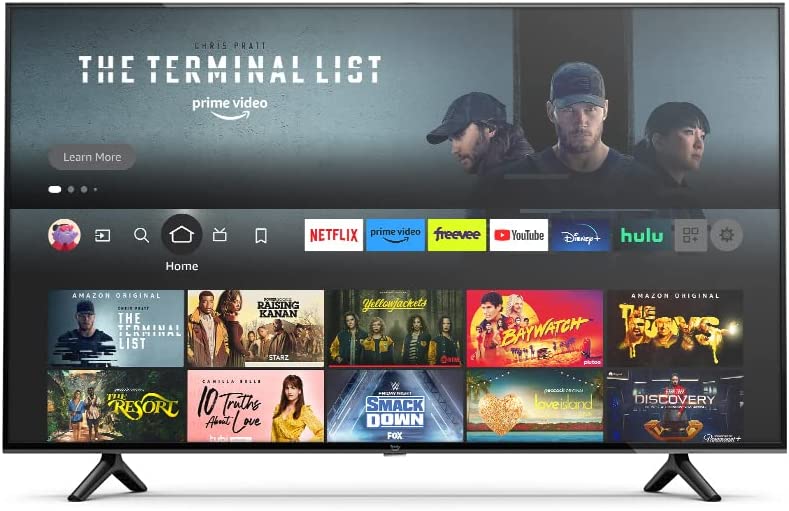
Option 1 Play Apple Music on Fire TV with Alexa
Here is what you need
- An Apple Music subscription. If you’re not a subscriber, you can join on your iPhone, iPad, or iPod touch , or on your Android device .
- An Amazon Fire TV. ( How to Set Up Your Fire TV Device )
Set up Apple Music with Alexa
- Open the Alexa app on your mobile device, then tap the menu button Menu button
 in the upper-left corner.
in the upper-left corner. - Tap Settings.
- In Alexa Preferences, tap Music.
- Tap Link New Service.
- Tap Apple Music.
- Tap Enable To Use.
- Follow the instructions to sign in with your Apple ID. You can get help to sign in using two-factor authentication . Linked music services are listed under Manage Services .
Once you link Apple Music with the Alexa app, you can play Apple Music with whatever devices connected to your account. That means there aren't multiple setup processes if you have more than one Alexa-enabled device. You can now freely play Apple Music on your Fire TV, just as you would an Amazon Echo speaker.
Hold down the microphone icon on the Alexa Voice Remote and ask for the song, album, artist, or other item you want to hear. You can also use the Alexa app directly.
Set up Apple Music as your default music service
Set up Apple Music as your default music service on Alexa if you don’t want to say “on Apple Music” each time you ask Alexa to play something. Here are the steps:
- Open the Amazon Alexa app, then tap the menu button
 in the upper-left corner.
in the upper-left corner. - Tap Settings.
- Tap Music.
- Under Account Settings, tap Default Services.
- Tap Apple Music.
Apple Music for Alexa is available only in Argentina, Austria, Australia, Belgium, Brazil, Canada, Chile, Colombia, Costa Rica, Denmark, Ecuador, Finland, France, Germany, Hong Kong, India, Indonesia, Ireland, Italy, Japan, Luxembourg, Malaysia, Mexico, Netherlands, New Zealand, Norway, Peru, Philippines, Poland, Portugal, Puerto Rico, Saudi Arabia, Singapore, South Africa, South Korea, Spain, Sweden, Switzerland, Taiwan, Thailand, Turkey, United Arab Emirates, United Kingdom, and United States.
Option 2 Play Apple Music on Fire TV with Airplay
If your TV has Airplay, you can Airplay Apple Music from your phone or Mac.
If your TV or Firestick doesn’t support AirPlay natively, we suggest using third-party apps like DoCast or AirReceiver. Or try below method.
Option 3 Play Apple Music on Fire TV with VLC
Amazon Fire TV allows you to play locally stored music. You can use VLC for Fire or Kodi to play any music you have stored and accessible on your home network. For this to work, you will obviously need your audio to be accessible through your network on a shared folder. The rest is easy.
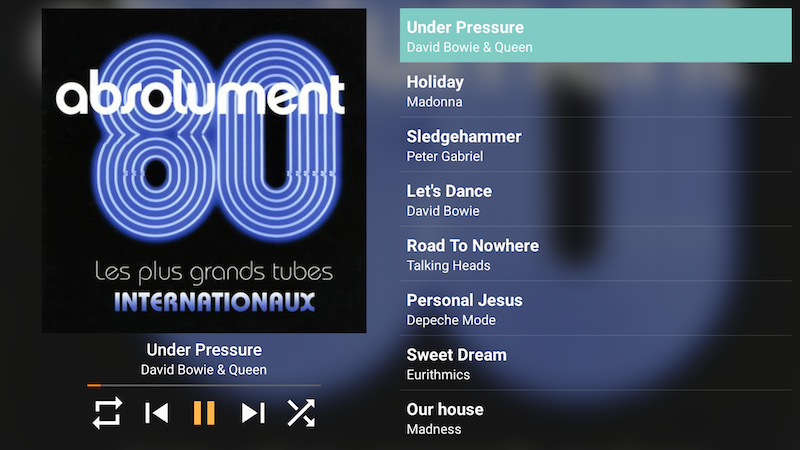
Check whether your Fire TV or stick has USB connections, allowing you to play music and videos directly from a hard drive. Amazon Fire TV Stick also supports play media from external storage. The 2nd-gen Fire TV can access videos from its microSD slot or its USB port. The 1st-gen Fire TV can only access videos from its USB port, because it does not have a microSD card slot. The 2nd-gen Fire TV Stick only has a single micro USB port, but you can use it to access videos stored on a USB drive if you use a USB OTG cable . The 1st-gen Fire TV Stick does not support media playback from external drives, even if you use an OTG USB cable.
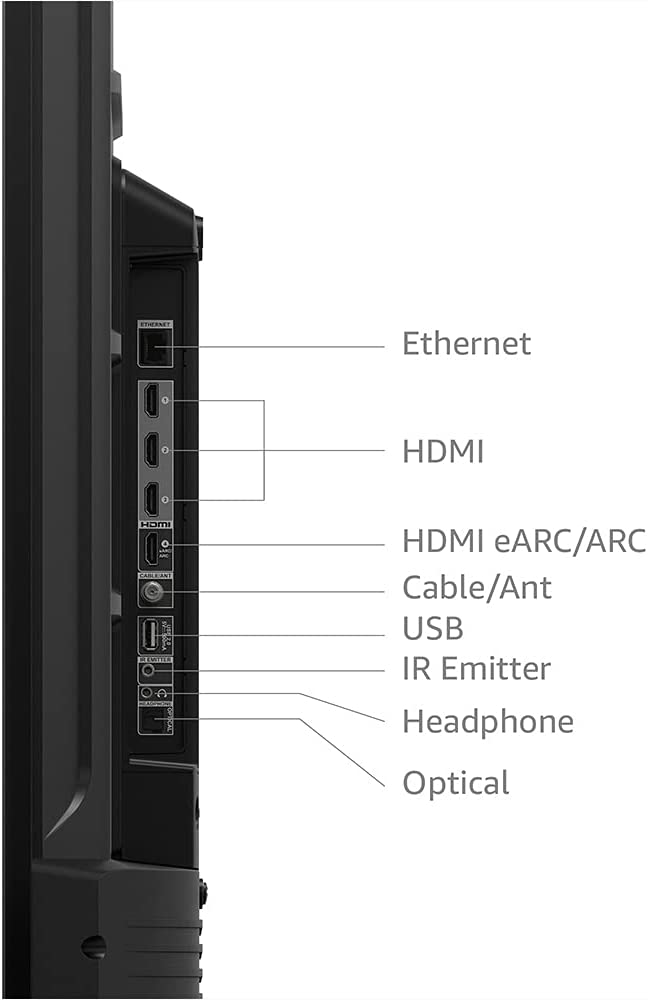
Since Fire TV supports playing local music, if you can download and save Apple Music to your local folder, then you don't need Apple Music subscription. Here we will show you how to download Apple Music songs to your local folder.
With Ondesoft Apple Music Converter , you can easily download any Apple Music songs, albums and playlists to your Mac and Windows in mp3, m4a, etc. format. Once you cancel Apple Music subscription, you can still listen to the songs anywhere you want, such as Fire TV.
You can also upload Apple Music songs to Plex and enjoy on Fire TV.
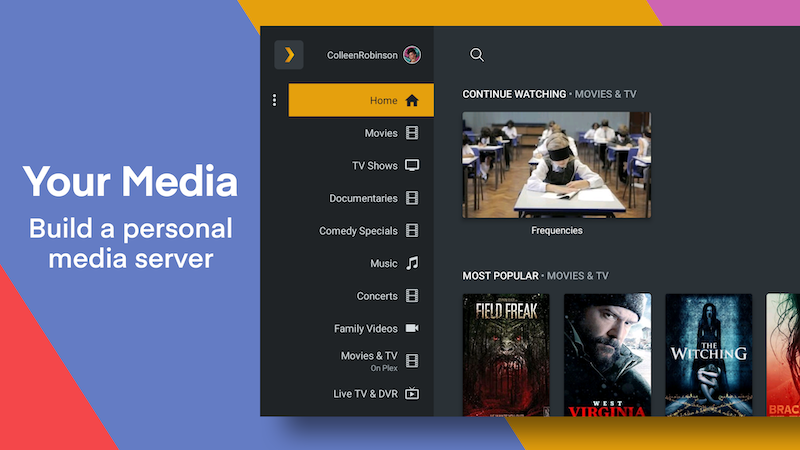
1. Download and Launch Apple Music Converter
Download, install and launch Ondesoft Apple Music Converter on your Mac or Windows.

2. Sign in your Apple Music account
Click the Sign in button and enter your Apple ID.

3. Change output format (optional)
The default output format is lossless M4A. Ondesoft Apple Music Converter also supports converting Apple Music to MP3, AAC, FLAC, WAV and AIFF. You can also customize output file name with any combination of title, artist, album, playlist index and track ID.

4. Select music
Follow the on-screen instructions to choose the playlist or album you want to convert.

Click Add songs.

5. Start Conversion
By default, all songs in the playlist/album will be checked. If there are songs you don't want to convert, please uncheck the box. Then click Convert button to start downloading songs to the format you choose.

After conversion, click below folder icon to quickly locate the downloaded songs. Now you can transfer the Apple Music songs to USB drive and play them on Fire TV without Alexa.

The free trial version allows you to convert each song for 3 minutes. To remove the limitation, please purchase a license.
Sidebar
Apple Music Converter
Hot Tips
Apple Music Tips
More >>- Top 4 Apple Music Converter
- Workout Motivation Music MP3 Free Download
- Set Apple Music as ringtone on Android
- Set Apple Music as ringtone on iPhone
- Apple Music supported devices
- Play Apple Music on Google Pixel
- Play Apple Music on Moto G7
- Play Apple Music on Samsung Galaxy
- Play Apple Music on Fitbit Ionic
- Use Apple Music on Serato DJ
- Play Apple Music without iTunes
- Change Apple Music plan
- Download Apple Music Antidote playlist to mp3
- Fix Apple Music do not download on iPhone
- What is Apple Music DRM and how to remove DRM
- Apple Music on Android TV
- Play Apple Music songs on iPhone 4
- Apple Launches Web Version for its Apple Music Service
- Convert Apple Music M4P to MP3
- Convert Apple Music to MP3
- Download Apple Music on SD card
- Download Drake More Life to MP3 from Apple Music
- Solved: 3 Ways to Get Free Apple Music
- Cancel Apple Music subscription
- Listen to Apple Music without iTunes
- Listen to Apple Music without paying
- Play Apple Music on Amazon Echo without subscription
- Play Apple Music on Amazon Echo
- Stream Apple Music on Amazon Fire 7 Tablet
- Play Apple Music on Fire TV without subscription
- Play Apple Music on Android TV
- Play Apple Music on Fire TV
- Play Apple Music on MP3 Players
- Solved: Play Apple Music on Sonos without subscription
- Play Apple Music on SoundTouch
- Play Apple Music songs on Android without Apple Music app
- Remove Apple Music DRM on Mac
- Stream Apple Music on Amazon Fire TV Stick 4K
- Play Apple Music on Google Home
- Transfer Apple Music playlists to Spotify
- Upload and stream Apple Music songs on Google Play Music
- Play Apple Music on Android
- Apple Music on Amazon devices
- Stream Apple Music to Roku for free
- Apple Music on Samsung Smart TV
- Play Apple Music on TV
- Play Apple Music on Xbox One
- Set Apple Music songs as ringtone
- Enjoy Apple Music in the car
- Play Apple Music songs on Android Tablet
- Play Apple Music songs on iPod nano
- Play Apple Music songs on iPod shuffle
- Play Apple Music songs on iPod classic
- Play Apple Music songs on SAMSUNG Galaxy Tab
- Stream Apple Music on PS4 without downloading them
- Transfer Apple Music songs to USB Flash Drive
- Apple Music on PlayStation®
- Play apple Music on Chromebook
- 3 ways to listen to Apple Music on PC
- Convert Apple Music to MP3 on Windows
- Play Apple Music on Microsoft Lumia
- Play Apple Music on SanDisk Clip Jam
- Play Apple Music on Windows phone
- Apple Music Converter for Windows
- Apple Music now groups different versions of the same albums
- Download album Black Habits to mp3 from Apple Music
- Download Apple Music Replay 2020 playlist to mp3
- Download Apple Music Playlist Agenda to mp3
- Download Naomi Campbell's Apple Music Playlist to mp3
- Play Apple Music on Garmin Smartwatch
- Download Album YHLQMDLG to mp3 from Apple Music
- Convert Genius' video series Verified to MP4 from Apple Music
- Convert Lady Gaga Stupid Love music video to mp4
- Extract Audio from iTunes Movies, TV Shows or Music Videos
- Convert Justin Bieber Music Video Habitual to MP4 from Apple Music
- Ask Alexa to play Apple Music on Amazon Echo
- Download Halle Berry Apple Music Playlist to mp3
- Download Lady Gaga Apple Music Playlist to mp3
- Convert Justin Bieber's Music Video for Song ‘Available’ to MP4 from Apple Music
- Keep Apple Music songs after cancelling membership
- Use Apple Music in djay
- Add Apple Music to VirtualDJ
- Use Apple Music in Camtasia
- Play Apple Music on TomTom Spark 3
- Convert Apple Music to FLAC
- Convert M4P to M4A
- How to burn Apple Music songs to CD
- Play Apple Music on Kodi
- Set Apple Music songs as Alarm
- Apple Music Converter For Diehard Music Lovers
- How to stop Apple Music from automatically playing







