
Menu
Apple Music Converter
How to use Apple Music in Serato DJ?
"I have been using Serato DJ pro for a couple months now, how do I connect my Apple Music library to Serato?"
Serato DJ allows you to import music from iTunes. If you have your music locally stored in iTunes or the Music app you can enable itunes Library to show up by going to Settings - Library + Display and check the box next to Show iTunes Library. But songs from the Apple Music streaming service won't show up in the program. So many people ask how to use Apple Music in Serato DJ.
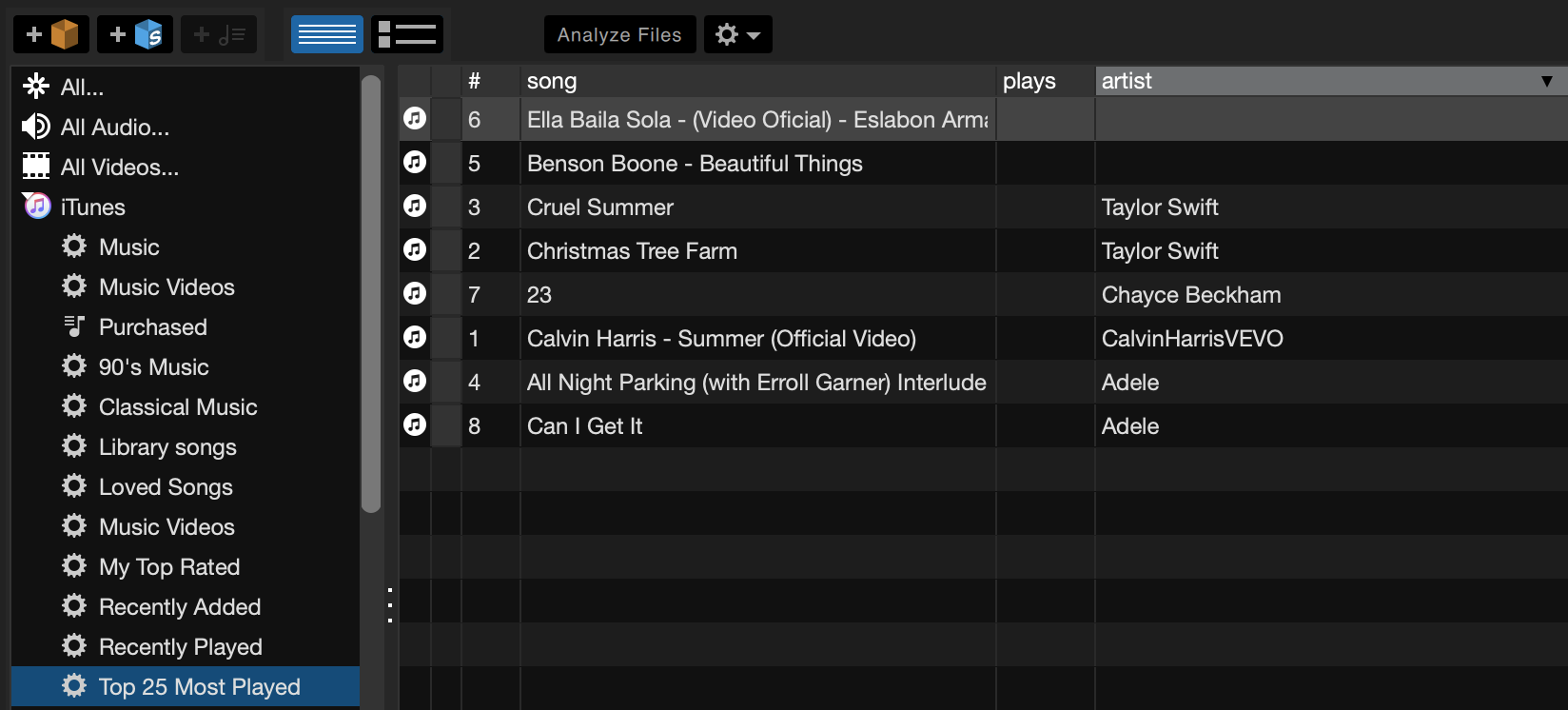
1. Is Serato DJ compatible with Apple Music?
Yes, you can use Apple Music streaming with Serato DJ Pro, as long as you have an active Apple Music subscription and are using Serato DJ Pro/Lite 3.3.0 or later.
Serato DJ also supports Beatport, Beatsource, Soundcloud, or TIDAL. As long as you have an active account and a solid internet connection, you will have access to millions of new and old tracks from these extensive catalogs.
Apple Music can also be streamed with djay and Mixonset.
2. Can I add downloaded Apple Music songs to Serato DJ?
Songs downloaded from the Apple Music streaming service are in DRM protected M4P format and are not supported in Serato DJ. Files from the Apple Music streaming service are DRM protected, and won't be playable in any other software, hence why these files do not be used in Serato DJ software.
Serato DJ supported file types includes .MP3, .OGG, .ALAC (mac only), .FLAC, .AIF, .WAV, .WL.MP3, .MP4, .M4A. So it means if you can convert the DRM protected Apple Music songs to MP3, you can then play them on Serato DJ. It's very easy, here we will show you the best way to remove Apple Music DRM and convert Apple Music to MP3 .
3. Alternative: Download Apple Music to MP3 and add to Serato DJ
To convert DRM protected Apple Music songs to mp3, all you need is Ondesoft Apple Music Converter . Available on Mac and Windows, it allows you to quickly download any Apple Music songs to mp3, m4a, etc. with 100% original quality and all ID3 tags.

Ondesoft Apple Music Converter Features
- Download Apple Music to mp3 and play them anywhere you want.
- Download any Apple Music songs, albums and playlists to MP3, M4A, AAC, FLAC, WAV and AIFF.
- Fast download speed with all metadata.
- Built-in Apple Music player.
Follow below steps to download Apple Music songs/albums/playlists to mp3 format first.
1. Download and Launch Apple Music Converter
Download, install and launch Ondesoft Apple Music Converter on your Mac or Windows.

2. Sign in your Apple Music account
Click the Sign in button and enter your Apple ID.

3. Change output format(optional)
The default output format is lossless M4A. Ondesoft Apple Music Converter also supports converting Apple Music to MP3, AAC, FLAC, WAV and AIFF. You can also customize output file name with any combination of title, artist, album, playlist index and track ID.

4. Select music
Follow the on-screen instructions to choose the playlist or album you want to convert.

Click Add songs.

5. Start Conversion
By default, all songs in the playlist/album will be checked. If there are songs you don't want to convert, please uncheck the box. Then click Convert button to start downloading songs to the format you choose.

After conversion, click below folder icon to quickly locate the downloaded songs.

6. Add downloaded Apple Music songs to Serato DJ
Now you can import the downloaded MP3 songs into Serato DJ.
You can drag&drop above output folder to the crate area. Or import the songs to iTunes to show the songs under iTunes.
Once you have Apple Music tracks in Serato DJ, you can analyze your files. Now you can start choosing your tracks based on the tempos which will allow you to find songs that are in a similar range.
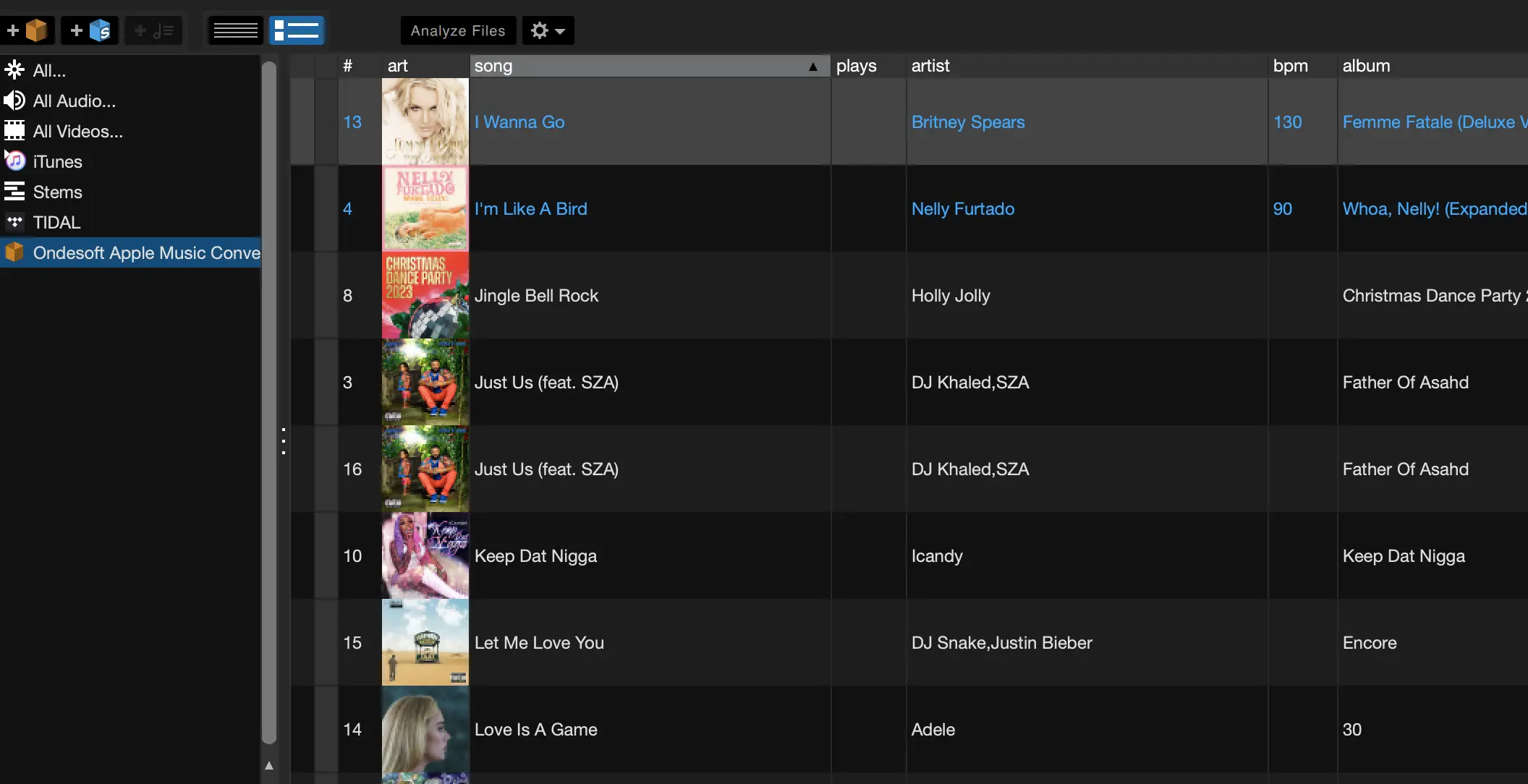
If you want to convert Spotify to MP3 , try Ondesoft Spotify Music Converter .
Features of Ondesoft Apple Music Converter:
Built-in Apple Music web player
Thanks to the integrated Apple Music web player, Ondesoft Apple Music Converter allows you to easily download Apple Music songs, albums and playlists to MP3, M4A, etc. without Music or iTunes app.
Customize profile settings
Apple Music to MP3 converter allows you to customize Codec, Bitrate, Sample rate and Channels of the output file. Also you may save them as custom profile for future use.
Fast Conversion Speed
The conversion speed can be as fast as 16X and you are free to set it as you desired.
Customize file name format
Output file name can contain Title, Artist, Album, TrackID and DiskID and you are free to customize it as you like.
Save ID tags
ID tags such as song name, Artist name, Album, Album artist, Genre and Artwork will be saved to the output MP3 and M4A files.
Batch conversion
Batch conversion allows you to convert as many Apple Music tracks as you want at a time.
Sidebar
Apple Music Converter
Hot Tips
Apple Music Tips
More >>- Top 4 Apple Music Converter
- Workout Motivation Music MP3 Free Download
- Set Apple Music as ringtone on Android
- Set Apple Music as ringtone on iPhone
- Apple Music supported devices
- Play Apple Music on Google Pixel
- Play Apple Music on Moto G7
- Play Apple Music on Samsung Galaxy
- Play Apple Music on Fitbit Ionic
- Use Apple Music on Serato DJ
- Play Apple Music without iTunes
- Change Apple Music plan
- Download Apple Music Antidote playlist to mp3
- Fix Apple Music do not download on iPhone
- What is Apple Music DRM and how to remove DRM
- Apple Music on Android TV
- Play Apple Music songs on iPhone 4
- Apple Launches Web Version for its Apple Music Service
- Convert Apple Music M4P to MP3
- Convert Apple Music to MP3
- Download Apple Music on SD card
- Download Drake More Life to MP3 from Apple Music
- Solved: 3 Ways to Get Free Apple Music
- Cancel Apple Music subscription
- Listen to Apple Music without iTunes
- Listen to Apple Music without paying
- Play Apple Music on Amazon Echo without subscription
- Play Apple Music on Amazon Echo
- Stream Apple Music on Amazon Fire 7 Tablet
- Play Apple Music on Fire TV without subscription
- Play Apple Music on Android TV
- Play Apple Music on Fire TV
- Play Apple Music on MP3 Players
- Solved: Play Apple Music on Sonos without subscription
- Play Apple Music on SoundTouch
- Play Apple Music songs on Android without Apple Music app
- Remove Apple Music DRM on Mac
- Stream Apple Music on Amazon Fire TV Stick 4K
- Play Apple Music on Google Home
- Transfer Apple Music playlists to Spotify
- Upload and stream Apple Music songs on Google Play Music
- Play Apple Music on Android
- Apple Music on Amazon devices
- Stream Apple Music to Roku for free
- Apple Music on Samsung Smart TV
- Play Apple Music on TV
- Play Apple Music on Xbox One
- Set Apple Music songs as ringtone
- Enjoy Apple Music in the car
- Play Apple Music songs on Android Tablet
- Play Apple Music songs on iPod nano
- Play Apple Music songs on iPod shuffle
- Play Apple Music songs on iPod classic
- Play Apple Music songs on SAMSUNG Galaxy Tab
- Stream Apple Music on PS4 without downloading them
- Transfer Apple Music songs to USB Flash Drive
- Apple Music on PlayStation®
- Play apple Music on Chromebook
- 3 ways to listen to Apple Music on PC
- Convert Apple Music to MP3 on Windows
- Play Apple Music on Microsoft Lumia
- Play Apple Music on SanDisk Clip Jam
- Play Apple Music on Windows phone
- Apple Music Converter for Windows
- Apple Music now groups different versions of the same albums
- Download album Black Habits to mp3 from Apple Music
- Download Apple Music Replay 2020 playlist to mp3
- Download Apple Music Playlist Agenda to mp3
- Download Naomi Campbell's Apple Music Playlist to mp3
- Play Apple Music on Garmin Smartwatch
- Download Album YHLQMDLG to mp3 from Apple Music
- Convert Genius' video series Verified to MP4 from Apple Music
- Convert Lady Gaga Stupid Love music video to mp4
- Extract Audio from iTunes Movies, TV Shows or Music Videos
- Convert Justin Bieber Music Video Habitual to MP4 from Apple Music
- Ask Alexa to play Apple Music on Amazon Echo
- Download Halle Berry Apple Music Playlist to mp3
- Download Lady Gaga Apple Music Playlist to mp3
- Convert Justin Bieber's Music Video for Song ‘Available’ to MP4 from Apple Music
- Keep Apple Music songs after cancelling membership
- Use Apple Music in djay
- Add Apple Music to VirtualDJ
- Use Apple Music in Camtasia
- Play Apple Music on TomTom Spark 3
- Convert Apple Music to FLAC
- Convert M4P to M4A
- How to burn Apple Music songs to CD
- Play Apple Music on Kodi
- Set Apple Music songs as Alarm
- Apple Music Converter For Diehard Music Lovers
- Set a Sleep Timer in Apple Music
- How to turn off iCloud Music Library
- Create a Collaborative Playlist on Apple Music
- Why is Garth Brooks not on Apple Music or Spotify?
- 4 Ways to play Apple Music on Tesla
- How to use Apple Music Sing
- Apple Music Equalizer
- Free MP3 Download Sites
- Apple Music DJ App





