
Menu
Apple Music Converter
How to enjoy Apple Music in the car?
Many people enjoy listening to music while they are driving, and Apple Music offers a vast library of songs and features to keep you entertained on the road. Here are several way to enjoy Apple Music in your car.
While you can stream Apple Music directly from your phone, downloading songs for offline listening is highly recommended. This ensures uninterrupted music enjoyment on your road trips, especially in areas with limited or no internet connectivity. If you download Apple Music songs to MP3 files, you can also transfer them to a USB drive or burn them to a CD. This allows you to play your music directly through your car's audio system, even without your phone or after your Apple Music subscription ends .
Related: How to get free Apple Music?
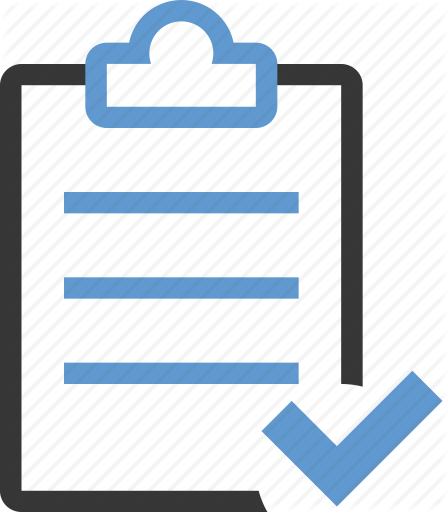 Play Apple Music songs in a car with Apple Music APP
Play Apple Music songs in a car with Apple Music APP
1. Connect with Bluetooth
Some cars come with Bluetooth built into the stereo, and if your car has it, check the owner's manual to find out how to pair it with your phone. Bluetooth is a great option if you bring an iOS device or Android with Apple Music app installed.
2. Connect with USB/Auxiliary In
Connect your phone's headphone jack to the car stereo's aux input with an auxiliary cable.
3. Apple Carplay (iPhone 5 and later needed)
With Carplay, you can access Apple Music using your car's built-in controls. Search by artist, album or song. Ask Siri to play your favorite song.
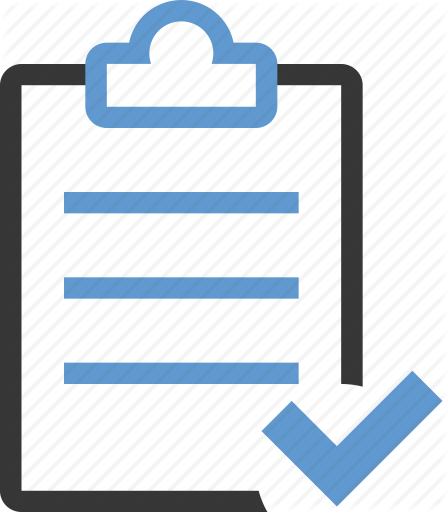 Play Apple Music songs in a car without Apple Music APP
Play Apple Music songs in a car without Apple Music APP
1. Transfer Apple Music to a USB Flash Drive
If you don't have an iPhone or devices with Apple Music app, you can download Apple Music songs on your computer and then transfer them to USB flash drive. Before that you need to remove DRM from Apple Music songs since they are DRM-protected.
2. Burn Apple Music songs to a CD
You can also burn Apple Music songs onto an audio CD to play in the car, which also requires you to remove Apple Music DRM first.
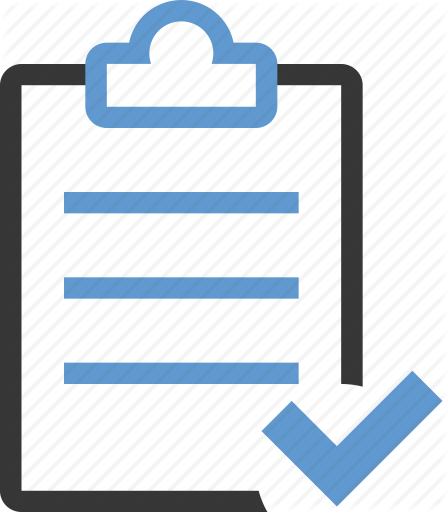 How to remove DRM from Apple Music songs?
How to remove DRM from Apple Music songs?
To remove DRM from Apple Music songs and play them on any device, you'll need a professional Apple Music downloader like Ondesoft Apple Music Converter. This tool allows you to easily convert your Apple Music library to DRM-free formats like MP3, M4A, etc., allowing you to save them locally and play them on any supported device even without an active subscription.
Follow the steps below to learn how to download Apple Music to DRM-free MP3.
1. Download and Launch Apple Music Converter
Download, install and launch Ondesoft Apple Music Converter on your Mac or Windows.

2. Sign in your Apple Music account
Click the Sign in button and enter your Apple ID.

3. Change output format(optional)
The default output format is lossless M4A. Ondesoft Apple Music Converter also supports converting Apple Music to MP3, AAC, FLAC, WAV and AIFF. You can also customize output file name with any combination of title, artist, album, playlist index and track ID.

4. Select music
Follow the on-screen instructions to choose the playlist or album you want to convert.

Click Add songs.

5. Start Conversion
By default, all songs in the playlist/album will be checked. If there are songs you don't want to convert, please uncheck the box. Then click Convert button to start downloading songs to the format you choose.

After conversion, click below folder icon to quickly locate the downloaded songs.

The free trial version allows you to convert each song for 3 minutes. To remove the limitation, please purchase a license.
Sidebar
Apple Music Converter
Related articles
- How to set Apple Music as ringtone?
- How to play Apple Music on iPhone 4?
- How to convert audiobooks to MP3?
- How to convert audiobooks to AAC?
- Convert iTunes M4B audiobooks to MP3
- How to convert Apple Music M4P songs to MP3?
- How to convert Spotify songs, albums or playlists to MP3?
- Stream Apple Music to PS4
- Play Apple Music on Google Home
- How to transfer Apple Music Playlists to Google Play Music
- Play Apple Music on Chromebook
Apple Music Tips
More >>- Top 4 Apple Music Converter
- Workout Motivation Music MP3 Free Download
- Set Apple Music as ringtone on Android
- Set Apple Music as ringtone on iPhone
- Apple Music supported devices
- Play Apple Music on Google Pixel
- Play Apple Music on Moto G7
- Play Apple Music on Samsung Galaxy
- Play Apple Music on Fitbit Ionic
- Use Apple Music on Serato DJ
- Play Apple Music without iTunes
- Change Apple Music plan
- Download Apple Music Antidote playlist to mp3
- Fix Apple Music do not download on iPhone
- What is Apple Music DRM and how to remove DRM
- Apple Music on Android TV
- Play Apple Music songs on iPhone 4
- Apple Launches Web Version for its Apple Music Service
- Convert Apple Music M4P to MP3
- Convert Apple Music to MP3
- Download Apple Music on SD card
- Download Drake More Life to MP3 from Apple Music
- Solved: 3 Ways to Get Free Apple Music
- Cancel Apple Music subscription
- Listen to Apple Music without iTunes
- Listen to Apple Music without paying
- Play Apple Music on Amazon Echo without subscription
- Play Apple Music on Amazon Echo
- Stream Apple Music on Amazon Fire 7 Tablet
- Play Apple Music on Fire TV without subscription
- Play Apple Music on Android TV
- Play Apple Music on Fire TV
- Play Apple Music on MP3 Players
- Solved: Play Apple Music on Sonos without subscription
- Play Apple Music on SoundTouch
- Play Apple Music songs on Android without Apple Music app
- Remove Apple Music DRM on Mac
- Stream Apple Music on Amazon Fire TV Stick 4K
- Play Apple Music on Google Home
- Transfer Apple Music playlists to Spotify
- Upload and stream Apple Music songs on Google Play Music
- Play Apple Music on Android
- Apple Music on Amazon devices
- Stream Apple Music to Roku for free
- Apple Music on Samsung Smart TV
- Play Apple Music on TV
- Play Apple Music on Xbox One
- Set Apple Music songs as ringtone
- Enjoy Apple Music in the car
- Play Apple Music songs on Android Tablet
- Play Apple Music songs on iPod nano
- Play Apple Music songs on iPod shuffle
- Play Apple Music songs on iPod classic
- Play Apple Music songs on SAMSUNG Galaxy Tab
- Stream Apple Music on PS4 without downloading them
- Transfer Apple Music songs to USB Flash Drive
- Apple Music on PlayStation®
- Play apple Music on Chromebook
- 3 ways to listen to Apple Music on PC
- Convert Apple Music to MP3 on Windows
- Play Apple Music on Microsoft Lumia
- Play Apple Music on SanDisk Clip Jam
- Play Apple Music on Windows phone
- Apple Music Converter for Windows
- Apple Music now groups different versions of the same albums
- Download album Black Habits to mp3 from Apple Music
- Download Apple Music Replay 2020 playlist to mp3
- Download Apple Music Playlist Agenda to mp3
- Download Naomi Campbell's Apple Music Playlist to mp3
- Play Apple Music on Garmin Smartwatch
- Download Album YHLQMDLG to mp3 from Apple Music
- Convert Genius' video series Verified to MP4 from Apple Music
- Convert Lady Gaga Stupid Love music video to mp4
- Extract Audio from iTunes Movies, TV Shows or Music Videos
- Convert Justin Bieber Music Video Habitual to MP4 from Apple Music
- Ask Alexa to play Apple Music on Amazon Echo
- Download Halle Berry Apple Music Playlist to mp3
- Download Lady Gaga Apple Music Playlist to mp3
- Convert Justin Bieber's Music Video for Song ‘Available’ to MP4 from Apple Music
- Keep Apple Music songs after cancelling membership
- Use Apple Music in djay
- Add Apple Music to VirtualDJ
- Use Apple Music in Camtasia
- Play Apple Music on TomTom Spark 3
- Convert Apple Music to FLAC
- Convert M4P to M4A
- How to burn Apple Music songs to CD
- Play Apple Music on Kodi
- Set Apple Music songs as Alarm
- Apple Music Converter For Diehard Music Lovers
- How to stop Apple Music from automatically playing







