
Menu
Apple Music Converter
How to set Apple Music songs as custom ringtone on iPhone?
Q: I’ve downloaded music from my Apple Music and have tried to cut a song and it won't allow me to use as a ringtone. What should I do? Can you help?
Most of Apple Music users might meet the same question. Although iPhone allows you to choose a custom ringtone, Apple Music songs are not in the available list. Even though you are able to download Apple Music for offline listening, you will find that you can not set them as ringtone on iPhone as you like. What’s more, it is impossible to choose the exact part you want. Because Apple Music are protected by DRM which prevents you from editing, transferring or playing them on non-apple devices.
There are so many amazing and pleasant songs in Apple Music, but actually, you can not set them as your own custom ringtone. In order to make Apple Music as ringtone, you should break two limitations: get rid of DRM protection from Apple Music and convert them to M4R. All you need is a tool that converts Apple Music songs to MP3 or other common formats with no DRM protection. Then you meet Ondesoft Apple Music Converter , it will help you to break the limitations that we mentioned above.
Contents
- Option 1. Record Apple Music as ringtone with Ondesoft Audio Recorder
- Option 2. Remove Apple Music DRM and convert M4P to M4R
- Add Custom Ringtones to Your iPhone
Related: How to set Apple Music songs as alarm sound on iPhone?

Option 1. Record Apple Music as ringtone with Ondesoft Audio Recorder
Ondesoft Audio Recorder is the most convenient way to make a ringtone from a song in Apple Music. You can use it to record the exact part of any song you want to make ringtone to.
1. Run Ondesoft Audio Recorder on your Mac.
2. Click Applications button to add iTunes or Music.
3. Click the black triangle icon to choose output format: M4R for iPhone and MP3 for Android.
4. Play the Apple Music song you want to make ringtone from.
5. Click the record button to start recording.
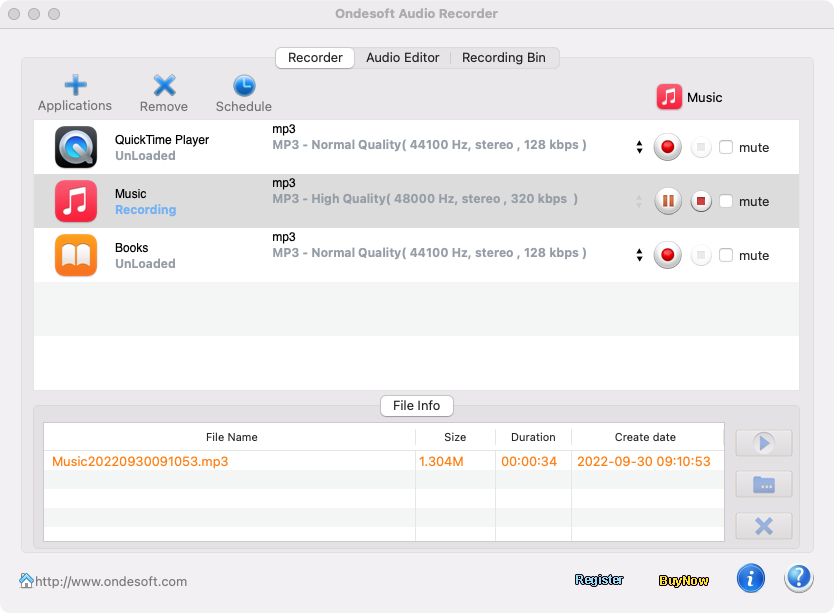
However, Ondesoft Audio Recorder is only available on Mac. If you only have Windows, try below Ondesoft Apple Music Converter.
Option 2. Remove Apple Music DRM and convert M4P to M4R
Ondesoft Apple Music Converter is a professional tool for users to remove DRM from Apple Music songs and output DRM-free MP3, M4A, AAC, FLAC, WAV and AIFF with 100% original quality. With this program, you can keep your favorite Apple Music songs on your computer forever, edit them as you like and set them as your special phone ringtone.
iPhone ringtones require m4r format, however, Apple Music songs you downloaded are in DRM-protect M4P format, how to convert Apple Music m4p songs to m4r so you can use them as ringtone on iPhone, follow below steps.
The following is the detailed tutorial that shows how to set Apple Music songs as ringtone with the help of Ondesoft iTunes Converter.
1. Download and Launch Apple Music Converter
Download, install and launch Ondesoft Apple Music Converter on your Mac or Windows.

2. Sign in your Apple Music account
Click the Sign in button and enter your Apple ID.

3. Change output format(optional)
The default output format is lossless M4A. Ondesoft Apple Music Converter also supports converting Apple Music to MP3, AAC, FLAC, WAV and AIFF. You can also customize output file name with any combination of title, artist, album, playlist index and track ID.

4. Select music
Follow the on-screen instructions to choose the playlist or album you want to convert.

Click Add songs.

5. Start Conversion
By default, all songs in the playlist/album will be checked. If there are songs you don't want to convert, please uncheck the box. Then click Convert button to start downloading songs to the format you choose.

After conversion, click below folder icon to quickly locate the downloaded songs.

Add Custom Ringtones to Your iPhone
To use Custom Ringtones on Your iPhone, you need to sync it to your iPhone, iPad, or iPod touch using iTunes for Windows or the Finder on a Mac .
- Connect your iPhone to your computer.
- On a PC or macOS Mojave (version 10.14) and earlier, open iTunes. On macOS Catalina (version 10.15) and later, open the Finder.
- Drag and drop the ringtone to your device.
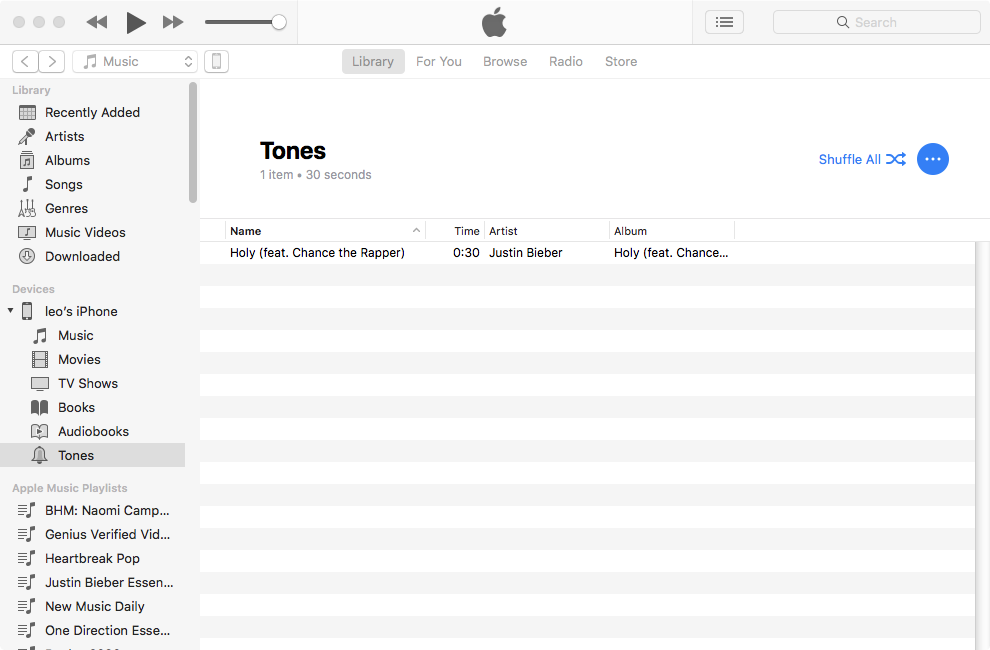
(iTunes)
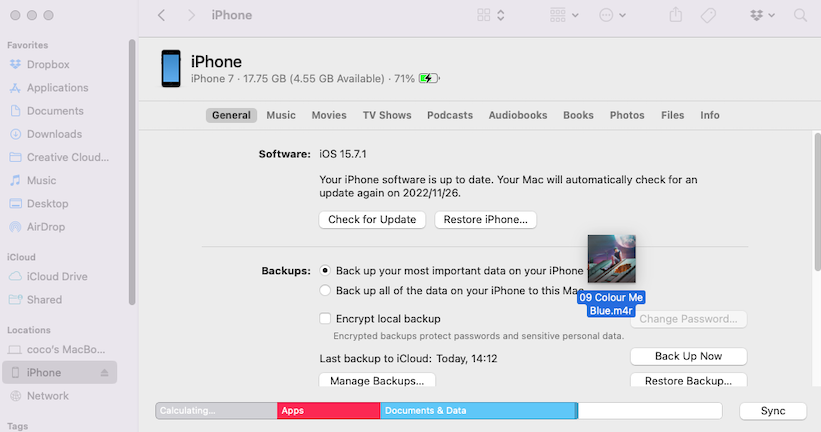
(Music)
Now go to Settings > Sound&Haptics > Ringtone and you will see the new ringtone audio, then choose it. If you don't have this option in your iPhone Settings, upgrade your system to the latest, iOS 26 or make the ringtone with the GarageBand app (covered next).
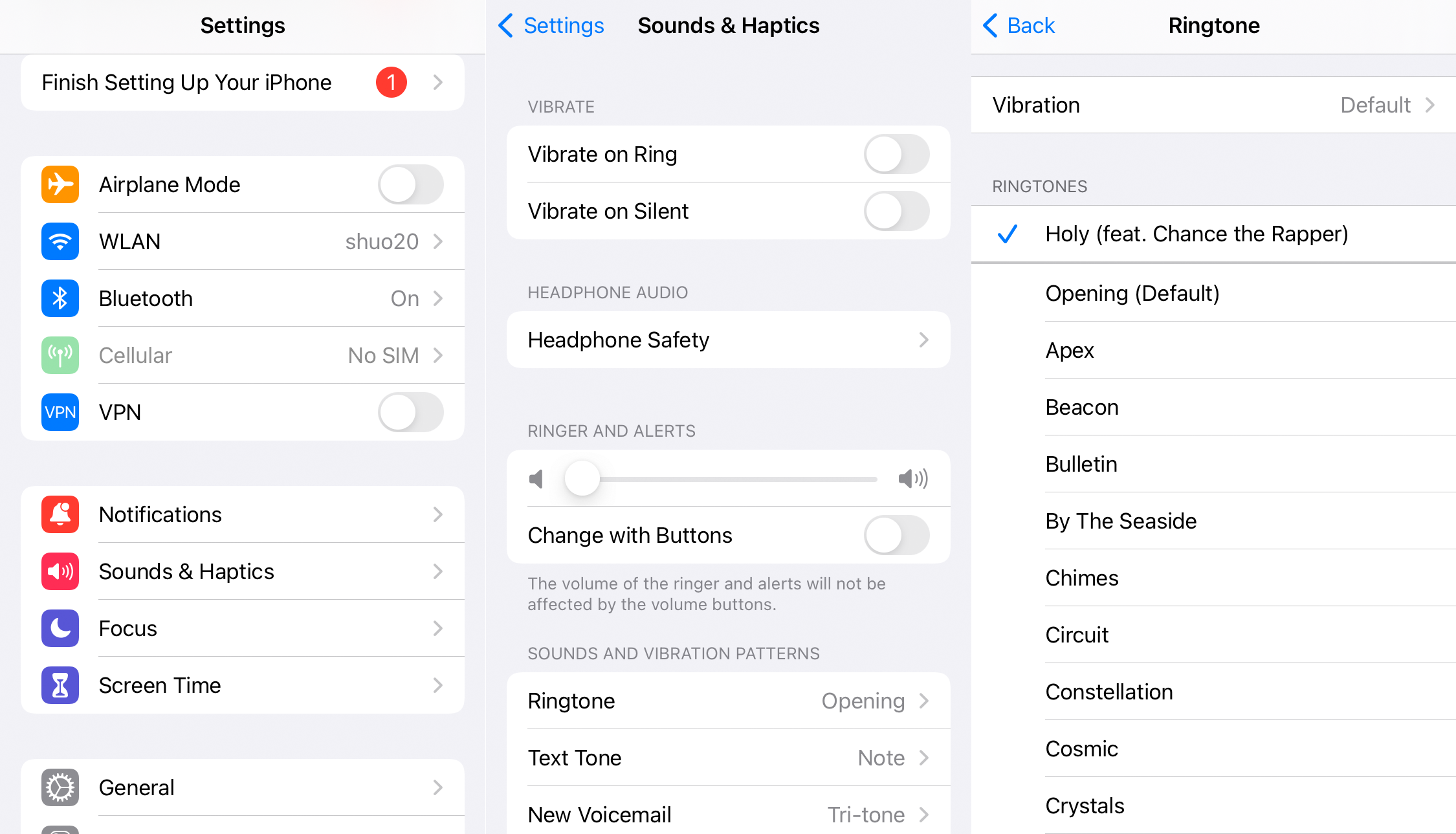
Use GarageBand to make ringtone on your iPhone
- Open GarageBand and select “AUDIO RECORDER" to open a new project.
- Tap the Tracks button (the brick wall button) at left top and then tap the Loops Browser button at the top right.
- Select the ringtone music you just transferred to your iPhone. If you don't see it, select "Files" > “Browse items from the Files app.”
- Touch and hold the ringtone file and drag it to the left to add it to the project.
- Tap the Navigation button (the downward arrow button) at top left and select "My Songs."
- Tap and hold the song, select “Share,” then tap “Ringtone.” You can rename it for easy recognition.
- Select “Export” at top right to save the ringtone.
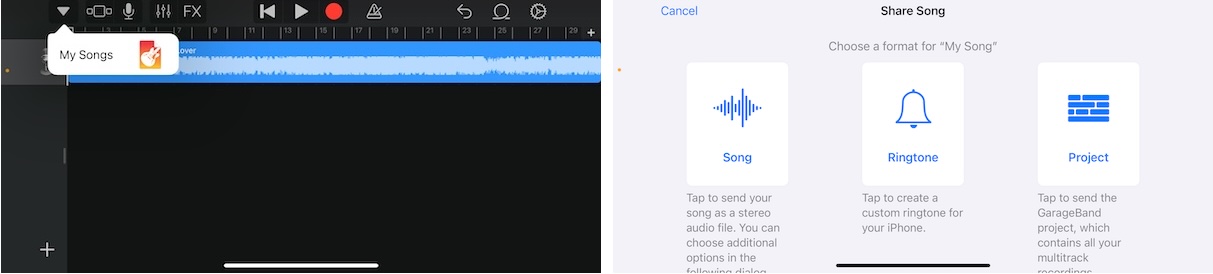
Features of Ondesoft Apple Music Converter:
Free trial version allows you to convert 3 minutes of each song, to get the full version, please purchase a license.
Built-in Apple Music web player
Onde Apple Music Converter features an integrated Apple Music web player for you to browse and download music conveniently.
There is no need to install Music or iTunes app.
.
Customize profile settings
Apple Music allows you to customize Bitrate, Sample rate and Channels of the output song.
Fast Conversion Speed
The conversion speed can be as fast as 16X and you are free to set it as you desired.
Search Function
The powerful search function enables you to quickly find Apple Music tracks you need according to name, artist and album.
Customize file name format
Output file name can contain Title, Artist, Album, TrackID and DiskID and you are free to customize it as you like.
Save ID tags
ID tags such as song name, Artist name, Album, Album artist, Genre and Artwork will be saved to the output MP3 and M4A files.
Batch conversion
Batch conversion allows you to convert as many Apple Music tracks as you want at a time.
Sidebar
Apple Music Converter
Hot Tips
Apple Music Tips
More >>- Top 4 Apple Music Converter
- Workout Motivation Music MP3 Free Download
- Set Apple Music as ringtone on Android
- Set Apple Music as ringtone on iPhone
- Apple Music supported devices
- Play Apple Music on Google Pixel
- Play Apple Music on Moto G7
- Play Apple Music on Samsung Galaxy
- Play Apple Music on Fitbit Ionic
- Use Apple Music on Serato DJ
- Play Apple Music without iTunes
- Change Apple Music plan
- Download Apple Music Antidote playlist to mp3
- Fix Apple Music do not download on iPhone
- What is Apple Music DRM and how to remove DRM
- Apple Music on Android TV
- Play Apple Music songs on iPhone 4
- Apple Launches Web Version for its Apple Music Service
- Convert Apple Music M4P to MP3
- Convert Apple Music to MP3
- Download Apple Music on SD card
- Download Drake More Life to MP3 from Apple Music
- Solved: 3 Ways to Get Free Apple Music
- Cancel Apple Music subscription
- Listen to Apple Music without iTunes
- Listen to Apple Music without paying
- Play Apple Music on Amazon Echo without subscription
- Play Apple Music on Amazon Echo
- Stream Apple Music on Amazon Fire 7 Tablet
- Play Apple Music on Fire TV without subscription
- Play Apple Music on Android TV
- Play Apple Music on Fire TV
- Play Apple Music on MP3 Players
- Solved: Play Apple Music on Sonos without subscription
- Play Apple Music on SoundTouch
- Play Apple Music songs on Android without Apple Music app
- Remove Apple Music DRM on Mac
- Stream Apple Music on Amazon Fire TV Stick 4K
- Play Apple Music on Google Home
- Transfer Apple Music playlists to Spotify
- Upload and stream Apple Music songs on Google Play Music
- Play Apple Music on Android
- Apple Music on Amazon devices
- Stream Apple Music to Roku for free
- Apple Music on Samsung Smart TV
- Play Apple Music on TV
- Play Apple Music on Xbox One
- Set Apple Music songs as ringtone
- Enjoy Apple Music in the car
- Play Apple Music songs on Android Tablet
- Play Apple Music songs on iPod nano
- Play Apple Music songs on iPod shuffle
- Play Apple Music songs on iPod classic
- Play Apple Music songs on SAMSUNG Galaxy Tab
- Stream Apple Music on PS4 without downloading them
- Transfer Apple Music songs to USB Flash Drive
- Apple Music on PlayStation®
- Play apple Music on Chromebook
- 3 ways to listen to Apple Music on PC
- Convert Apple Music to MP3 on Windows
- Play Apple Music on Microsoft Lumia
- Play Apple Music on SanDisk Clip Jam
- Play Apple Music on Windows phone
- Apple Music Converter for Windows
- Apple Music now groups different versions of the same albums
- Download album Black Habits to mp3 from Apple Music
- Download Apple Music Replay 2020 playlist to mp3
- Download Apple Music Playlist Agenda to mp3
- Download Naomi Campbell's Apple Music Playlist to mp3
- Play Apple Music on Garmin Smartwatch
- Download Album YHLQMDLG to mp3 from Apple Music
- Convert Genius' video series Verified to MP4 from Apple Music
- Convert Lady Gaga Stupid Love music video to mp4
- Extract Audio from iTunes Movies, TV Shows or Music Videos
- Convert Justin Bieber Music Video Habitual to MP4 from Apple Music
- Ask Alexa to play Apple Music on Amazon Echo
- Download Halle Berry Apple Music Playlist to mp3
- Download Lady Gaga Apple Music Playlist to mp3
- Convert Justin Bieber's Music Video for Song ‘Available’ to MP4 from Apple Music
- Keep Apple Music songs after cancelling membership
- Use Apple Music in djay
- Add Apple Music to VirtualDJ
- Use Apple Music in Camtasia
- Play Apple Music on TomTom Spark 3
- Convert Apple Music to FLAC
- Convert M4P to M4A
- How to burn Apple Music songs to CD
- Play Apple Music on Kodi
- Set Apple Music songs as Alarm
- Apple Music Converter For Diehard Music Lovers
- How to stop Apple Music from automatically playing







