
Menu
Apple Music Converter
2 Best Ways to play Apple Music on Xbox One, Xbox Series X/S?
Apple Music has been available on the Microsoft Store for the Xbox Series X, Xbox Series S, and Xbox One since Oct 12, 2022, providing subscribers with access to the streaming music service, complete with large album art, full-screen time-synced lyrics, and more. Although one year later than Apple Music launches on PS5/PS4 on Oct 27, 2021, it finally here.
Although Xbox Series X/S support Dolby Atmos, the Apple Music app on Xbox however does not for whatever reason. The app for Xbox supports music videos in up to 4K resolution but does not support Dolby Atmos music and lossless quality.
Related: How to play Apple Music on PlayStation 5?
How to play Apple Music on Xbox 360?
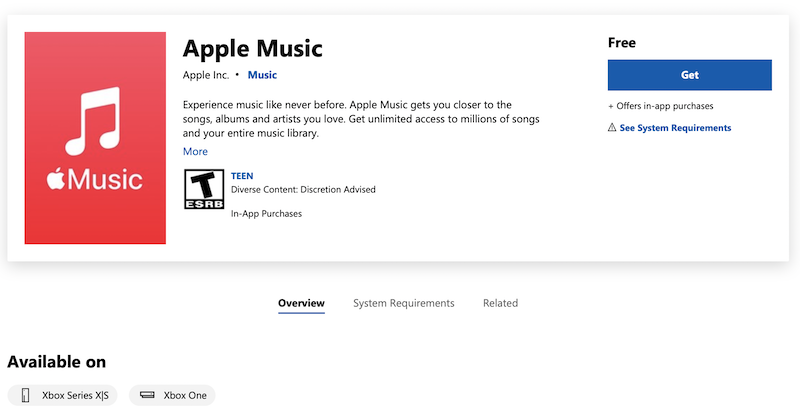
Apple Music's largest rival Spotify was already available on Xbox, along with Amazon Music, Deezer, and others.
How to install Apple Music on Xbox?
- Turn on your Xbox console and ensure that it is connected to the internet.
- From the Xbox dashboard, navigate to the Microsoft Store.
- In the Microsoft Store, use the search function to find the "Apple Music" app.
- Select the Apple Music app from the search results.
- On the app page, click on the "Get" or "Install" button to initiate the installation process.
- Wait for the app to download and install on your Xbox console.
- Once the installation is complete, you should be able to find the Apple Music app in your Xbox's app library or on the dashboard.
- Launch the Apple Music app and sign in using your Apple ID and password.
- After signing in, you can access your Apple Music library, playlists, and stream music directly on your Xbox console.
Once you are signed in, you will be presented with a familiar Apple Music interface, with the following options at the top of the screen:
- Listen Now
- Browse
- Videos
- Radio
- Library
- Now Playing
- Search
- Settings
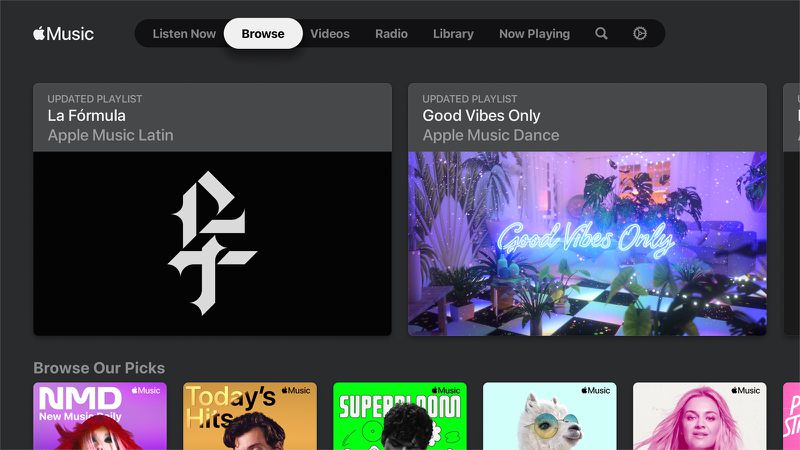
Once you've found a song, artist, playlist, or album that you want to listen to, simply start playing it. Thanks to Apple's implementation of this feature, you can continue listening to your music even after closing the Apple Music app. Feel free to play your favorite Xbox games while the music keeps playing in the background, creating an immersive experience that blends gaming and music seamlessly.
Can you download Apple Music songs on Xbox for offline playback?
Apple Music did not provide an option to download songs for offline playback on Xbox consoles. Apple Music's offline playback feature was primarily available on iOS devices (iPhone, iPad, iPod Touch), Android devices, Mac, and Windows.
Can you link your phones Apple Music to Xbox?
Apple Music does not have a feature similar to Spotify Connect, which allows for seamless control of music playback on different devices.
In the case of Apple Music and Xbox, there is no official integration that allows you to control Apple Music playback on Xbox directly from your phone or other devices. To listen to Apple Music while gaming on your Xbox, you would typically need to use the Apple Music app on your Xbox console itself.
If you want to control the music playback from your phone while gaming, one option is to connect your phone to a speaker or audio system separately and use the Apple Music app on your phone to play music. This way, you can have the music playing from your phone while gaming on your Xbox, but the playback control would be separate from the Xbox experience.
Is Lossless Quality and Dolby Atmos supported on Apple Music for Xbox?
Unfortunately, Lossless Quality and Dolby Atmos support were not available on Apple Music for Xbox consoles. These features were primarily introduced for Apple Music on select Apple devices like iPhone, iPad, Mac, and Apple TV.
Lossless Quality provides high-fidelity audio, while Dolby Atmos offers an immersive audio experience. However, their availability may vary across platforms and devices.
How to play Apple Music on Xbox after cancelling subscription?
Besides music streaming apps, Xbox also allows you to play media from a USB 1.0, 2.0, or 3.0 removable drive. USB 1.0 and 2.0 drives will automatically be treated as media drives. You can use USB drive to store and play music, videos, and pictures on Xbox using the Media Player app. If Media Player does not recognize the USB drive, see Troubleshoot external storage detection on Xbox One .
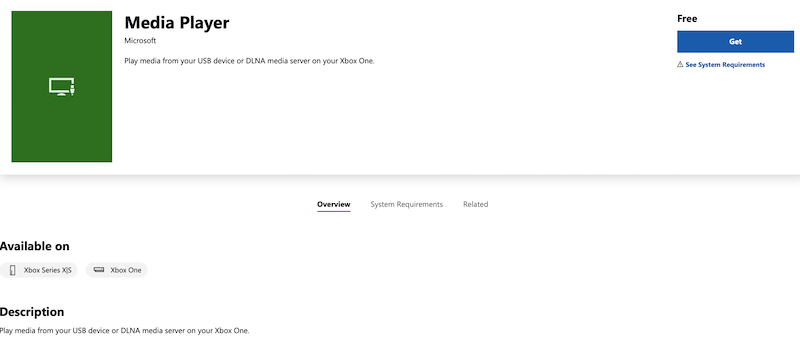
In this way, you can store Apple Music songs as well as all songs from iTunes library to USB drive and enjoy them on Xbox One. All you need to do is to download Apple Music songs to mp3 format , which is supported by Xbox One Media Player app. DRM protected M4P format is not compatible with Media Player app. The downloaded MP3 songs are still playable even after you cancel Apple Music subscription .
This article will show you how to remove Apple Music DRM and download Apple Music songs to mp3 to play them on Xbox One .
1. Download and Launch Apple Music Converter
Download, install and launch Ondesoft Apple Music Converter on your Mac or Windows.

2. Sign in your Apple Music account
Click the Sign in button and enter your Apple ID.

3. Change output format(optional)
The default output format is lossless M4A. Ondesoft Apple Music Converter also supports converting Apple Music to MP3, AAC, FLAC, WAV and AIFF. You can also customize output file name with any combination of title, artist, album, playlist index and track ID.

4. Select music
Follow the on-screen instructions to choose the playlist or album you want to convert.

Click Add songs.

5. Start Conversion
By default, all songs in the playlist/album will be checked. If there are songs you don't want to convert, please uncheck the box. Then click Convert button to start downloading songs to the format you choose.

After conversion, click below folder icon to quickly locate the downloaded songs.

6. Play DRM-free Apple Music songs on Xbox One from external drive
1. Transfer the output DRM-free Apple Music songs to a USB drive.
2. Install the Media Player app from the Store. In Media Player, you’ll see your external USB drive. Select it, then choose songs to play.
The free trial version allows you to convert each song for 3 minutes. To remove the limitation, please purchase a license.
Sidebar
Apple Music Converter
Hot Tips
Apple Music Tips
More >>- Top 4 Apple Music Converter
- Workout Motivation Music MP3 Free Download
- Set Apple Music as ringtone on Android
- Set Apple Music as ringtone on iPhone
- Apple Music supported devices
- Play Apple Music on Google Pixel
- Play Apple Music on Moto G7
- Play Apple Music on Samsung Galaxy
- Play Apple Music on Fitbit Ionic
- Use Apple Music on Serato DJ
- Play Apple Music without iTunes
- Change Apple Music plan
- Download Apple Music Antidote playlist to mp3
- Fix Apple Music do not download on iPhone
- What is Apple Music DRM and how to remove DRM
- Apple Music on Android TV
- Play Apple Music songs on iPhone 4
- Apple Launches Web Version for its Apple Music Service
- Convert Apple Music M4P to MP3
- Convert Apple Music to MP3
- Download Apple Music on SD card
- Download Drake More Life to MP3 from Apple Music
- Solved: 3 Ways to Get Free Apple Music
- Cancel Apple Music subscription
- Listen to Apple Music without iTunes
- Listen to Apple Music without paying
- Play Apple Music on Amazon Echo without subscription
- Play Apple Music on Amazon Echo
- Stream Apple Music on Amazon Fire 7 Tablet
- Play Apple Music on Fire TV without subscription
- Play Apple Music on Android TV
- Play Apple Music on Fire TV
- Play Apple Music on MP3 Players
- Solved: Play Apple Music on Sonos without subscription
- Play Apple Music on SoundTouch
- Play Apple Music songs on Android without Apple Music app
- Remove Apple Music DRM on Mac
- Stream Apple Music on Amazon Fire TV Stick 4K
- Play Apple Music on Google Home
- Transfer Apple Music playlists to Spotify
- Upload and stream Apple Music songs on Google Play Music
- Play Apple Music on Android
- Apple Music on Amazon devices
- Stream Apple Music to Roku for free
- Apple Music on Samsung Smart TV
- Play Apple Music on TV
- Play Apple Music on Xbox One
- Set Apple Music songs as ringtone
- Enjoy Apple Music in the car
- Play Apple Music songs on Android Tablet
- Play Apple Music songs on iPod nano
- Play Apple Music songs on iPod shuffle
- Play Apple Music songs on iPod classic
- Play Apple Music songs on SAMSUNG Galaxy Tab
- Stream Apple Music on PS4 without downloading them
- Transfer Apple Music songs to USB Flash Drive
- Apple Music on PlayStation®
- Play apple Music on Chromebook
- 3 ways to listen to Apple Music on PC
- Convert Apple Music to MP3 on Windows
- Play Apple Music on Microsoft Lumia
- Play Apple Music on SanDisk Clip Jam
- Play Apple Music on Windows phone
- Apple Music Converter for Windows
- Apple Music now groups different versions of the same albums
- Download album Black Habits to mp3 from Apple Music
- Download Apple Music Replay 2020 playlist to mp3
- Download Apple Music Playlist Agenda to mp3
- Download Naomi Campbell's Apple Music Playlist to mp3
- Play Apple Music on Garmin Smartwatch
- Download Album YHLQMDLG to mp3 from Apple Music
- Convert Genius' video series Verified to MP4 from Apple Music
- Convert Lady Gaga Stupid Love music video to mp4
- Extract Audio from iTunes Movies, TV Shows or Music Videos
- Convert Justin Bieber Music Video Habitual to MP4 from Apple Music
- Ask Alexa to play Apple Music on Amazon Echo
- Download Halle Berry Apple Music Playlist to mp3
- Download Lady Gaga Apple Music Playlist to mp3
- Convert Justin Bieber's Music Video for Song ‘Available’ to MP4 from Apple Music
- Keep Apple Music songs after cancelling membership
- Use Apple Music in djay
- Add Apple Music to VirtualDJ
- Use Apple Music in Camtasia
- Play Apple Music on TomTom Spark 3
- Convert Apple Music to FLAC
- Convert M4P to M4A
- How to burn Apple Music songs to CD
- Play Apple Music on Kodi
- Set Apple Music songs as Alarm
- Apple Music Converter For Diehard Music Lovers
- How to stop Apple Music from automatically playing







