
Menu
Apple Music Converter
How to play Apple Music on Roku
Apple Music has been available in the Roku Channel Store since May 2, 2022. Simply sign in or create a new Apple ID to start listening to Apple Music on your Roku player, Roku TV or Roku premium audio products like the Roku Streambar Pro. Besides, you can also use Airplay to stream Apple Music to Roku from iOS and Mac, or Screen Mirror Apple Music from Android. Besides, the Play on Roku feature of the Roku mobile app allows you to play songs from the music library stored on your phone or tablet. Here we will instroduce the 4 ways to stream Apple Music on Roku in detail.
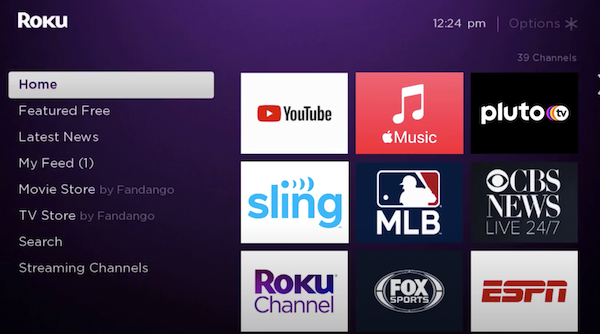
Related: How to play iTunes movies, TV shows and music videos on Roku
Related: How to get free Apple Music?
Contents
- Option 1. Play Apple Music to Roku via Apple Music app
- Option 2. AirPlay Apple Music to Roku from iOS/Mac
- Option 3. Screen Mirror Apple Music from Android
- Option 4. Play Apple Music on Roku with Roku mobile app
Option 1. Play Apple Music to Roku via Apple Music app
Starting from May 2, 2022, Roku Channel Store has made Apple Music accessible to its users. Subscribers can now indulge in an ad-free experience while exploring Apple Music's vast collection of more than 100 million songs and 30,000 playlists. This impressive library is regularly updated with fresh tracks, ensuring a dynamic musical experience.
But that's not all. Music enthusiasts can unleash their creativity by crafting personalized playlists and discovering expert-curated selections. Additionally, they can tune in to Apple Music Radio, an acclaimed streaming service that features the latest music releases, popular hits, timeless classics, and captivating country melodies.
You can now find the Apple Music channel in the Roku Channel Store, granting you access to your Apple Music subscription and your complete music library across all your devices. Whether you're using a Roku player, Roku TV, or Roku premium audio products like the Roku Streambar Pro, all you need to do is sign in with your existing Apple ID or create a new one. Once you're signed in, you can start enjoying Apple Music on your preferred Roku device and immerse yourself in the world of limitless music.
How to Add Apple Music to Roku?
-
Go to Streaming Channels from the home screen of Roku.
-
Scroll down and select the Search Channels.
-
Enter Apple Music and search for the app.
-
From the search results, choose the Apple Music app.
-
Select the Add Channel button.
-
Once you add the Apple Music app, click on OK from the prompt.
-
Now, select Go to Channel option to launch the Apple Music app.
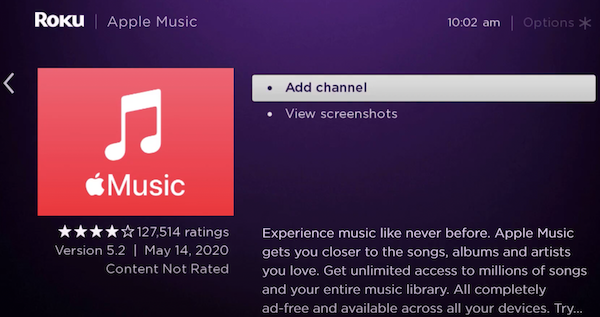
How to Use Apple Music on Roku TV?
-
Launch the Apple Music app and sign in with your Apple account credentials.
-
Upon opening the app, you'll be greeted by the home screen, which defaults to the Browse menu. Here, you can explore featured albums, playlists, and popular songs.
-
If you're in the mood for random songs, simply tap the Listen Now button. In the Videos section, you can also enjoy popular music videos.
-
To access radio stations and podcasts, navigate to the Radio menu. The Library menu allows you to find your offline songs and favorites.
-
When playing a song, you'll be taken to the Now Playing screen, which shows the playback controls.
-
If you want to search for a specific song, tap the Search icon and use the on-screen keyboard to enter your search query.
-
On the playback screen, you'll find several options similar to the ones mentioned here. The four icons located in the top right corner are Shuffle, Repeat, Loop, and Lyrics.
-
To view the live lyrics of a song, simply tap the Lyrics icon.
-
To exit the Apple Music app, press the Back button on your Roku remote.
If you don't have Apple Music subscription and want to listen to your purchased music through Roku tv speaker, try below options.
Option 2. AirPlay Apple Music to Roku from iOS/Mac
Before you can use AirPlay with your Roku device, check that
- Both your Roku device and Apple device support AirPlay.
- Your Roku device and Apple device are on the same wireless network.
- Go to Settings > Apple AirPlay and HomeKit and make sure AirPlay is set to On.
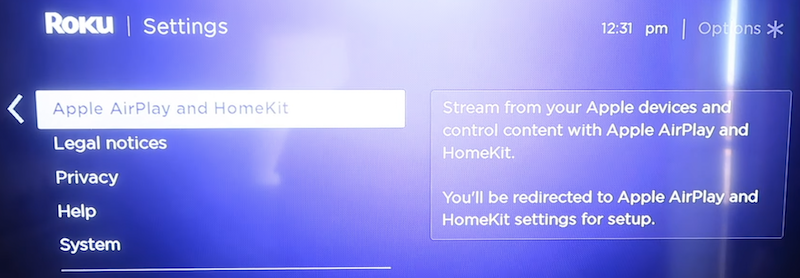
Once they are, you can use the steps below to view content on your TV using AirPlay.
- On your Apple device, find the Apple Music song you wish to stream.
- Tap or click the the AirPlay audio icon
 .
.
- Select your Roku device from the AirPlay menu.
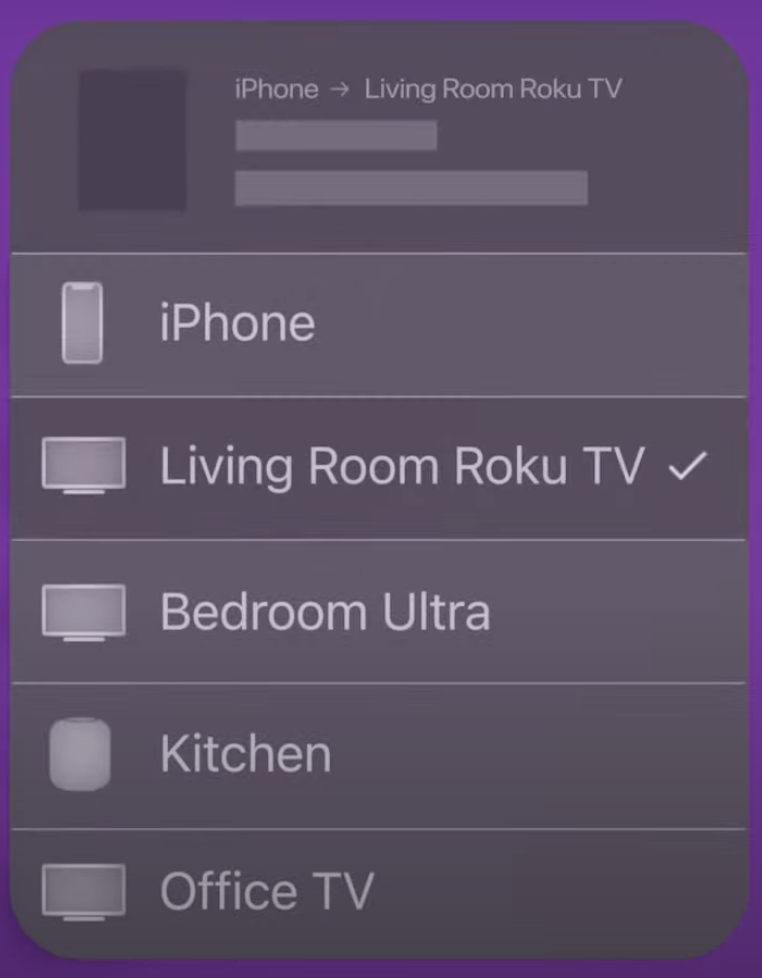
Option 3. Screen Mirror Apple Music from Android
Screen mirroring allows you to copy (or "mirror") everything you see on your compatible mobile device onto your TV screen. What you see on your mobile device is what appears on your TV - only bigger. You can use the Roku device comparison chart to determine the current products that support screen mirroring for Android and Windows devices.
Screen mirroring may have different name on different Android devices. Here are some common terms used on popular devices: Smart View, Quick Connect, SmartShare, AllShare Cast, Wireless display, Display mirroring, HTC Connect, Screen casting, Cast. Here we will take Samsung Galaxy S9 that uses the term “Smart View” in place of screen mirroring as example.
- Go to settings and tap Smart View (or equivalent term used by your Android device).
- Select your Roku device from the Smart View menu (or equivalent) to start the connection.
Option 4. Play Apple Music on Roku with Roku mobile app
Play on Roku is a feature built in to the free Roku mobile app for iOS and Android devices. Play on Roku lets you share photos, videos, and songs stored on your compatible mobile device to your Roku streaming player or Roku TV. After you launch the mobile app and choose what to view from your phone or tablet, it will appear on your TV. You can use the Roku device comparison chart to determine which Roku products support Play on Roku.
How to use Play on Roku
- Open the Roku mobile app on your phone or tablet.
- Select Devices
 from the navigation bar and choose your Roku device.
from the navigation bar and choose your Roku device. - Once your Roku device is connected, launch Play on Roku by selecting Media

- Select either Music, Photos, or Videos to begin choosing what to share from your mobile device. When prompted, grant access to your media library allowing the Roku mobile app to share your content.
- Select the photos, videos or songs to share on your TV
What file types are supported with Play on Roku?
Play on Roku supports the following file types:
- Photos: JPG and PNG
- Video: MP4 (MPEG-4 Pt 14), MOV, M4V
- Music: MP3 and M4A (*DRM-protected music files, such as M4P, are not supported)
As you can see from above, DRM protected M4P songs are not supported. When you download Apple Music songs for offline playback, they are stored in this format, so to play Apple Music songs with Roku mobile app, you need to remove DRM from the Apple Music songs and convert M4P to MP3 first. Here we will recommend Ondesoft iTunes Converter, which allows you to easily remove DRM from Apple Music songs without downloading them and output Roku compatible MP3, AAC, FLAC, etc. Below steps will show you how to remove DRM from streaming Apple Music songs and play them on Roku.
1. Download and Launch Apple Music Converter
Download, install and launch Ondesoft Apple Music Converter on your Mac or Windows.

2. Sign in your Apple Music account
Click the Sign in button and enter your Apple ID.

3. Change output format(optional)
The default output format is lossless M4A. Ondesoft Apple Music Converter also supports converting Apple Music to MP3, AAC, FLAC, WAV and AIFF. You can also customize output file name with any combination of title, artist, album, playlist index and track ID.

4. Select music
Follow the on-screen instructions to choose the playlist or album you want to convert.

Click Add songs.

5. Start Conversion
By default, all songs in the playlist/album will be checked. If there are songs you don't want to convert, please uncheck the box. Then click Convert button to start downloading songs to the format you choose.

After conversion, click below folder icon to quickly locate the downloaded songs.

How to play DRM-free Apple Music songs on Roku?
Transfer the output DRM-free Apple Music songs to a USB drive. Plug the USB drive to Roku's USB port. Navigate to the songs and play them.

The free trial version allows you to convert each song for 3 minutes. To remove the limitation, please purchase a license.
Sidebar
Apple Music Converter
Hot Tips
Apple Music Tips
More >>- Top 4 Apple Music Converter
- Workout Motivation Music MP3 Free Download
- Set Apple Music as ringtone on Android
- Set Apple Music as ringtone on iPhone
- Apple Music supported devices
- Play Apple Music on Google Pixel
- Play Apple Music on Moto G7
- Play Apple Music on Samsung Galaxy
- Play Apple Music on Fitbit Ionic
- Use Apple Music on Serato DJ
- Play Apple Music without iTunes
- Change Apple Music plan
- Download Apple Music Antidote playlist to mp3
- Fix Apple Music do not download on iPhone
- What is Apple Music DRM and how to remove DRM
- Apple Music on Android TV
- Play Apple Music songs on iPhone 4
- Apple Launches Web Version for its Apple Music Service
- Convert Apple Music M4P to MP3
- Convert Apple Music to MP3
- Download Apple Music on SD card
- Download Drake More Life to MP3 from Apple Music
- Solved: 3 Ways to Get Free Apple Music
- Cancel Apple Music subscription
- Listen to Apple Music without iTunes
- Listen to Apple Music without paying
- Play Apple Music on Amazon Echo without subscription
- Play Apple Music on Amazon Echo
- Stream Apple Music on Amazon Fire 7 Tablet
- Play Apple Music on Fire TV without subscription
- Play Apple Music on Android TV
- Play Apple Music on Fire TV
- Play Apple Music on MP3 Players
- Solved: Play Apple Music on Sonos without subscription
- Play Apple Music on SoundTouch
- Play Apple Music songs on Android without Apple Music app
- Remove Apple Music DRM on Mac
- Stream Apple Music on Amazon Fire TV Stick 4K
- Play Apple Music on Google Home
- Transfer Apple Music playlists to Spotify
- Upload and stream Apple Music songs on Google Play Music
- Play Apple Music on Android
- Apple Music on Amazon devices
- Stream Apple Music to Roku for free
- Apple Music on Samsung Smart TV
- Play Apple Music on TV
- Play Apple Music on Xbox One
- Set Apple Music songs as ringtone
- Enjoy Apple Music in the car
- Play Apple Music songs on Android Tablet
- Play Apple Music songs on iPod nano
- Play Apple Music songs on iPod shuffle
- Play Apple Music songs on iPod classic
- Play Apple Music songs on SAMSUNG Galaxy Tab
- Stream Apple Music on PS4 without downloading them
- Transfer Apple Music songs to USB Flash Drive
- Apple Music on PlayStation®
- Play apple Music on Chromebook
- 3 ways to listen to Apple Music on PC
- Convert Apple Music to MP3 on Windows
- Play Apple Music on Microsoft Lumia
- Play Apple Music on SanDisk Clip Jam
- Play Apple Music on Windows phone
- Apple Music Converter for Windows
- Apple Music now groups different versions of the same albums
- Download album Black Habits to mp3 from Apple Music
- Download Apple Music Replay 2020 playlist to mp3
- Download Apple Music Playlist Agenda to mp3
- Download Naomi Campbell's Apple Music Playlist to mp3
- Play Apple Music on Garmin Smartwatch
- Download Album YHLQMDLG to mp3 from Apple Music
- Convert Genius' video series Verified to MP4 from Apple Music
- Convert Lady Gaga Stupid Love music video to mp4
- Extract Audio from iTunes Movies, TV Shows or Music Videos
- Convert Justin Bieber Music Video Habitual to MP4 from Apple Music
- Ask Alexa to play Apple Music on Amazon Echo
- Download Halle Berry Apple Music Playlist to mp3
- Download Lady Gaga Apple Music Playlist to mp3
- Convert Justin Bieber's Music Video for Song ‘Available’ to MP4 from Apple Music
- Keep Apple Music songs after cancelling membership
- Use Apple Music in djay
- Add Apple Music to VirtualDJ
- Use Apple Music in Camtasia
- Play Apple Music on TomTom Spark 3
- Convert Apple Music to FLAC
- Convert M4P to M4A
- How to burn Apple Music songs to CD
- Play Apple Music on Kodi
- Set Apple Music songs as Alarm
- Apple Music Converter For Diehard Music Lovers
- How to stop Apple Music from automatically playing







