
Menu
Apple Music Converter
7 solutions to fix Apple Music not downloading songs on iPhone
Sometimes you may encounter the issue that your songs and albums won't download.This may be caused by connection issues, or lack of space on your device. Apple may suggest you closing the app, restarting your iPhone or iPad and checking your Apple Music subscription . You also need to note that if a song is marked by a cloud with a slash mark through it unlike a cloud with an arrow it means it can't be downloaded at all.
What to do if your music won't download on Apple Music?
1. Check the storage space on your iPhone or iPad
Make sure you are not out of storage space on your iPhone or iPad.
- Open Settings app on your iPhone or iPad, if you see an alert "iPhone Storage Full",tap it and then "Manage Storage" on the next page.
- Delete downloaded videos and large attachments, or offloading apps according to the recommendations to get more space.
If you don't see the alert "iPhone Storage Full", scroll down to the Music tab in Settings.
- Scroll to the bottom and tap "Optimize Storage."
- Turn on storage optimization by toggling on the switch.This will automatically remove music that you haven't played in awhile, which will make room for new music.
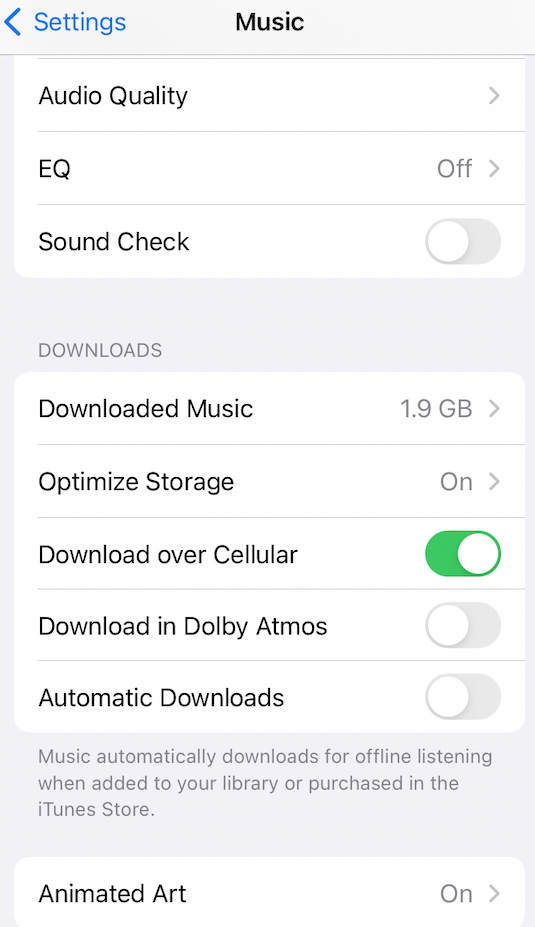
2. Check your iCloud and Music settings
- Open the Settings app on your device.
- Scroll down to the "Music" tab and tap to open it.
- Make sure that Sync Library is toggled on. If it is already on, turn it off and wait a few moments, then turn it back on.
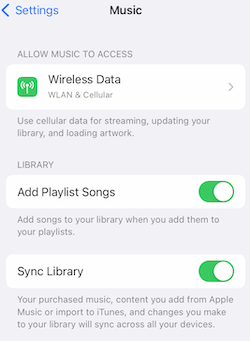
3. Check your internet connection
To download songs, you'd better connect to Wi-fi.
- Open the Settings app on your device and double-check the Wi-Fi network you're connected to.
- Open a webpage to test your network.
If you only have access to Cellular connection, make sure Download over Cellular is turned on.
- Open the Settings app on your device.
- Scroll down to the "Music" and tap to open it.
- Tap the toggle of Download over Cellular to turn it on.
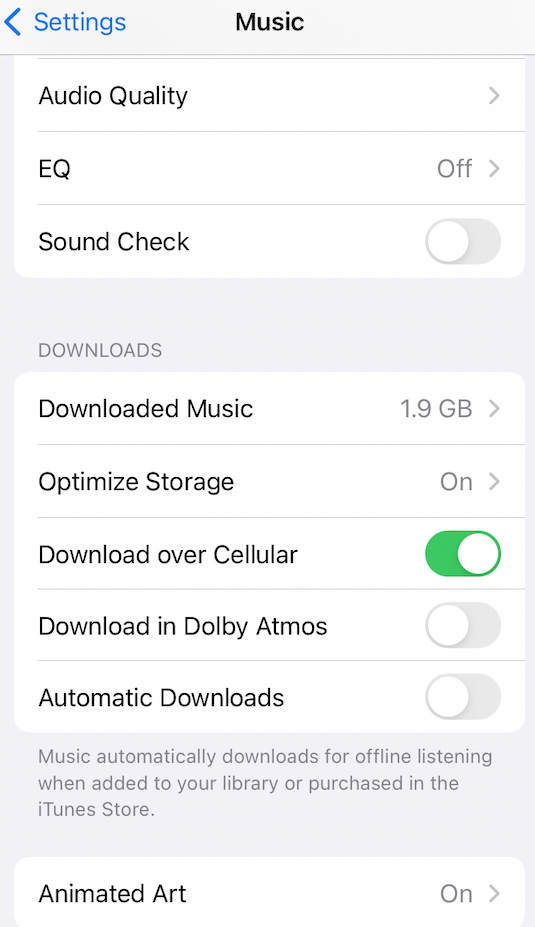
4. Check your Apple Music subscription
Make sure that your Apple Music subscription is active. You can check your subacription details on your account information page.
- Open the Settings app on your iPhone.
- Tap your name, then tap Subscriptions.
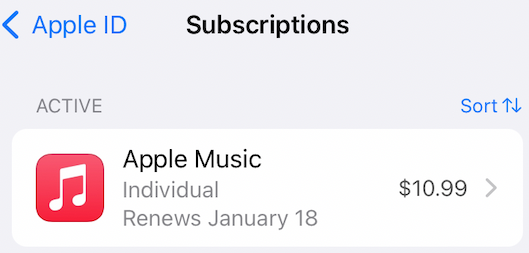
5. Make sure Apple Music songs, albums, playlists are added to Library.
You can download Apple Music songs, albums, playlists only after you have added them to Library or Playlist.
Add music from Apple Music on your iPhone, iPad, or Android
- Open the Apple Music app.
- Touch and hold a song, album, or playlist that you want to add to your library.
- Tap Add to Library or Add to a Playlist.
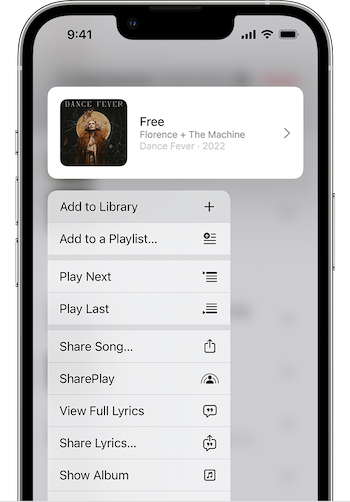
6. Check the cloud status of songs
If a song is grayed out and says "This song is not currently available in your country or region" when you tap it, the song removed from the Apple Music catalog. You may get it from Spotify.
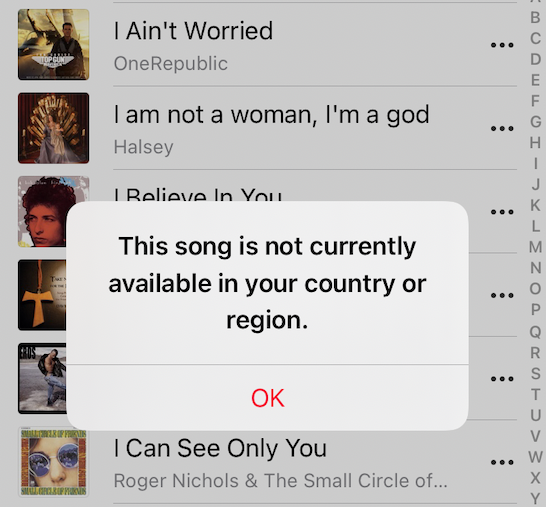
The best method to download Apple Music songs - 100% working
It can be frustrating when your songs and albums won't download. Luckily, there is a professional Apple Music Covnerter that allows you to download any songs, albums and playlists without Apple Music app. All you need is a professional Apple Music to mp3 converter - Ondesoft Apple Music Converter .
1. Download and Launch Apple Music Converter
Download, install and launch Ondesoft Apple Music Converter on your Mac or Windows.

2. Sign in your Apple Music account
Click the Sign in button and enter your Apple ID.

3. Change output format(optional)
The default output format is lossless M4A. Ondesoft Apple Music Converter also supports converting Apple Music to MP3, AAC, FLAC, WAV and AIFF. You can also customize output file name with any combination of title, artist, album, playlist index and track ID.

4. Select music
Follow the on-screen instructions to choose the playlist or album you want to convert.

Click Add songs.

5. Start Conversion
By default, all songs in the playlist/album will be checked. If there are songs you don't want to convert, please uncheck the box. Then click Convert button to start downloading songs to the format you choose.

After conversion, click below folder icon to quickly locate the downloaded songs.

Free trial version allows you to convert 3 minutes of each song, to get the full version, please purchase a license.
Features of Ondesoft Apple Music Converter:
Built-in Apple Music web player
Pazu Apple Music Converter features an integrated Apple Music web player for you to browse and download music conveniently.
There is no need to install Music or iTunes app.
.
Customize profile settings
Apple Music allows you to customize Bitrate, Sample rate and Channels of the output song.
Fast Conversion Speed
The conversion speed can be as fast as 16X and you are free to set it as you desired.
Search Function
The powerful search function enables you to quickly find Apple Music tracks you need according to name, artist and album.
Customize file name format
Output file name can contain Title, Artist, Album, TrackID and DiskID and you are free to customize it as you like.
Save ID tags
ID tags such as song name, Artist name, Album, Album artist, Genre and Artwork will be saved to the output MP3 and M4A files.
Batch conversion
Batch conversion allows you to convert as many Apple Music tracks as you want at a time.
Sidebar
Apple Music Converter
Hot Tips
Apple Music Tips
More >>- Top 4 Apple Music Converter
- Workout Motivation Music MP3 Free Download
- Set Apple Music as ringtone on Android
- Set Apple Music as ringtone on iPhone
- Apple Music supported devices
- Play Apple Music on Google Pixel
- Play Apple Music on Moto G7
- Play Apple Music on Samsung Galaxy
- Play Apple Music on Fitbit Ionic
- Use Apple Music on Serato DJ
- Play Apple Music without iTunes
- Change Apple Music plan
- Download Apple Music Antidote playlist to mp3
- Fix Apple Music do not download on iPhone
- What is Apple Music DRM and how to remove DRM
- Apple Music on Android TV
- Play Apple Music songs on iPhone 4
- Apple Launches Web Version for its Apple Music Service
- Convert Apple Music M4P to MP3
- Convert Apple Music to MP3
- Download Apple Music on SD card
- Download Drake More Life to MP3 from Apple Music
- Solved: 3 Ways to Get Free Apple Music
- Cancel Apple Music subscription
- Listen to Apple Music without iTunes
- Listen to Apple Music without paying
- Play Apple Music on Amazon Echo without subscription
- Play Apple Music on Amazon Echo
- Stream Apple Music on Amazon Fire 7 Tablet
- Play Apple Music on Fire TV without subscription
- Play Apple Music on Android TV
- Play Apple Music on Fire TV
- Play Apple Music on MP3 Players
- Solved: Play Apple Music on Sonos without subscription
- Play Apple Music on SoundTouch
- Play Apple Music songs on Android without Apple Music app
- Remove Apple Music DRM on Mac
- Stream Apple Music on Amazon Fire TV Stick 4K
- Play Apple Music on Google Home
- Transfer Apple Music playlists to Spotify
- Upload and stream Apple Music songs on Google Play Music
- Play Apple Music on Android
- Apple Music on Amazon devices
- Stream Apple Music to Roku for free
- Apple Music on Samsung Smart TV
- Play Apple Music on TV
- Play Apple Music on Xbox One
- Set Apple Music songs as ringtone
- Enjoy Apple Music in the car
- Play Apple Music songs on Android Tablet
- Play Apple Music songs on iPod nano
- Play Apple Music songs on iPod shuffle
- Play Apple Music songs on iPod classic
- Play Apple Music songs on SAMSUNG Galaxy Tab
- Stream Apple Music on PS4 without downloading them
- Transfer Apple Music songs to USB Flash Drive
- Apple Music on PlayStation®
- Play apple Music on Chromebook
- 3 ways to listen to Apple Music on PC
- Convert Apple Music to MP3 on Windows
- Play Apple Music on Microsoft Lumia
- Play Apple Music on SanDisk Clip Jam
- Play Apple Music on Windows phone
- Apple Music Converter for Windows
- Apple Music now groups different versions of the same albums
- Download album Black Habits to mp3 from Apple Music
- Download Apple Music Replay 2020 playlist to mp3
- Download Apple Music Playlist Agenda to mp3
- Download Naomi Campbell's Apple Music Playlist to mp3
- Play Apple Music on Garmin Smartwatch
- Download Album YHLQMDLG to mp3 from Apple Music
- Convert Genius' video series Verified to MP4 from Apple Music
- Convert Lady Gaga Stupid Love music video to mp4
- Extract Audio from iTunes Movies, TV Shows or Music Videos
- Convert Justin Bieber Music Video Habitual to MP4 from Apple Music
- Ask Alexa to play Apple Music on Amazon Echo
- Download Halle Berry Apple Music Playlist to mp3
- Download Lady Gaga Apple Music Playlist to mp3
- Convert Justin Bieber's Music Video for Song ‘Available’ to MP4 from Apple Music
- Keep Apple Music songs after cancelling membership
- Use Apple Music in djay
- Add Apple Music to VirtualDJ
- Use Apple Music in Camtasia
- Play Apple Music on TomTom Spark 3
- Convert Apple Music to FLAC
- Convert M4P to M4A
- How to burn Apple Music songs to CD
- Play Apple Music on Kodi
- Set Apple Music songs as Alarm
- Apple Music Converter For Diehard Music Lovers
- How to stop Apple Music from automatically playing







