
Menu
Ondesoft iTunes Converter
How to copy iTunes Music to USB Flash Drive?
USB flash drive is still a good way to store/backup music, transfer songs from one computer to another, or or play music on devices that support a USB drive such as TV, car, etc. If you use iTunes to organize and play your music on computer, you may wonder how to find and copy iTunes music to USB flash drive. Follow below steps, it's super easy.
Steps to copy iTunes Music to USB Flash Drive
1. Click iTunes - Preferences - Advanced (on Mac) or Edit - Preferences - Advanced (on Windows), find below iTunes Media folder location.
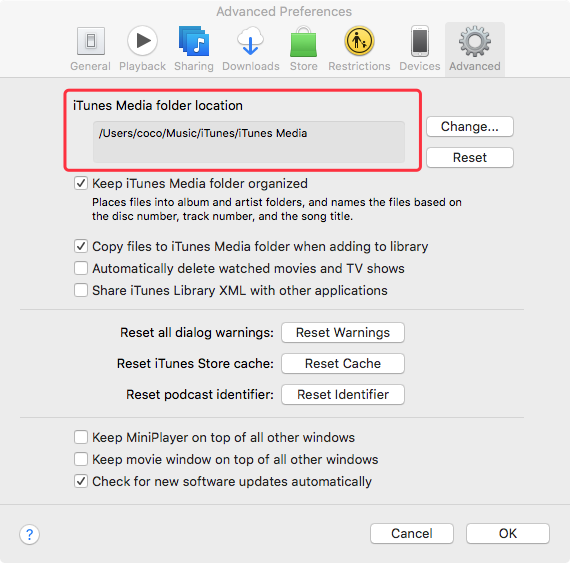
2. Open the location folder - Music, this is where your iTunes music are stored.
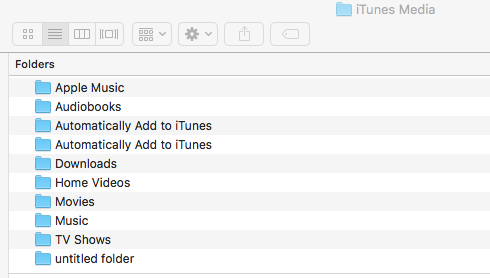
3. Insert the flash drive into a USB port, and open it so it looks like a folder on your desktop.
4. Highlight the songs you want to copy to USB drive and then drag them to the USB folder.
If you followed above instructions exactly but it can't find the music files when you plug it into my car audio, check the manual for your car and see if it requires MP3. If the songs are purchased from iTunes Store, they are in AAC format. Follow below steps to convert AAC to MP3.
You may also have noticed the Apple Music folder, which contains songs you downloaded from Apple Music. You can store and back up Apple Music songs on USB drive but the songs can't be played on TV or car audio as other iTunes songs since Apple Music songs are in DRM protected M4P format, you can only play them with iTunes and Music app on authorized devices.
However, if you can download Apple Music songs to mp3 format , you can them transfer and play them from USB drive as other iTunes music files. Here we will show you how to download Apple Music to mp3. All you need to Ondesoft iTunes Converter .
1. Select Apple Music songs
Download, install and run Ondesoft iTunes Converter on your Mac or Windows.
First, add Apple Music songs, albums, playlists you want to transfer to USB have to iTunes Library. Ondesoft iTunes Converter will load them automatically once launched.
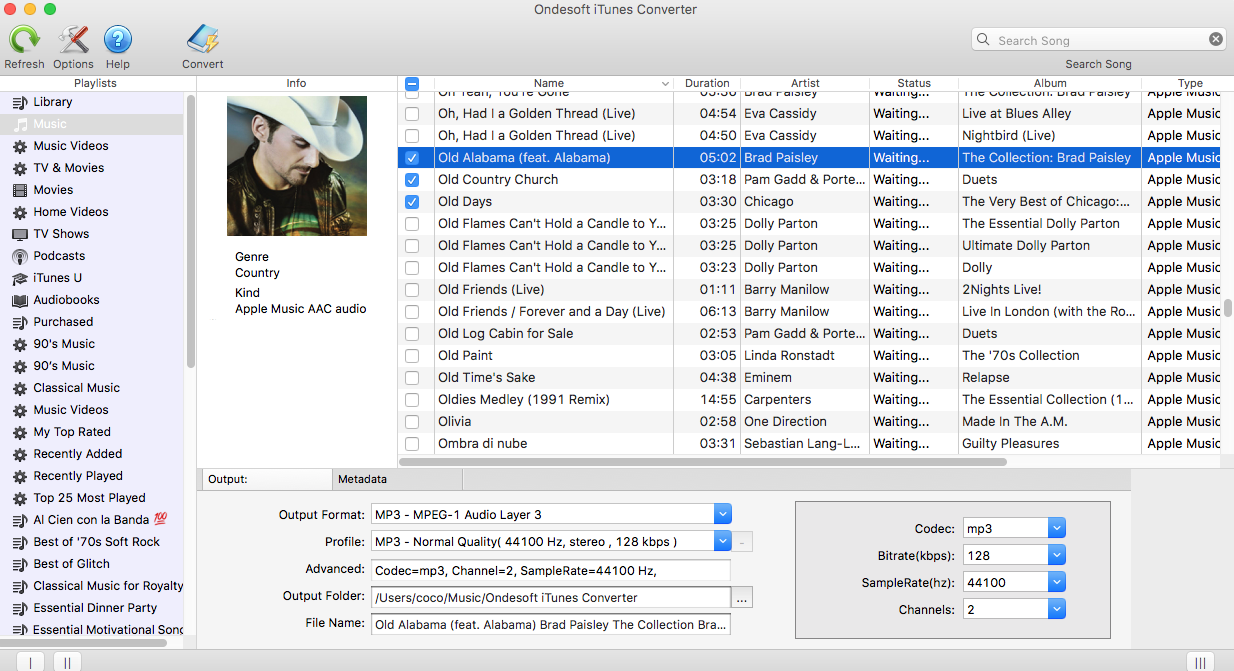
Click

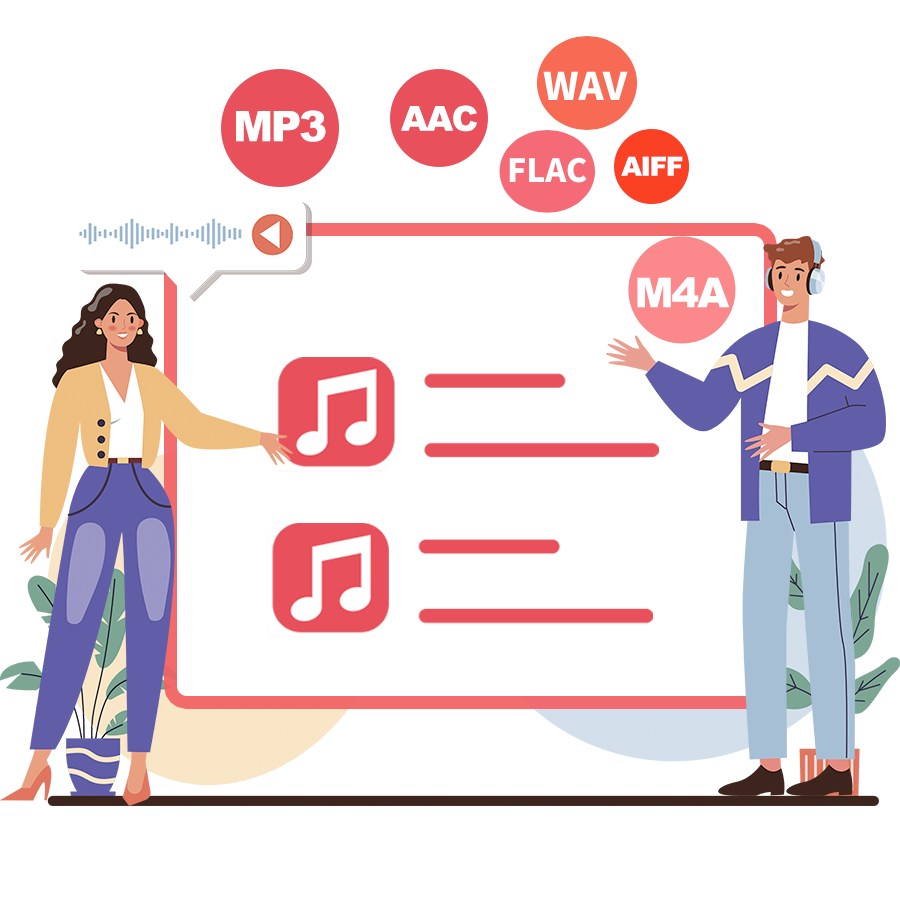
2. Configure output settings
On the bottom of the interface, you can choose output format, profile, output folder. Ondesoft Apple Music Converter supports converting Apple Music M4P songs to MP3, M4A, AC3, AAC, AIFF, AU, FLAC, M4R and MKA. Click the blue icon to choose output format and profile with pre-designed Bitrate, SampleRate and channels.
For each output format, Apple Music converter provides different profile settings: High, Normal and Low with different Bitrate, SampleRate and channels combinations. You can also customize the value as you like.
Output filename can contain Title, Artist, Album, TrackID and DiskID, such as Artist - Album - Track - Title.mp3. Click Options on the menu bar to open Preferences and customize output filename format if you like.
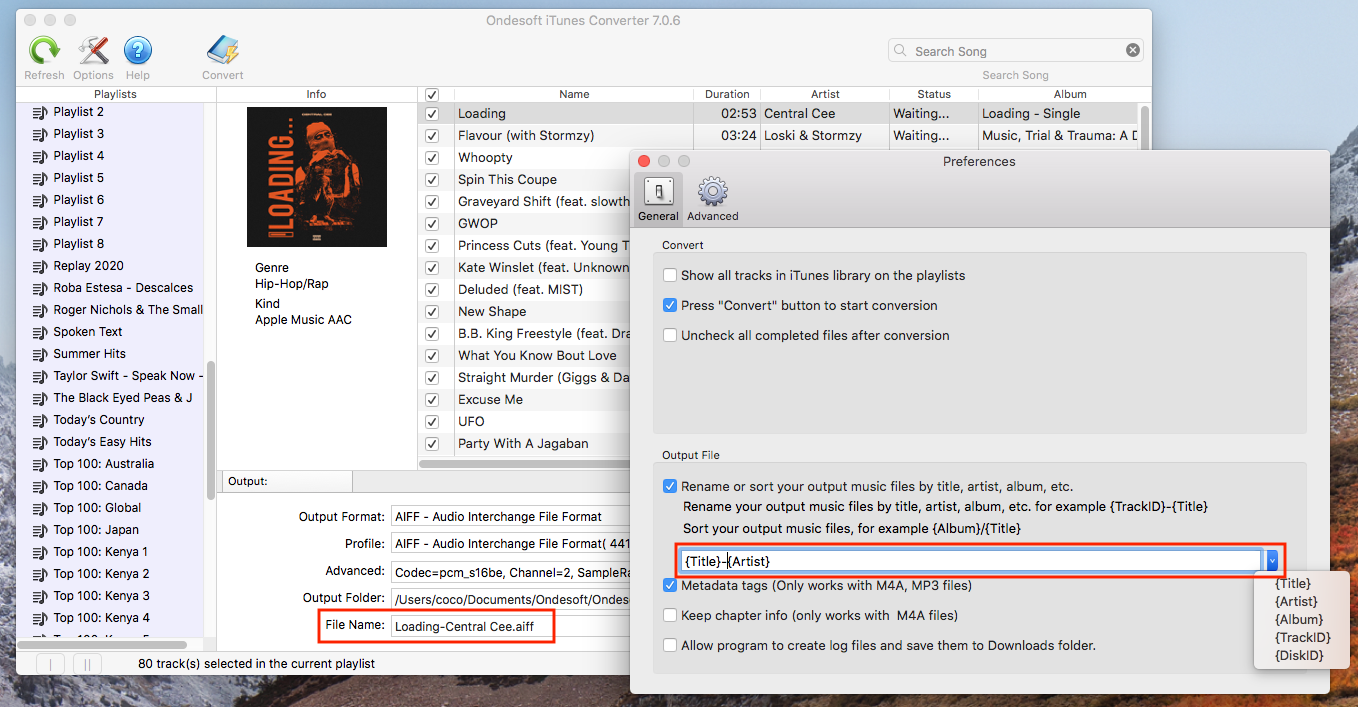
3. Click Start Convert to remove DRM from selected Apple Music songs.
During converting, iTunes plays the Apple Music tracks in the background (muted), so you'd better not using iTunes before conversion is finished.
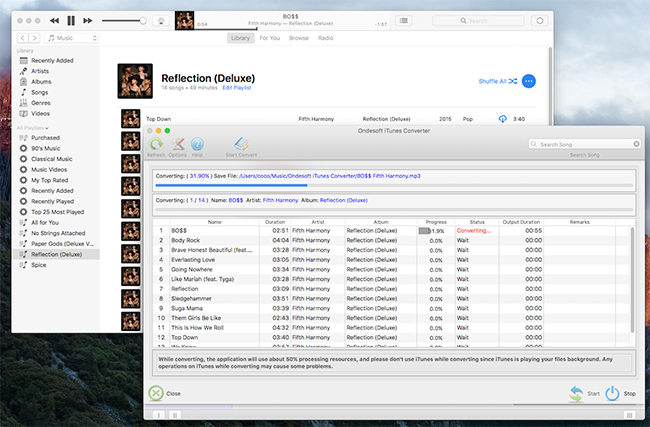
After conversion, you will get the Apple Music songs in DRM-free MP3 format. Now you can transfer them to USB drive and then play them on any device that supports USB drive. You can also play the DRM-free Apple Music songs on any device you like, such as iPod nano , iPod Shuffle , MP3 player , Amazon tablet , iPhone 4 , etc.
Free trial version allows you to convert 3 minutes of each song, to get the full version, please purchase a license.
Features of Ondesoft Apple Music Converter:
Automatically synchronize with iTunes Library
Just add Apple Music tracks, playlists or albums to iTunes Library. Apple Music Converter will automatically load and show them on the interface.
There is no need to download the tracks, playlists or albums if your internet connection is fast enough
.
Customize profile settings
Apple Music allows you to customize Bitrate, Sample rate and Channels of the output song.
Fast Conversion Speed
The conversion speed can be as fast as 16X and you are free to set it as you desired.
Search Function
The powerful search function enables you to quickly find Apple Music tracks you need according to name, artist and album.
Customize file name format
Output file name can contain Title, Artist, Album, TrackID and DiskID and you are free to customize it as you like.
Save ID tags
ID tags such as song name, Artist name, Album, Album artist, Genre and Artwork will be saved to the output MP3 and M4A files.
Batch conversion
Batch conversion allows you to convert as many Apple Music tracks as you want at a time.
Sidebar
Ondesoft iTunes Converter
Related articles
- How to set Apple Music as ringtone?
- How to play Apple Music on iPhone 4?
- How to convert audiobooks to MP3?
- How to convert audiobooks to AAC?
- Convert iTunes M4B audiobooks to MP3
- How to convert Apple Music M4P songs to MP3?
- How to convert Spotify songs, albums or playlists to MP3?
- How to play Apple Music on Amazon Echo?
- Play Apple Music on Chromebook
Ondesoft Tips
More >>- Get Spotify Premium Free
- Play Spotify on Apple Watch
- Convert Spotify to MP3
- Spotify Visualizer
- Spotify Playlist downloader
- iTunes movies on TV
- iTunes DRM Removal
- Spotify compatible MP3 player
- Audible on Google Home
- Remove DRM from Audible Audiobooks
- Convert Audible to MP3
- Best DRM Audio Converter Review
- Apple's FairPlay DRM: All You Need to Know
- Install Spotify++ on iOS





