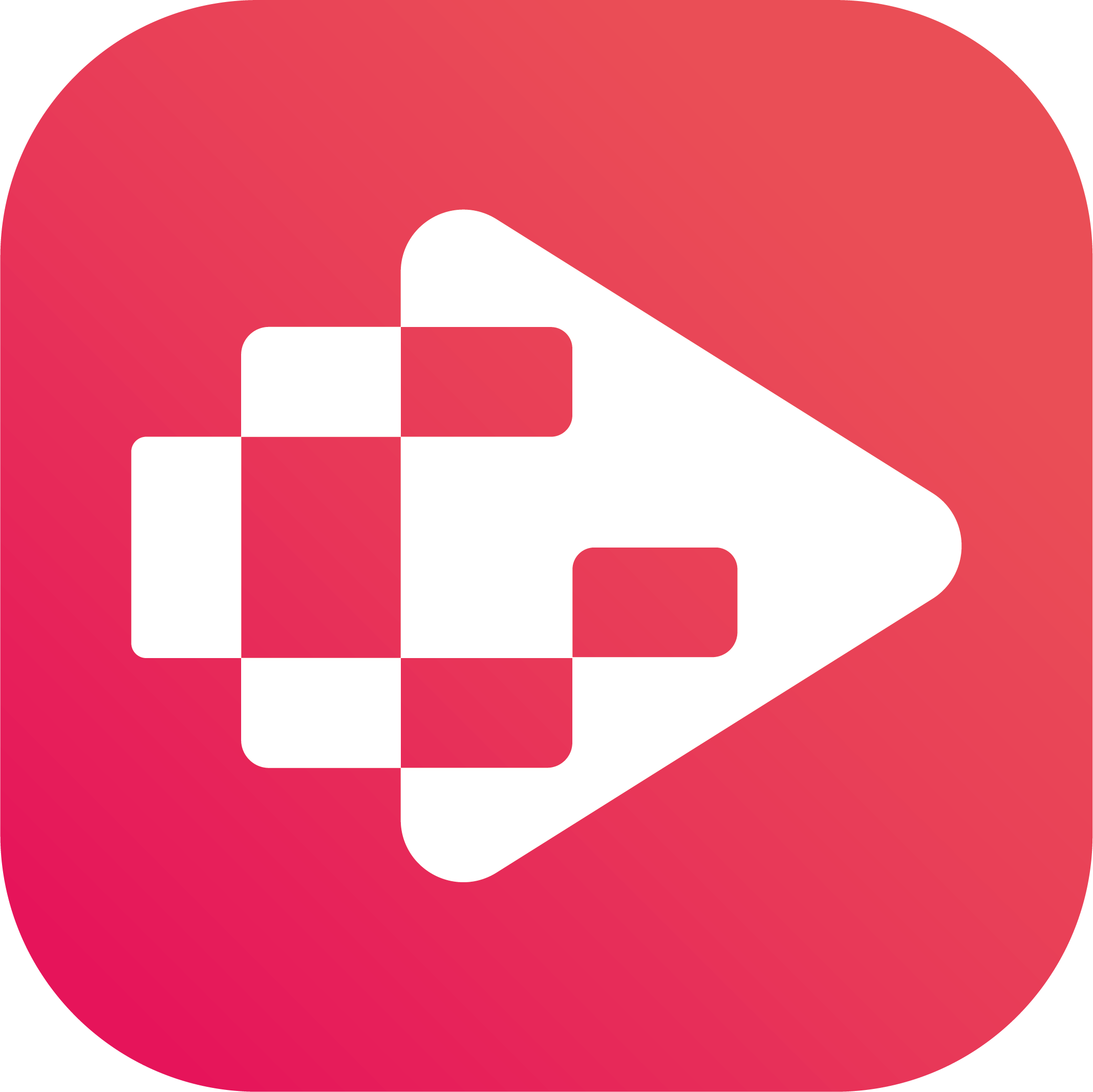Menu
Ondesoft iTunes Converter
4 Ways to transfer iTunes Library to Android
Nowadays, more and more people use smartphones as music players. If you are an Android user, how to sync your extensive iTunes library to your Android phone? We outline 4 best methods.
You have several options to choose from. You can use the Apple Music app on Android, transfer your files manually, or use a third-party app like iSyncr to keep your music collection properly synced.
1. Transfer iTunes to Android with iSyncr
There are various iTunes Android sync tools in the market. iSyncr is one of the simple and efficient ones. Install iSyncr on your computer and Android, then you can sync iTunes to Android over Wifi or USB. It will keep all of your important information in sync including ratings, play counts, lyrics, album art, and more!
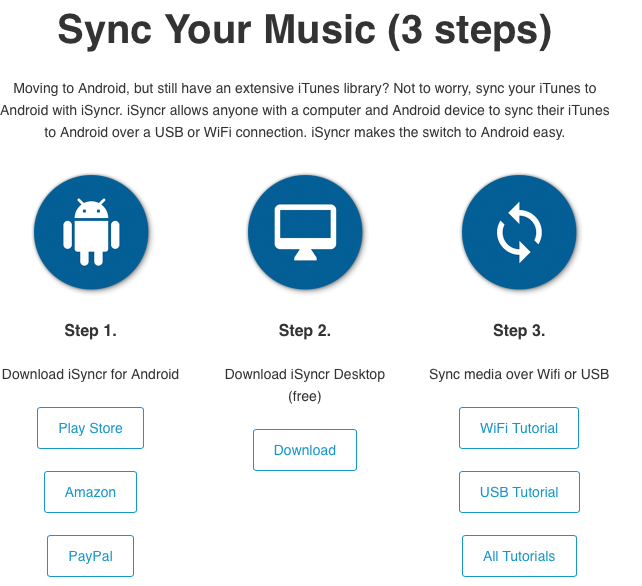
Pros:
iTunes song information will also sync.
Cons:
Apps installed
Limited by the available storage
Can't sync iTunes copy protected content.
Free version is limited to 100 songs per playlist and 1 playlist at a time
2. Transfer iTunes to Android via USB
You can manually put iTunes music on Android device if you don't want to install any third-party app. Just connect your Android to Mac/PC via a USB cable. Drag and drop songs from iTunes folder to your devices music folder. The music will be visible in your chosen music player app once the transfer is complete. You can play them with any music player app you like.

Pros:
No app installed.
Cons:
Limited by the available storage
Can't sync iTunes copy protected content.
3. Use Apple Music for Android
If you have subscribed to Apple Music or iTunes Match, you can access your iTunes music from Apple Music for Android. On your computer, turn on iCloud Music Library and wait for it to update. Once that is done, all your music on iTunes will be available on your Android's Apple Music app.
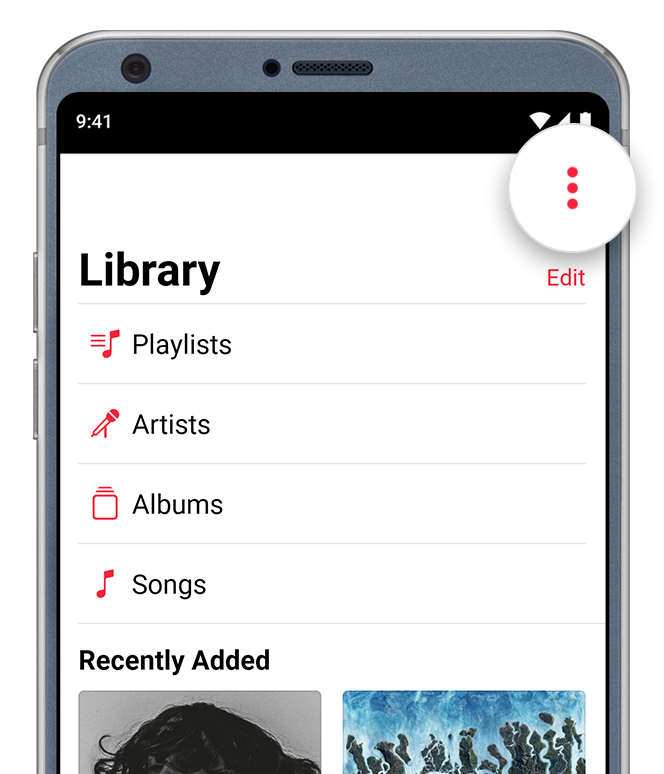
Pros:
Keep all of the playlists
Simple transferring
Cons:
Need Apple Music subscription
Can't sync iTunes M4P songs and audiobooks.
4. Use YouTube Music to transfer your iTunes library
Although Google Play Music has been replaced by YouTube Music, you can still upload local music to your YouTube Music library. By uploading your iTunes library to YouTube Music from computer, you can access your iTunes library on Andriod. Follow below steps:
- On your computer, open music.youtube.com. Sign in with your Google account.
- Click on your profile picture in the upper right corner and select “Upload music”.
- Select the music files from your iTunes library (usually located in the iTunes Media folder on your computer) and upload them to your YouTube Music library.
- Open the YouTube Music app on your Android and log in with above account.
- Find the uploaded music in Library.
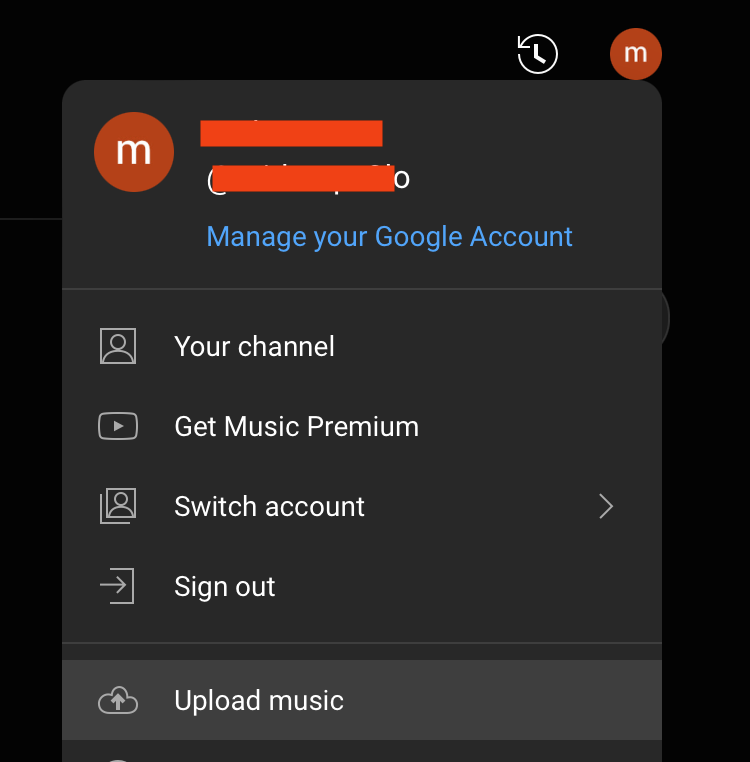
If you have YouTube Music Premium, you can easily download the uploaded songs for offline playback. If you don't have YouTube Music Premium Ondesoft YouTube Music Converter can help you.
Ondesoft YouTube Music Converter is designed for you to download any songs, albums and playlists from YouTube Music to MP3, M4A, etc. without YouTube Music Premium.
How to download YouTube Music songs without Premium?
1. Run Ondesoft YouTube Music Converter
To get started, download, install and run Ondesoft YouTube Music Converter on your Mac/Windows, which features a built-in YouTube Music web player.


If you have already purchased a license, click the key icon to register the converter. If not, continue using the trial version.
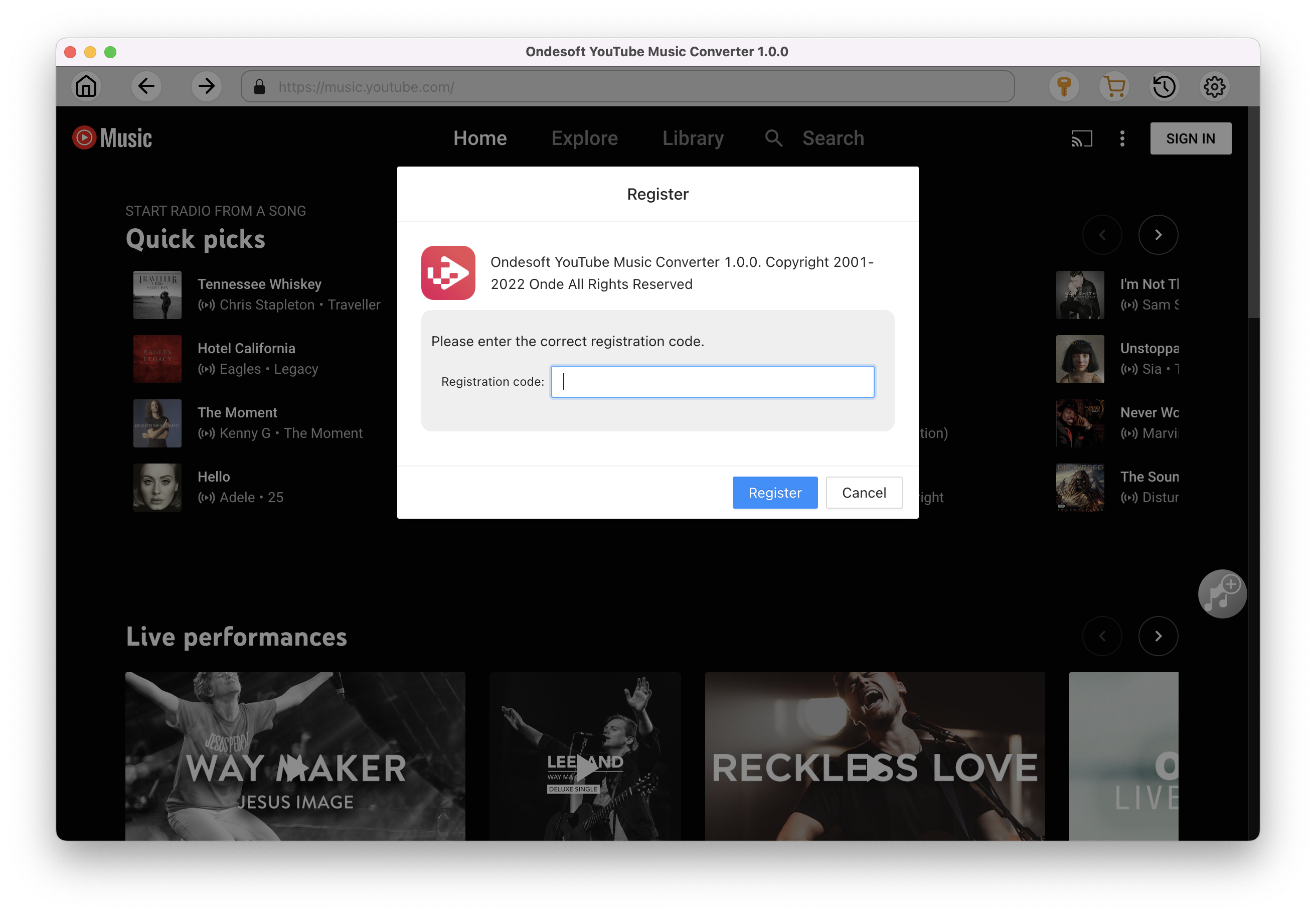
2. Customize output settings(optional)
Tap on the Settings gear icon to change the output settings. The default output format is MP3. Ondesoft YouTube Music Converter also supports M4A, WAV, FLAC, AIFF, AAC. You can also change bitrate, samplerate according to your needs.
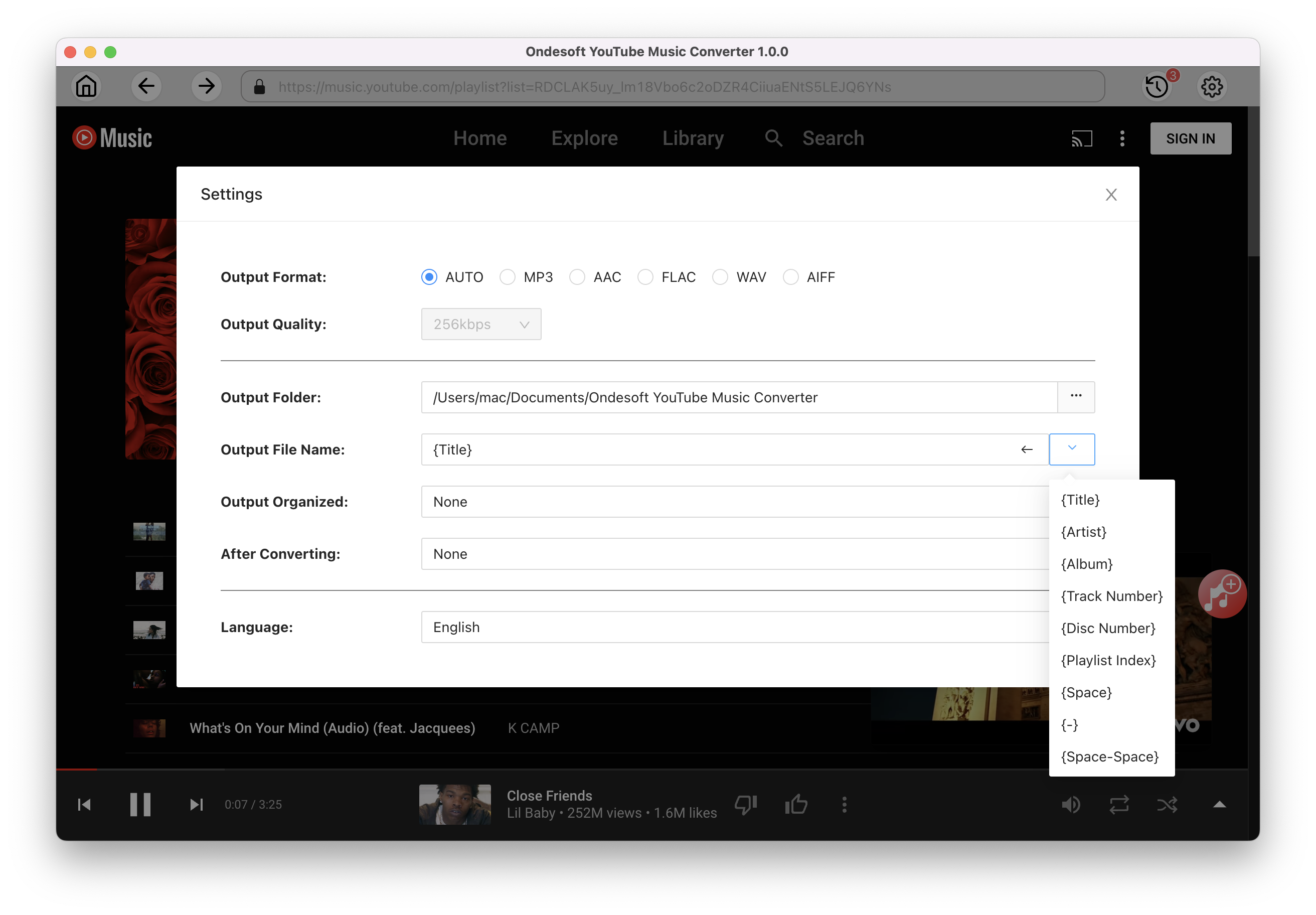
3. Add songs
Click a playlist or album you want to download. Then click the red Add to list button to load songs. All songs in the playlist will be added by default. You can uncheck the songs you don't want to get.
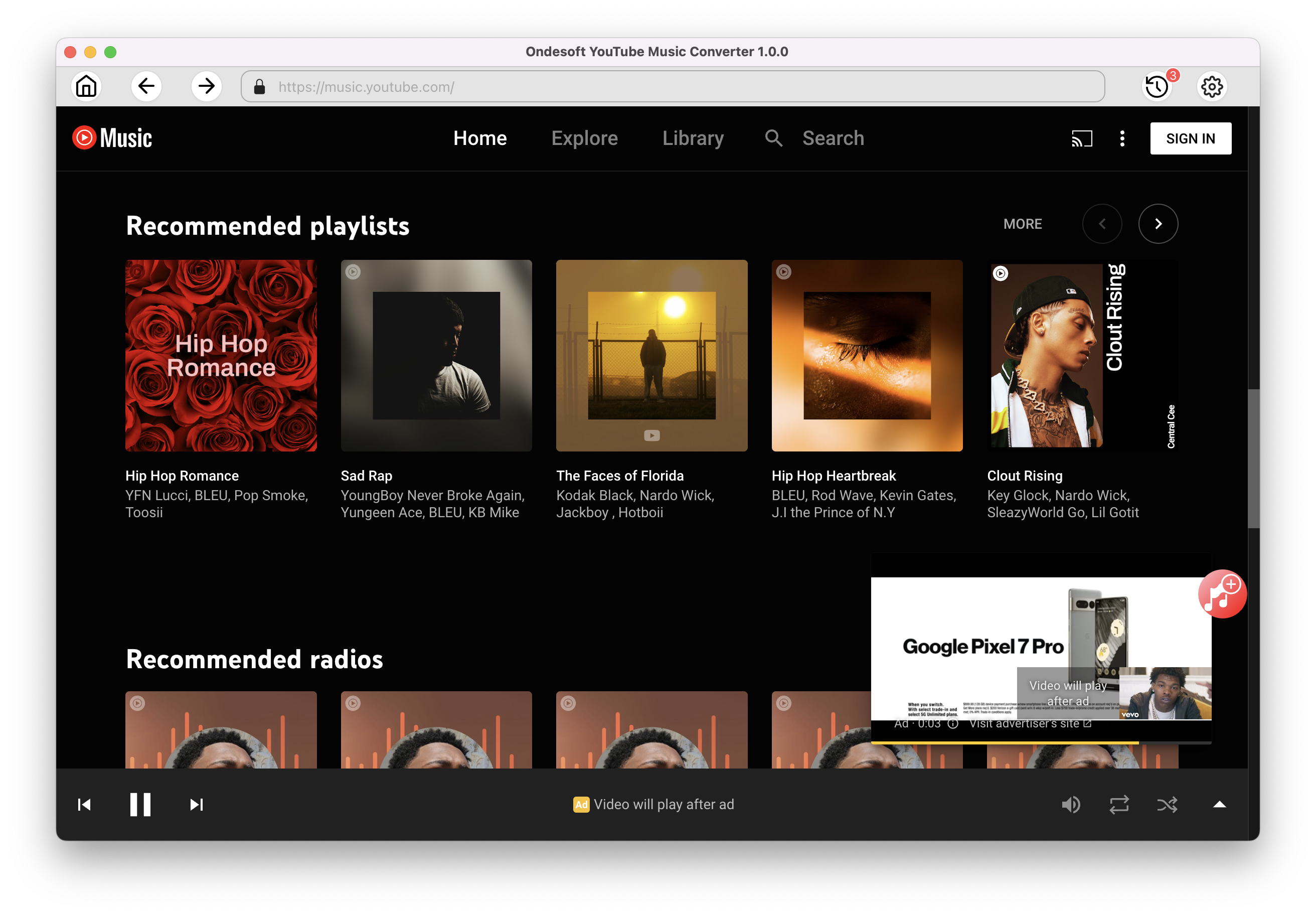
Click Add songs.
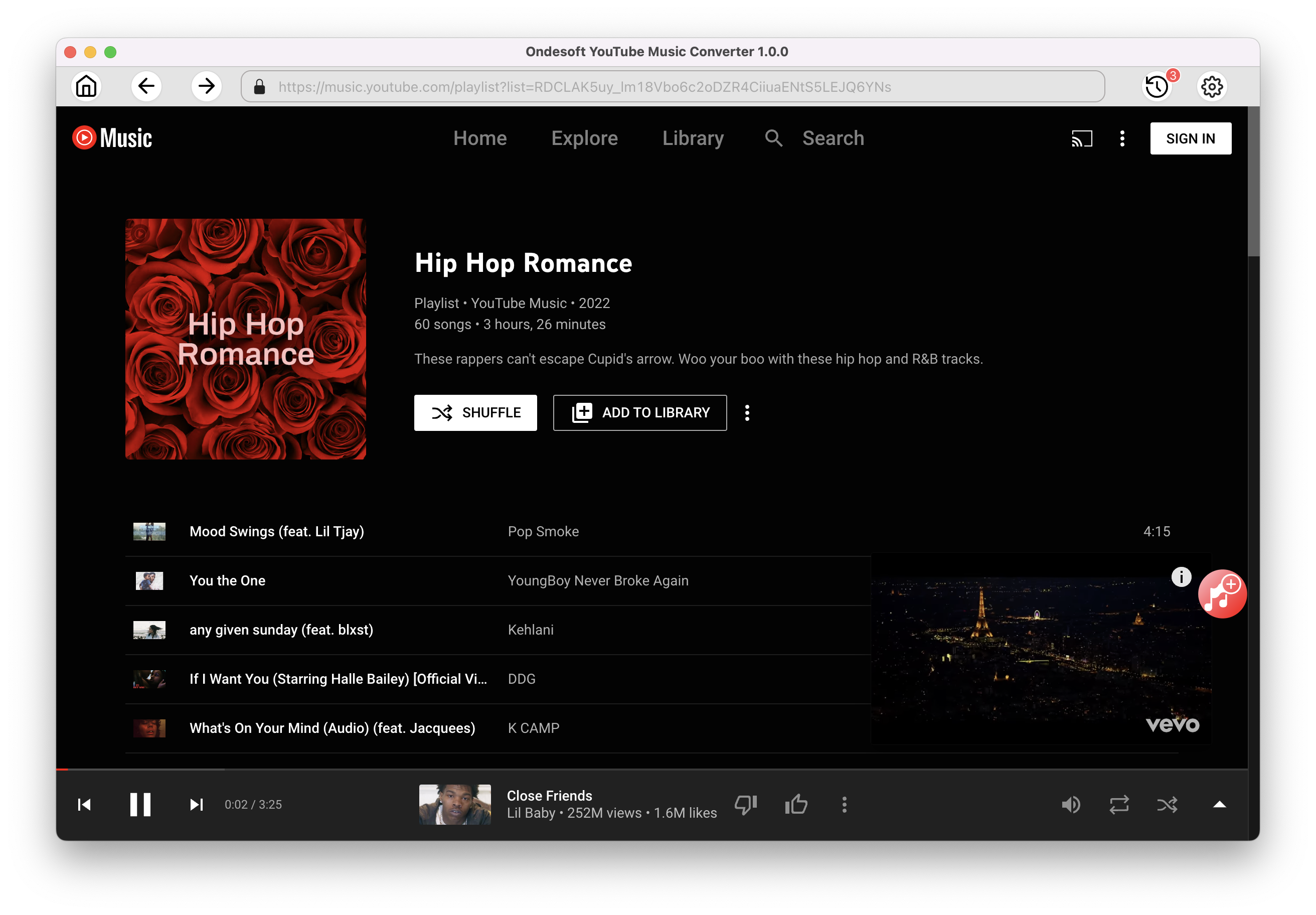
4. Download MP3 from YouTube Music
After selecting the songs, click Convert button to start downloading YouTube music to the format you choose. You will see a progress circle indicating your music is downloading.
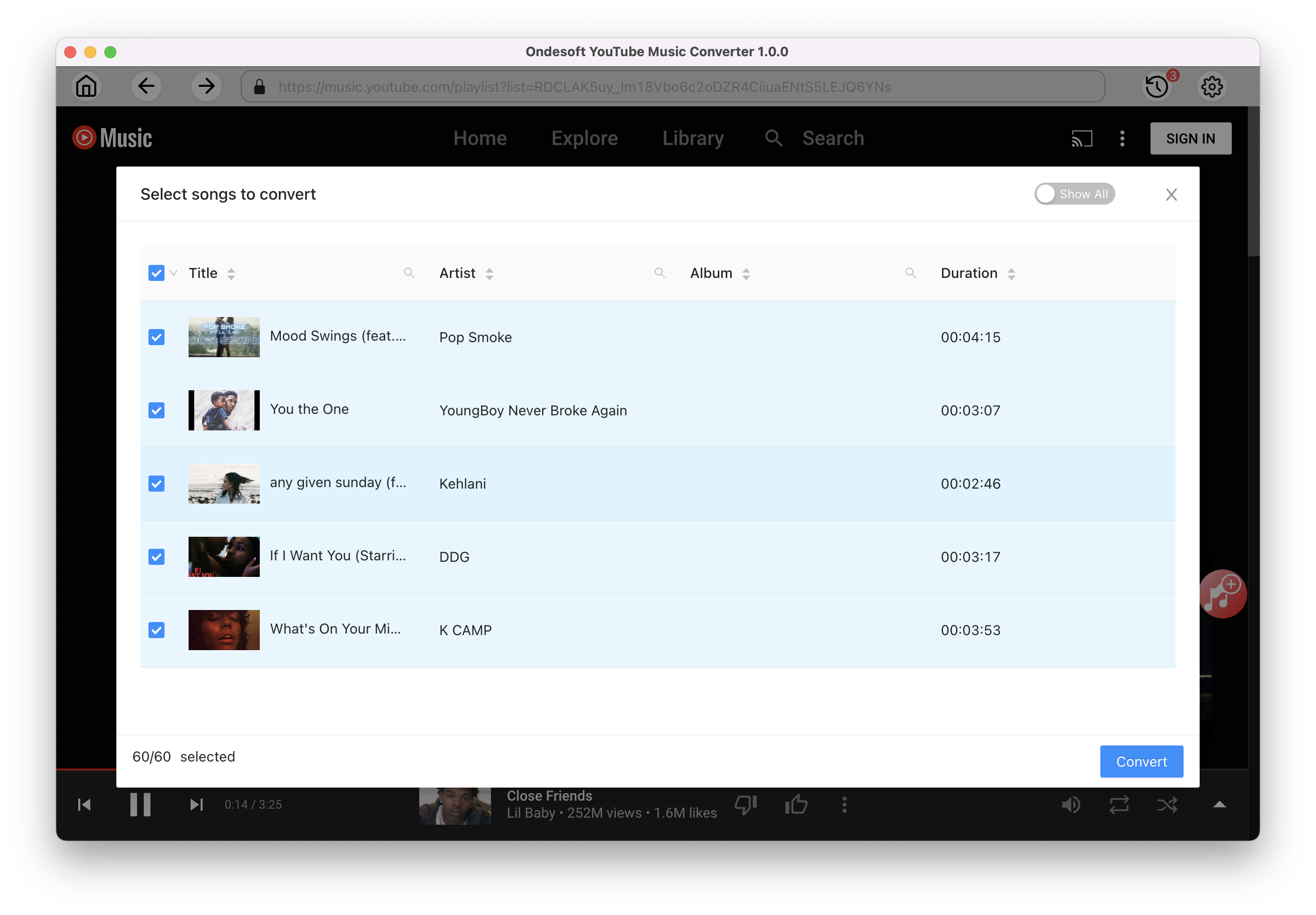
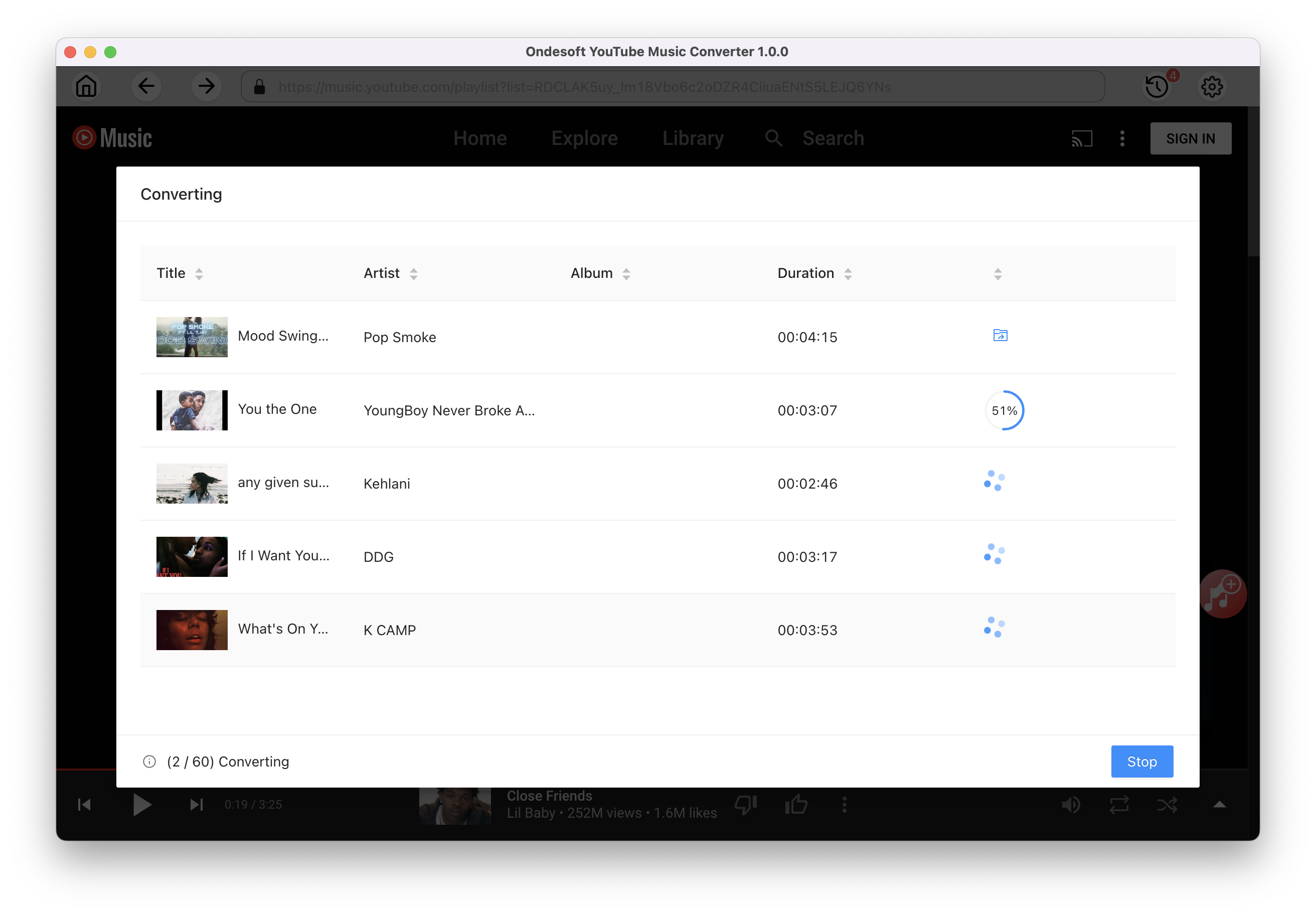
Once the songs have been downloaded, click the folder icon to quickly locate the DRM-free YouTube Music songs in the format you choose. You can then transfer and play it anywhere. To view or manage the music you’ve downloaded, click the clock icon on the top right corner of Ondesoft YouTube Music Converter interface.
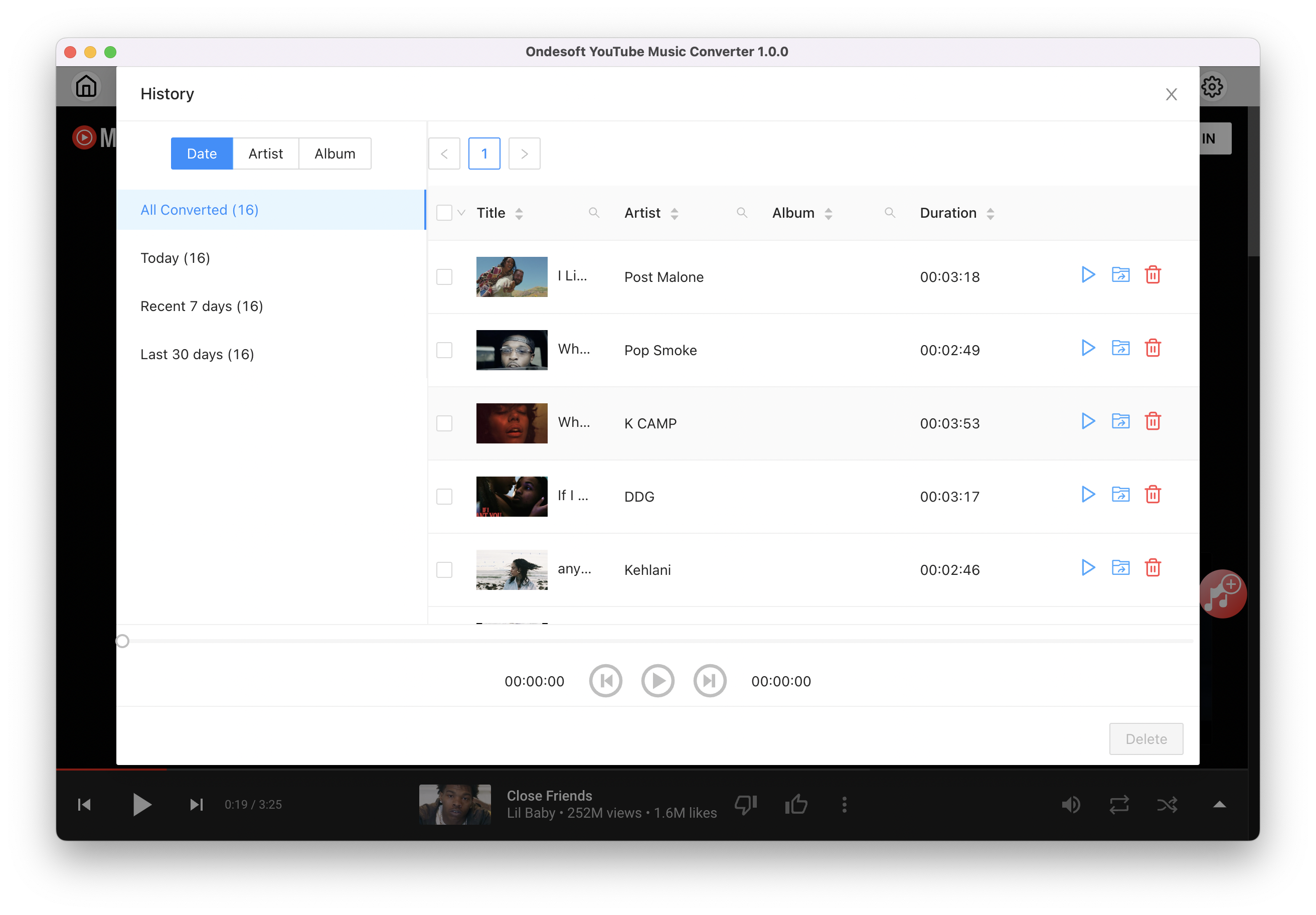
Sidebar
Ondesoft iTunes Converter
Related articles
- How to convert Spotify songs, albums or playlists to MP3?
- How to transfer M4P music from iTunes to Android?
- How to upload iTunes media to Google Play?
- Best 3 Ways to convert M4A to MP3
- How to convert MP3 to M4R?
- iTunes Ripper - Rip DRM-free songs, movies, TV Shows and audiobooks from iTunes
- How to play iTunes music on Samsung tablet
Ondesoft Tips
More >>- Download Spotify to mp3
- Get Free Spotify Premium
- Play Spotify on Apple Watch without iPhone
- Top 7 Spotify Visualizer
- Spotify Playlist Downloader
- Watch iTunes Movies on TV
- Free Spotify to MP3 Converter
- How to convert iTunes AAC Audio File to MP3?
- How to convert Audible Audiobook to mp3 on Mac?
- How to convert DRM M4B to mp3 on Mac?
- How to convert DRM M4P to mp3 on Mac?
- How to convert drm iTunes music to mp3, aac on Mac?
- How to convert iTunes M4P/M4B/M4A to MP3?
- How to remove DRM from iTunes music?
- How to transfer iTunes playlist to Spotify?
- How to transfer iTunes playlist to Android?