
Menu
Ondesoft iTunes Converter
How to Convert TIDAL Songs/Playlist to MP3
TIDAL, with its high-quality audio, is one of the best and most unique streaming audio services around. TIDAL is a superb music streaming service, ideal for anyone with a penchant for hi-fidelity audio. TIDAL HiFi Plus subscription($19.99 / month) features Innovative Audio Formats up to 9216 kbps(the best in the music streaming market), Master Quality audio, Dolby Atmos, Sony 360 Reality Audio, and HiFi.
You can try TIDAL Free, which gives you access to the deep catalog of music with limited ad distractions. Or you can sign up for a free trial of TIDAL HiFi or HiFi Plus for an ad-free, fully interactive listening experience. In addition to the Individual plan, TIDAL also offer Family plan (you plus 5 users), and discounted Student, Military, and First Responder plans.
However, like other music streaming services, you can only listen to TIDAL via the app or browser on your computer. To play TIDAL music on any devices without any limitations, the best method is to download them to MP3. In this post, we will introduce the professional TIDAL to MP3 converter to convert TIDAL songs, playlists, albums and podcasts to mp3. You can free download the TIDAL to mp3 converter and begin your conversion!
Part 1. Brief Introduction of Best TIDAL Music to MP3 Converter
Ondesoft TIDAL Music Converter is currently the fastest and most stable Apple Music to MP3 Converter in the market. It is specially designed for all TIDAL users to download and convert TIDAL songs, albums and playlists to MP3, M4A, AAC, FLAC, WAV and AIFF.
Key features of Ondesoft TIDAL Music Converter
- Download TIDAL songs to MP3, M4A, AAC, FLAC, WAV and AIFF
- Download TIDAL songs with either TIDAL HiFi, HiFi Plus or TIDAL Free.
- Preserve all ID3 tags and metadata such as title, artist, album, genre, album art, etc.
- Download TIDAL songs to MP3 in up to 320 kbps or keep high quality with FLAC/WAV/AIFF.
- Support batch converting.
- Convert TIDAL songs at 10X speed.
- Built in TIDAL web player, no TIDAL app needed.
- Automatically archive downloaded songs by album or artist.
Part 2. How to Convert TIDAL Music to MP3 Effectively on Windows/Mac
With the built-in TIDAL web player and step-by-step directions, you may find it extremely easy to download TIDAL songs and save them as MP3 files on Mac/Widnows.
1. Launch TIDAL Music Converter
Download, install and run Ondesoft TIDAL Music Converter on your Mac or Windows.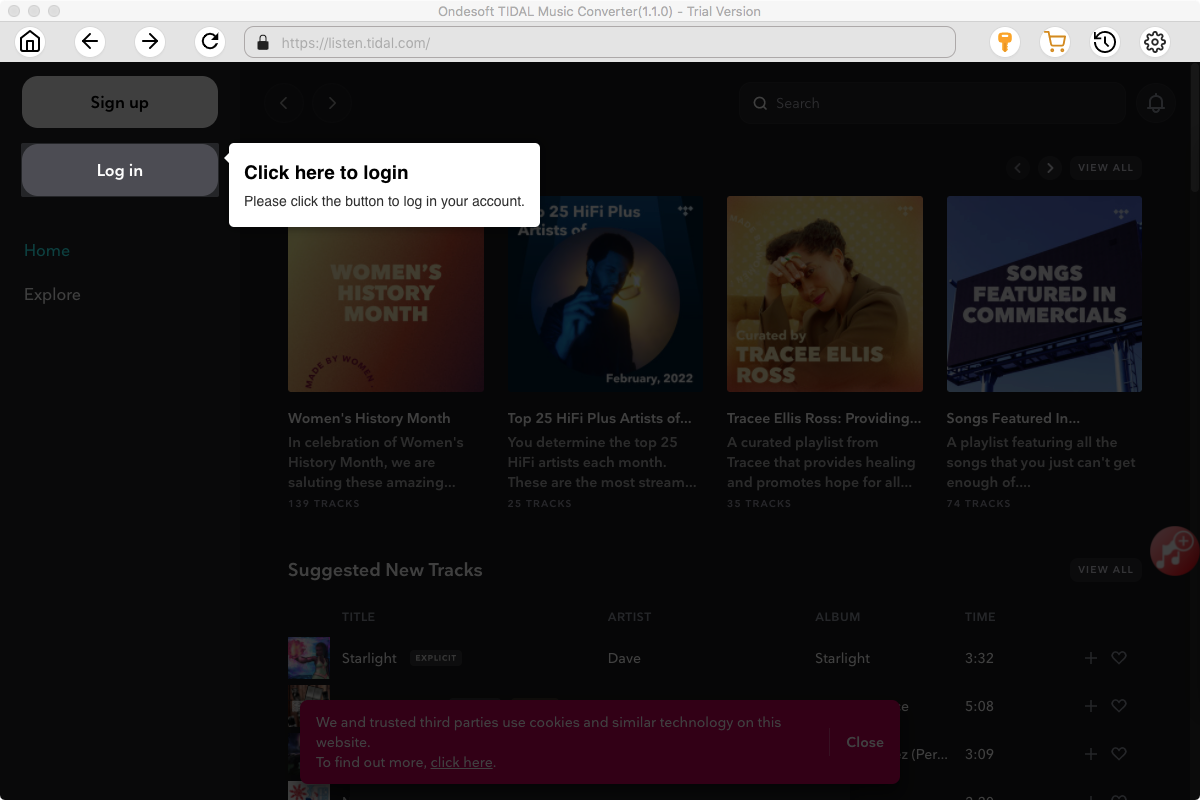
Click the Key icon to register it if you have purchased a license. If you don't have a license, go ahead with the free trial version.
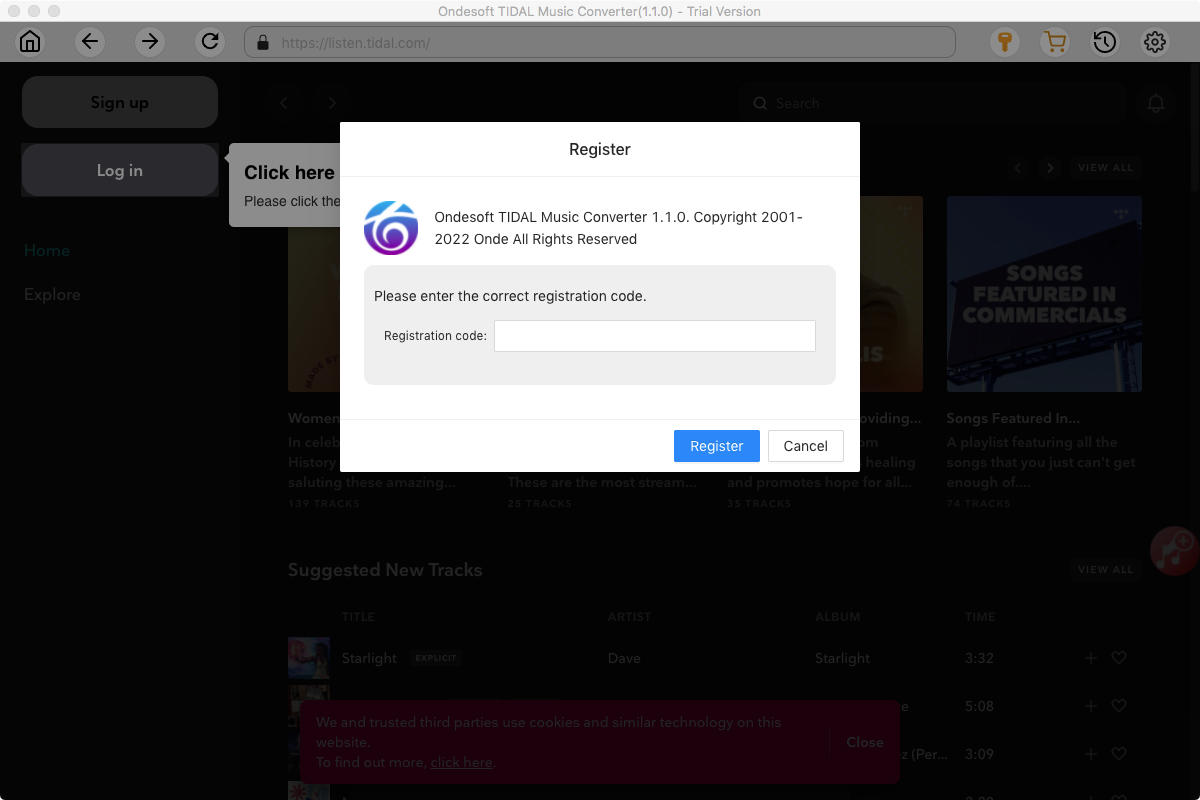
2. Sign in your TIDAL account
Click the Sign in button and log in your TIDAL account.
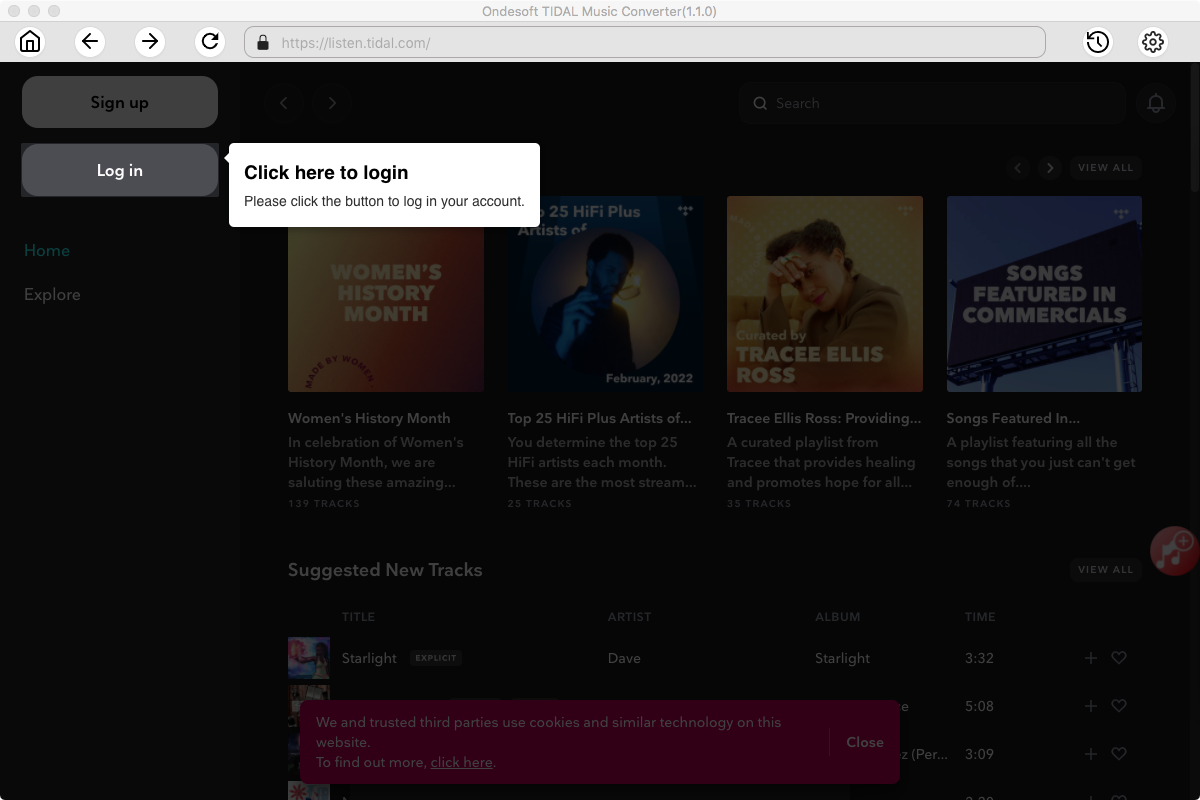
3. Change output format(optional)
The default output format is lossless M4A. Ondesoft TIDAL Music Converter also supports converting TIDAL Music to MP3, AAC, FLAC, WAV and AIFF. You can also customize output file name with any combination of title, artist, album, playlist index and track ID.
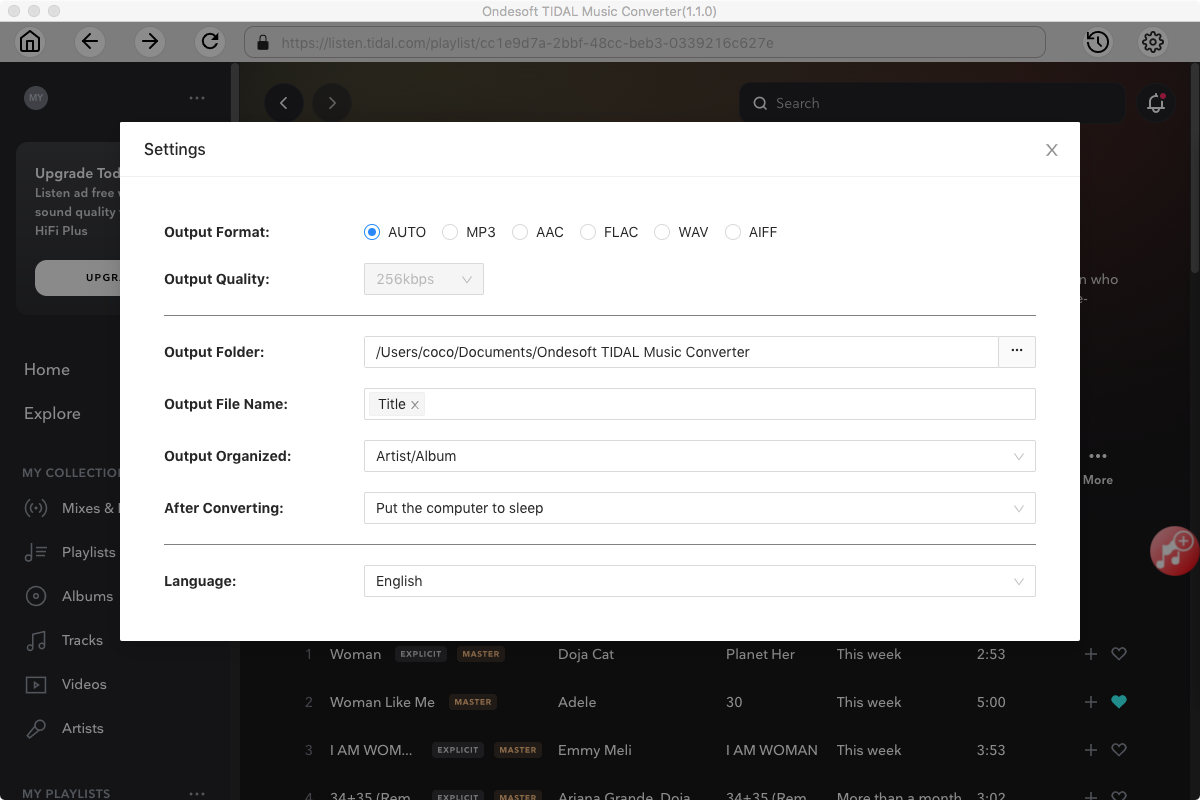
4. Select music
Follow the on-screen instructions to choose the playlist or album you want to convert.
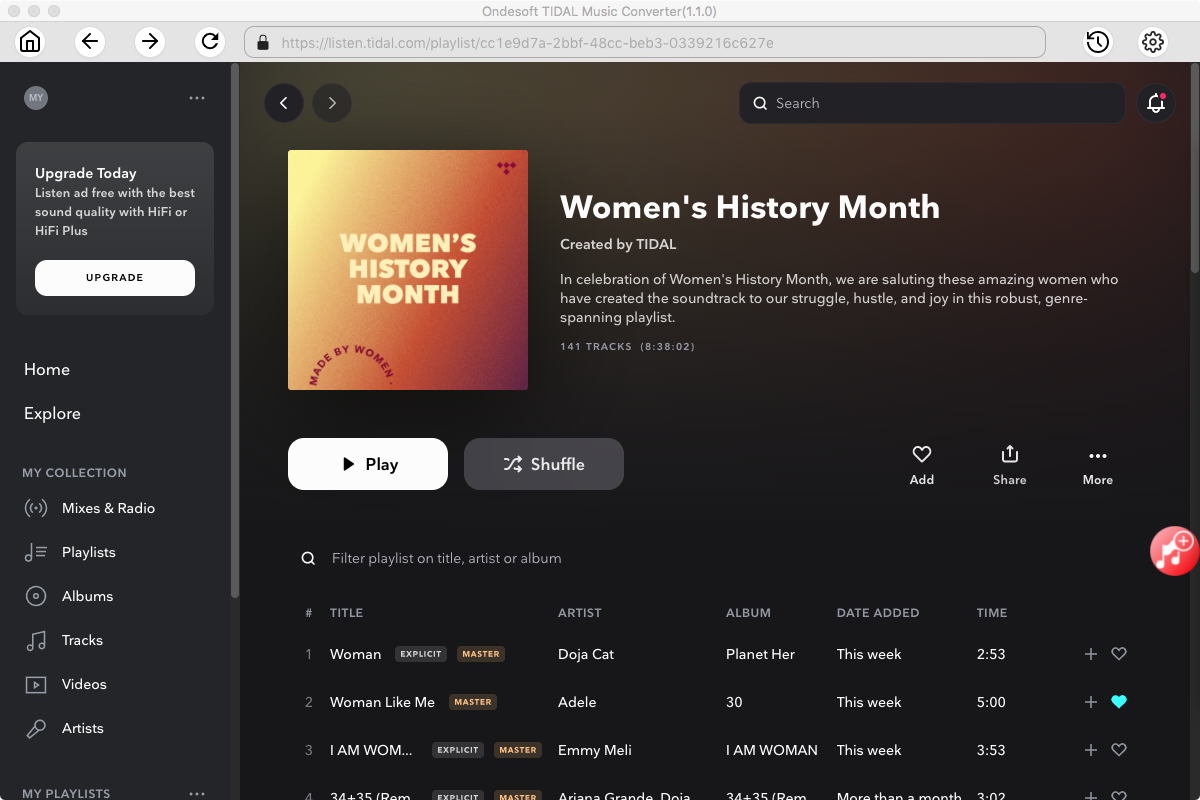
Click Add songs.
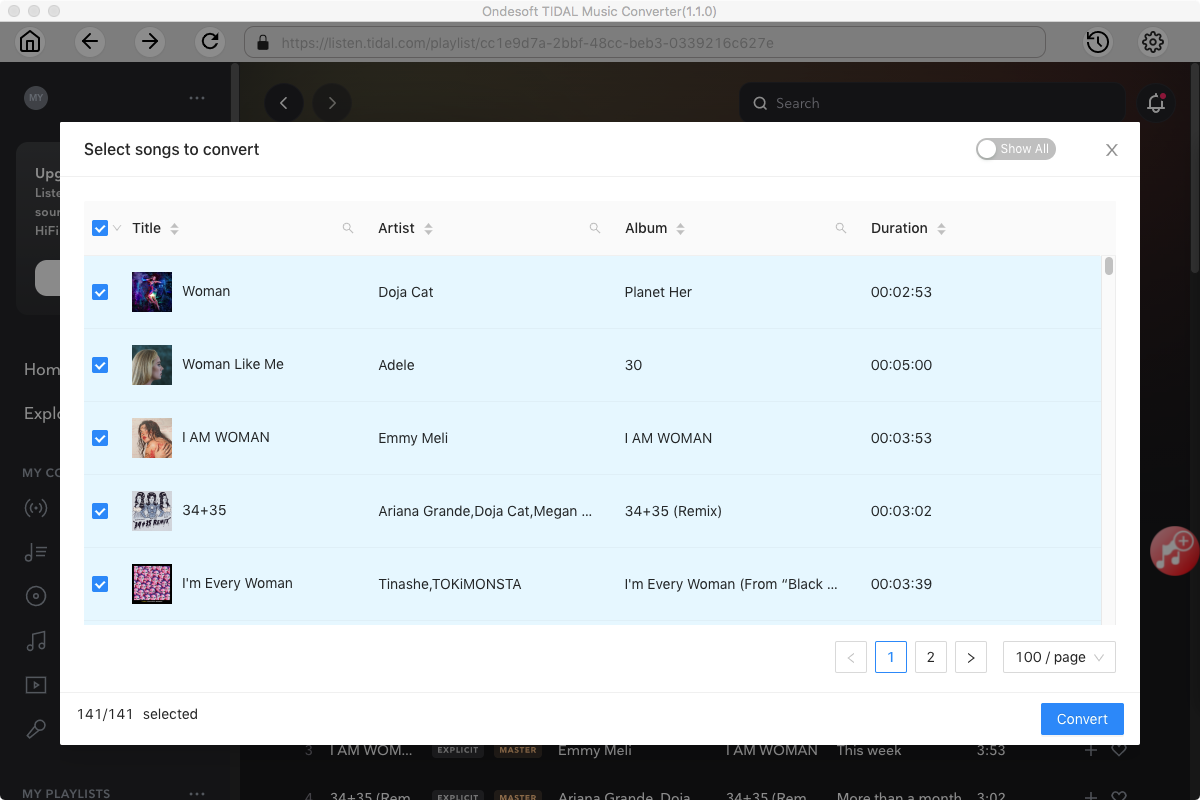
5. Start Conversion
By default, all songs in the playlist/album will be checked. If there are songs you don't want to convert, please uncheck the box. Then click Convert button to start downloading songs to the format you choose.
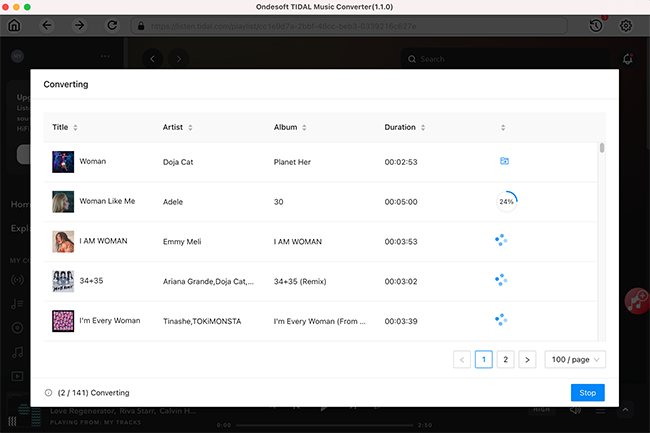
After conversion, click below folder icon to quickly locate the downloaded songs.
Part 3. How to record TIDAL to MP3 Effectively
Another common solution is to record TIDAL songs directly while playing music on your computer. Many third-party audio recording tools are available to meet the demand, for example, Ondesoft Audio Recorder can be an ideal choice. It is available for Mac. by using advanced recording and editing technology, It is professional audio recording software that has the flexibility to capture any sound from your computer. There is no doubt that you can easily record TIDAL to MP3 with Ondesoft Audio Recorder.
1. Launch Ondesoft Audio Recorder
Download, install and run Ondesoft Audio Recorder on your Mac. There are 2 ways to play TIDAL on Mac, through browser or the app. Click + icon to add the application you use.
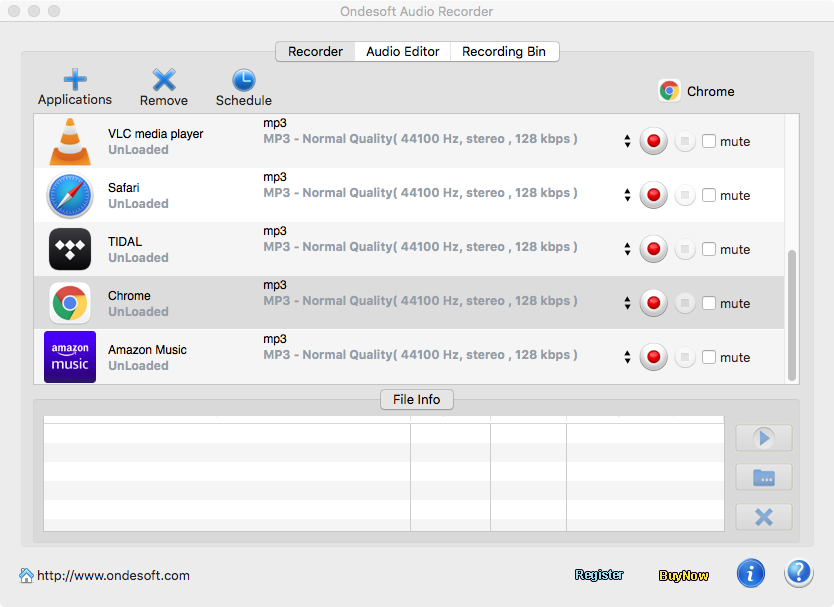
2. Play TIDAL songs
Here we will use TIDAL app as example. Play the songs you want to record with TIDAL app.
3. Record TIDAL to MP3
Click the red record icon to the right of TIDAL on Ondesoft Audio Recorder interface to start recording TIDAL. Sounds from other applications doesn't affect the recording.
4. Edit TIDAL Recordings
Ondesoft Audio Recorder is also a powerful audio editor for you to crop audio files. Click Recording Bin, find the recorded file and click Edit in the bottom. Here you can crop the audio file or remove unwanted parts.
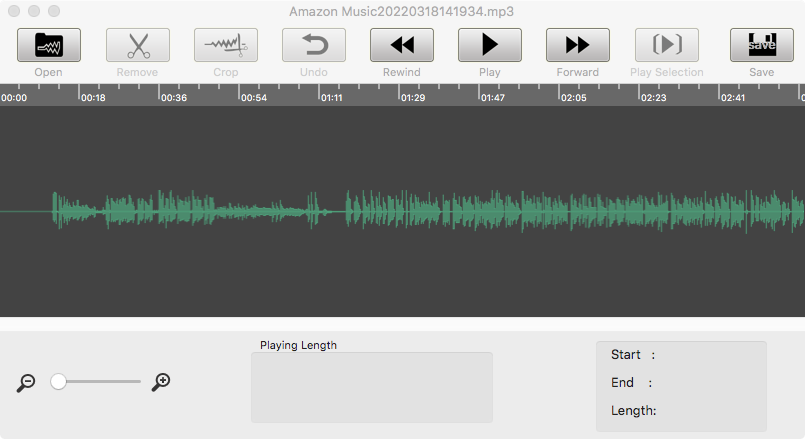
Sidebar
Ondesoft TIDAL Music Converter
Related articles
- Convert TIDAL to MP3
- Download TIDAL to FLAC
- Best TIDAL Music Downloader
- Play TIDAL on Samsung TV
- Play TIDAL on MP3 Player
- Play TIDAL on Google Home
- Play TIDAL on Roku
- Play TIDAL on Sonos
- Play TIDAL on Tesla
- Tidal vs. Apple Music
- Tidal Family Plan: A Complete Guide
- Fix Tidal offline mode not working
- How to download music from Tidal on Mac/Windows PC
- How to use Tidal with Serato DJ Pro/Lite
- How to use Tidal with djay Pro
- How to use Tidal with Rekordbox
- How to use tidal-dl-ng to download TIDAL music
Hot Tips
Useful Tips
- How to Convert Apple Music to MP3 on Mac
- How to Convert Apple Music to MP3 on Windows
- How to play Apple Music on MP3 Players
- Remove DRM from Apple Music M4P songs
- Convert Apple Music AAC Audio File to MP3
- How to Convert Spotify to MP3
- How to Convert M4P to MP3
- How to Transfer iTunes Music to Nokia Phone
- How to Remove iTunes DRM
- How to Transfer iTunes Music to Google Play
- How to Play Apple Music M4P Songs on PSP
- Fixed! Import iTunes M4P music to Powerpoint
- Easy Solution to Convert iTunes Beatles music to MP3
- iTunes DRM Media Converter
- Remove DRM from iTunes movies
Hot Tags
- M4P Converter
- M4P Converter Windows
- Audiobook Converter
- Audiobook Converter Windows
- Audible Converter
- Audible Converter Windows
- Apple Music Converter
- Apple Music Converter Windows
- M4V Converter
- iTunes DRM Audio Converter
- iTunes DRM Audio Converter Windows
- iTunes DRM Video Converter
- iTunes Movie Converter
- iTunes DRM Removal





