
Menu
Ondesoft iTunes Converter
How to convert iTunes DRM-protected M4P to MP3?
What are M4P files?
M4P is a file format used by Apple's iTunes store for songs that are protected by digital rights management (DRM) technology. DRM is used to prevent unauthorized copying and sharing of copyrighted music. M4P files can only be played using authorized software or devices that are compatible with Apple's FairPlay DRM.
M4P files are similar to the more common MP4 file format, which is used for video and audio content. Both file formats use the MPEG-4 Part 14 container format, but M4P files have additional DRM encryption that restricts how they can be used.
Does Apple still use the M4P format?
Short answer: For iTunes Store, no. For Apple Music, yes.
The iTunes Store and Apple Music are two different services offered by Apple, although they are related in that they both provide access to digital music. On your iPhone or iPad, iTunes Store and Apple Music are 2 different app, although on computer, you can still access iTunes Store from Music/iTunes app.
The iTunes Store is an online marketplace where users can purchase and download music, movies, TV shows, podcasts, and audiobooks. The iTunes Store was launched in 2003 and was one of the first online music stores to offer DRM-protected music downloads. Today, the iTunes Store has largely been replaced by Apple Music, although it is still available as a separate service for those who prefer to purchase music downloads.
Apple Music, on the other hand, is a music streaming service that allows users to access a vast library of music on-demand for a monthly subscription fee. Apple Music was launched in 2015 and has since grown to become one of the most popular music streaming services, with millions of songs available for streaming and personalized recommendations based on a user's listening habits. Apple Music also offers exclusive content, such as live events and original programming, that cannot be found on the iTunes Store.
In summary, while both the iTunes Store and Apple Music provide access to digital music, the iTunes Store is primarily for purchasing and downloading music while Apple Music is a music streaming service that offers unlimited access to a vast library of songs for a monthly fee.
Since 2009, Apple has moved away from using DRM for iTunes Store music and now offers music in the more widely supported M4A format. That is to say, none of the songs you have bought from iTunes Store is protected: it all comes in the “iTunes Plus” format, which means AAC at 256 kbps, no protection, and has the filetype M4A.
However, when Apple launched Apple Music in 2015, it used DRM again to protect the songs. The songs are in DRM-protected M4P format and can only be played within Apple Music/iTunes app.
If you have purchased music from the iTunes Store in the M4P format before 2009, you can only play it on up to five authorized computer, or sync to your iPhone, iPad, iPod, or Apple TV.
What programs work with M4P files?
M4P is an Apple variant of the AAC audio file format that includes Apple’s “Fairplay” copy protection DRM. M4P and the related M4A format are an iTunes Music Store audio files, M4P includes the copy protection, whereas the M4A format does not.
iTunes and Apple’s now-defunct QuickTime Player, are the only programs that can play M4P audio files. The computer is required to be one of up to five computers authorized to play audio from the account that downloaded the M4P file.
How to convert iTunes Store DRM protected M4P to MP3?
Apple hasn't had DRM protection for any songs from the iTunes Store in 2009. If you bought them from iTunes, they are still available from the store and you should be able to simply download the DRM free version from the iTunes store for free.
Make a backup of the protected songs you want to convert, then delete them from your iTunes library and try downloading them from the store again. As an experiment, start with just one song.
Also, yes, iTunes match will remove DRM protected any songs, it can match them to the iTunes store catalog and let you download them again DRM free. If it can't match the songs, it won't remove the DRM protection.
You can get iTunes match and then cancel it once you have converted all the songs.
Ordinary music converter can't convert M4P songs due to the DRM protection. To convert M4P to MP3 or M4A, you will need professional DRM remove tool to remove DRM from M4P and convert M4P to MP3.
There are many online m4p converter that you can use to convert m4p to mp3, google convert m4p to mp3 online you can find many results, like https://www.filezigzag.com/m4p-mp3-en.aspx, https://www.mp3cutter.com/m4p-to-mp3, https://www.onlineconverter.com/mp4-to-mp3. Besides, you can also convert m4p to mp3 with iTunes . However, things become different when you want to convert Apple Music m4p songs to mp3, since these m4p songs are DRM protected. The above m4p converter can't convert DRM protected m4p songs.
Can iTunes convert M4P to MP3?
iTunes can't convert M4P songs due to the DRM protection.
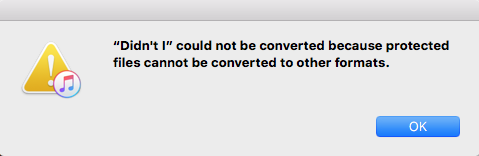
How to convert Apple Music DRM protected M4P to MP3?
To convert Apple Music DRM protected m4p songs to mp3, you will need a professional drm music converter. Here we will recommend Ondesoft Apple Music Converter , which is such an iTunes M4P converter which allows you to easily remove iTunes DRM and convert M4P to MP3 at 16X speed. This M4P to MP3 converter preserves all ID3 tags to the output MP3 songs. It also allows you to convert Apple Music M4P songs to MP3 without downloading them.
This tutorial shows you how to
convert DRM M4P to MP3
with
Ondesoft iTunes Converter
.
Related:
How to import iTunes playlists to Spotify?
1. Download and Launch Apple Music Converter
Download, install and launch Ondesoft Apple Music Converter on your Mac or Windows.

2. Sign in your Apple Music account
Click the Sign in button and enter your Apple ID.

3. Change output format(optional)
The default output format is lossless M4A. Ondesoft Apple Music Converter also supports converting Apple Music to MP3, AAC, FLAC, WAV and AIFF. You can also customize output file name with any combination of title, artist, album, playlist index and track ID.

4. Select music
Follow the on-screen instructions to choose the playlist or album you want to convert.

Click Add songs.

5. Start Conversion
By default, all songs in the playlist/album will be checked. If there are songs you don't want to convert, please uncheck the box. Then click Convert button to start downloading songs to the format you choose.

After conversion, click below folder icon to quickly locate the downloaded songs.

Unregistered users can only convert each M4P file for 3 minutes. To remove the limitation, purchase a full version.
Sidebar
Ondesoft iTunes Converter
Related articles
- How to convert Spotify songs, albums or playlists to MP3?
- How to transfer M4P music from iTunes to Android?
- How to upload iTunes media to Google Play?
- Best 3 Ways to convert M4A to MP3
- How to convert MP3 to M4R?
- iTunes Ripper - Rip DRM-free songs, movies, TV Shows and audiobooks from iTunes
- How to play iTunes music on Samsung tablet
Ondesoft Tips
More >>- Download Spotify to mp3
- Get Free Spotify Premium
- Play Spotify on Apple Watch without iPhone
- Top 7 Spotify Visualizer
- Spotify Playlist Downloader
- Watch iTunes Movies on TV
- Free Spotify to MP3 Converter
- How to convert iTunes AAC Audio File to MP3?
- How to convert Audible Audiobook to mp3 on Mac?
- How to convert DRM M4B to mp3 on Mac?
- How to convert DRM M4P to mp3 on Mac?
- How to convert drm iTunes music to mp3, aac on Mac?
- How to convert iTunes M4P/M4B/M4A to MP3?
- How to remove DRM from iTunes music?
- How to transfer iTunes playlist to Spotify?
- How to transfer iTunes playlist to Android?







