
Menu
Spotify Converter
How to play Spotify music on HomePod mini
On October 13, 2020, Apple today unveiled HomePod mini, a new addition to the HomePod family that delivers impressive sound, the intelligence of Siri to get things done, and a smart home experience that offers comfort and convenience without complexity.
HomePod mini is designed to work with Apple Music, podcasts, radio stations from iHeartRadio, radio.com, and TuneIn, and in the coming months, popular music services including Pandora and Amazon Music, but no such luck for Spotify.
However, there are still other ways to stream Spotify on HomePod mini, follow this tutorial.
Option 1. Use AirPlay
Step 1. Turn on Wi-Fi and launch Spotify APP
Open the Spotify app on your iPhone or iPad and choose the song you want to get things started with. Tap the 'Devices Available' button at the bottom.
Step 2. Select More Devices
This is the page where you can choose which device you want to use to play Spotify music, select "More Devices" and we will use the Airplay feature.
Step 3. Play from HomePod
Select the HomePod mini you want to play from. Now you'll hear Spotify playing from your HomePod mini.
Change Spotify sound quality
If you want to listen to high-quality music on your HomePod mini, you can change the sound quality of Spotify. Tap "Settings" in the Spotify app, and then select "Music Quality".
The default option is "Automatic" and you can change it to "Very High", but be aware that this may cause an increase in data traffic, which is fine when using Wi-Fi, but you should be especially careful the next time you listen to a song using mobile data, but of course you don't have to worry if you have a very high traffic package.
Don't quit Spotify on your iPhone or iPad. When you want to pause, skip or change album/playlist, you need to operate on your iPhone/iPad.

Option 2. Download Spotify Songs and play on Homepod
Step 1. Run Ondesoft Spotify Converter
Free download and install Ondesoft Spotify Converter on your Mac or Windows. Launch it and log in your Spotify account.

Step 2. Choose output format as MP3
Open Settings windows to change output format to MP3, quality, output folder, output file name, output organized and interface language as you like.

Step 3. Add Spotify music
Browse or search songs, playlists or albums you want to download from the built-in Spotify web player. Then click the red Add icon.

Step 4. Start converting Spotify music to MP3
Click the Convert button, Ondesoft Spotify Converter will remove DRM and convert Spotify to MP3 automatically.
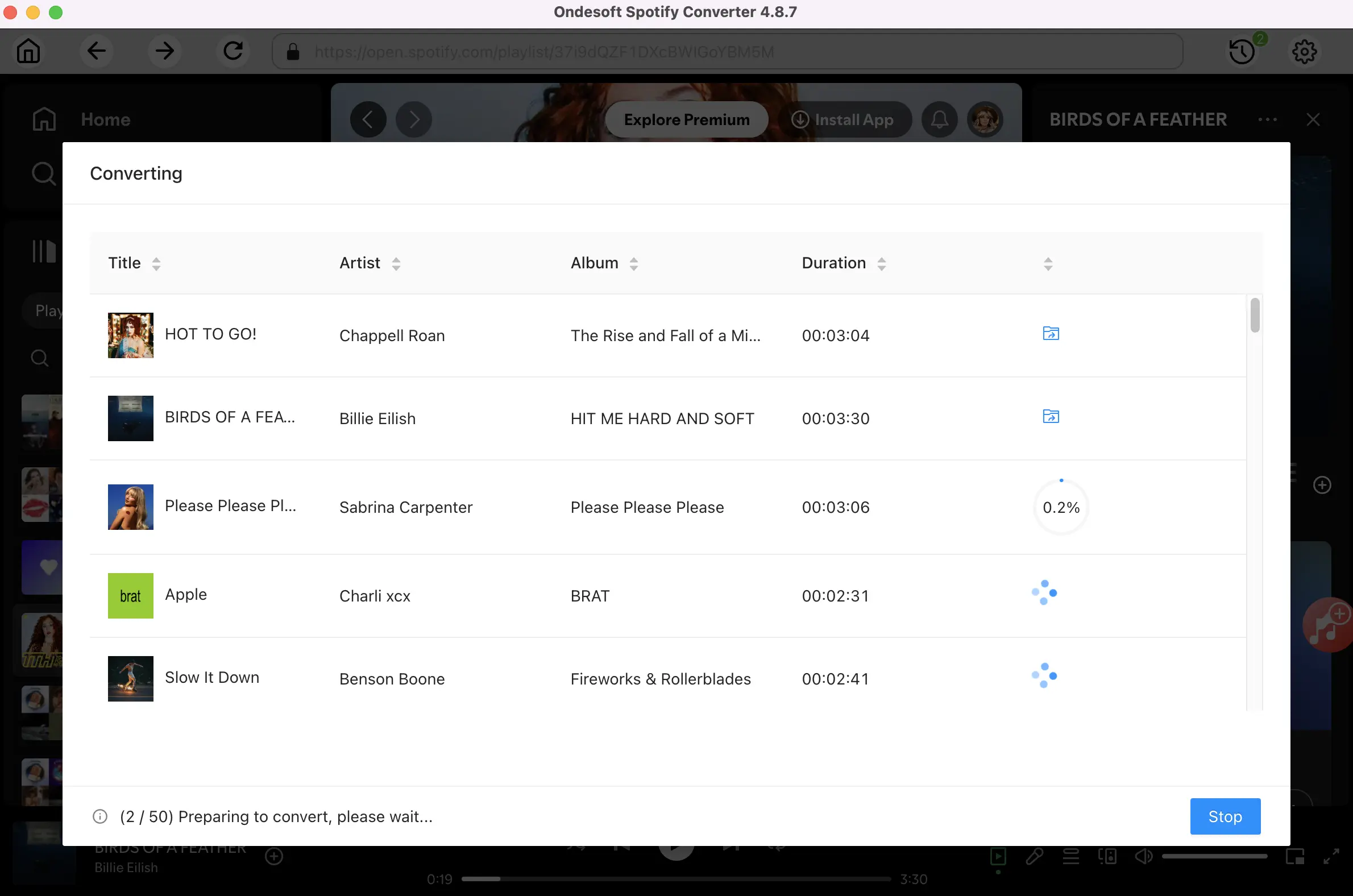
After the conversion, you can find all converted songs by clicking the History button. Remain all songs on your computer or transfer all converted Spotify music to your iPhone, iPad, iPod Touch or Apple TV. You'll manually need to tap the AirPlay button on the screen of the source device, then you can Airplay them to HomePod.

Sidebar
Related articles
Ondesoft Tips
More >>- Get Spotify Premium Free
- Play Spotify on Apple Watch
- Convert Spotify to MP3
- Spotify Visualizer
- Spotify Playlist downloader
- iTunes movies on TV
- iTunes DRM Removal
- Play Spotify Music on Samsung TV
- Spotify compatible MP3 player
- Audible on Google Home
- Remove DRM from Audible Audiobooks
- Convert Audible to MP3
- Best DRM Audio Converter Review
- Free Download Drake More Life
- Install Spotify++ on iOS





