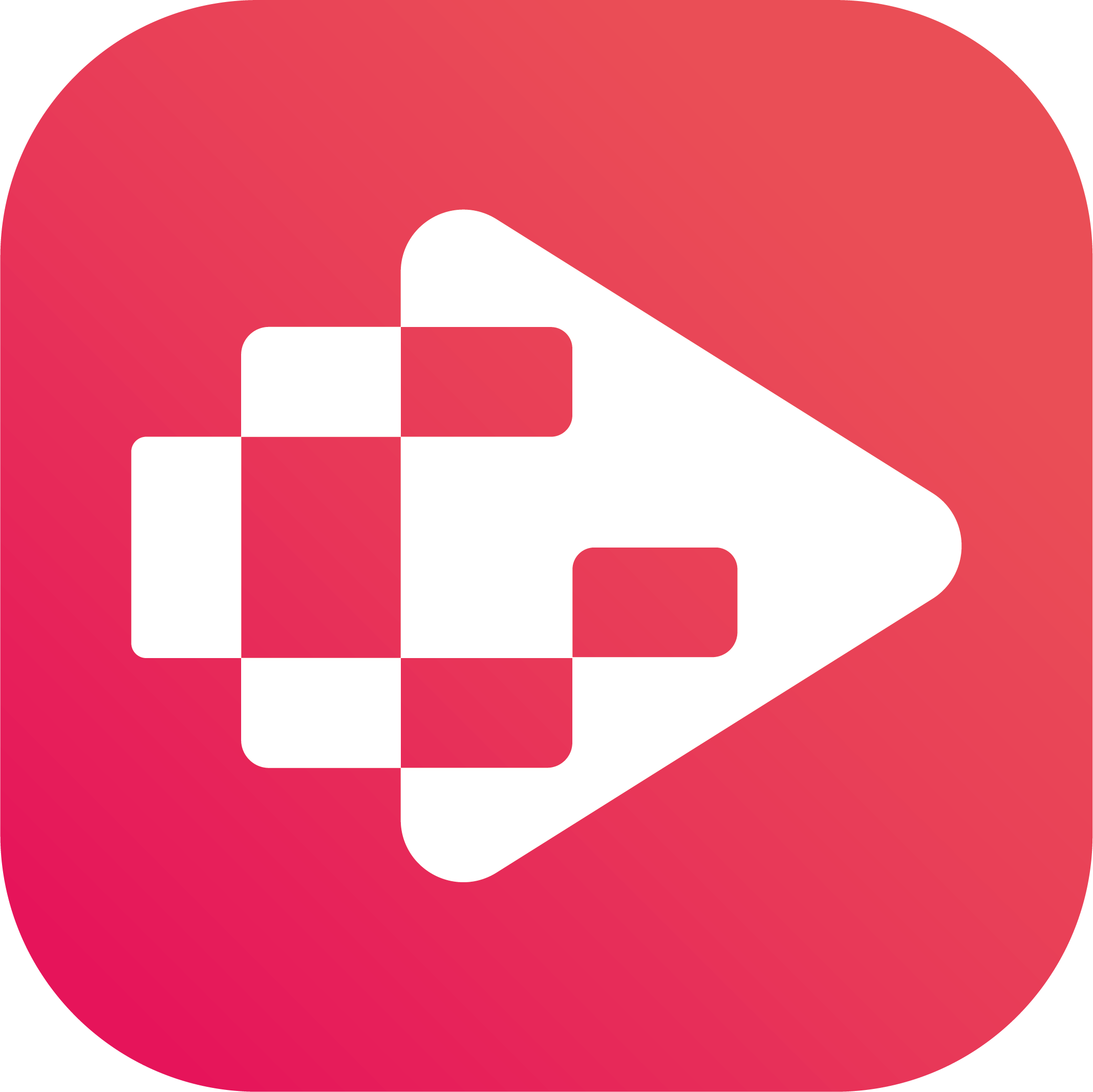Menu
Ondesoft iTunes Converter
Solved! 5 Tools to download YouTube Music to computer
YouTube Music is Google’s replacement for its now defunct Google Play Music service. It’s made to intrigue you with a set of easy-to-use discovery and search features no other streaming service can top and keep you listening (and watching) with the same library full of live performances, covers from unsigned artists, and random songs you already use to procrastinate at work all day (that aren’t available on Spotify or Apple Music).
As a YouTube Music Premium member, you can download music to your device for up to 30 days. You can also set up an Offline Mixtape, and YouTube Music will automatically download content for you based on your previous listening history. However, downloading music for offline play is only available in the app. There isn't a downloadable app for computers aside from the Web app, only smartphones & tablets. If you want to download YouTube Music to your computer, check out the feasible ways in the following part. We will discuss some of the ways through which you can download and save YouTube Music to your computer.
Contents
- Free Online tools to Download YouTube Music to Computer
- Record YouTube Music to Computer with Ondesoft Audio Recorder
- Download YouTube Music to Computer with Ondesoft YouTube Music Converter
1. Free Online tools to Download YouTube Music to Computer
There are many free online tools that allows you to download music from YouTube to computer.
1. YT2MP3
You can easily convert any YouTube Music songs to MP3 using YT2MP3 advanced online YouTube converter. You can listen to the converted MP3 file before downloading it. This online converter tool is designed and optimized to be used in any mobile, tablet and computer. This is a free service that anyone can use anywhere.
3 Easy Steps to Convert YouTube Music to Mp3 and Download it
1. Open https://music.youtube.com and hover the song you want to download. Click the three-dots icon and choose Share. Then copy the song link.
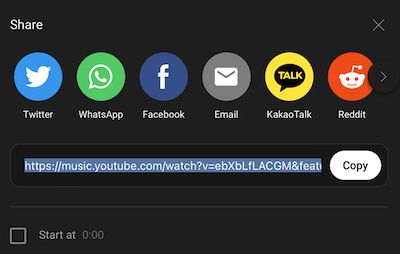
2. Paste the copied YouTube Music song link inside the convert box, then simply click the START button.
3. Choose the quality of the song and click corresponding download icon.
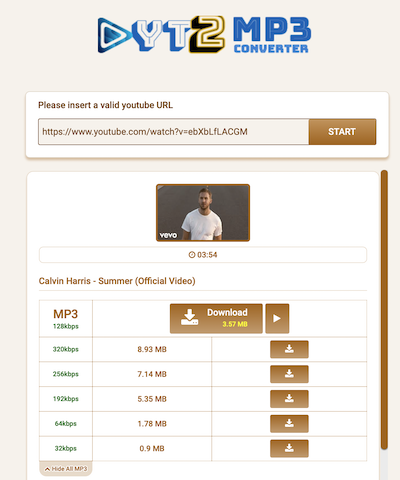
Pros:
Free
No need to install
Cons:
Metadata is not saved.
Doesn't support downloading album or playlist.
2. getmp3
Getmp3 is the top-notch free online converter for video and audio to MP3 (MP4) from YouTube Music, and you don't need to sign up. You can easily download HD videos (MP4) and high-quality audio (MP3) from YouTube Music.
After using getmp3 for free to download YouTube Music songs, you can play them on your MP3 player. This way, you save data whenever you want to listen to MP3s and enjoy the best music from YouTube even offline. The best part is, you don't have to watch videos; getmp3 serves as the best free online video and audio to MP3 converter.
How to Convert YouTube Videos and Audio to mp3
• Click and enter keywords or YouTube Music song URL into the search box.
• Choose the mp3 with the quality you want to convert and click the download button.
• Wait until the conversion is over then download the file.
Cons:
Metadata is not saved.
Doesn't support downloading album or playlist.
Some songs are not downloaded in 320kbps even you choose that.
Not stable. Some song can't be downloaded.
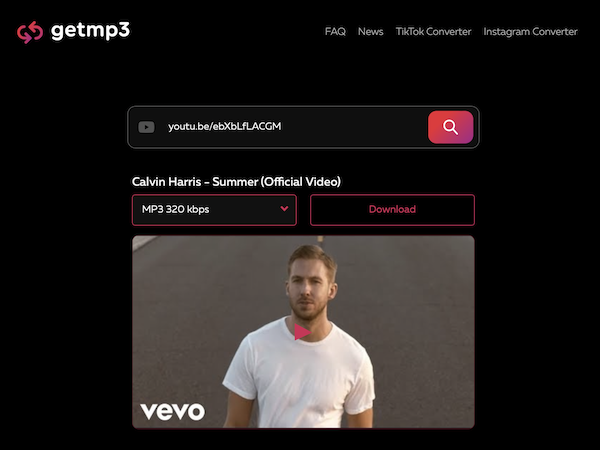
3. YTMP3
Ytmp3 has gained immense popularity as an online platform specialized in converting YouTube videos into audio files. With its seamless functionality, users can effortlessly transform any YouTube video into either MP3 or MP4 formats, enabling convenient offline playback on computers or mobile devices.
A prominent feature that sets Ytmp3 apart is its user-friendly design, making the conversion process remarkably simple and intuitive. By just entering the YouTube video's URL, choosing the preferred format (MP3 or MP4), and hitting the "Convert" button, users can swiftly obtain their desired audio files with ease.
Cons:
Metadata is not saved.
Doesn't support downloading album or playlist.
Some songs are not downloaded in 320kbps even you choose that.
Not stable. Some song can't be downloaded.
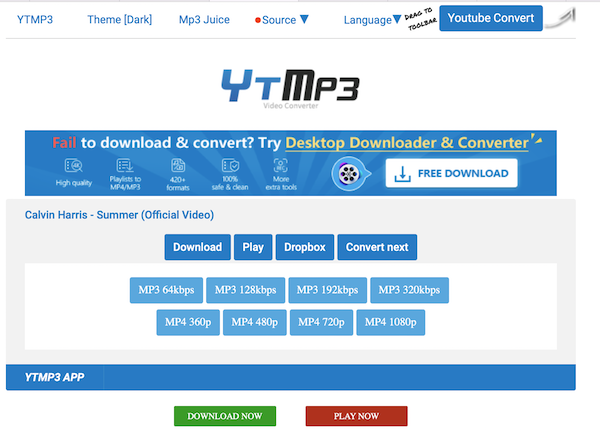
Other similar online tool to download YouTube music to computer includes ytmp3.nu, onlinevideoconverter.pro, SSYouTube.com, ToMP3.cc, and more.
2. Record YouTube Music to Computer with Ondesoft Audio Recorder
Online tools are generally not as stable and clean as desktop programs, they are not the best way for you to download Music from YouTube to your computer. Thus, using a YouTube Music downloader app is the optimal way for you to download YouTube Music to your computer. Ondesoft Audio Recorder captures audio from any application on your Mac: Safari, Firefox, Chrome, QuickTime, iTunes and many others. Grab audio clips from your favorite videos on sites such as YouTube and Vimeo. It records lossless music from streaming services: YouTube Music, Apple Music, Spotify, Google Play Music, Amazon Music, Pandora, Deezer, Napster, Tidal, etc.
Step 1 Install Ondesoft Audio Recorder
Download Ondesoft Audio Record on your Mac and launch and program. Click Applications button to add YouTube Music. If you want to download streaming music from YouTube Music web player, add the browser you use to play the streaming music.
Step 2 Record YouTube Music songs
Click the red Record icon of the application you are going to download streaming music from. Play the music on that application and the downloading begins. Click the Stop button to stop the recording. Click the Play button to listen to the downloaded music immediately or click the Folder button to quickly locate the downloaded songs and transfer them anywhere you want. Click the Audio Editor you can cut down your recordings by setting the start and end points.
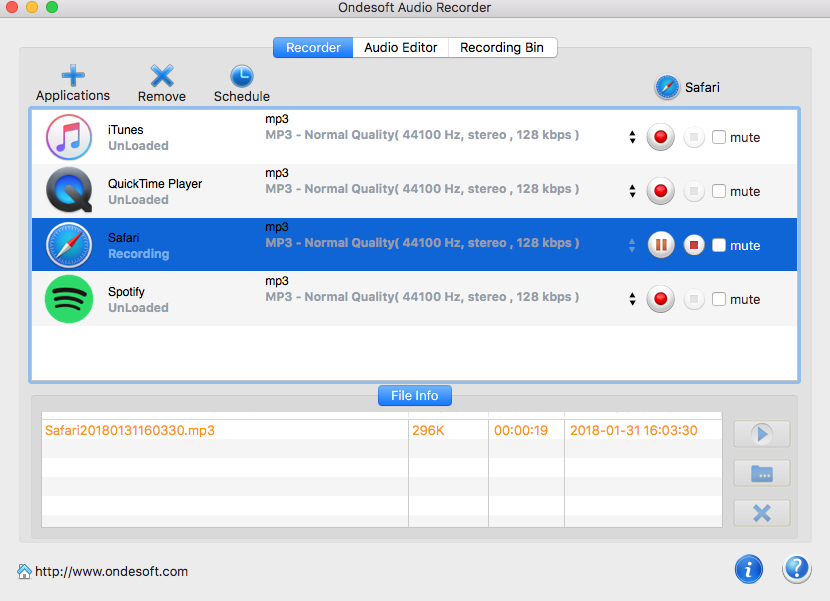
Step 3 Enjoy Offline Playback
After the recording process is finished, all the songs have been downloaded to your local computer. Now you can save them on your computer forever and listen to them offline.
3. Download YouTube Music to Computer with Ondesoft YouTube Music Converter
Above free online tools are easy when you want to download music from YouTube to computer, however, you can only download songs one by one. Actually YouTube released YouTube Music app and web player(https://music.youtube.com) to help fans discover the diversity of music content on YouTube and connect them to their favorite artists. YouTube Music lets fans watch and listen to a nearly endless catalog in an app designed for music discovery. It helps fans more easily discover the breadth and diversity of music content on YouTube and connect to artists.
YouTube Music app users who have a YouTube Music Premium membership also have premium benefits. These include background play, ad-free videos, and download music for offline play for up to 30 days on mobile. Dom't worry if you don't have YouTube Music Premium, as Ondesoft YouTube Music Converter is developped to help you download any songs, albums and playlists from YouTube Music to computer within several clicks.
Ondesoft YouTube Music Converter is another useful YouTube Music downloader app to help download YouTube music to your Mac or Windows. Compare to Ondesoft Audio Recorder and other online tools, you can have the lightning-fast speed downloading experience with Ondesoft YouTube Music Converter. It makes it possible to download and convert YouTube Music to MP3, AAC, FLAC, WAV, AIFF, M4A losslessly at up to 10X faster speed. In this way, both YouTube Music free and Premium users can quickly access offline YouTube Music songs on any desktop music player without any encrypted limitations. The tutorial below shows you how to save YouTube music to your computer with this software.
1. Run Ondesoft YouTube Music Converter
To get started, download, install and run Ondesoft YouTube Music Converter on your Mac/Windows, which features a built-in YouTube Music web player.


If you have already purchased a license, click the key icon to register the converter. If not, continue using the trial version.
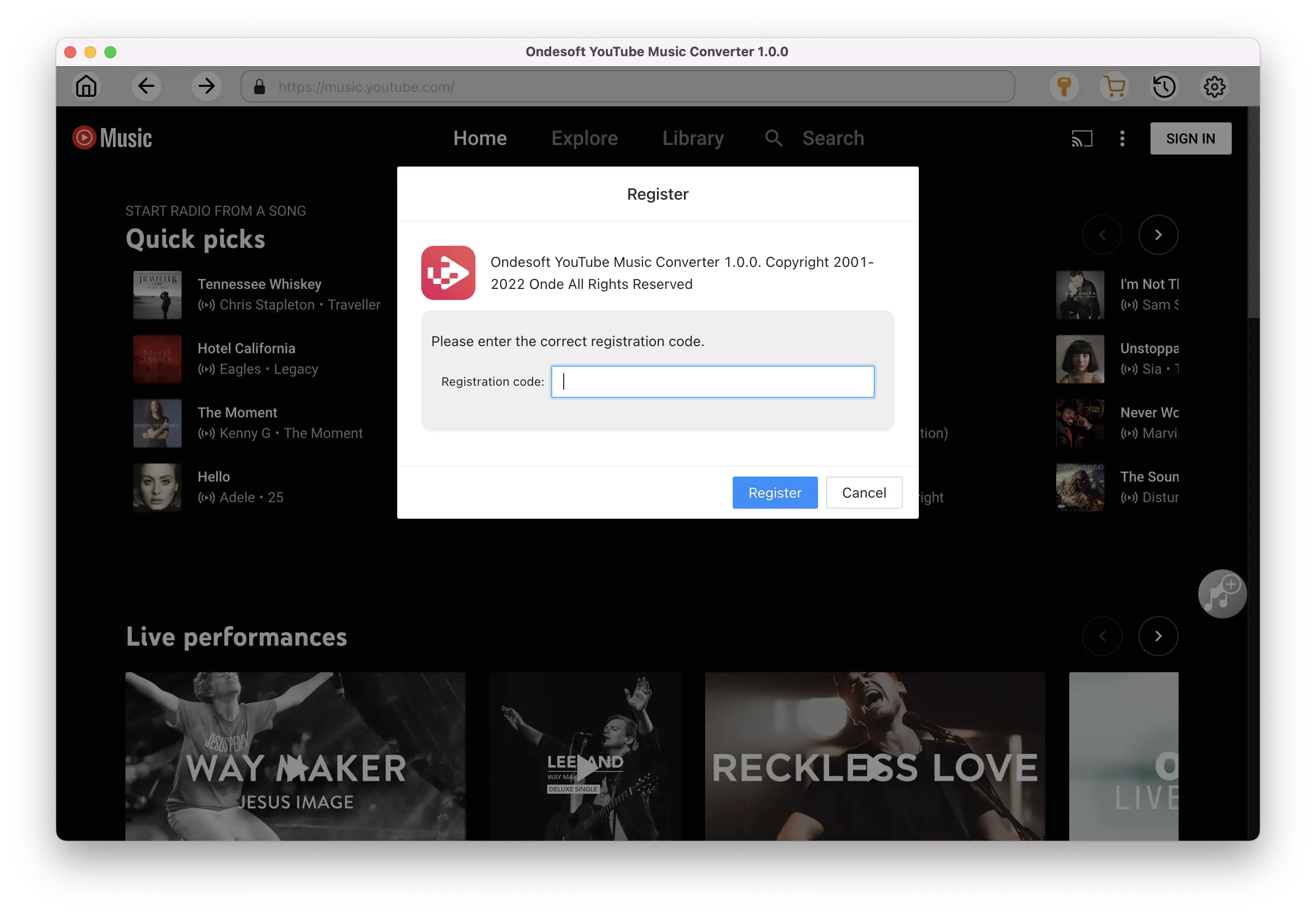
2. Customize output settings(optional)
Tap on the Settings gear icon to change the output settings. The default output format is MP3. Ondesoft YouTube Music Converter also supports M4A, WAV, FLAC, AIFF, AAC. You can also change bitrate, samplerate according to your needs.
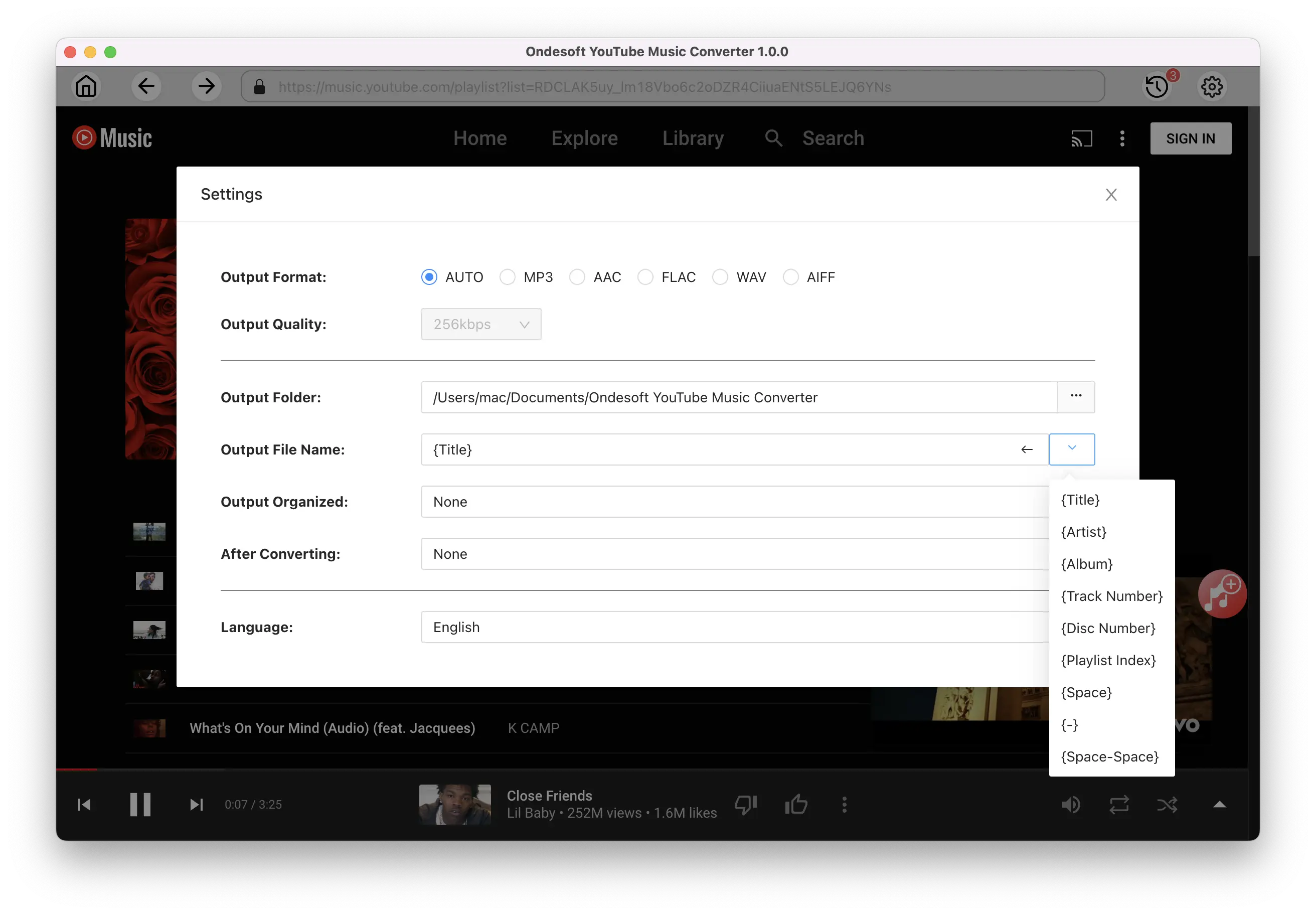
3. Add songs
Click a playlist or album you want to download. Then click the red Add to list button to load songs. All songs in the playlist will be added by default. You can uncheck the songs you don't want to get.
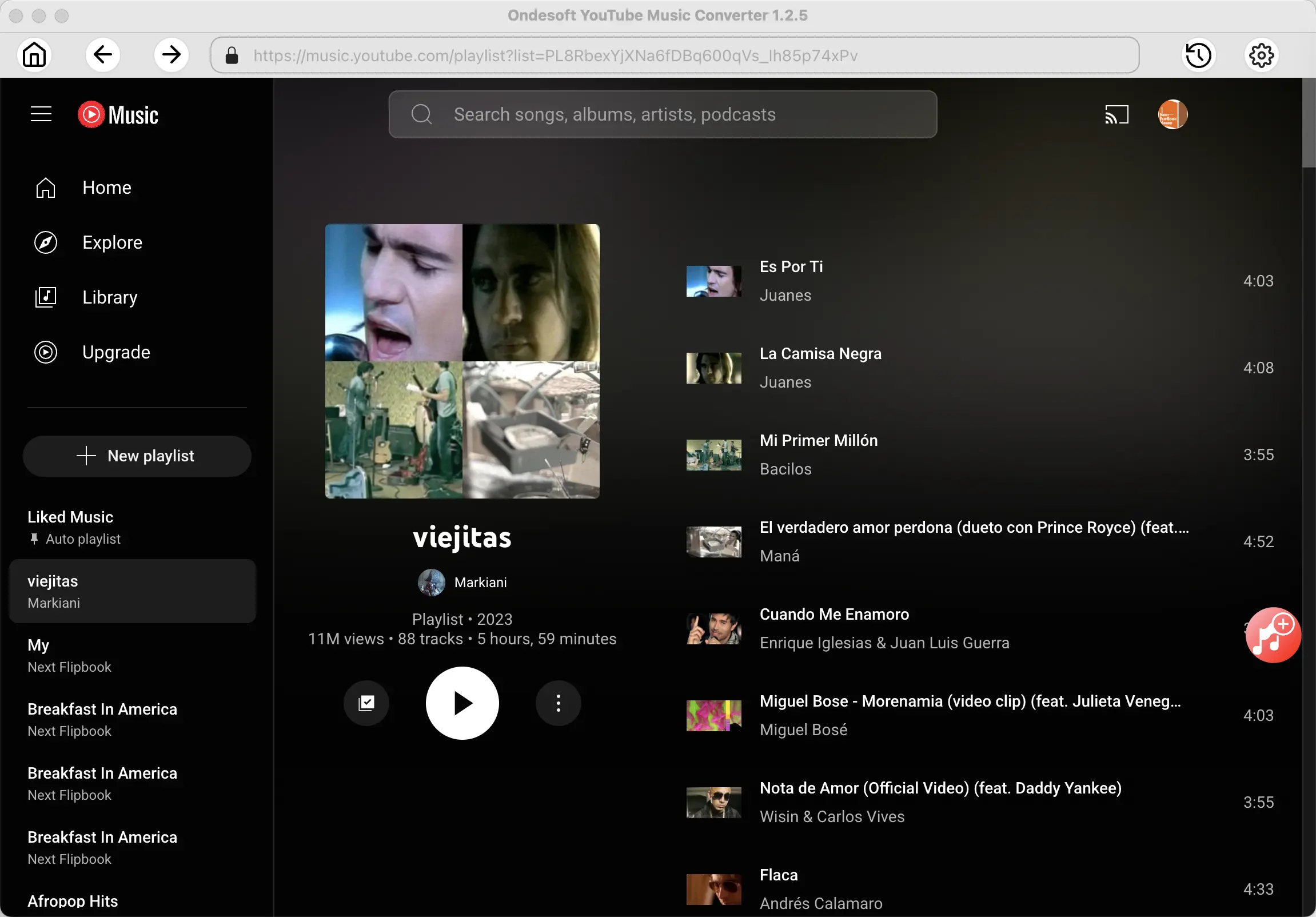
Click Add songs.
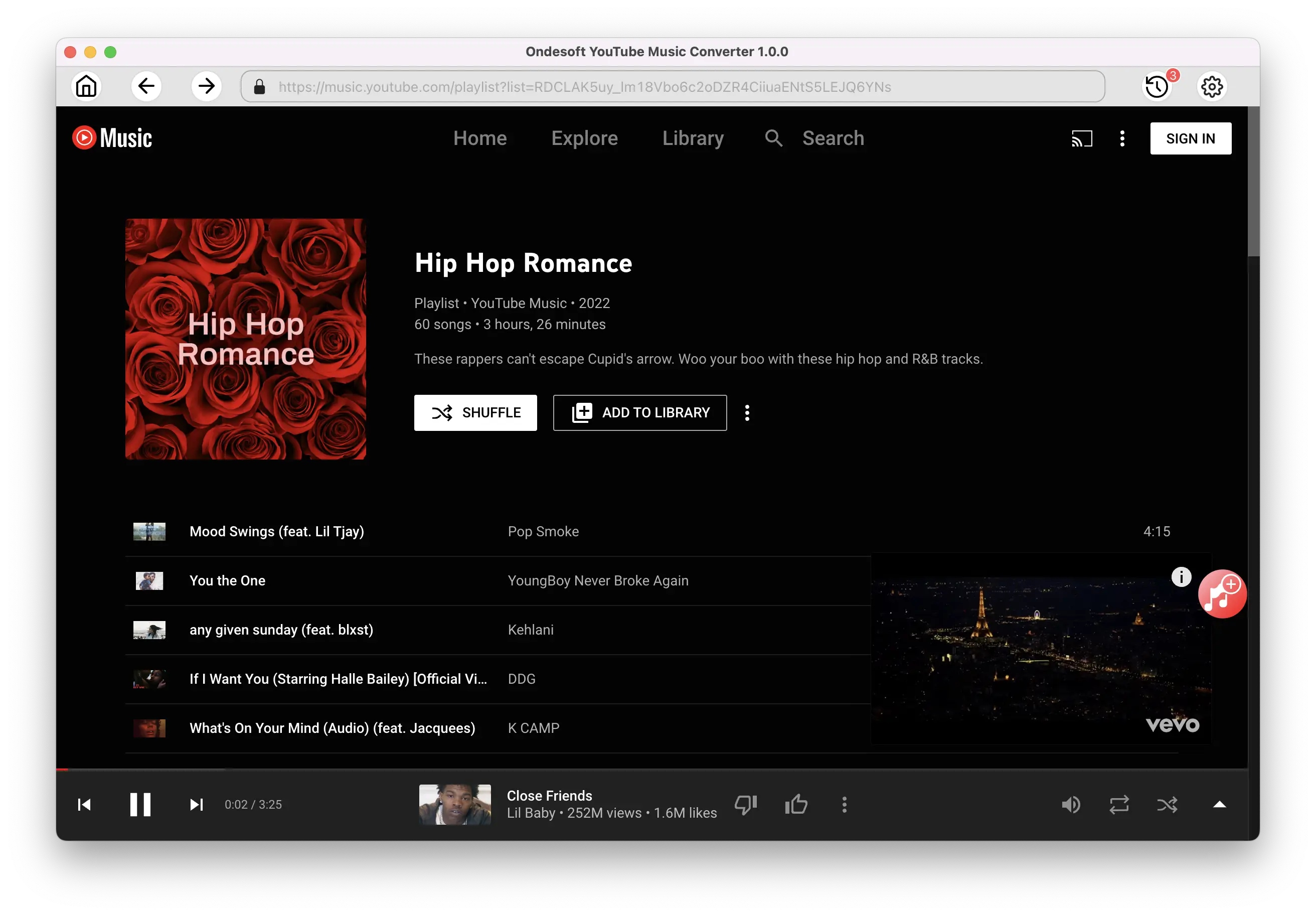
4. Download MP3 from YouTube Music
After selecting the songs, click Convert button to start downloading YouTube music to the format you choose. You will see a progress circle indicating your music is downloading.
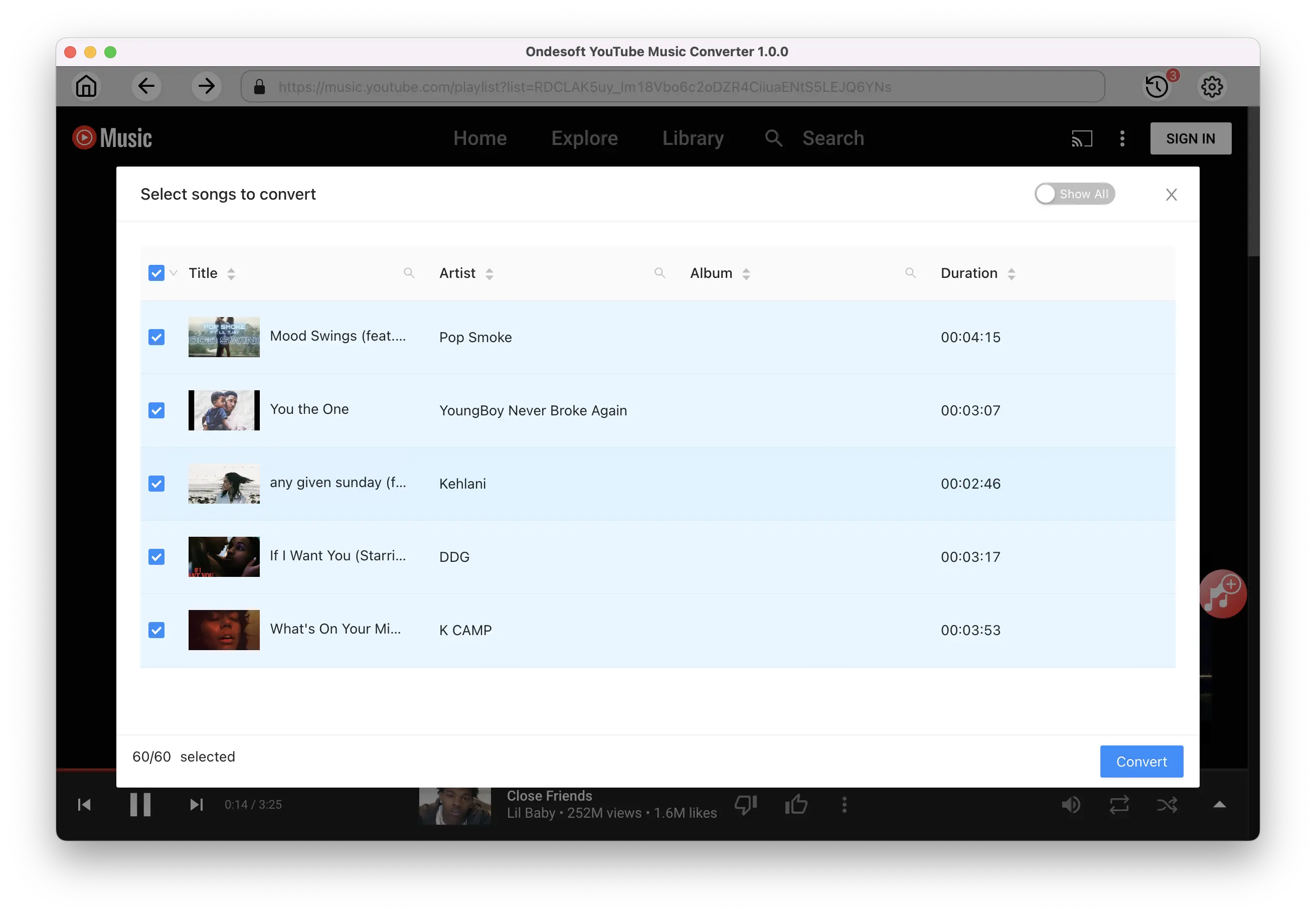
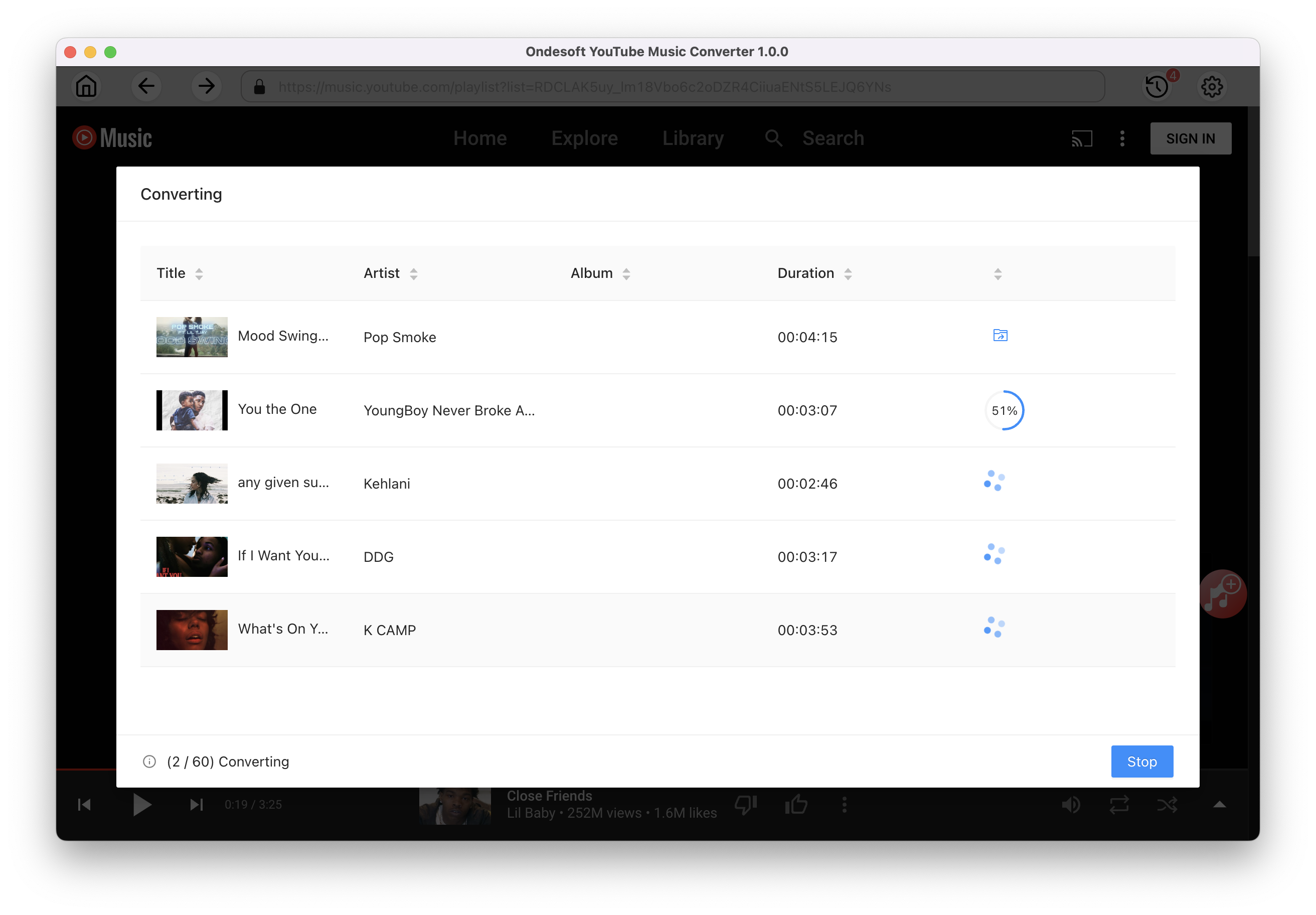
Once the songs have been downloaded, click the folder icon to quickly locate the DRM-free YouTube Music songs in the format you choose. You can then transfer and play it anywhere. To view or manage the music you’ve downloaded, click the clock icon on the top right corner of Ondesoft YouTube Music Converter interface.
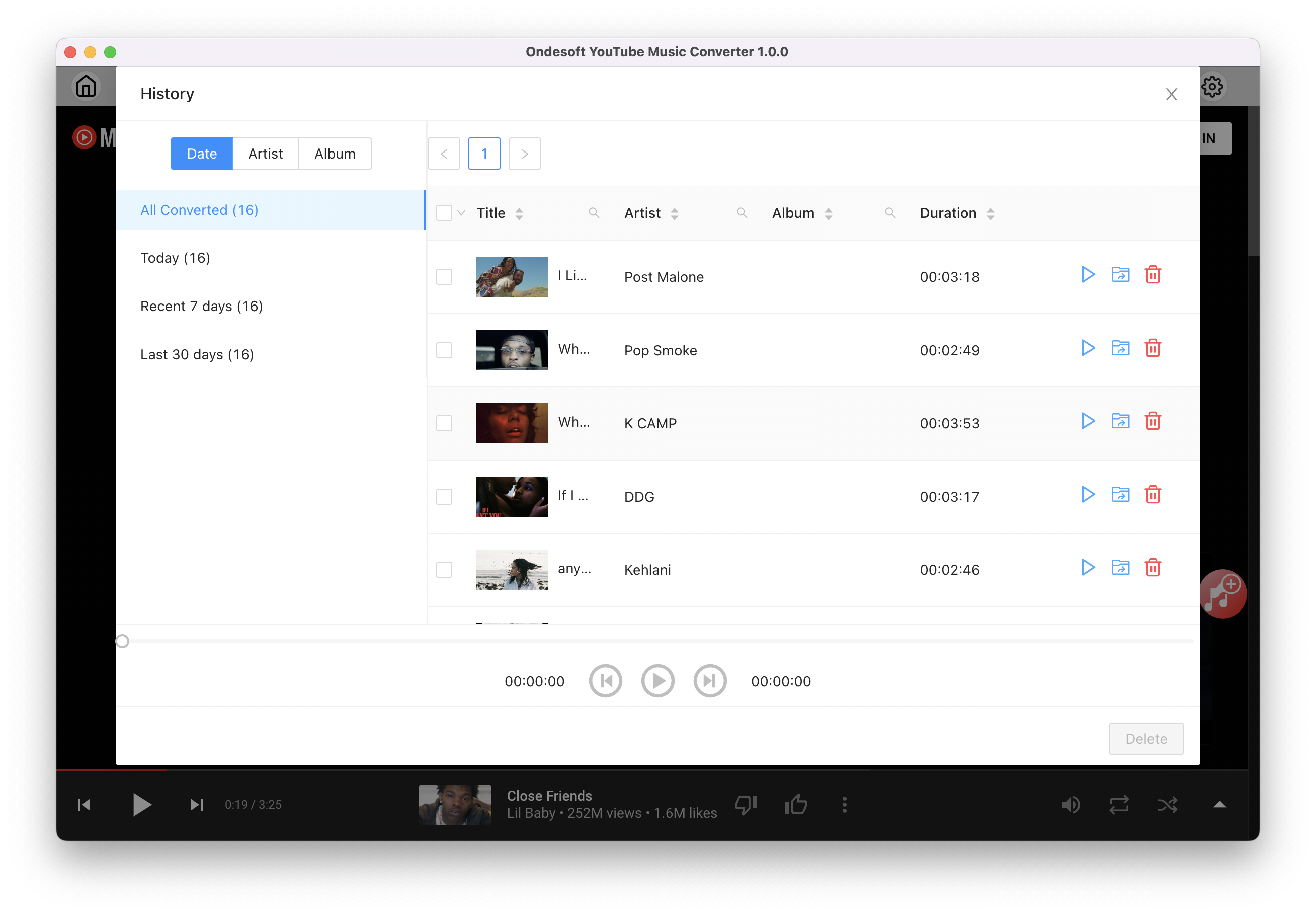
Sidebar
Ondesoft YouTube Music Converter
Related articles
- How to convert YouTube Music to MP3?
- How to download music from YouTube on Android?
- How to download music from YouTube to your phone?
- How to download music from YouTube?
- How to download YouTube Music to computer?
- How to transfer YouTube Music to Spotify?
- Play YouTube Music on Fire TV/Fire TV Stick
- Play YouTube Music on MP3 Player
- Play YouTube Music on Tesla
- Free and Best YouTube Music Downloader
- Get YouTube Premium Free Trial for 6 months
- Convert YouTube Playlist to MP3
- How to get YouTube Premium cheaper
- Play YouTube Music on Alexa
- Play YouTube Music on HomePod
- Play YouTube Music on PlayStation PS4/PS5
- Get YouTube Music on Roku
- Get YouTube Music Desktop App
- Get YouTube Music Premium Free
- Play YouTube Music on Apple Watch without iPhone
- Play YouTube Music on Xbox
- How to use revanced YouTube Music
Hot Tips
Useful Tips
- How to Convert Apple Music to MP3 on Mac
- How to Convert Apple Music to MP3 on Windows
- How to play Apple Music on MP3 Players
- Remove DRM from Apple Music M4P songs
- Convert Apple Music AAC Audio File to MP3
- How to Convert Spotify to MP3
- How to Convert M4P to MP3
- How to Transfer iTunes Music to Nokia Phone
- How to Remove iTunes DRM
- How to Transfer iTunes Music to Google Play
- How to Play Apple Music M4P Songs on PSP
- Fixed! Import iTunes M4P music to Powerpoint
- Easy Solution to Convert iTunes Beatles music to MP3
- iTunes DRM Media Converter
- Remove DRM from iTunes movies
Hot Tags
- M4P Converter
- M4P Converter Windows
- Audiobook Converter
- Audiobook Converter Windows
- Audible Converter
- Audible Converter Windows
- Apple Music Converter
- Apple Music Converter Windows
- M4V Converter
- iTunes DRM Audio Converter
- iTunes DRM Audio Converter Windows
- iTunes DRM Video Converter
- iTunes Movie Converter
- iTunes DRM Removal