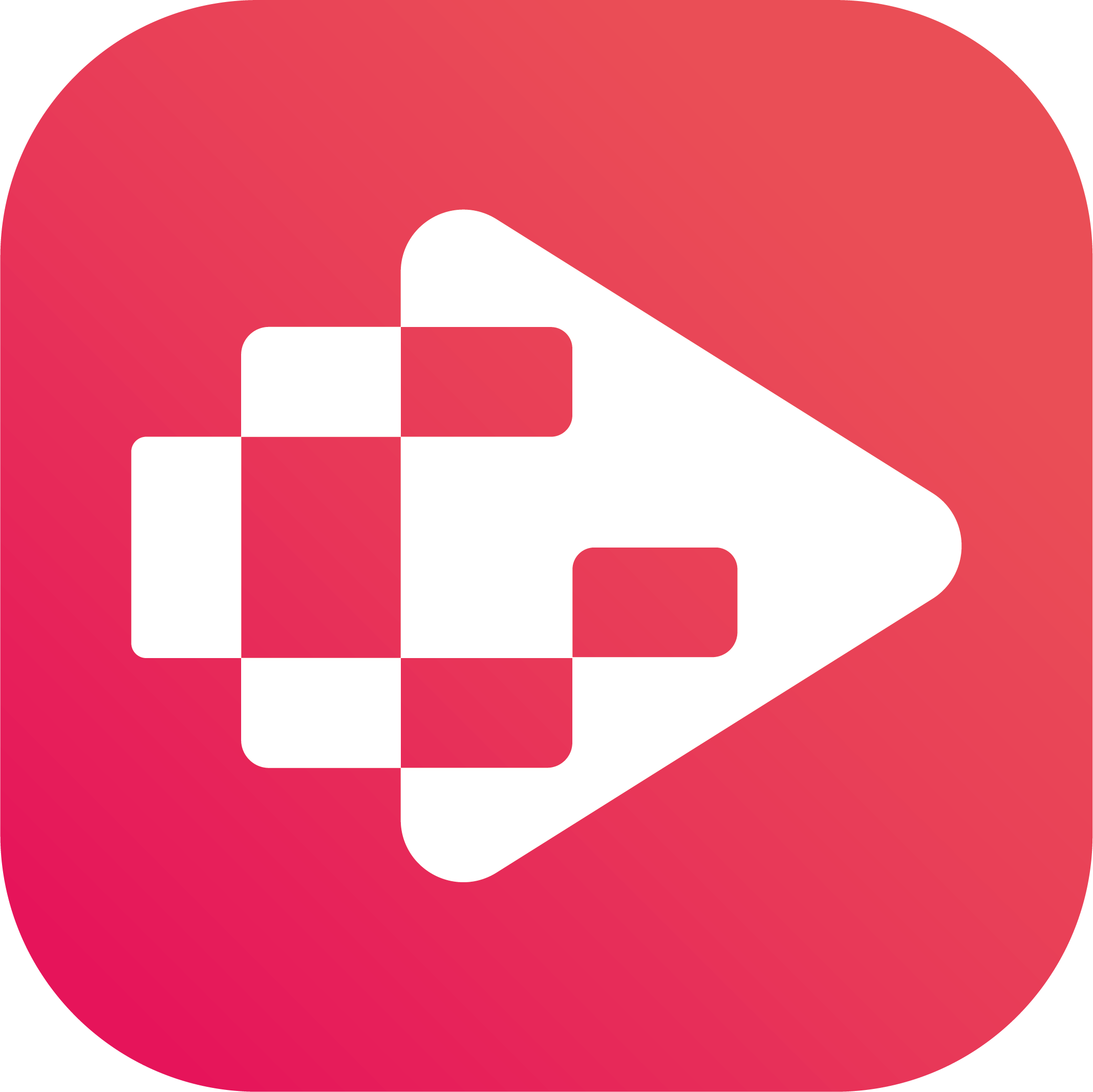Menu
Ondesoft iTunes Converter
3 Ways to play YouTube Music on PlayStation PS4/PS5
YouTube Music is a music streaming app that offers millions of tracks, podcasts and more.
There, you can access new releases, exclusive YouTube Music Originals content and playlists created by experts, all on demand. You can also get personalized recommendations, create your own playlists and share them with friends, with top-quality sound and no ads.
With YouTube Music Premium, which is included in YouTube Premium, you can stream music without ads, download songs to play later, and listen to music in the background or when the screen is off.
However, a big minus is that there is no dedicated YouTube Music app for PlayStation. If you like to play games with YouTube Music playing in the background on your PlayStation, you may feel disappointed. Luckily, there are some alternatives.
Contents
- Option 1. Use YouTube app on PlayStation PS4/PS5
- Option 2. Stream from Another Device via Bluetooth
- Option 3. Download YouTube Music to MP3 and play from USB
Related:
How to play YouTube Music on HomePod?
How to play YouTube Music on Alexa?
Option 1. Use YouTube app on PlayStation PS4/PS5
While there is no standalone YouTube Music app on PS5, you can access YouTube Music through the YouTube app. Here's how:
- Navigate to Media > All Apps > YouTube on your PS5.
- Select Download.
- Open the YouTube app and log in to your account.
- Go to the Music section in the left-hand menu to browse and play music.
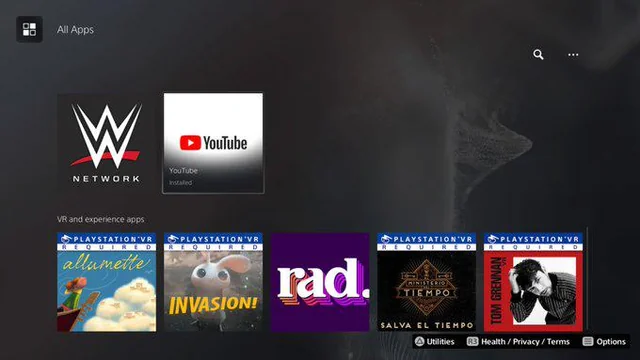
Although you can stream YouTube Music on PS5 via the YouTube Music app, it does not support background play during gameplay. The music stops when you start the game.
Option 2. Stream from Another Device via Bluetooth
- Press the PS button and the share button at the same time until the blue light in the side starts blinking to put the controller in pairing mode.
- On your mobile device, go to Settings, turn on Bluetooth and select your PS5 from the list of available devices.
- Open YouTube Music app on your phone and play some music.
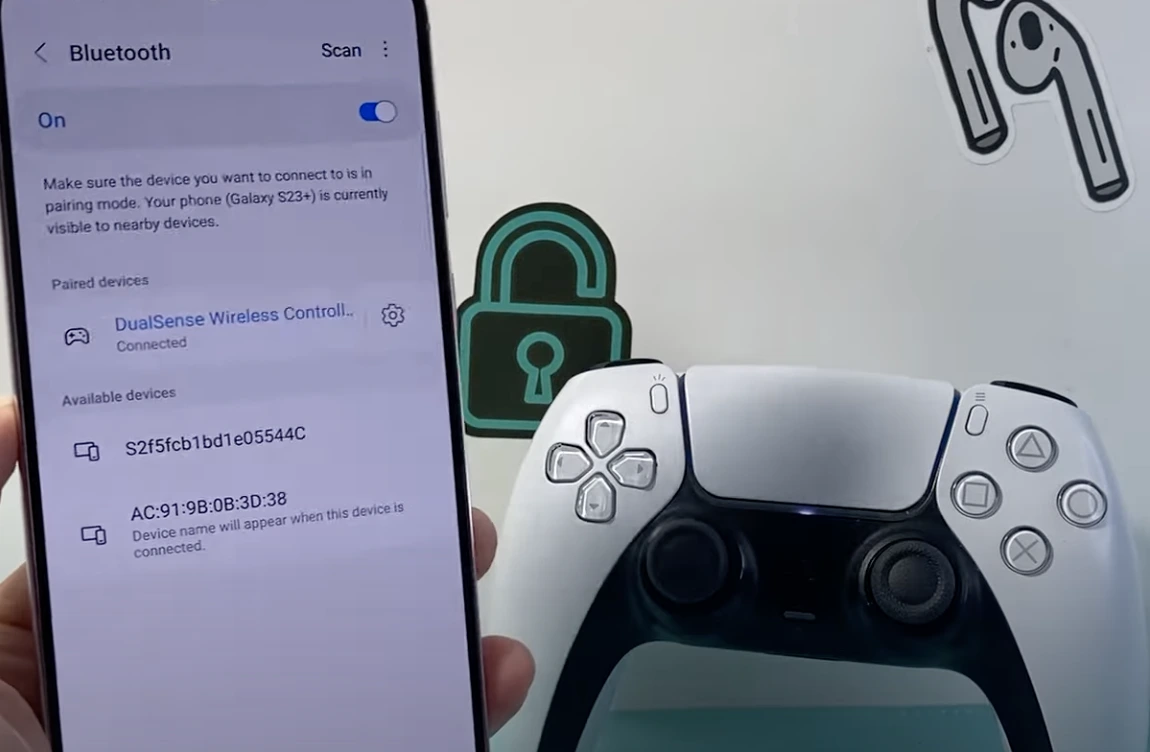
Option 3. Download YouTube Music to MP3 and play from USB
Besides music streaming apps, PS5 also allows you to play music from USB drive. y downloading YouTube Music to a PS5-compatible format (MP3, AAC, or FLAC), you can play them on any PS5 from a USB drive.
Ondesoft YouTube Music Converter is a good choice for you to download multiple YouTube Music songs at once and convert them to MP3 format. It is an excellent YouTube Music to MP3 converter that helps you download songs from YouTube Music and convert them to MP3, AAC, FLAC, AIFF, WAV or M4A formats with 100% original quality guaranteed. Then you can save and use the converted songs permanently. The converted songs can be used on any MP3 format-compatible device and no Internet connection is required. Besides, Ondesoft YouTube Music Converter can download songs at 10x speed and keep ID3 tags after conversion. Here's how to convert YouTube music to MP3 with Ondesoft YouTube Music Converter.
1. Run Ondesoft YouTube Music Converter
To get started, download, install and run Ondesoft YouTube Music Converter on your Mac/Windows, which features a built-in YouTube Music web player.


If you have already purchased a license, click the key icon to register the converter. If not, continue using the trial version.
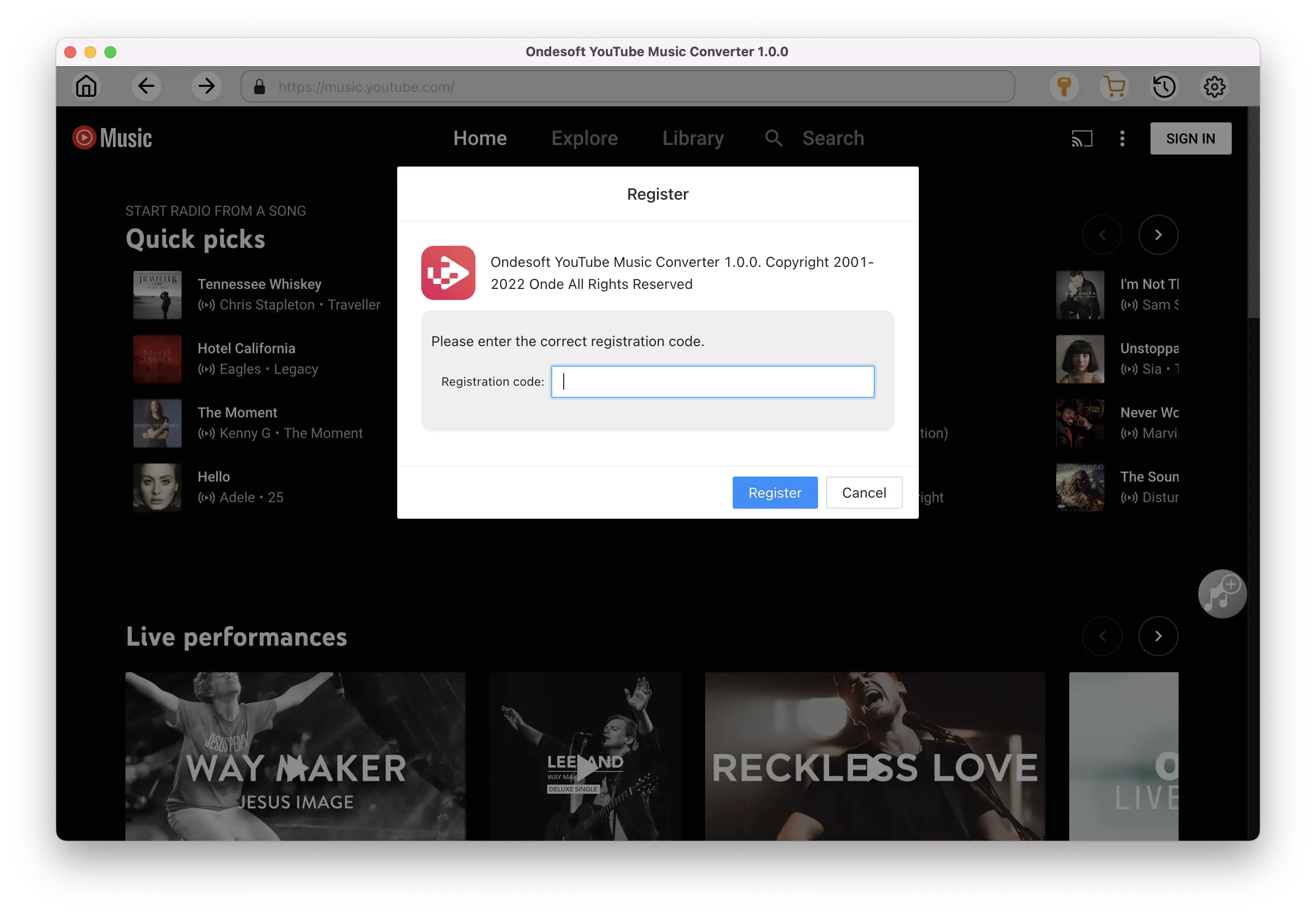
2. Customize output settings(optional)
Tap on the Settings gear icon to change the output settings. The default output format is MP3. Ondesoft YouTube Music Converter also supports M4A, WAV, FLAC, AIFF, AAC. You can also change bitrate, samplerate according to your needs.
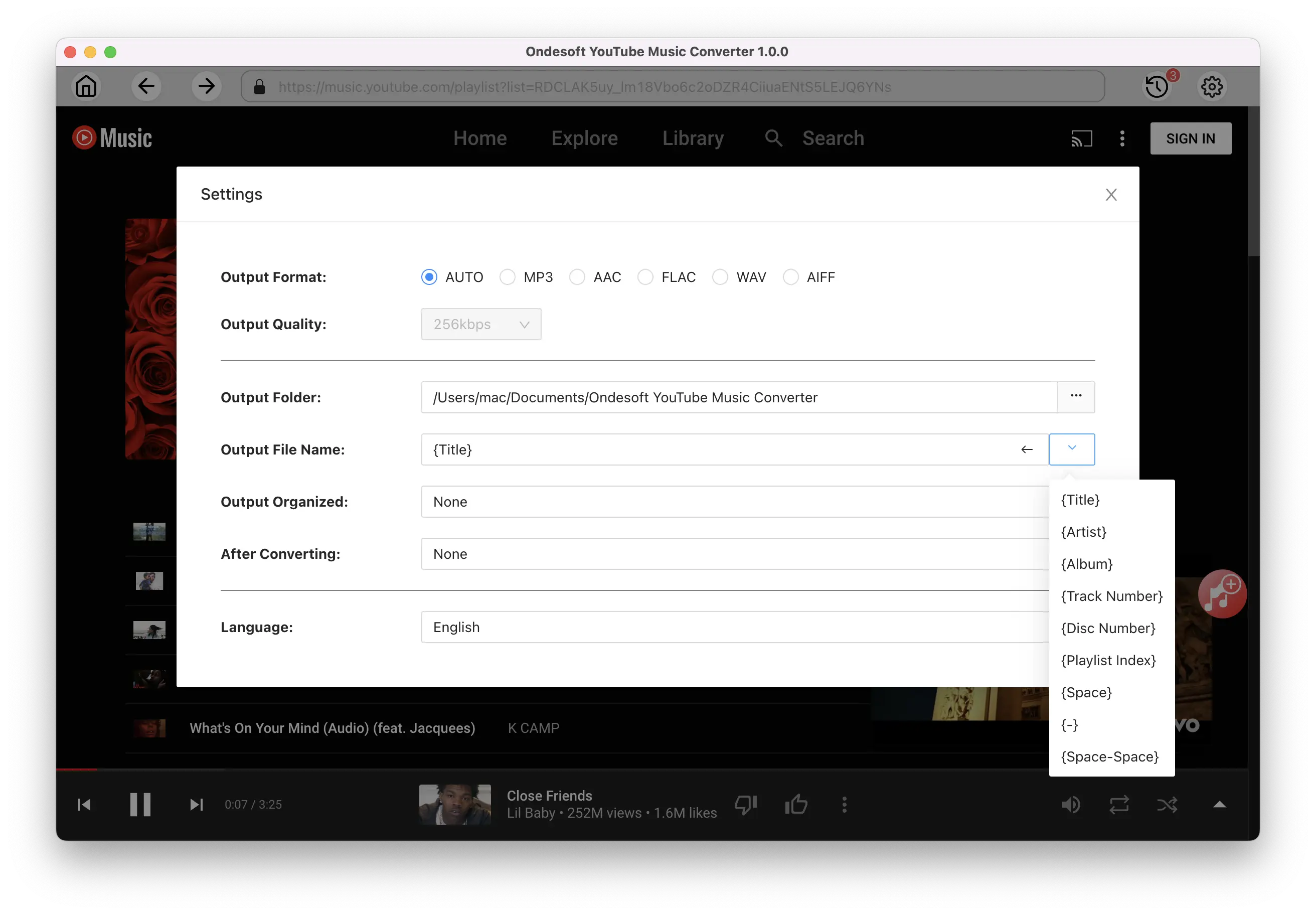
3. Add songs
Click a playlist or album you want to download. Then click the red Add to list button to load songs. All songs in the playlist will be added by default. You can uncheck the songs you don't want to get.
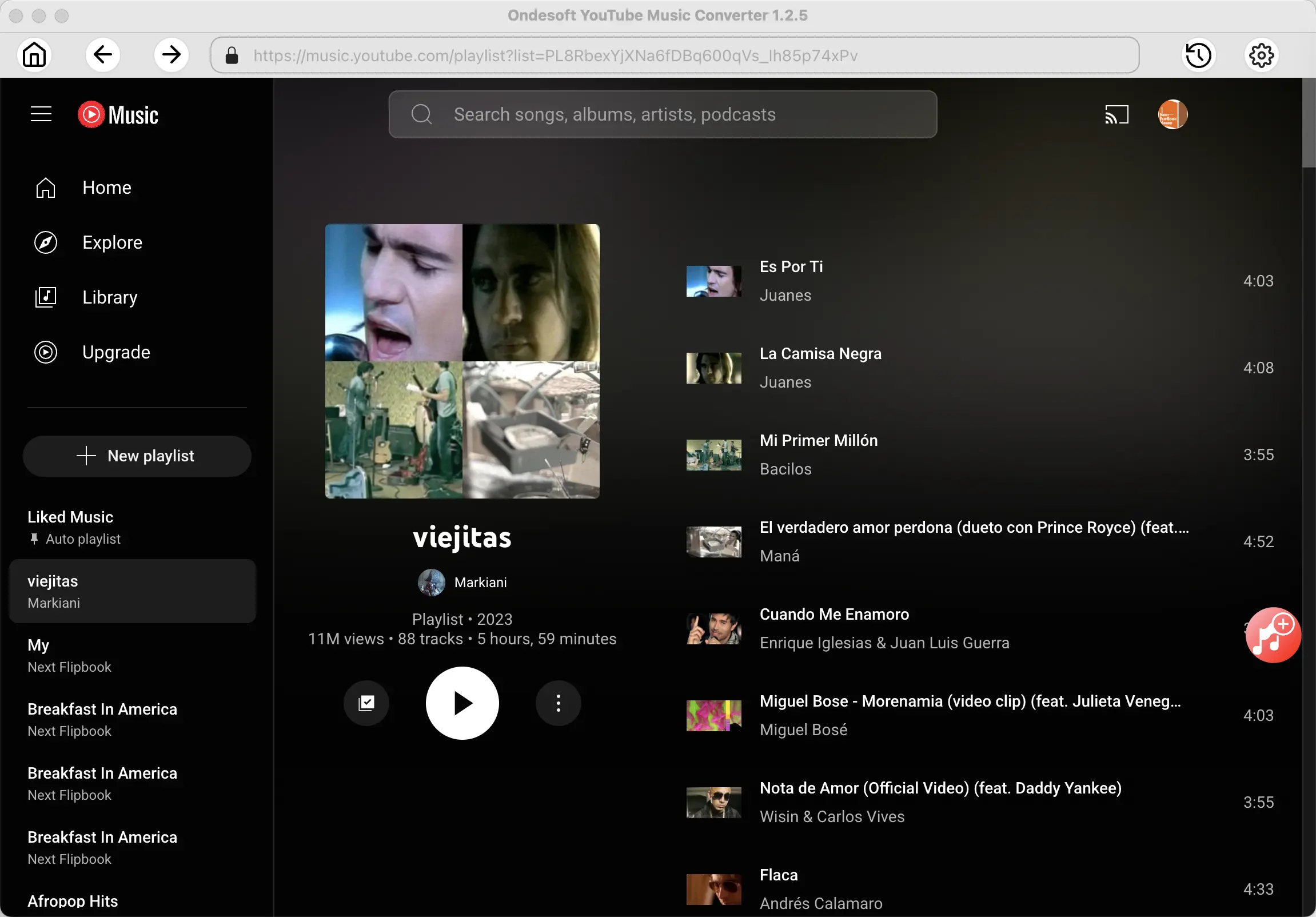
Click Add songs.
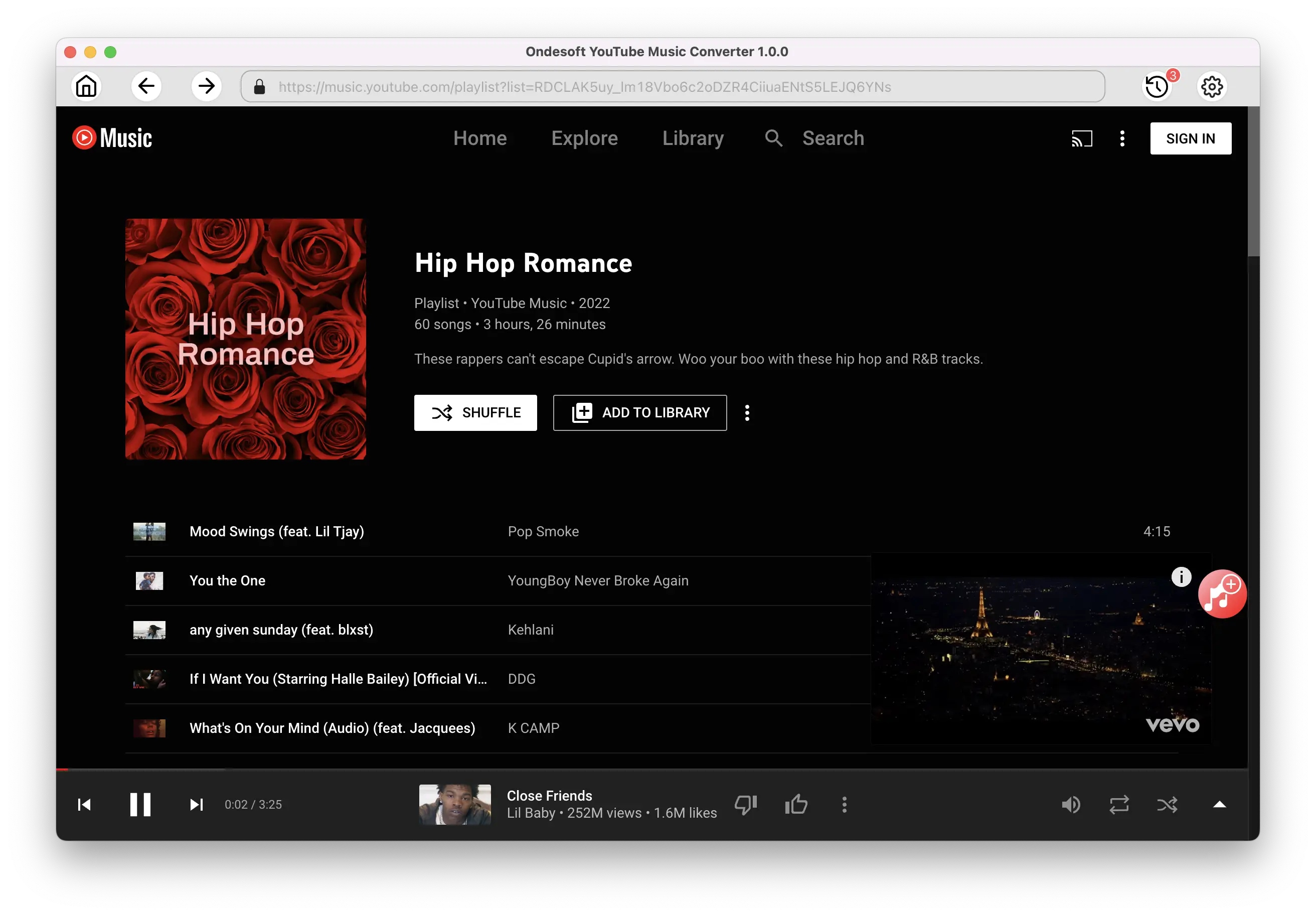
4. Download MP3 from YouTube Music
After selecting the songs, click Convert button to start downloading YouTube music to the format you choose. You will see a progress circle indicating your music is downloading.
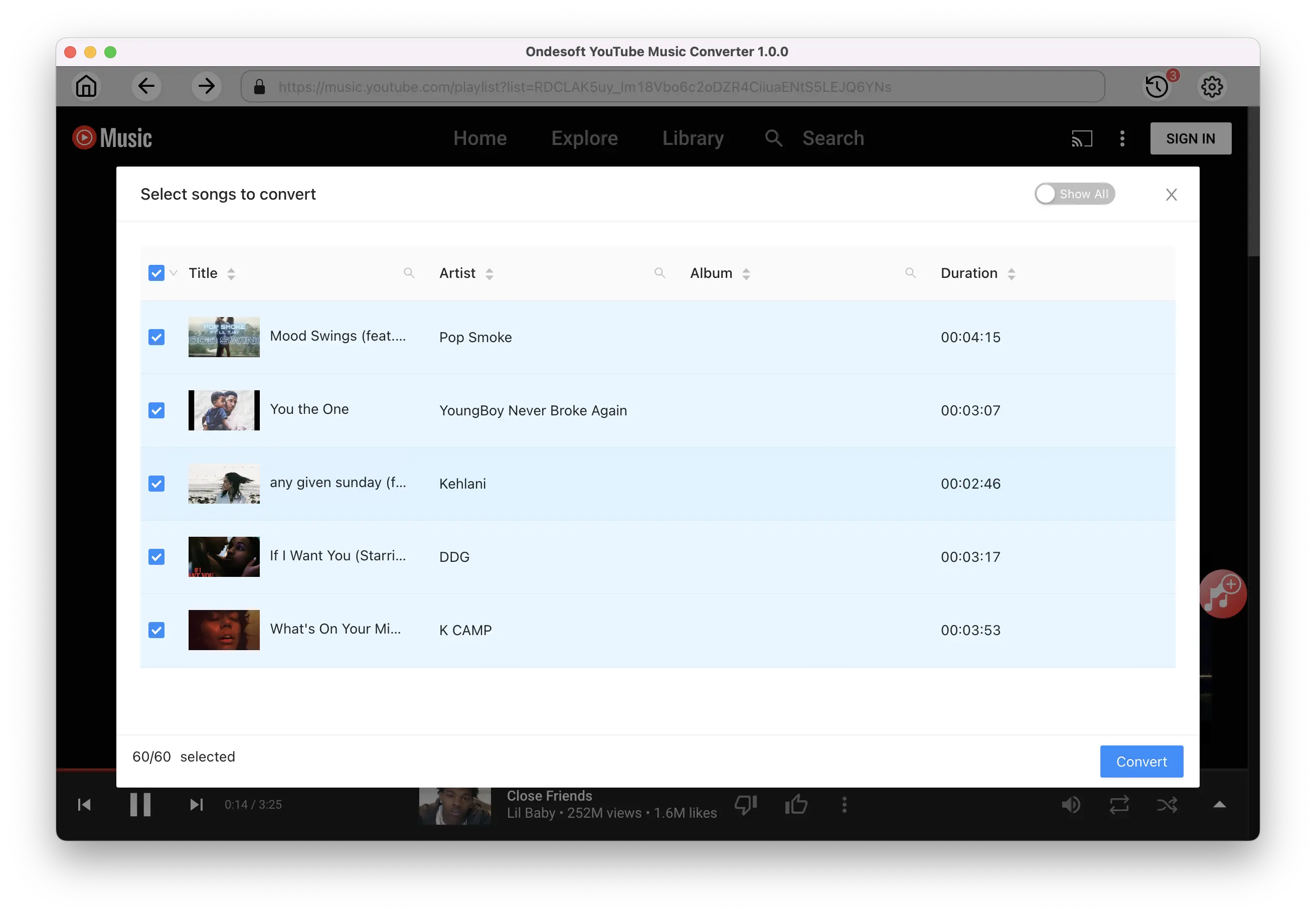
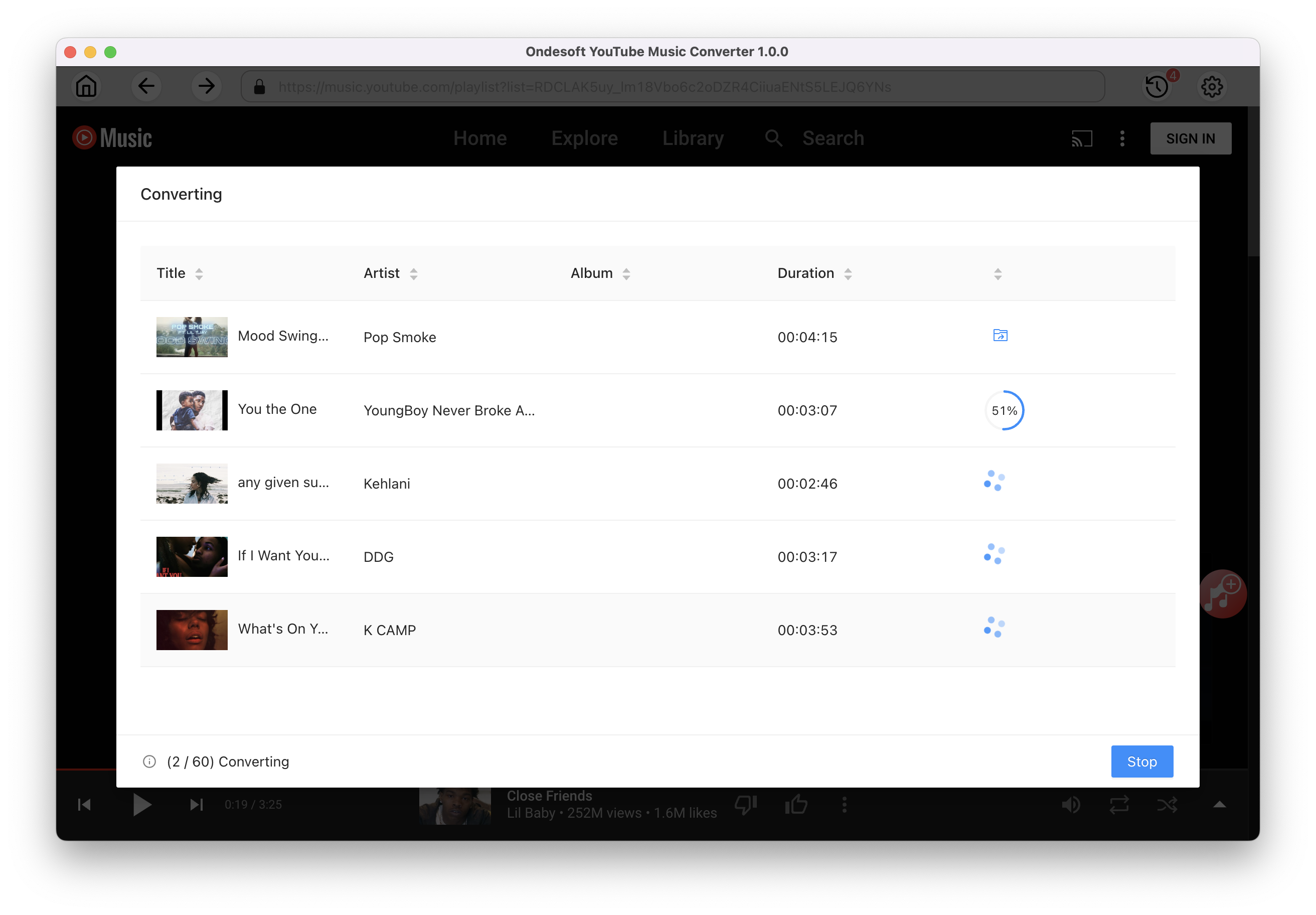
Once the songs have been downloaded, click the folder icon to quickly locate the DRM-free YouTube Music songs in the format you choose.
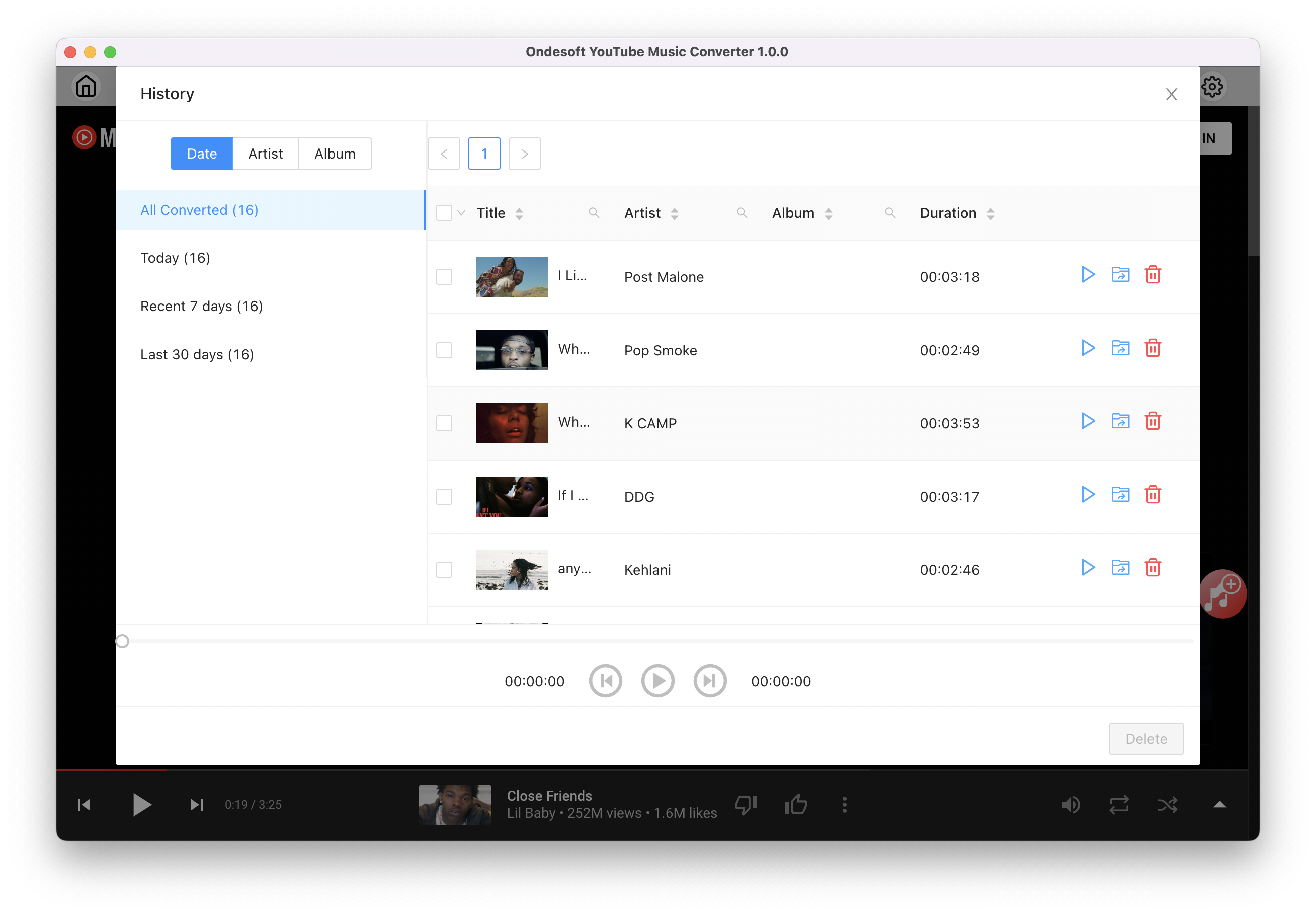
5. Play downloaded YouTube Music on PS5/PS4 from USB drive
To play YouTube Music on PS5
- Connect the USB drive to your computer and create a “Music” folder in the root directory of the USB drive, and then transfer above downloaded YouTube Music songs to the "Music" folder.
- Connect the USB drive to your PS5 console.
- Select Music in the control center.
- Select USB Drive.
- Select a file and play.
To play YouTube Music on PS4
- Connect the USB drive to your computer and create a “Music” folder in the root directory of the USB drive, and then transfer above downloaded YouTube Music songs to the "Music" folder.
- Connect the USB drive to your PS5 console.
- Select Library in the content area.
- Select USB Music Player in the content area.
- Select the music you want to play. To play all of the music in the folder, highlight the folder, press the OPTIONS button, and then select Play.
Sidebar
Ondesoft YouTube Music Converter
Related articles
- How to convert YouTube Music to MP3?
- How to download music from YouTube on Android?
- How to download music from YouTube to your phone?
- How to download music from YouTube?
- How to download YouTube Music to computer?
- How to transfer YouTube Music to Spotify?
- Play YouTube Music on Fire TV/Fire TV Stick
- Play YouTube Music on MP3 Player
- Play YouTube Music on Tesla
- Free and Best YouTube Music Downloader
- Get YouTube Premium Free Trial for 6 months
- Convert YouTube Playlist to MP3
- Download YouTube Music Playlist to MP3
- How to get YouTube Premium cheaper
- Play YouTube Music on Alexa
- Play YouTube Music on HomePod
- Play YouTube Music on PlayStation PS4/PS5
- Get YouTube Music on Roku
- Get YouTube Music Desktop App
- Get YouTube Music Premium Free
- Play YouTube Music on Apple Watch without iPhone
- Play YouTube Music on Xbox
- How to use revanced YouTube Music
- ReVanced Extended Guide for Beginners
- Play YouTube Music on Amazon Echo
- Download YouTube to WAV
Hot Tips
Useful Tips
- How to Convert Apple Music to MP3 on Mac
- How to Convert Apple Music to MP3 on Windows
- How to play Apple Music on MP3 Players
- Remove DRM from Apple Music M4P songs
- Convert Apple Music AAC Audio File to MP3
- How to Convert Spotify to MP3
- How to Convert M4P to MP3
- How to Transfer iTunes Music to Nokia Phone
- How to Remove iTunes DRM
- How to Transfer iTunes Music to Google Play
- How to Play Apple Music M4P Songs on PSP
- Fixed! Import iTunes M4P music to Powerpoint
- Easy Solution to Convert iTunes Beatles music to MP3
- iTunes DRM Media Converter
- Remove DRM from iTunes movies
Hot Tags
- M4P Converter
- M4P Converter Windows
- Audiobook Converter
- Audiobook Converter Windows
- Audible Converter
- Audible Converter Windows
- Apple Music Converter
- Apple Music Converter Windows
- M4V Converter
- iTunes DRM Audio Converter
- iTunes DRM Audio Converter Windows
- iTunes DRM Video Converter
- iTunes Movie Converter
- iTunes DRM Removal