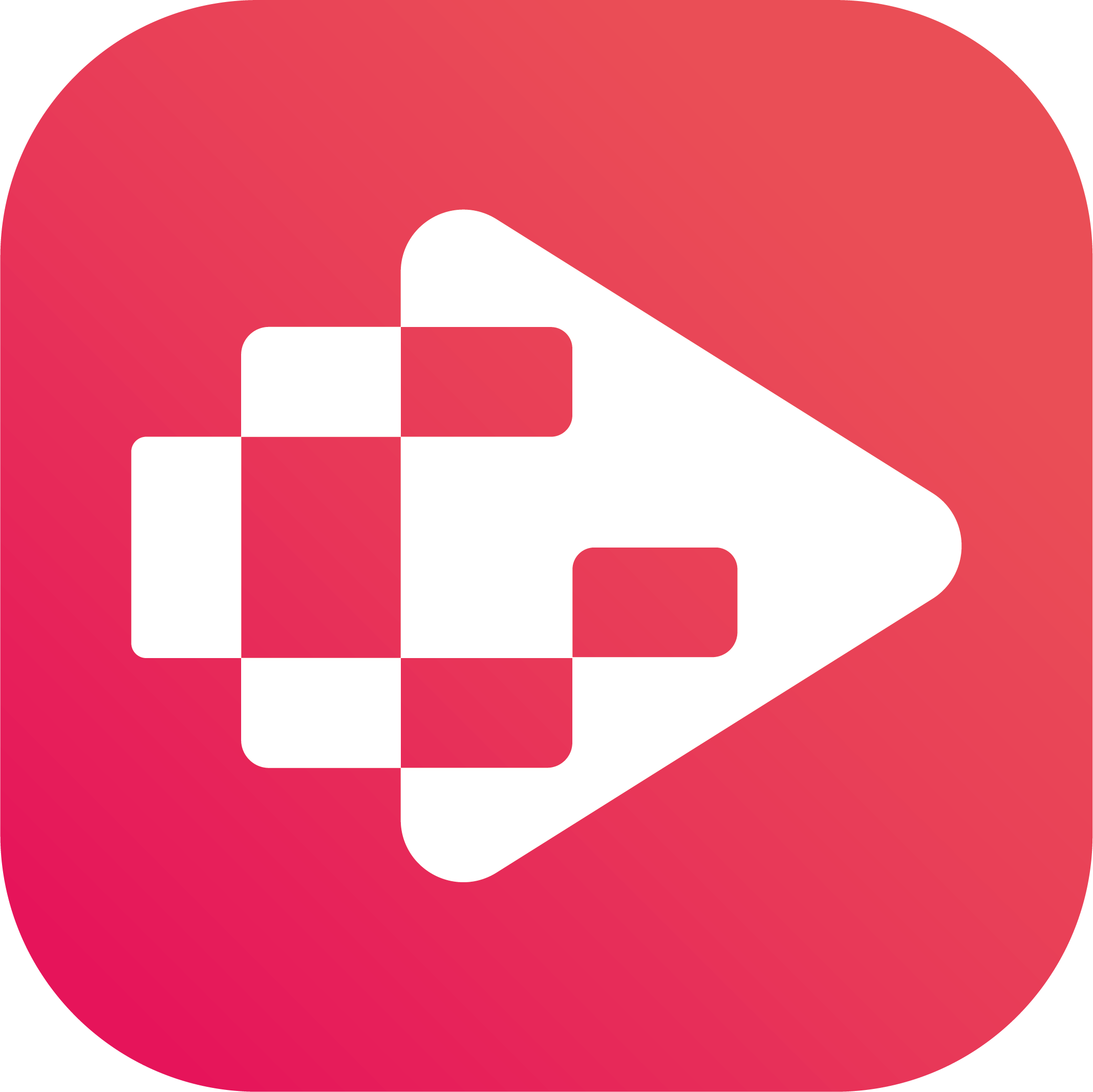Menu
Ondesoft iTunes Converter
5 Ways to get YouTube Music Desktop App - 2025 Updated
YouTube Music is one of the most popular music streaming services in the world. However, it bothers many users that YouTube hasn't bothered creating an official desktop app, given that competitors like Apple Music, Spotify, Tidal, etc. all have desktop apps. Although you can "install" the web app on your desktop, it is missing features and unnecessarily resource heavy since it's essentially just running chrome browser.
Luckily there are some third party apps which go a step further and better work with media keys, notification center (when new song starts), keyboard shortcuts etc. These third party apps are far better than just the website, but also a far cry from a native app.
Currently the best alternative is to download YouTube Music playlists to MP3 and play them with any desktop music player you like.
1. Third-party YouTube Music Desktop app
Here is a Free cross platform Desktop Player for YouTube Music from https://ytmdesktop.app. Download and install it on your computer, then you can enjoy YouTube Music:
- On the desktop
- With no need for an open browser tab
- On background
- Using media keys
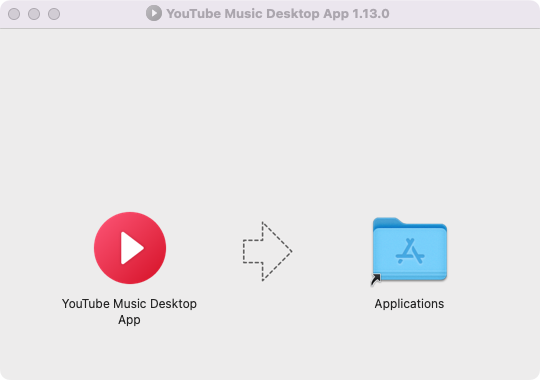
2. YouTube Music Desktop App interface is shown as below:
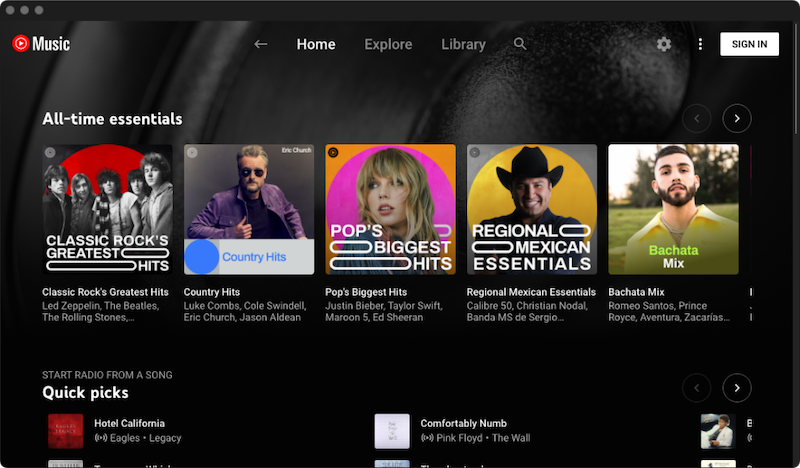
2. Get YouTube Music desktop app from Github
You can find a YouTube Music Desktop App bundled with custom plugins (and built-in ad blocker / downloader) from Github.
1. Visit https://github.com/th-ch/youtube-music and click Releases on the right side.
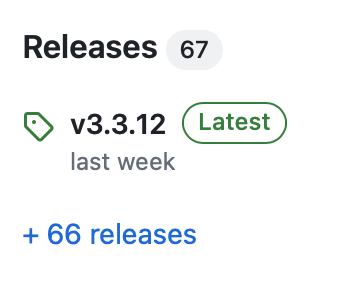
2. Download the .dmg or .exe file and install on your computer.
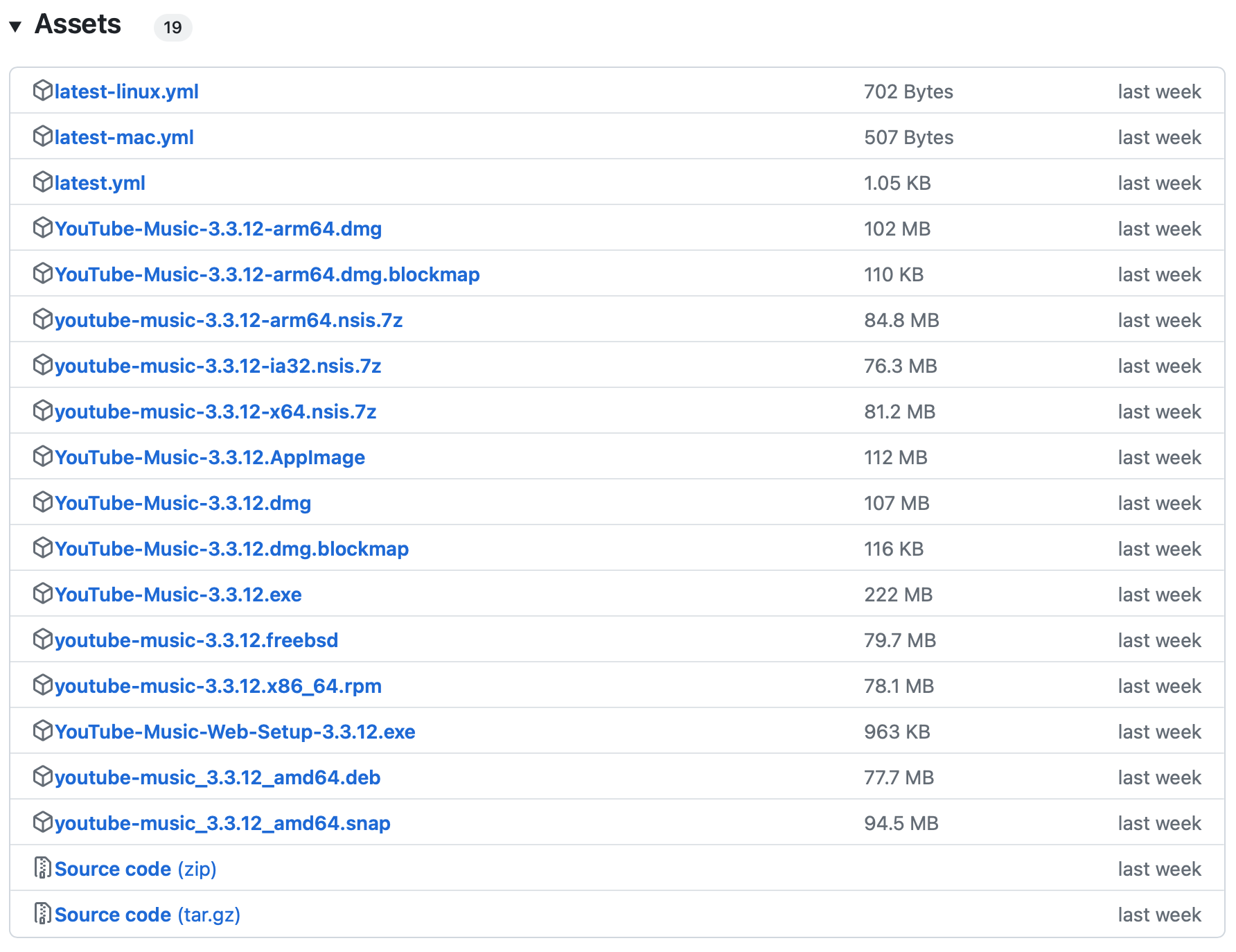
3. Run the installer and install YouTube Music desktop app on your computer. The interface is shown as below:
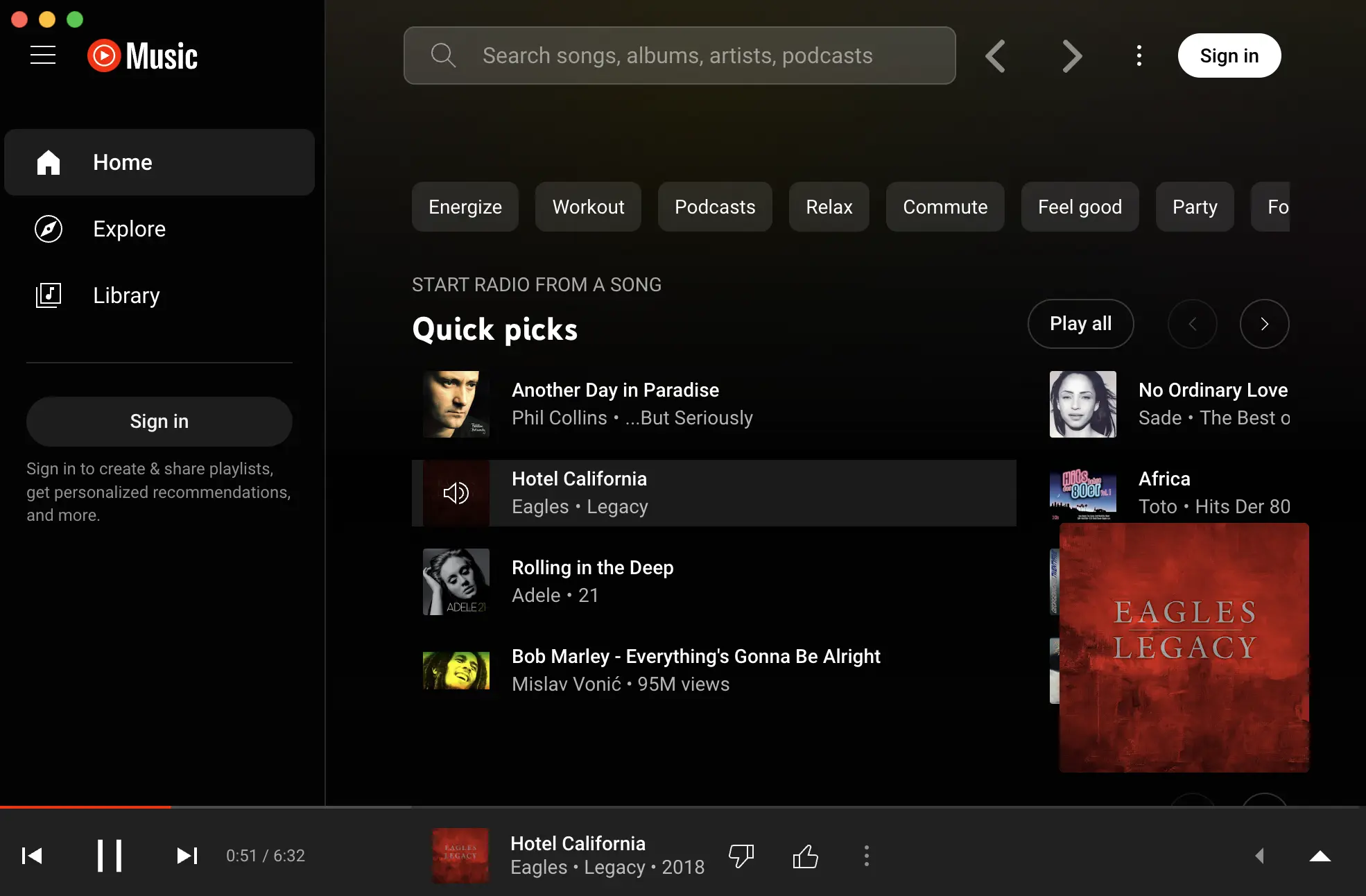
This YouTube Music desktop app allows you to use plugins to block all ads and downloads MP3 directly from the interface.
3. Youtube Music Desktop App from Github
This YouTube Music desktop client supports Last.FM , ad-skipping, mini-player, Discord Rich Presence, etc.
Visit https://github.com/Venipa/ytmdesktop2/releases and install the lastest version on your Mac or Windows.
4. Install YouTube Music PWA
Although YouTube Music doesn't have an official desktop application, you can use a web browser to install it as a progressive web app (PWA). All you need to do is install the app directly from the YouTube Music website. You can open it as a separate desktop app without using browsers. It's pretty easy. So, read on below to learn what you need to do.
How to Install YouTube Music desktop app via Google Chrome?
1. Go to the official YouTube Music website in your Google Chrome, Microsoft Edge, or any browser that supports PWA installation.
2. Click the three-dot icon in the top-right corner of the browser window.
3. Select Install YouTube Music. Or click the computer icon in the address bar.
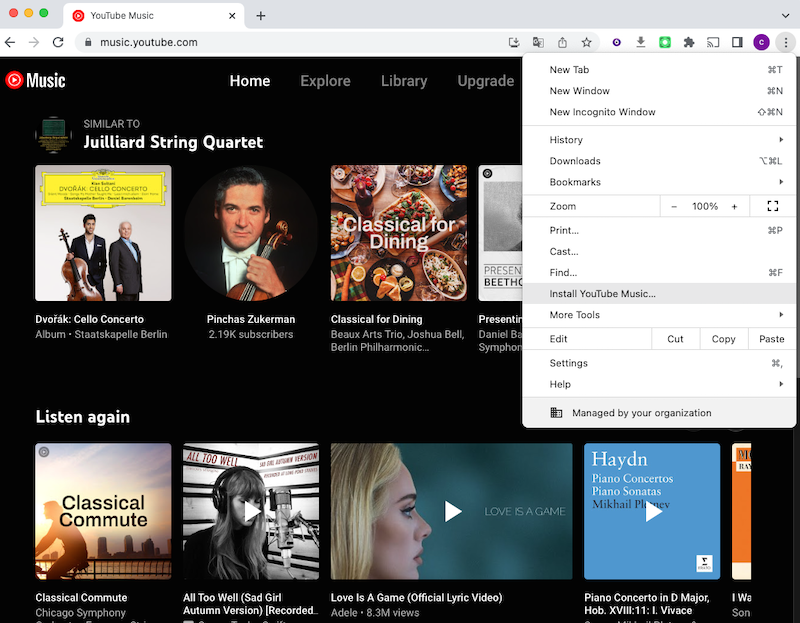
4. Next, click on Install.
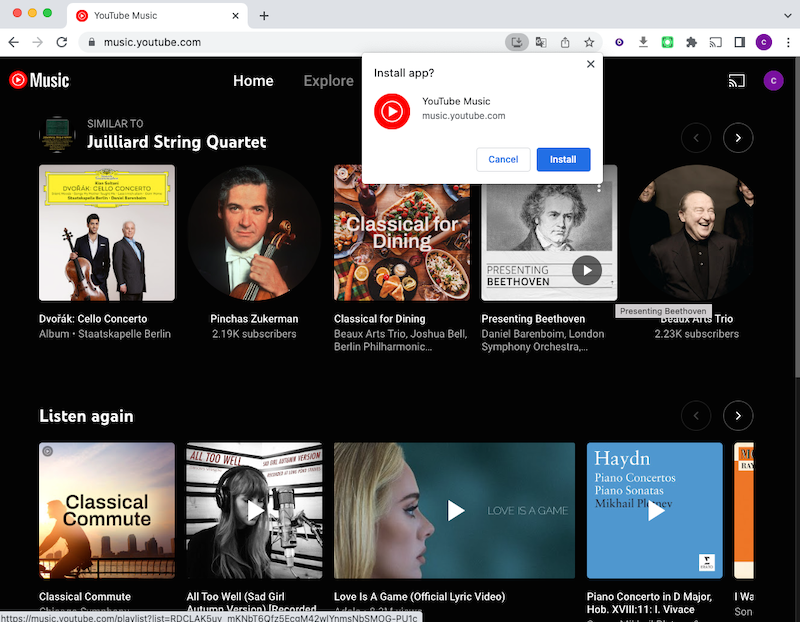
5. The YouTube Music desktop app will be installed and launched immediately. It is installed to /Users/xx/Applications/Chrome Apps.
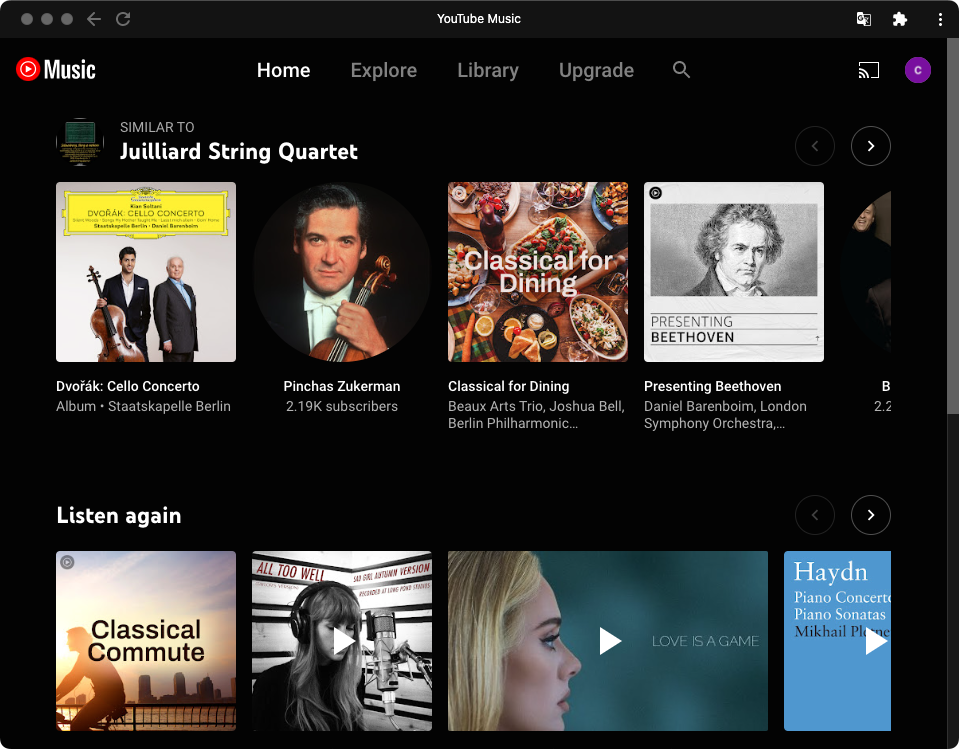
In the latest version of Google Chrome, click below icon and choose Open. The PWA will be installed and opened on your computer. You can right click it in the Dock and choose Options - Keep in Dock.
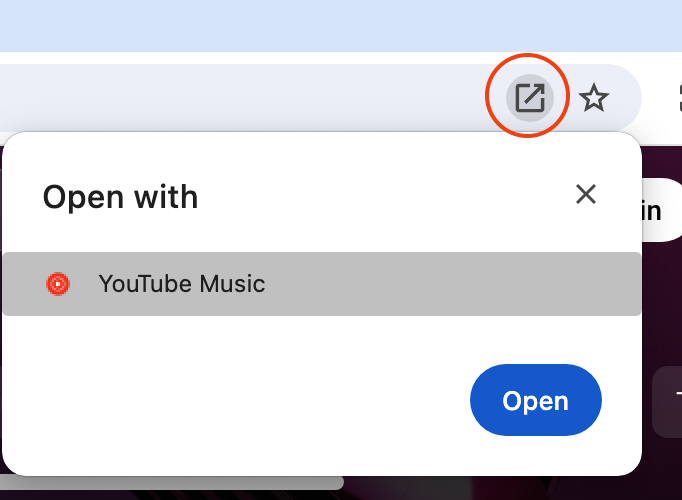
How to Install YouTube Music desktop app via Microsoft Edge?
1. Click the app icon at the top-right (inside the search bar to the left of the A icon) and select Install.
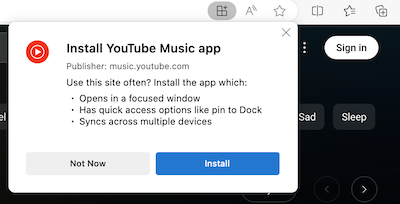
2. YouTube Music PWA will launch automatically. You can set it to Keep in Dock or find it in /Users/coco/Applications/Edge Apps next time.
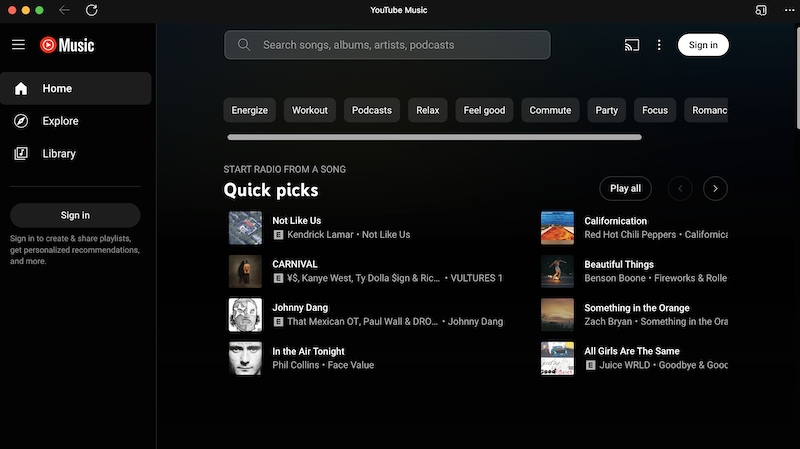
5. Install YouTube Music Android app on Windows
Install YouTube Music Android app on Windows via WSA but it won't be supported much longer as Microsoft killed the project.
https://github.com/MustardChef/WSABuilds
6. Download YouTube Music to MP3 and play with other music player
Another option is to download YouTube Music playlists to MP3 and then play them with any desktop music player you like. All you need is a YouTube Music to MP3 converter.
While choosing the YouTube Music to MP3 converter, you can consider some factors like the tool’s capability to convert the YouTube Music at a fast speed, batch downloading feature, security standards, ease of use, and the price of the tool. Ondesoft YouTube Music Converter will be a good option for you to download and convert multiple YouTube Music songs to MP3 format at once. It is an excellent YouTube Music to MP3 Converter which can help you download songs from YouTube Music and convert them to MP3, AAC, FLAC, AIFF, WAV, or M4A with 100% original quality. Then you can keep and use that converted songs forever. The converted songs can be used on any device that is compatible with MP3 format and without an internet connection. What’s more, Ondesoft YouTube Music Converter can download songs at 10X faster speed and keep ID3 tags after conversion. Here’s how you can convert YouTube Music to MP3 using Ondesoft YouTube Music Converter.
1. Run Ondesoft YouTube Music Converter
To get started, download, install and run Ondesoft YouTube Music Converter on your Mac/Windows, which features a built-in YouTube Music web player.


If you have already purchased a license, click the key icon to register the converter. If not, continue using the trial version.
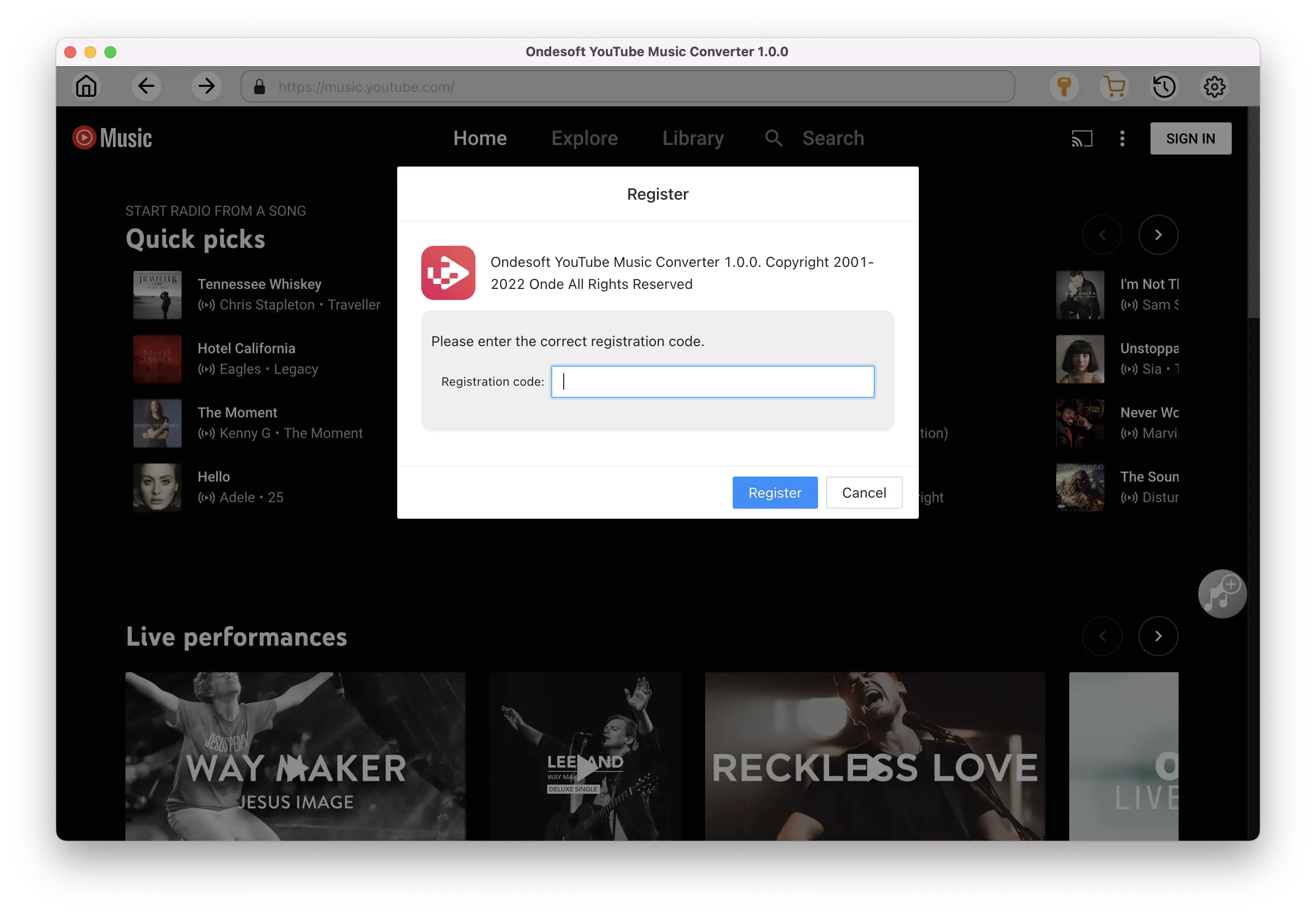
2. Customize output settings(optional)
Tap on the Settings gear icon to change the output settings. The default output format is MP3. Ondesoft YouTube Music Converter also supports M4A, WAV, FLAC, AIFF, AAC. You can also change bitrate, samplerate according to your needs.
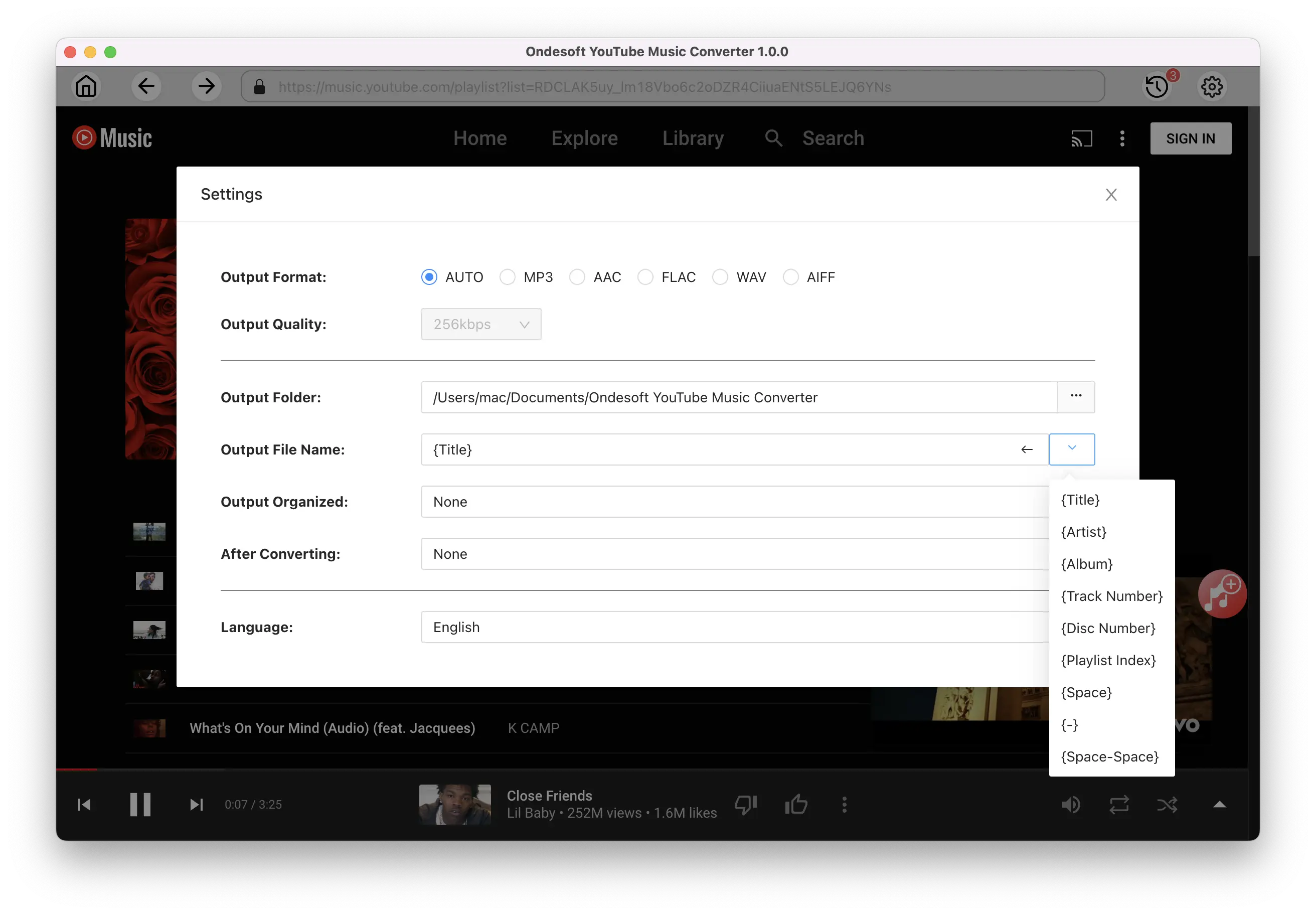
3. Add songs
Click a playlist or album you want to download. Then click the red Add to list button to load songs. All songs in the playlist will be added by default. You can uncheck the songs you don't want to get.
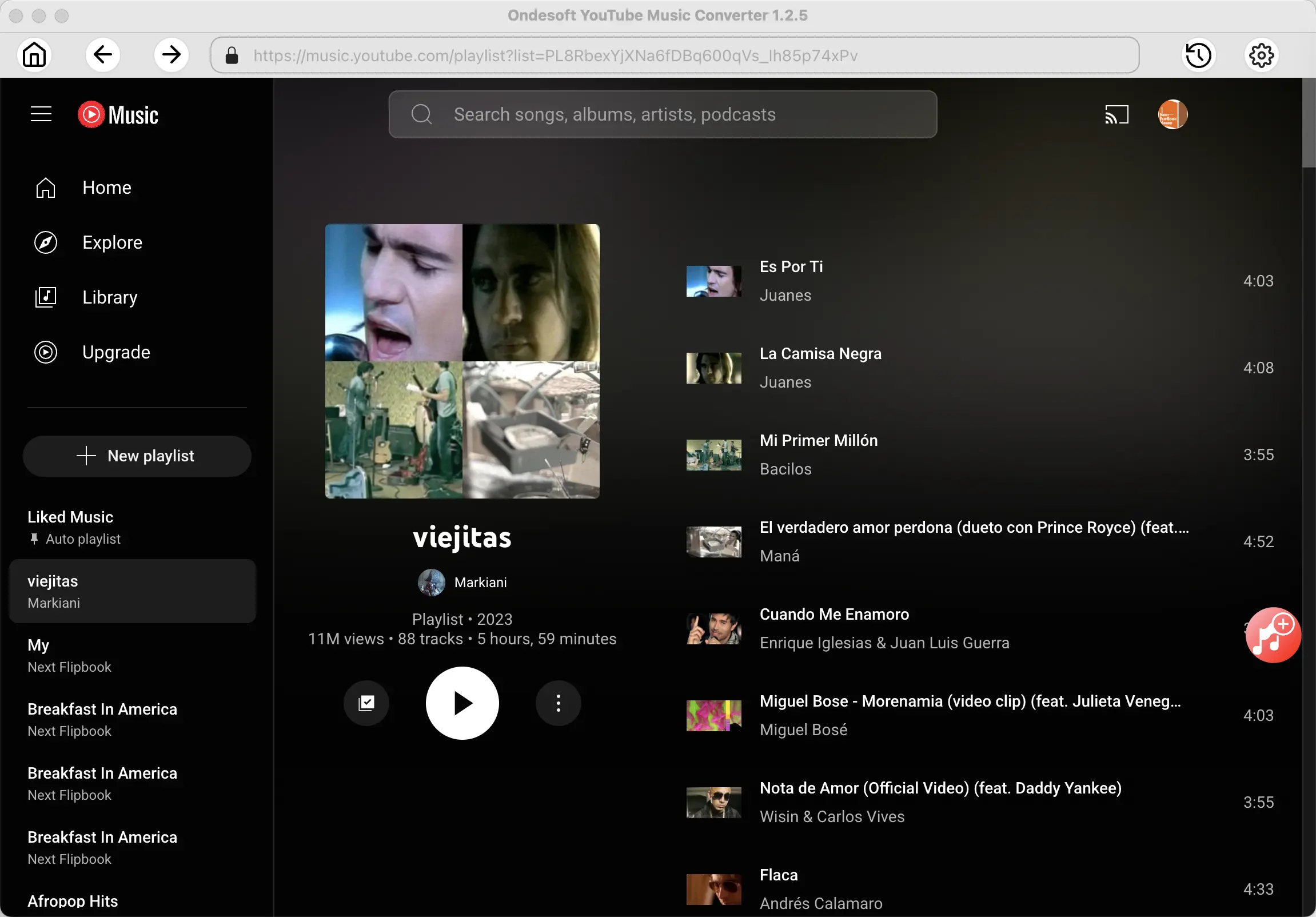
Click Add songs.
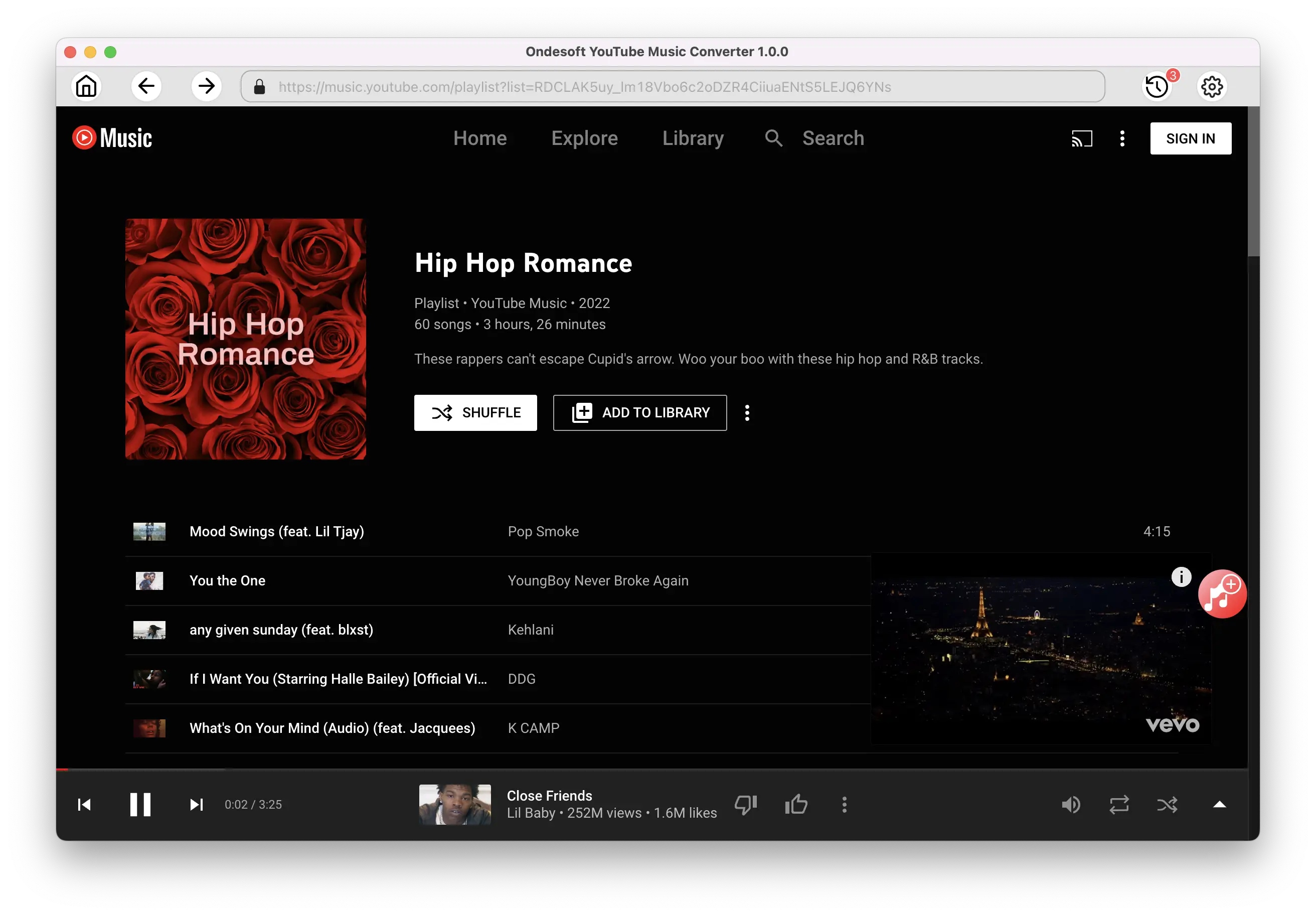
4. Download MP3 from YouTube Music
After selecting the songs, click Convert button to start downloading YouTube music to the format you choose. You will see a progress circle indicating your music is downloading.
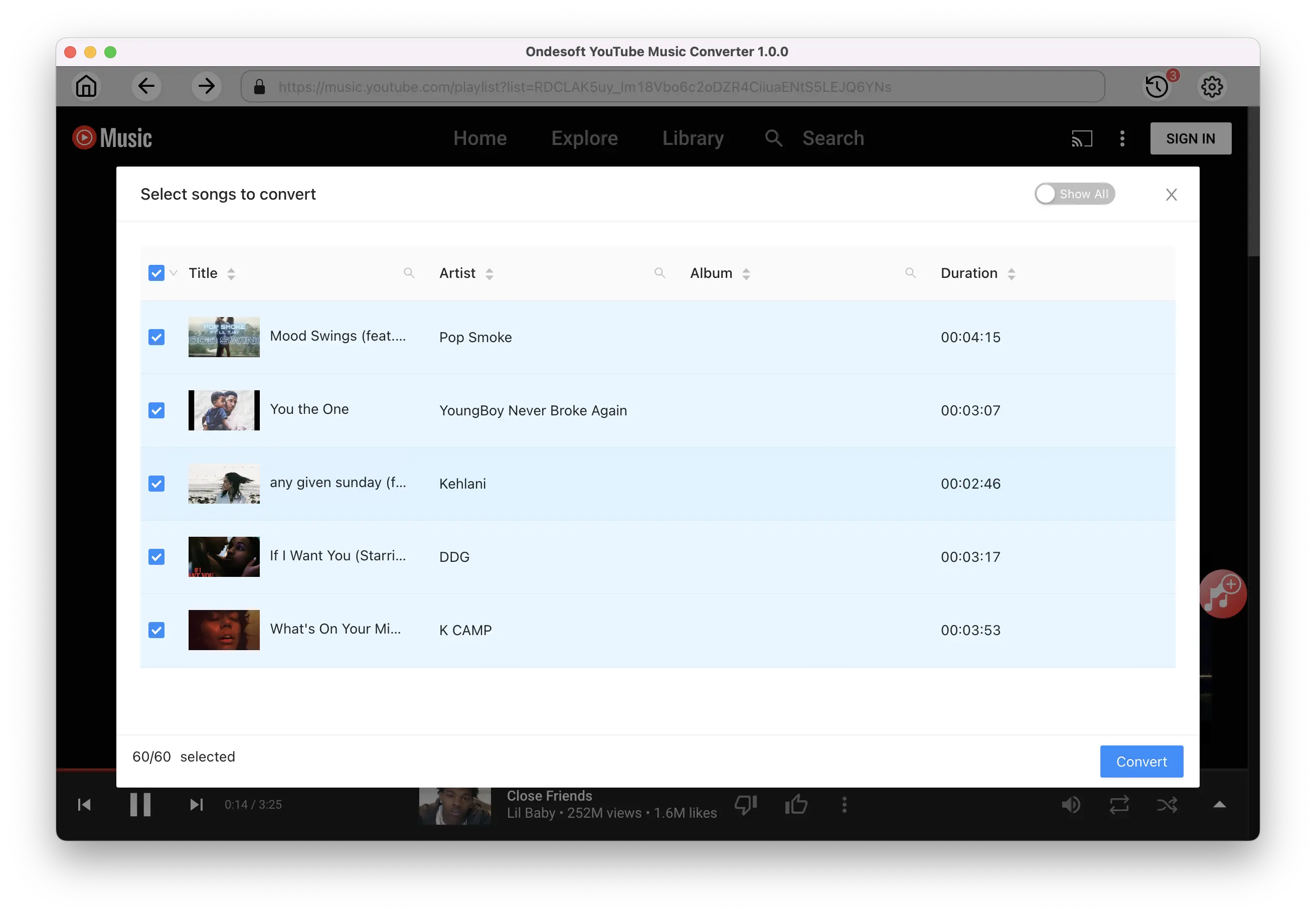
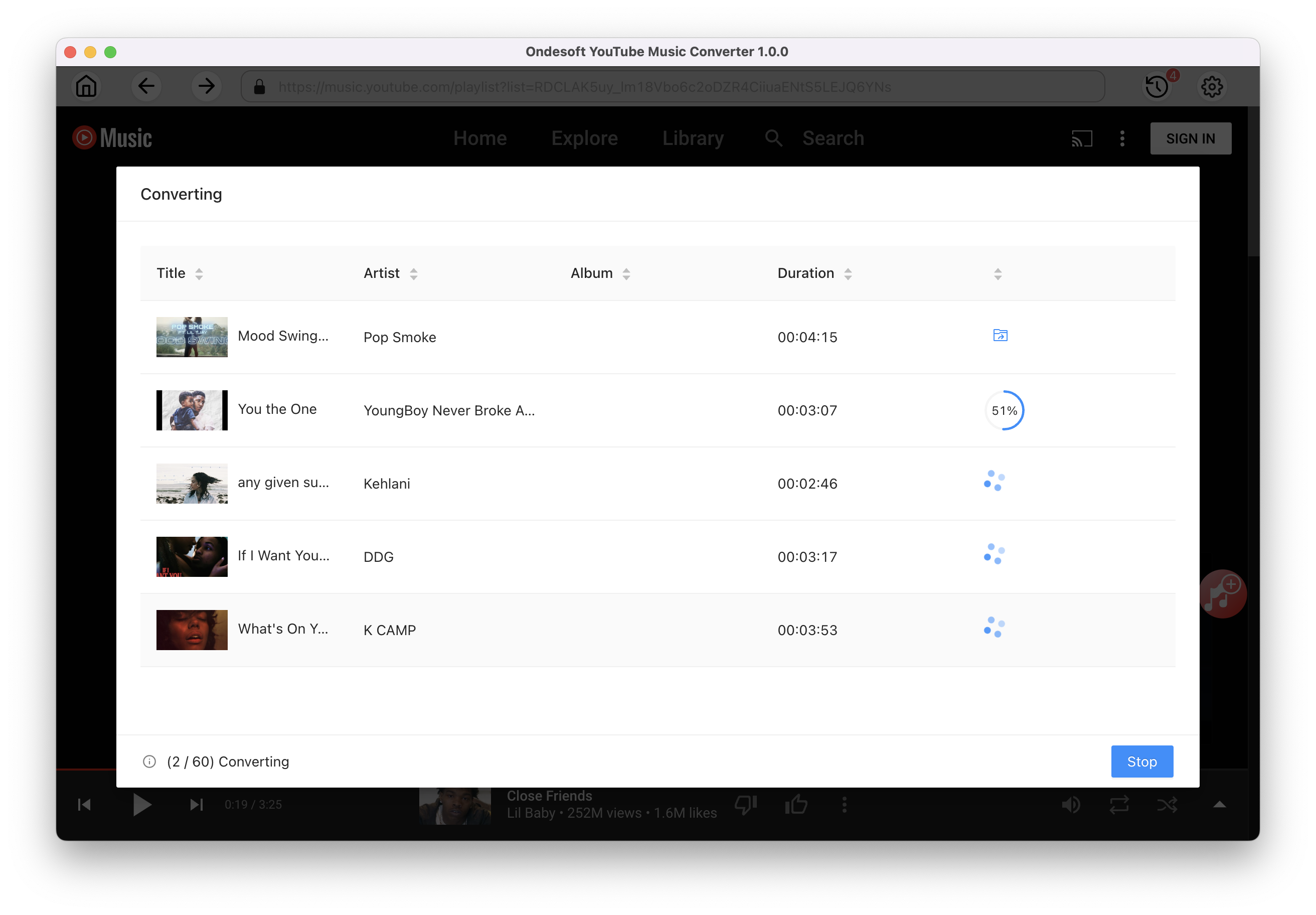
Once the songs have been downloaded, click the folder icon to quickly locate the DRM-free YouTube Music songs in the format you choose. You can then transfer and play it anywhere. To view or manage the music you’ve downloaded, click the clock icon on the top right corner of Ondesoft YouTube Music Converter interface. Now you can play the download YouTube Music songs with any music player you like.
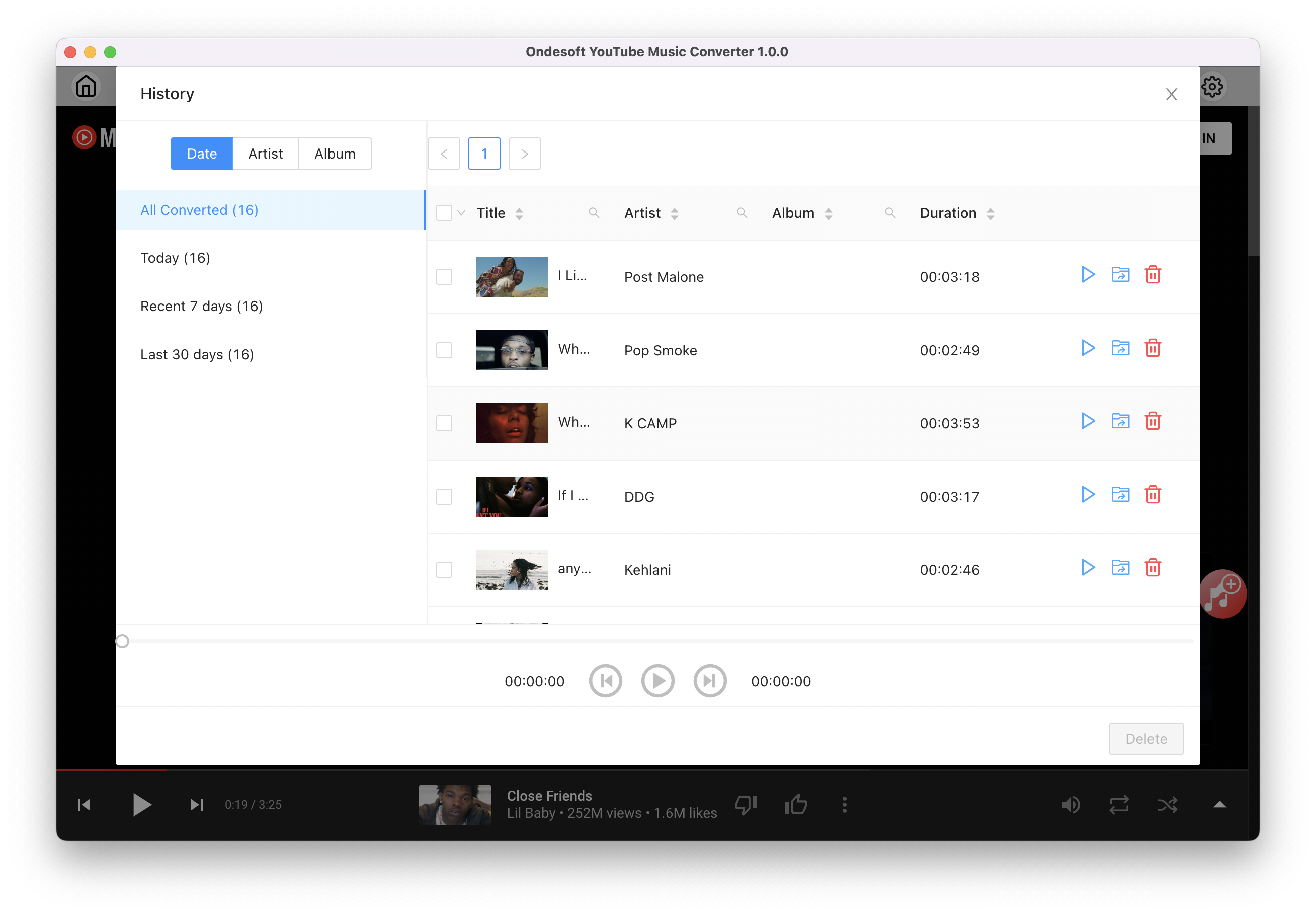
Sidebar
Ondesoft YouTube Music Converter
Related articles
- How to convert YouTube Music to MP3?
- How to download music from YouTube on Android?
- How to download music from YouTube to your phone?
- How to download music from YouTube?
- How to download YouTube Music to computer?
- How to transfer YouTube Music to Spotify?
- Play YouTube Music on Fire TV/Fire TV Stick
- Play YouTube Music on MP3 Player
- Play YouTube Music on Tesla
- Free and Best YouTube Music Downloader
- Get YouTube Premium Free Trial for 6 months
- Convert YouTube Playlist to MP3
- Download YouTube Music Playlist to MP3
- How to get YouTube Premium cheaper
- Play YouTube Music on Alexa
- Play YouTube Music on HomePod
- Play YouTube Music on PlayStation PS4/PS5
- Get YouTube Music on Roku
- Get YouTube Music Desktop App
- Get YouTube Music Premium Free
- Play YouTube Music on Apple Watch without iPhone
- Play YouTube Music on Xbox
- How to use revanced YouTube Music
- ReVanced Extended Guide for Beginners
- Play YouTube Music on Amazon Echo
- Download YouTube to WAV
Hot Tips
Useful Tips
- How to Convert Apple Music to MP3 on Mac
- How to Convert Apple Music to MP3 on Windows
- How to play Apple Music on MP3 Players
- Remove DRM from Apple Music M4P songs
- Convert Apple Music AAC Audio File to MP3
- How to Convert Spotify to MP3
- How to Convert M4P to MP3
- How to Transfer iTunes Music to Nokia Phone
- How to Remove iTunes DRM
- How to Transfer iTunes Music to Google Play
- How to Play Apple Music M4P Songs on PSP
- Fixed! Import iTunes M4P music to Powerpoint
- Easy Solution to Convert iTunes Beatles music to MP3
- iTunes DRM Media Converter
- Remove DRM from iTunes movies
Hot Tags
- M4P Converter
- M4P Converter Windows
- Audiobook Converter
- Audiobook Converter Windows
- Audible Converter
- Audible Converter Windows
- Apple Music Converter
- Apple Music Converter Windows
- M4V Converter
- iTunes DRM Audio Converter
- iTunes DRM Audio Converter Windows
- iTunes DRM Video Converter
- iTunes Movie Converter
- iTunes DRM Removal