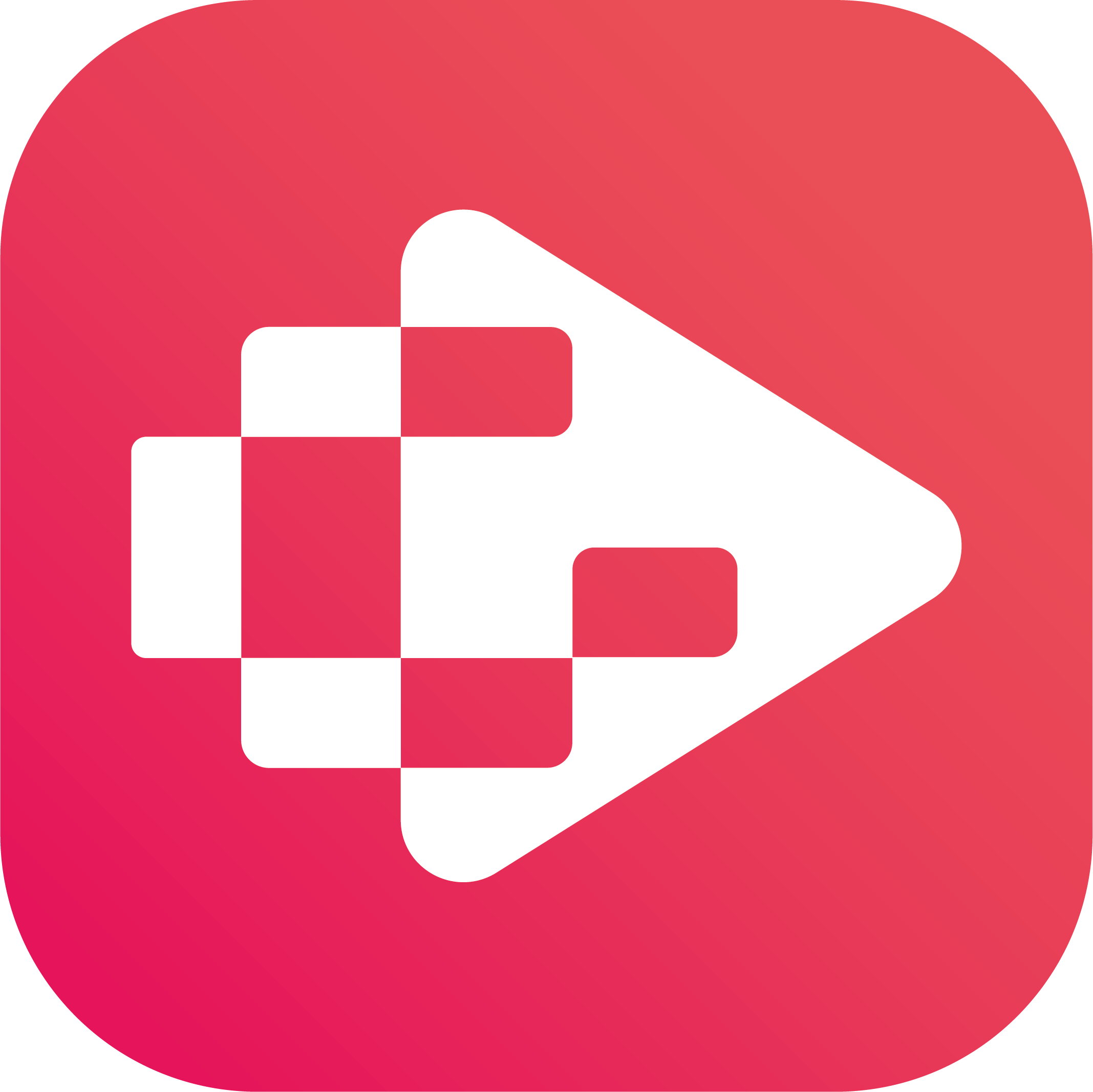Menu
Ondesoft iTunes Converter
YouTube Music Revanced - How to patch YouTube Music with ReVanced Manager - 2025 Guide for Beginners
YouTube Music free version contains ads and doesn't let users play music in the background or download music. When you turn off device screen or leave YouTube Music app, the music stops. One solution to avoid this is to use YouTube Music revanced version. However, it lacks some of the server-side premium features (e.g., audio-only playback, Ai playlists, downloading music, etc.), but it's still great if you want free, ad-free background music streaming. Here in this article you will find the detailed instructions to install and use YouTube Music revanced so you can listen to YouTube Music ad-free in the background.
Contents
- What is YouTube Music Revanced?
- How to patch YouTube Music by yourself?
- Can I download songs with YouTube Music ReVanced?
- Best YouTube Music Downloader - Ondesoft YouTube Music Converter
What is YouTube Music Revanced?
ReVanced YouTube Music is a modified version of the official YouTube Music Android app, with it you can get ad-free listening, background playback without subscribing to YouTube Music premium.
Why can't I just download a pre-made APK instead of patching it myself?
It is illegal to distribute modified APKs. Anyone distributing pre-patched APKs may be malicious. The only way to get safe YouTube Music Revanced is patching the apk yourself. The official application that uses ReVanced Patcher to patch Android apps is called ReVanced Manager. The official website is https://revanced.app.
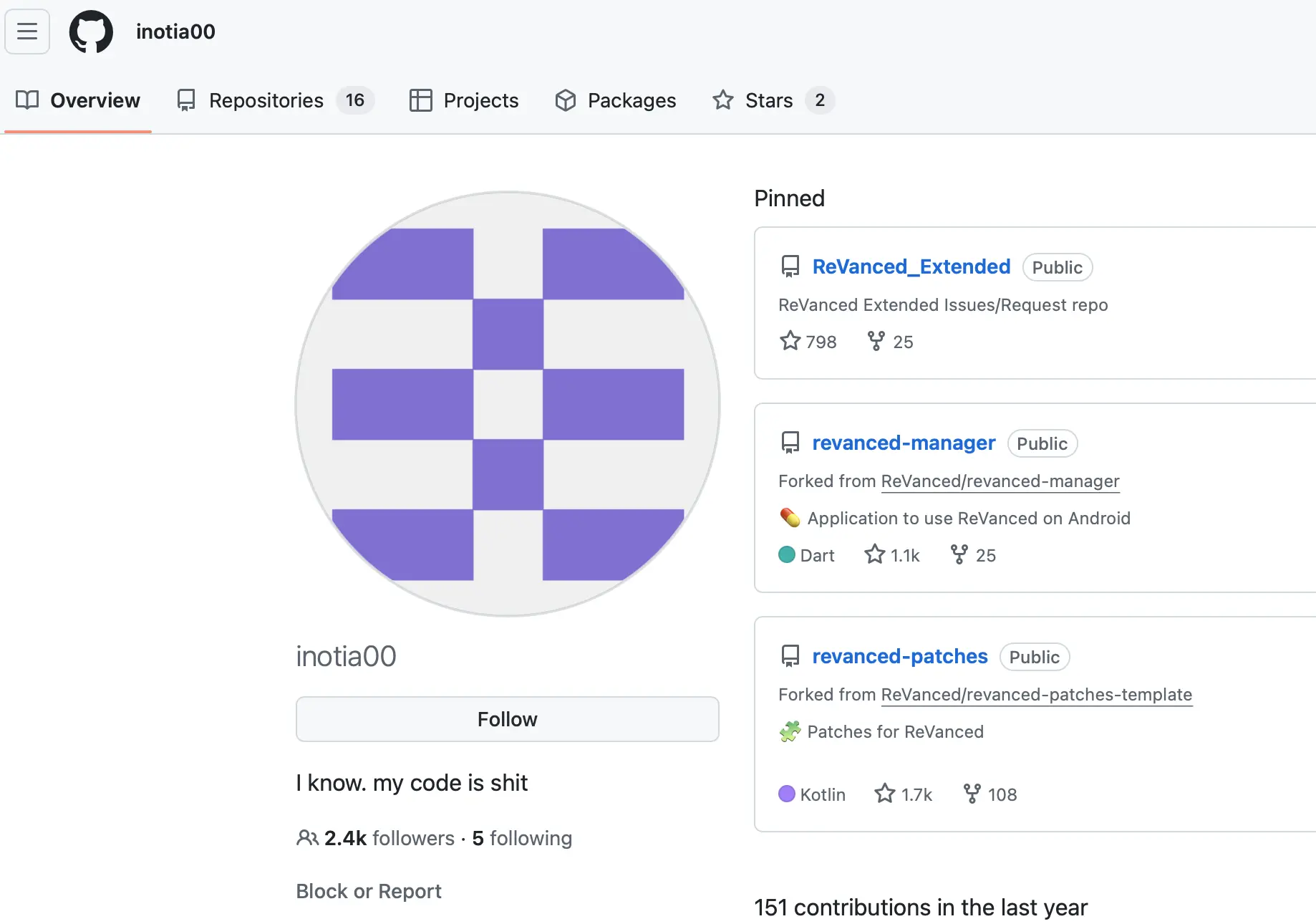
You can also use ReVanced Extended (aka RVX), which is a derivative project of ReVanced (not affiliated), consisting of patches made for YouTube, YT Music, and Reddit. It focuses on providing more features than the ReVanced patches.
Is revancedextended.com or revanced.net legitimate?
No. All websites that publish pre-patched/ready-to-use ReVanced Extended APKs are unofficial. APKs downloaded from such sites may contain malware or be outdated. If you are logged into Google using an APK from revancedextended.com, revanced.net, or any similar website, we recommend that you change your password and delete any logged-in devices.
Installing pre-patched/ready-to-use YouTube Music revanced apks is easy, but not safe.
If you do a search, you may find people complaining that their accounts have been suspended or banned by YouTube for violating community guidelines. In some of these cases, videos were uploaded to their accounts or their accounts were used to post scam comments. What most of them had in common was that they were using pre-patched apk's of dubious origin.
https://revanced.app has announced that revanced.net and revancedextended.com are counterfeits.Visit https://counterfeits.revanced.app to avoid all counterfeits.
Always use the official source:
Website: https://revanced.app
Github: https://github.com/ReVanced/revanced-manager/
Reddit: https://www.reddit.com/r/revancedapp/
It is recommended to patch the apk on your own, follow below step-by-step tutorial.
How to patch YouTube Music by yourself?
-
Download ReVanced Manager apk from official website https://revanced.app or Github and install it on your Android device.
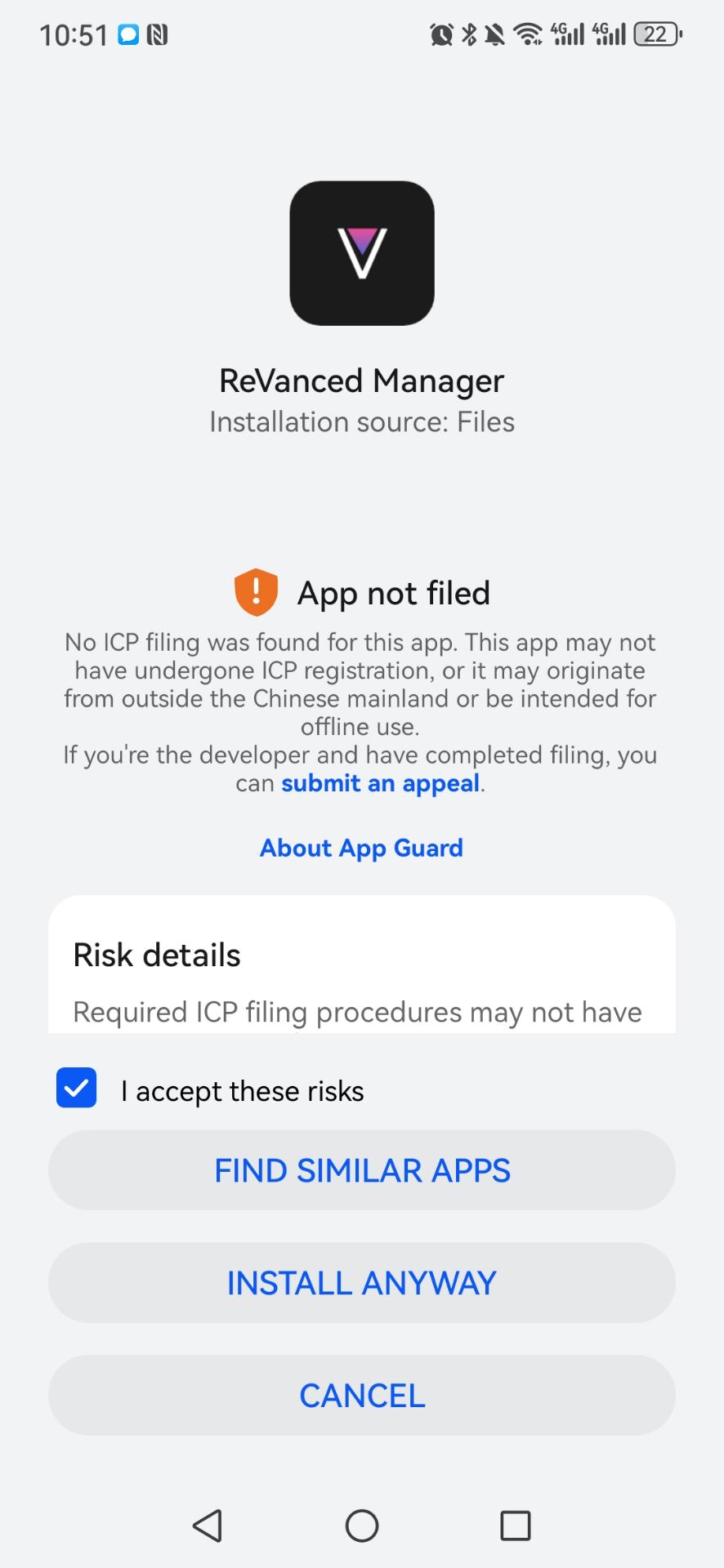
- Go to apkmirror.com and download the latest YouTube Music APK. Scroll down to the bottom and click the newest version. There will be 2-4 variants of the APK, each for a different architecture. To choose the correct APK, open the ReVanced Manager and go to the Settings. You will find the supported archs at the bottom of the settings.
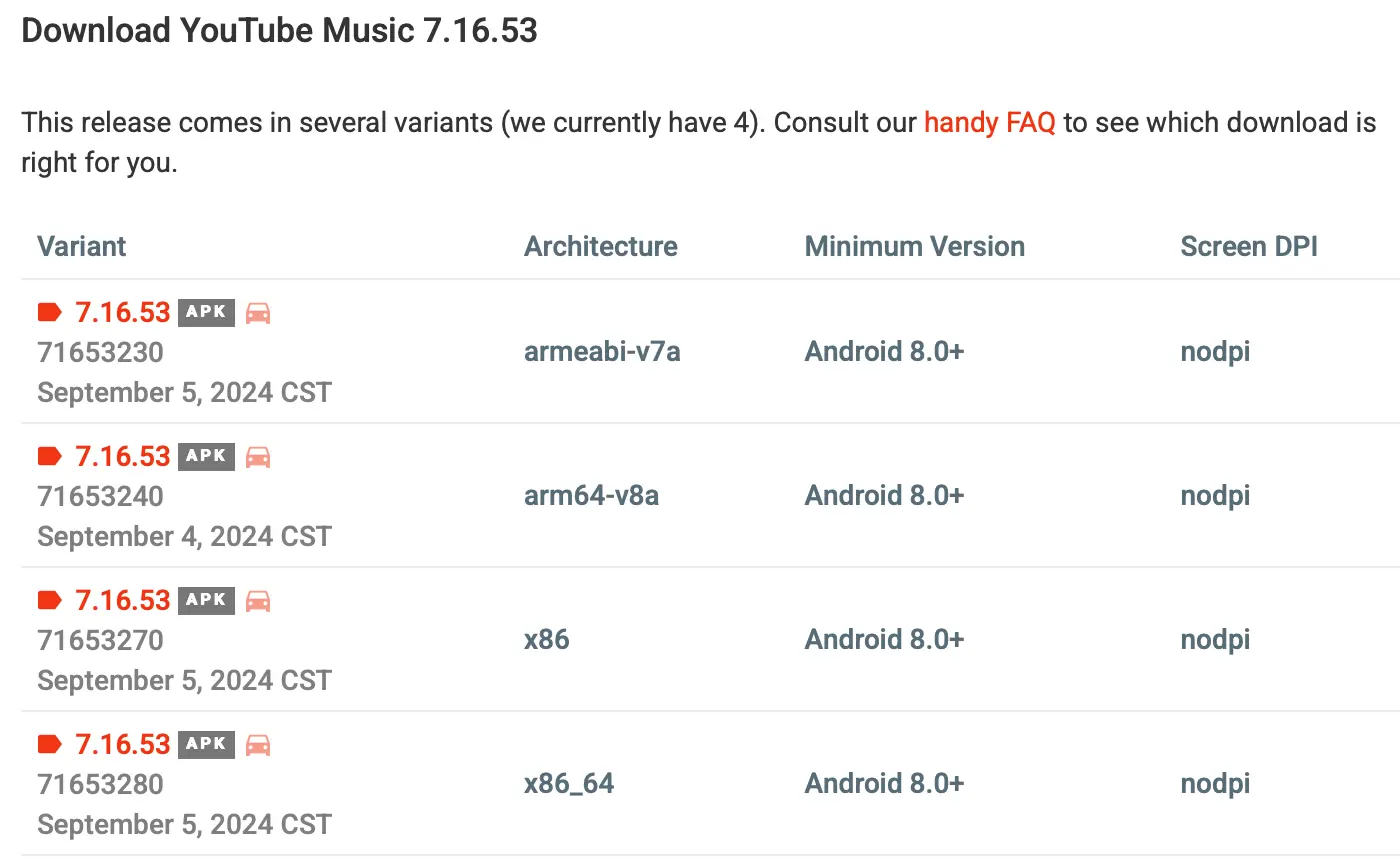
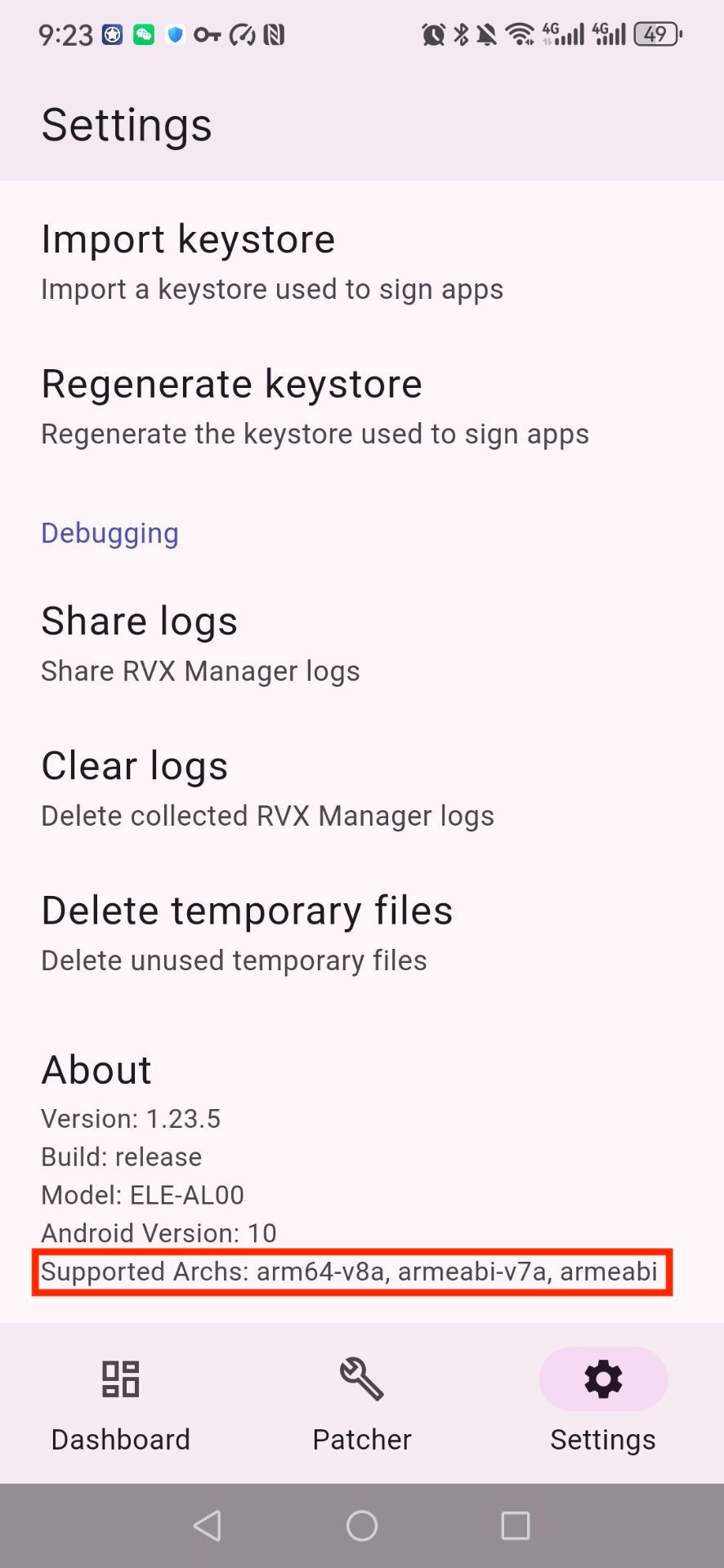
- Download and install ReVanced GmsCore. (If you are using a Hauwei device, be sure to select the special download for your device.)
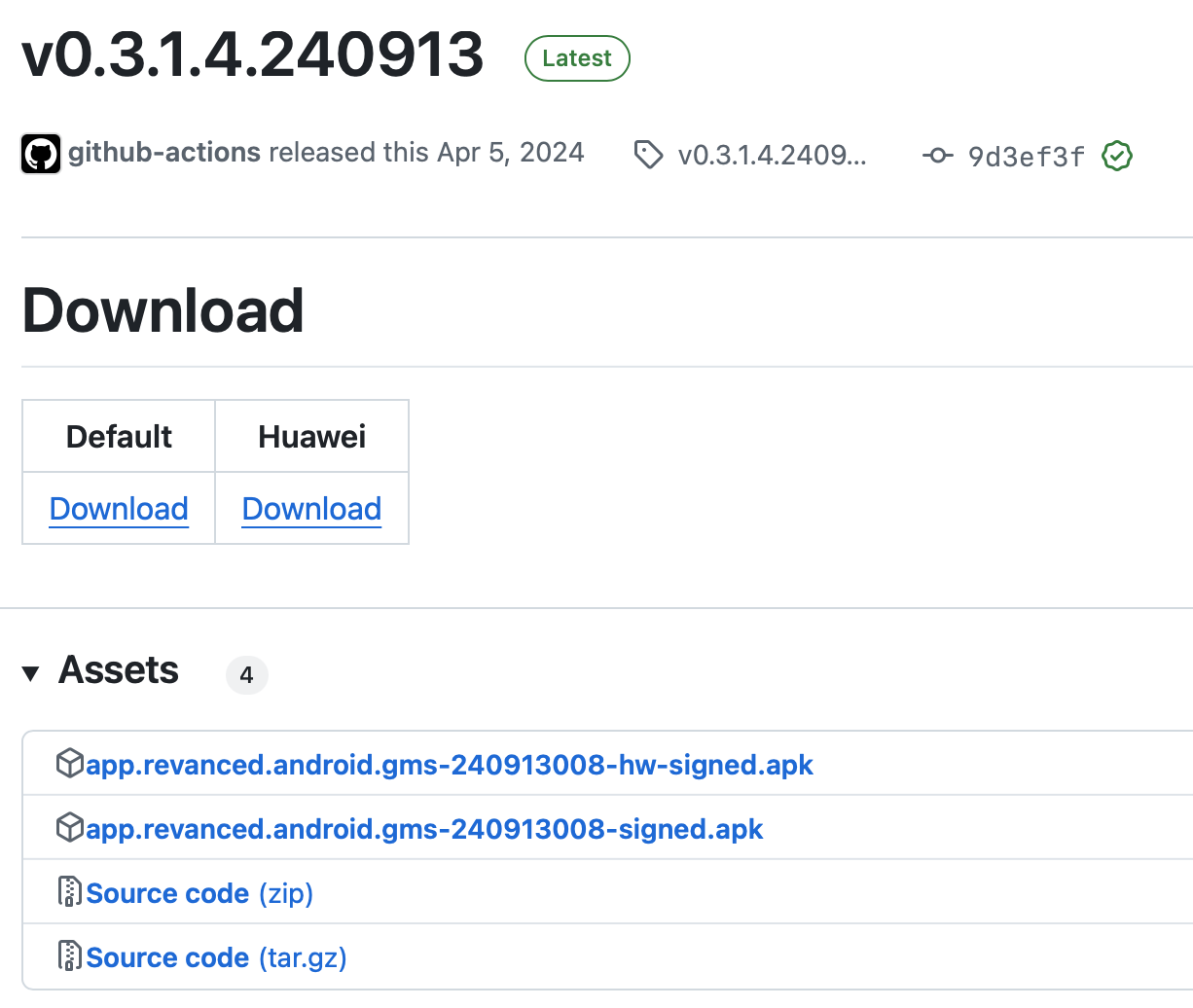
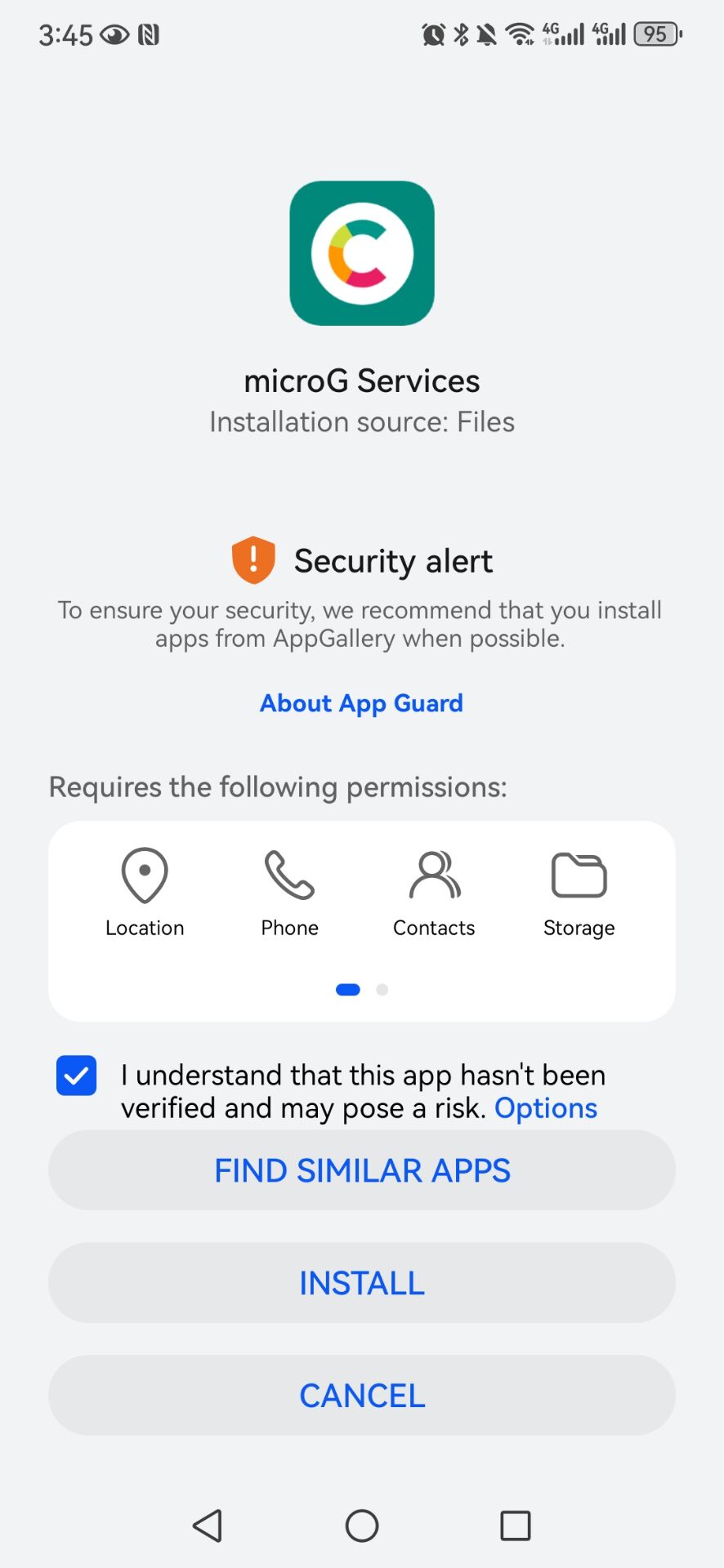
- Launch ReVanced Manager, tap Patcher - Select an app.
- Tap Storage button at the bottom right and select the APK downloaded from APKMirror.
- If you are using patches for the first time, the default patch list will be selected. If you want to make sure the default patches are selected, click on the selected patch and press the Default button at the top of the patch selection menu.
- If you do not want to use the default selection, you must include at least the GmsCore support patch.
- When you are done selecting the patches press "Done" and then press "Patch".
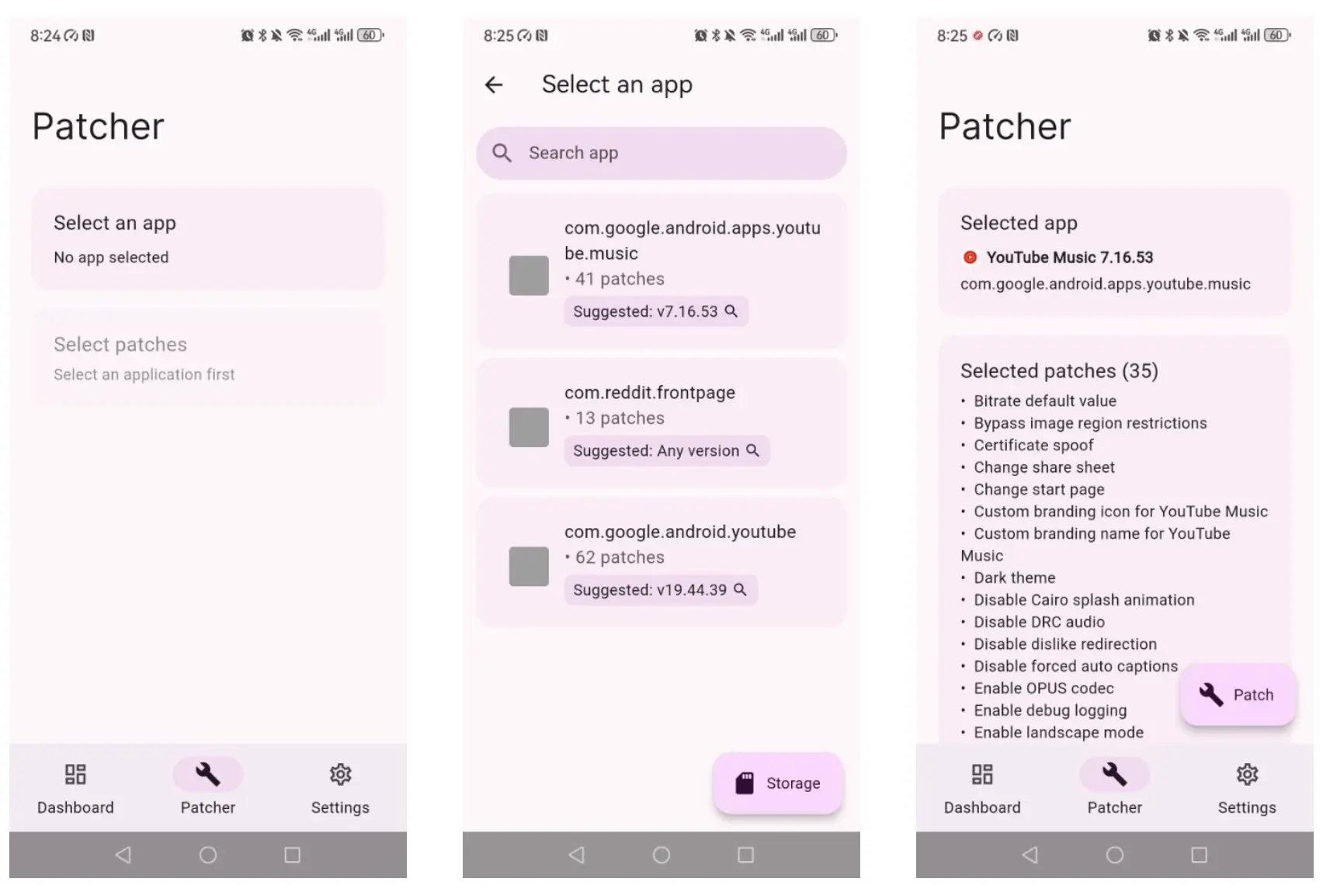
- Wait for the patching to complete. It usually takes 2-5 minutes. If you leave the application, it may cancel. Make sure there are no errors during this step.
- Once the patching is complete, you can click the save icon in the bottom left corner of the screen to save the APK as a file for later use if you have problems installing it or if you want to share it.
- Press "Install" and wait for it to finish installing. You may get a message saying that the installation was blocked because it is an unknown app. Tap "More details" and then "Install anyway".
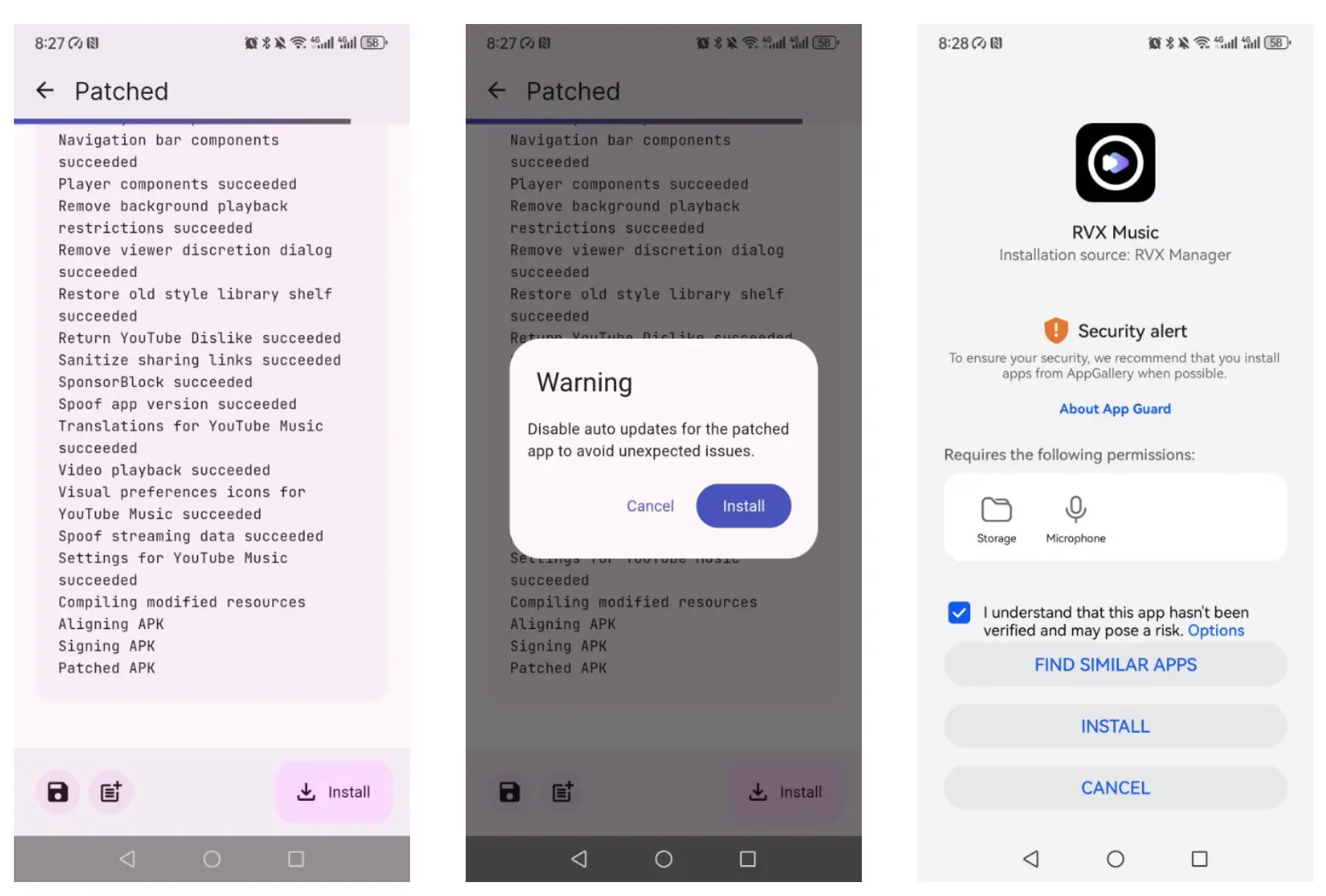
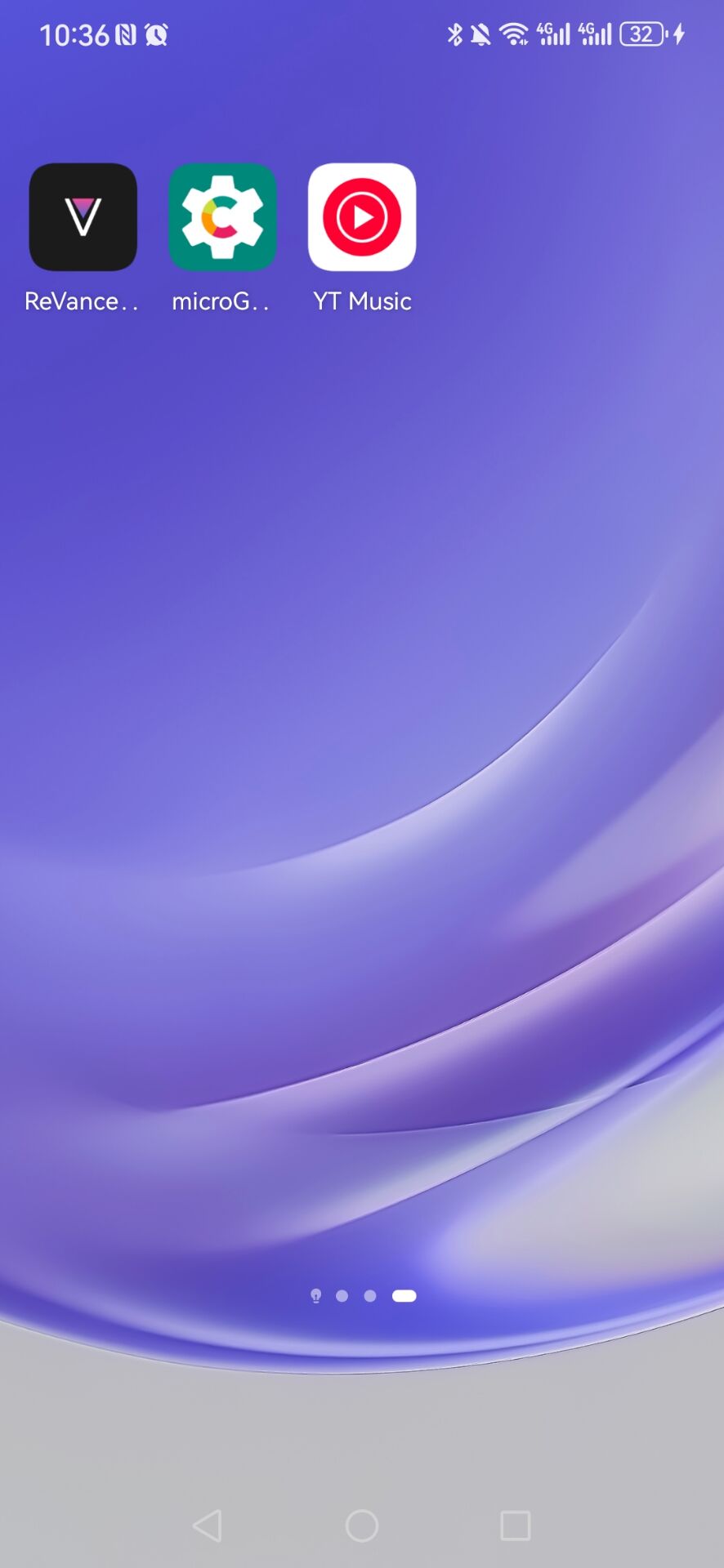
- Now open YouTube Music ReVanced and log in your account.
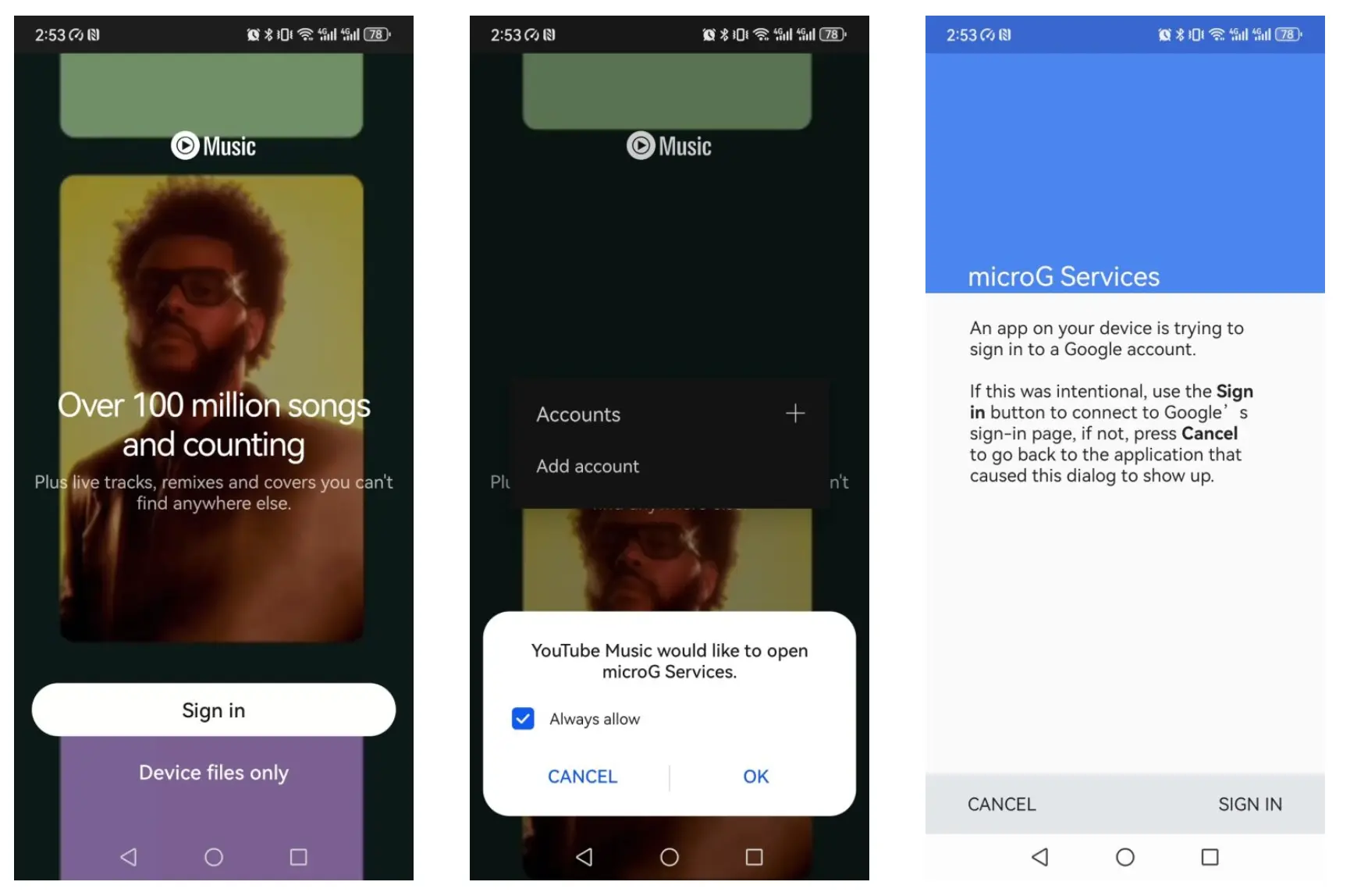
- If you get the "GmsCore does not have permission to run in the background" pop up, go to Settings - Battery, find microG Services. Tap Launch settings, toggle off Manage automatically and toggle on MANAGE MANUALLY options. Steps may vary on different devices.
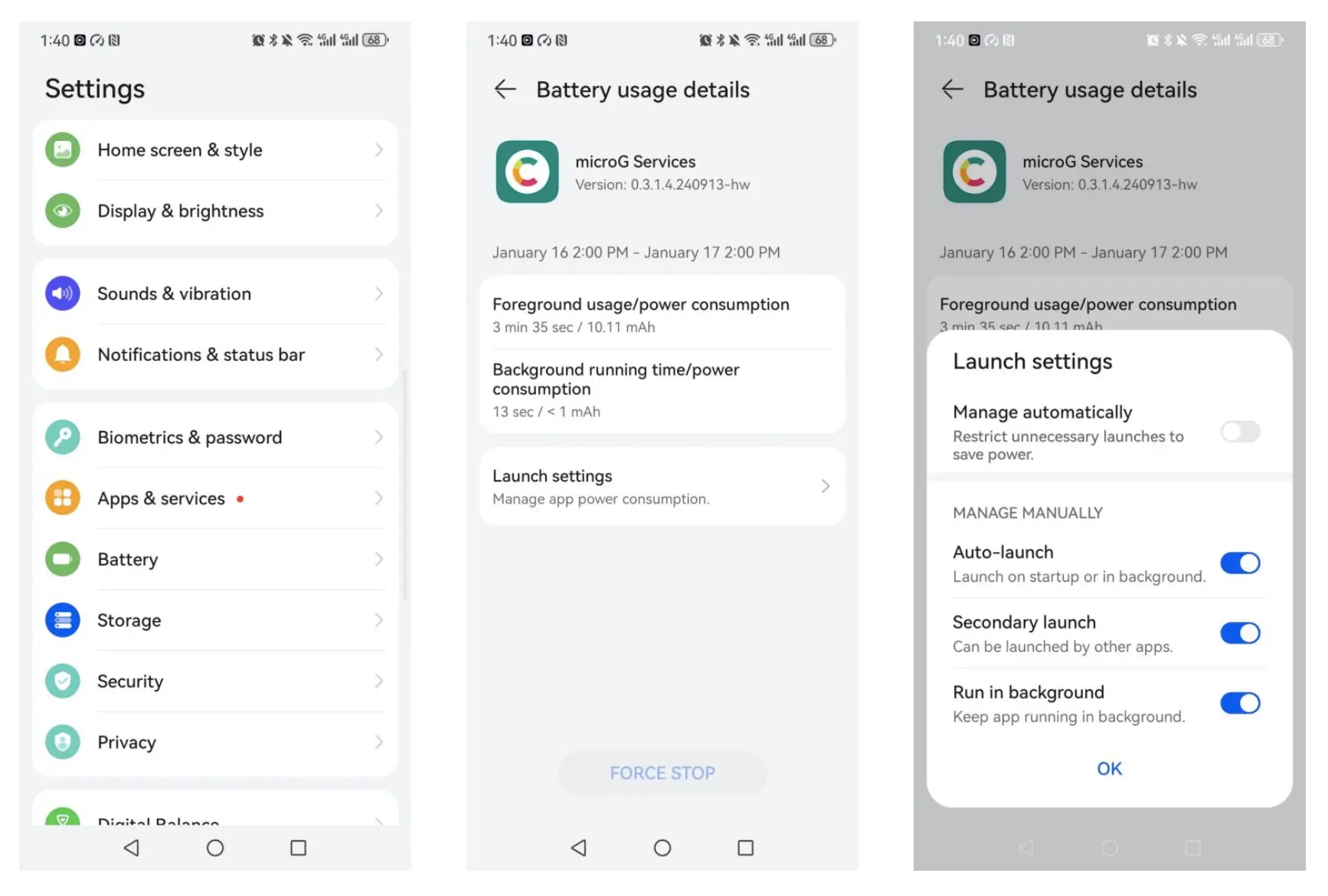
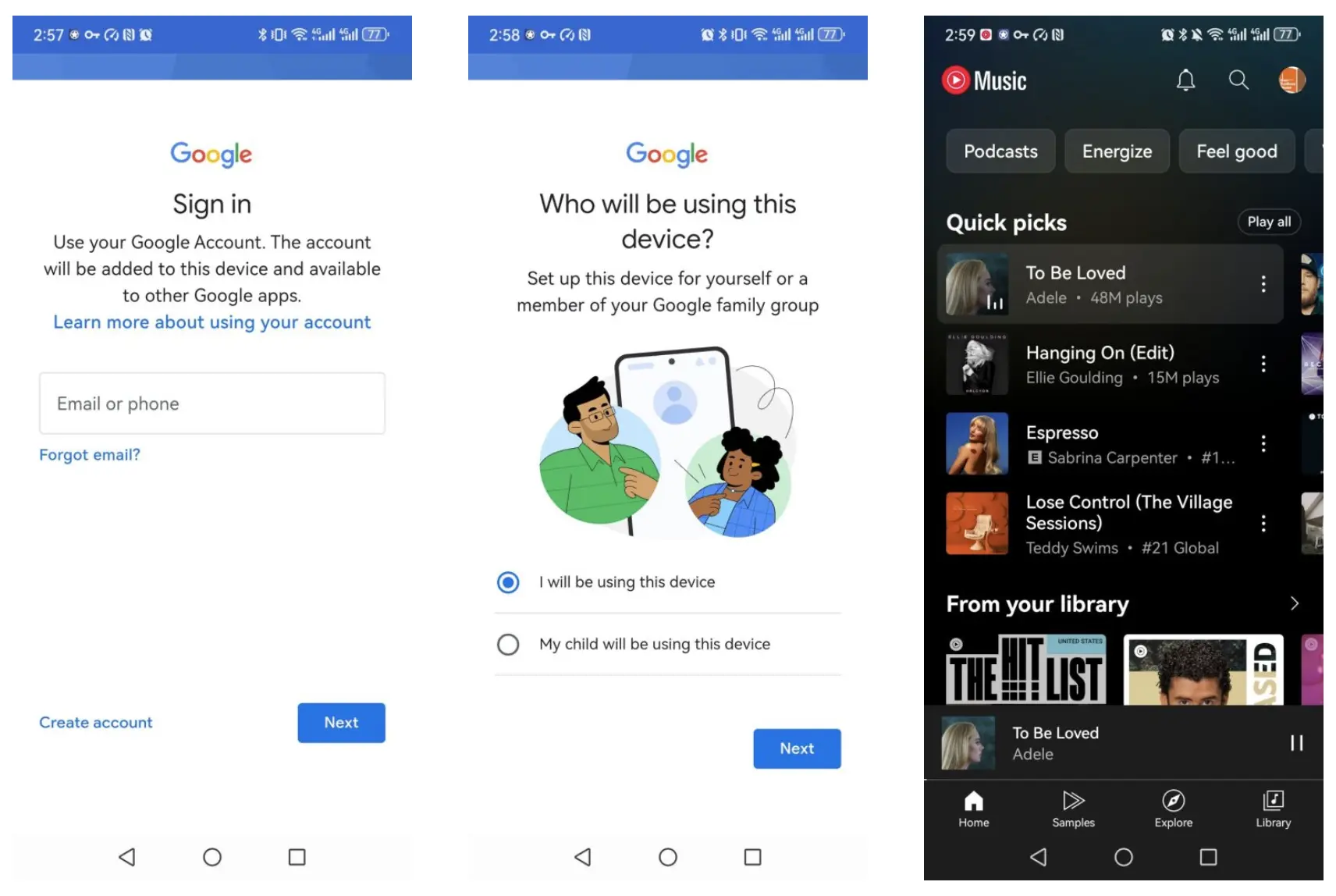
If you get below error, Go to the Developer Settings on your device and disable MIUI optimizations. You can re-enable it after installing if you want. https://github.com/ReVanced/revanced-manager/issues/1609
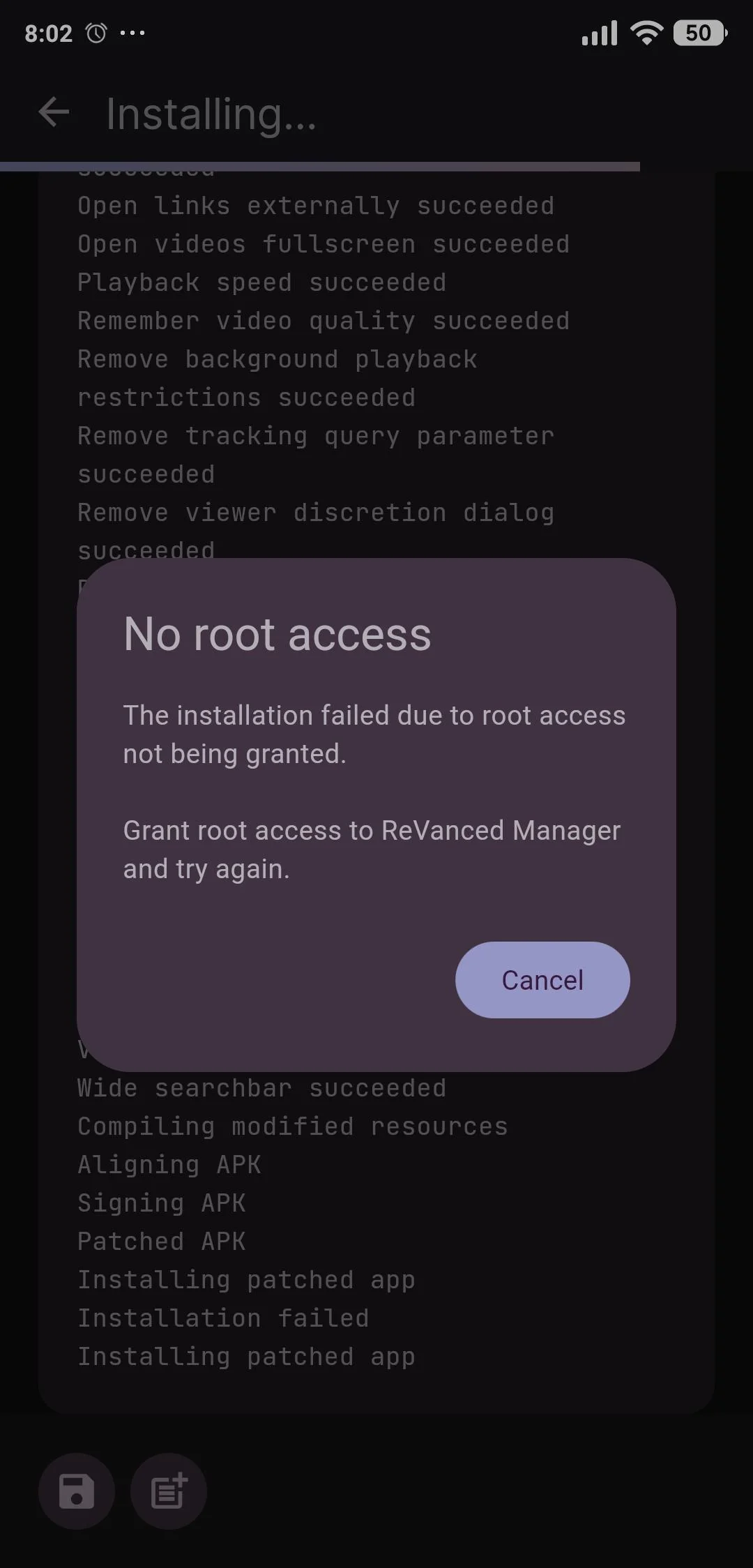
Can I download songs with YouTube Music ReVanced?
Unfortunately, this is not a feature of YouTube Music ReVanced. In-app downloads for YouTube Music are a server-side feature, just like the YouTube app. What’s the best way to download YouTube Music songs for offline listening without Premium? All you need is Ondesoft YouTube Music Converter.
Even though you installed YouTube Music ReVanced, you still can't use it to download music to listen offline. Hence, we strongly recommend an alternative to get YouTube Music hack - downlading YouTube Music playlists to MP3/M4A and play them anywhere you want.
If it’s difficult for you to handle the patch process, there are also some modded YouTube Music client on Github that allows you to get YouTube Music premium features for free, but most are for Android users. These tools include Newpipe, Metrolist, SimpMusic, InnerTune, OuterTune, Harmony Music, Gyawun Music.
Best YouTube Music Downloader - Ondesoft YouTube Music Converter
Ondesoft YouTube Music Converter is a professional YouTube playlist downloader that allows you to download any music video playlists to MP3 in 320 kbps. Features a built-in YouTube Music web player, you can easily search and find any music video playlist. It is an excellent YouTube Music to MP3 Converter which can help you download songs from YouTube Music and convert them to MP3, AAC, FLAC, AIFF, WAV, or M4A with 100% original quality. Then you can keep and use that converted songs forever. The converted songs can be used on any device that is compatible with MP3 format and without an internet connection. What’s more, Ondesoft YouTube Music Converter can download songs at 10X faster speed and keep ID3 tags after conversion. Here’s how you can convert YouTube playlist to MP3 using Ondesoft YouTube Music Converter.
1. Run Ondesoft YouTube Music Converter
To get started, download, install and run Ondesoft YouTube Music Converter on your Mac/Windows, which features a built-in YouTube Music web player.


If you have already purchased a license, click the key icon to register the converter. If not, continue using the trial version.
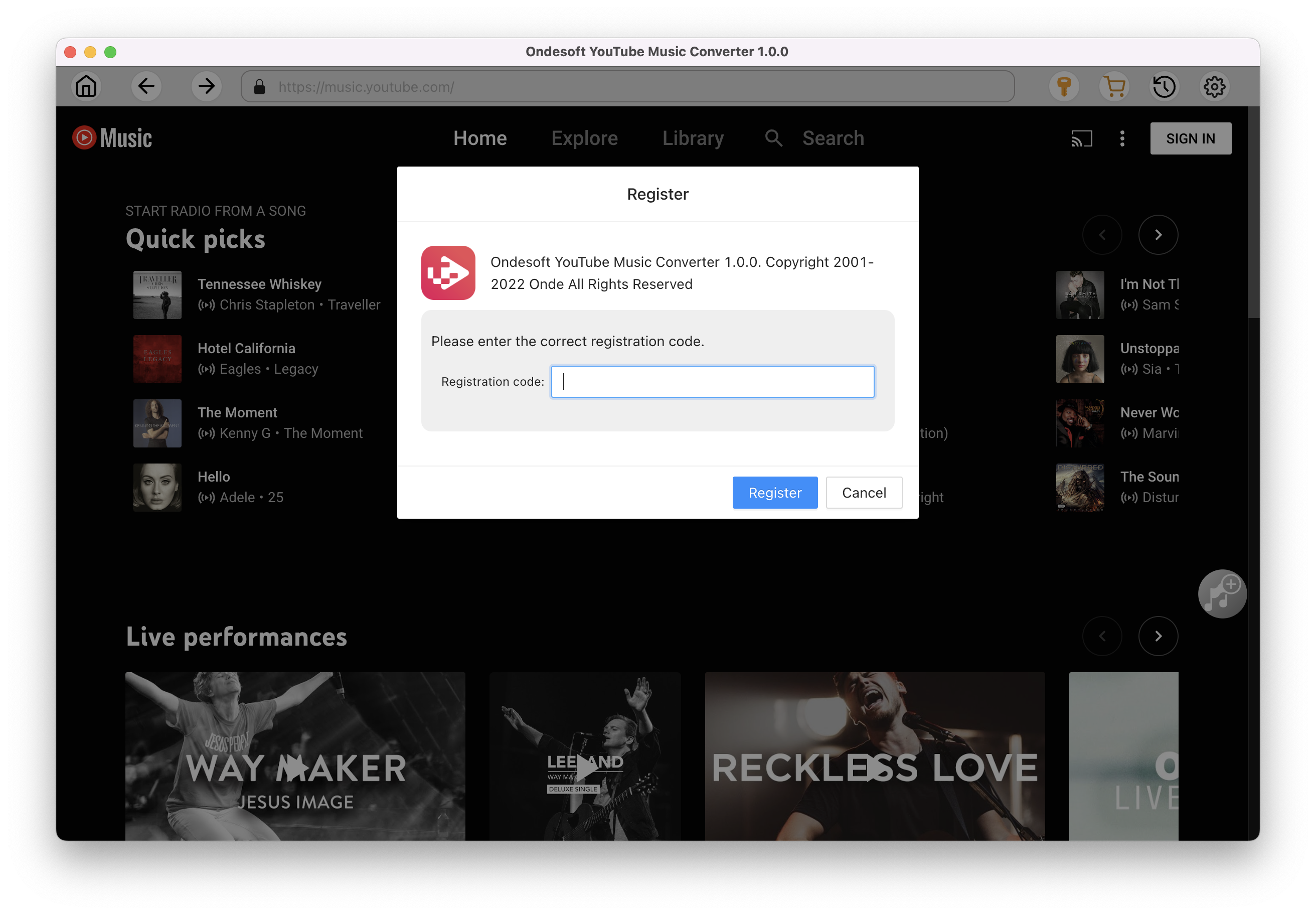
2. Customize output settings(optional)
Tap on the Settings gear icon to change the output settings. The default output format is MP3. Ondesoft YouTube Music Converter also supports M4A, WAV, FLAC, AIFF, AAC. You can also change bitrate, samplerate according to your needs.
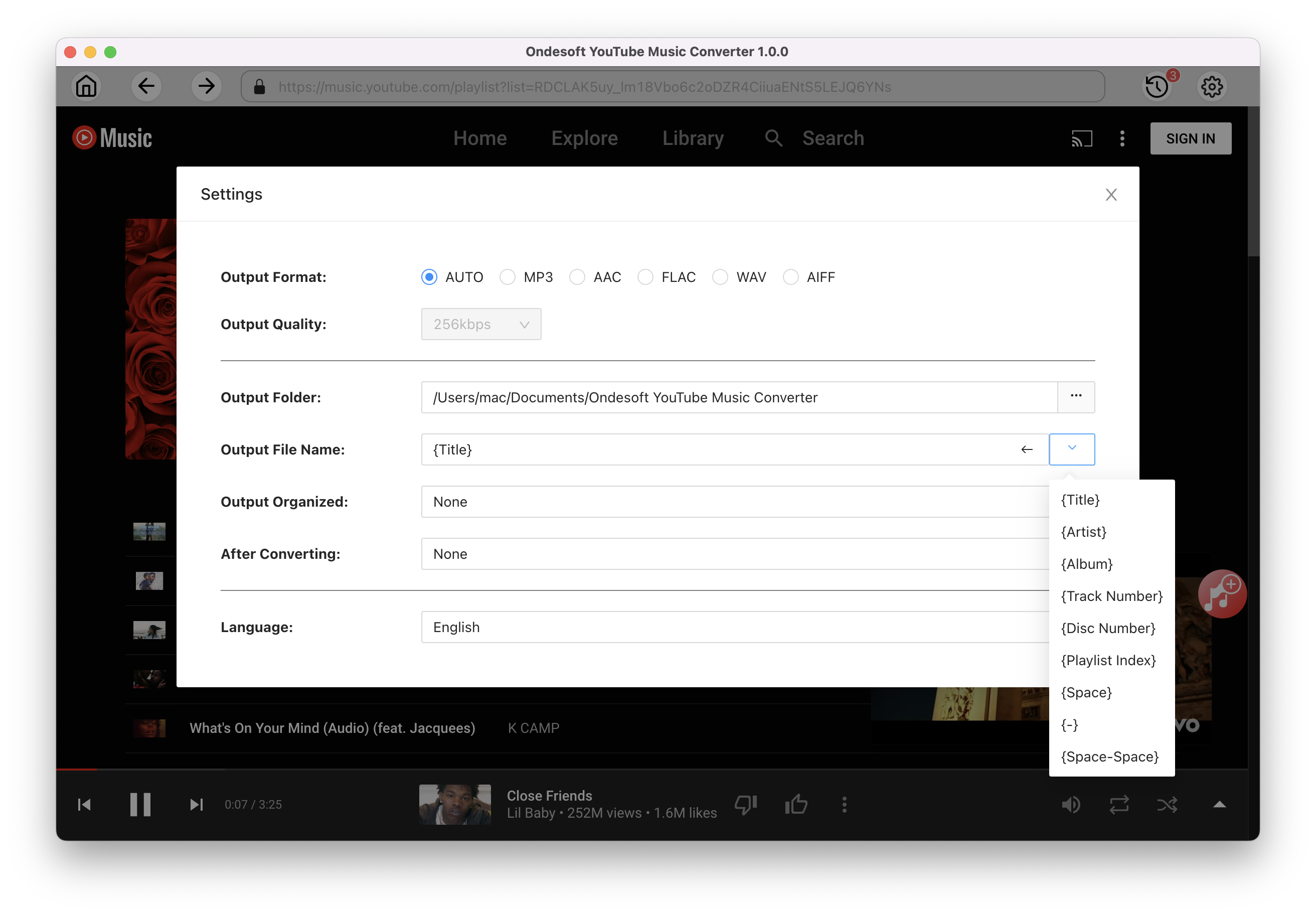
3. Add songs
Search or browse in the built-in web player to find the playlist you want to download. Then click the red Add to list button to load songs. All songs in the playlist will be added by default. You can uncheck the songs you don't want to get.
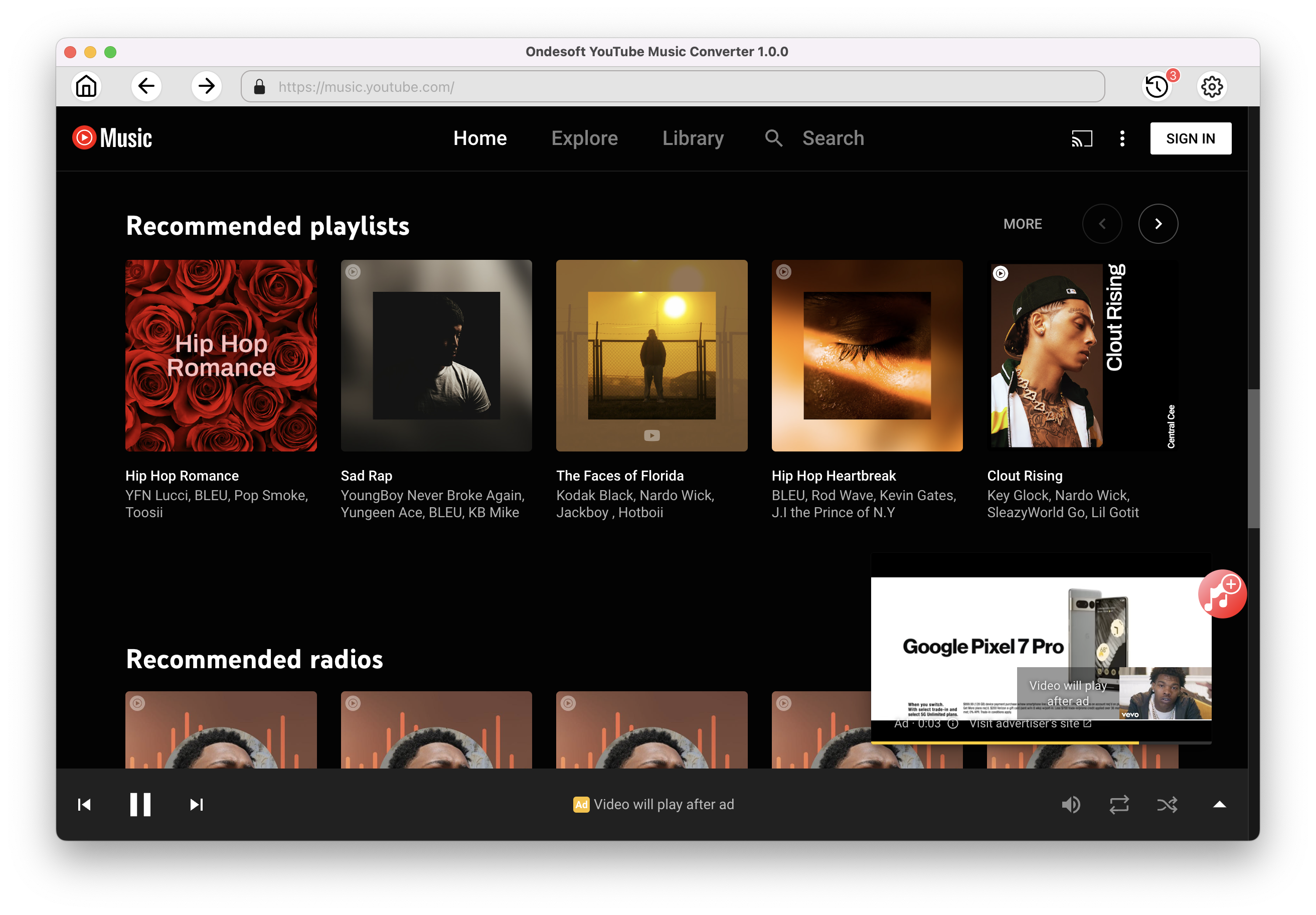
Click Add songs.
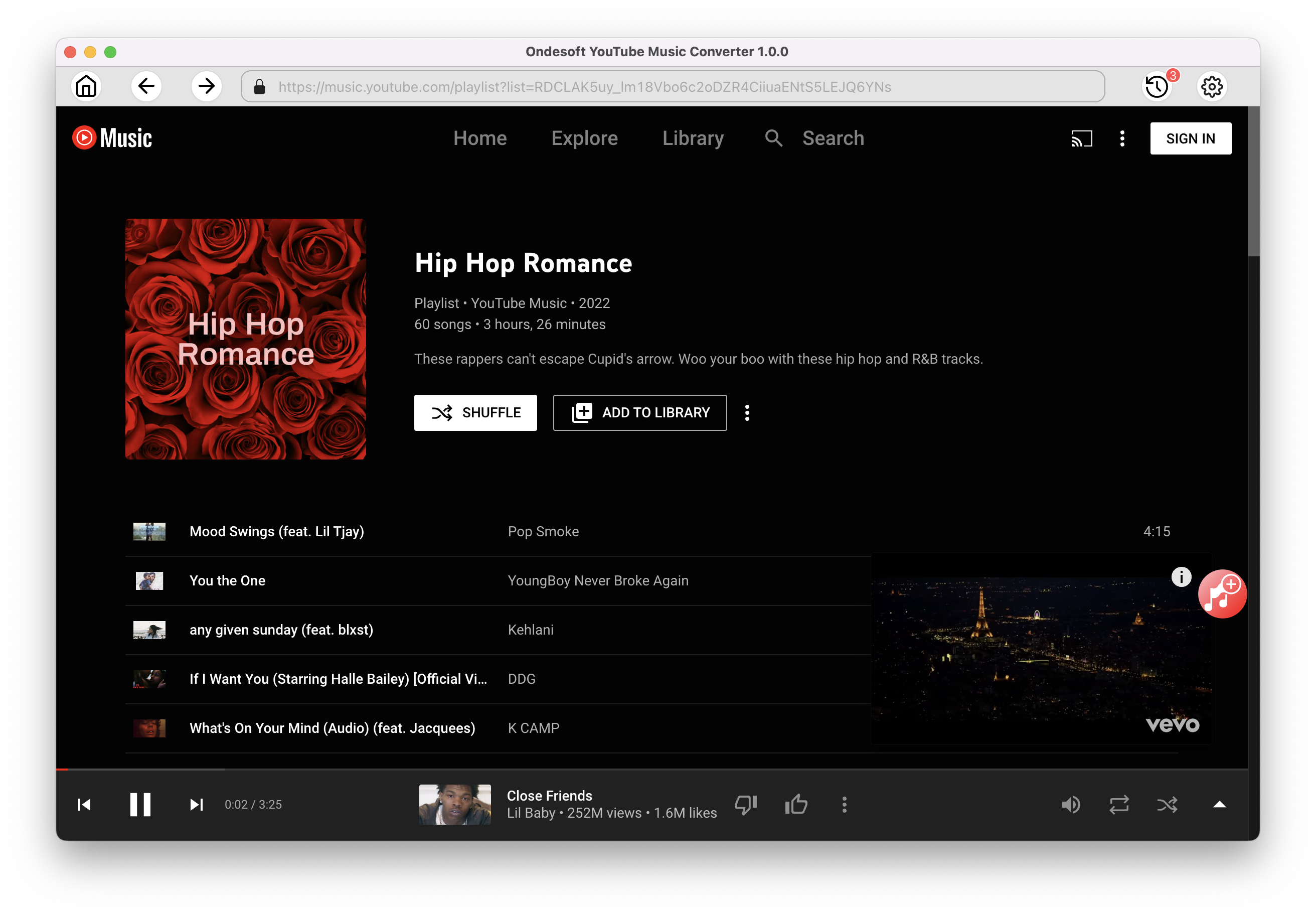
4. Download YouTube Music playlists to MP3
Click on the Convert button, YouTube Music Converter will start to download playlists in MP3 format.
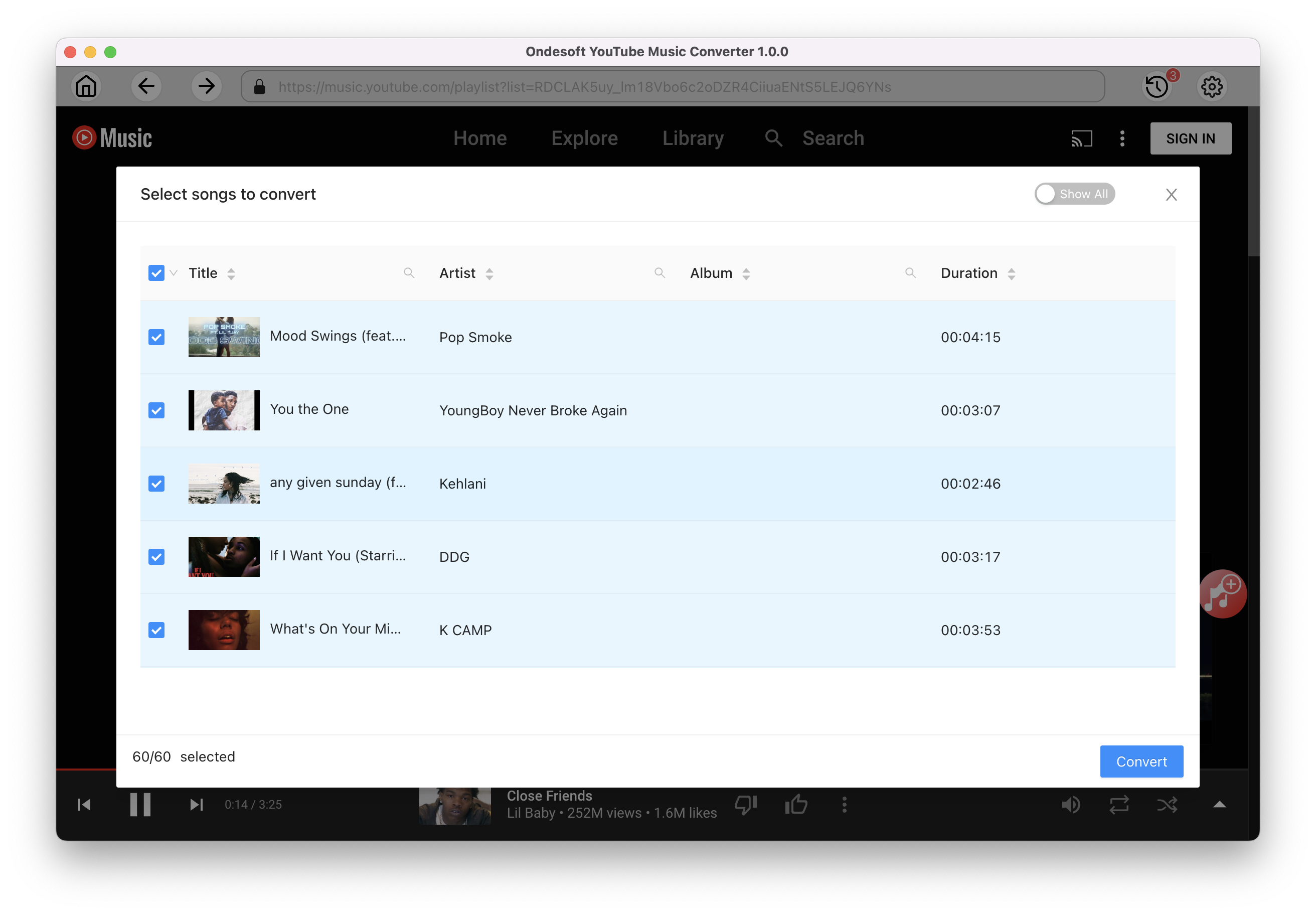
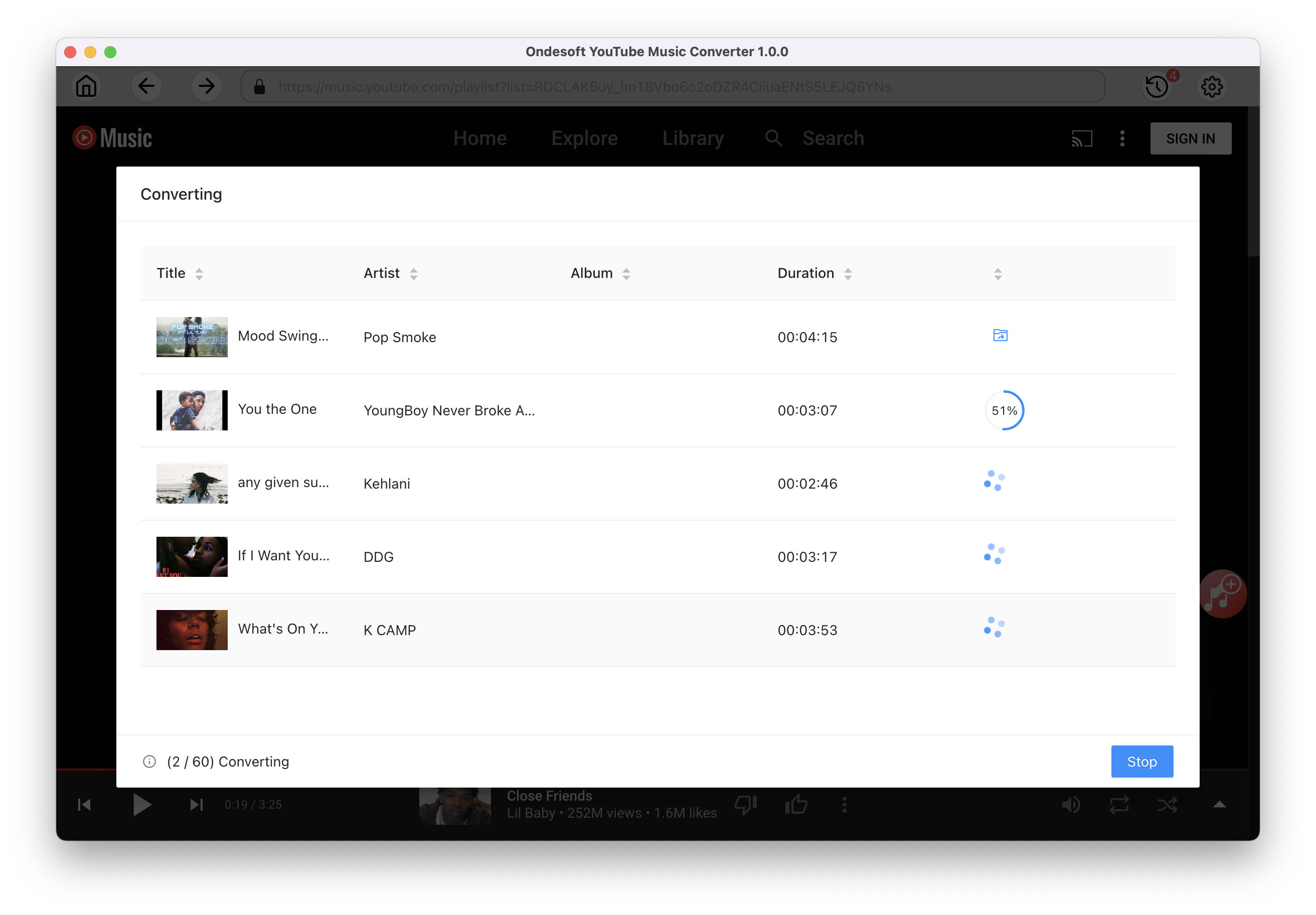
Once the songs have been downloaded, click the folder icon to quickly locate the DRM-free YouTube Music songs in the format you choose. You can then transfer and play it anywhere. To view or manage the music you’ve downloaded, click the clock icon on the top right corner of Ondesoft YouTube Music Converter interface.
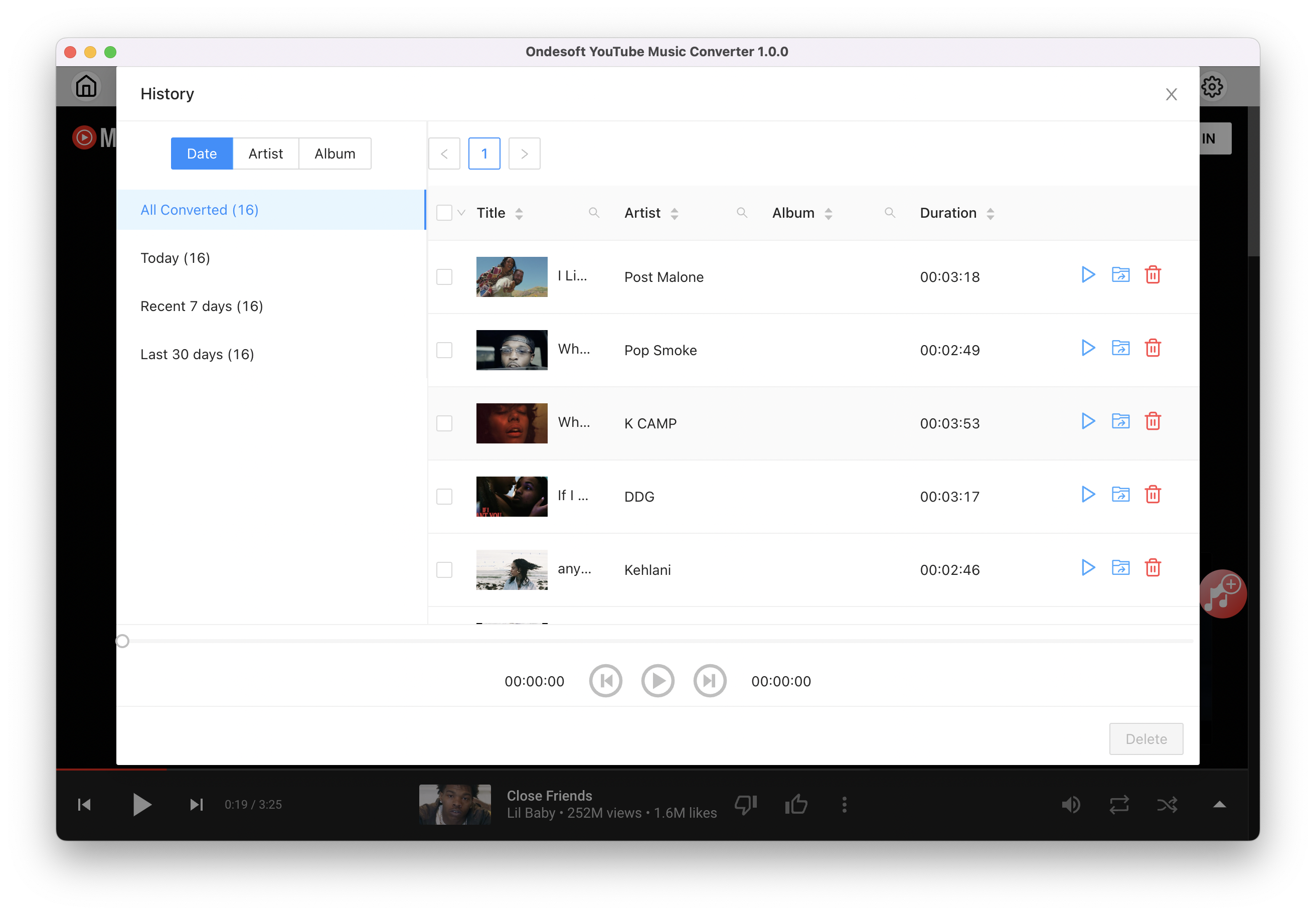
Sidebar
Ondesoft YouTube Music Converter
Related articles
- How to convert YouTube Music to MP3?
- How to download music from YouTube on Android?
- How to download music from YouTube to your phone?
- How to download music from YouTube?
- How to download YouTube Music to computer?
- How to transfer YouTube Music to Spotify?
- Play YouTube Music on Fire TV/Fire TV Stick
- Play YouTube Music on MP3 Player
- Play YouTube Music on Tesla
- Free and Best YouTube Music Downloader
- Get YouTube Premium Free Trial for 6 months
- Convert YouTube Playlist to MP3
- Download YouTube Music Playlist to MP3
- How to get YouTube Premium cheaper
- Play YouTube Music on Alexa
- Play YouTube Music on HomePod
- Play YouTube Music on PlayStation PS4/PS5
- Get YouTube Music on Roku
- Get YouTube Music Desktop App
- Get YouTube Music Premium Free
- Play YouTube Music on Apple Watch without iPhone
- Play YouTube Music on Xbox
- How to use revanced YouTube Music
- ReVanced Extended Guide for Beginners
- Play YouTube Music on Amazon Echo
- Download YouTube to WAV
Hot Tips
Useful Tips
- How to Convert Apple Music to MP3 on Mac
- How to Convert Apple Music to MP3 on Windows
- How to play Apple Music on MP3 Players
- Remove DRM from Apple Music M4P songs
- Convert Apple Music AAC Audio File to MP3
- How to Convert Spotify to MP3
- How to Convert M4P to MP3
- How to Transfer iTunes Music to Nokia Phone
- How to Remove iTunes DRM
- How to Transfer iTunes Music to Google Play
- How to Play Apple Music M4P Songs on PSP
- Fixed! Import iTunes M4P music to Powerpoint
- Easy Solution to Convert iTunes Beatles music to MP3
- iTunes DRM Media Converter
- Remove DRM from iTunes movies
Hot Tags
- M4P Converter
- M4P Converter Windows
- Audiobook Converter
- Audiobook Converter Windows
- Audible Converter
- Audible Converter Windows
- Apple Music Converter
- Apple Music Converter Windows
- M4V Converter
- iTunes DRM Audio Converter
- iTunes DRM Audio Converter Windows
- iTunes DRM Video Converter
- iTunes Movie Converter
- iTunes DRM Removal