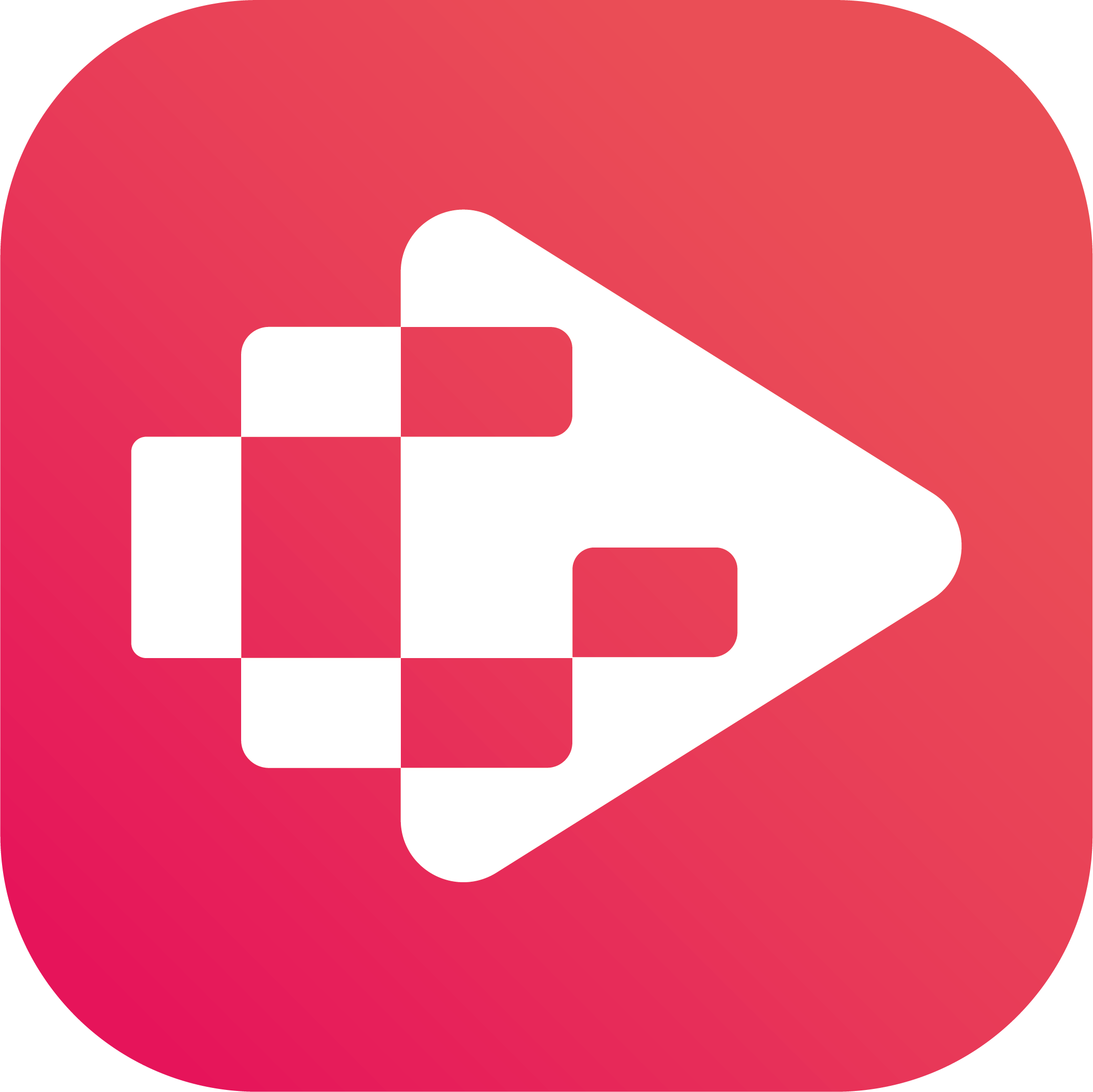Menu
Ondesoft iTunes Converter
10 Ways to get YouTube/YouTube Music Premium Free for Up To 6 months - 2025 Updated
Watching YouTube without premium features became an absolute nightmare. Constant multiple ads, internet issues makes watching videos annoying half of the time. With YouTube Premium, you can use YouTube and YouTube Music to watch, download, and listen to videos and music ad-free, offline, and in the background. However, YouTube premium is not cheap, although it offers one month free trial. Because of that we want to share several ways to get YouTube Premium for free for up to 6 months.
Contents
- Get 6 months free YouTube Premium from OnePlus
- Get 6 months free YouTube Premium with Google Fi Unlimited Plus
- Get 6 months free YouTube Premium with Xiaomi 13/Xiaomi 13 Pro
- Get 3 months free YouTube Premium with My Best Buy Plus™ and My Best Buy Total™
- Get 3 months free YouTube Premium with Walmart+
- Get 3 months free YouTube Premium with YouTube TV Paid Subscription
- Get 2 months free YouTube Premium with TIM Store - Brazil
- Get YouTube Premium included in eligible TIM plan - Brazil
- Other ways to get free YouTube Premium
- Get YouTube Music Premium free forever with Ondesoft YouTube Music Converter
1. Get YouTube Premium free trial for 6 months from OnePlus - Expired
OnePlus have collaborated with YouTube to give you access to YouTube Premium’s great features, for up to 6 months. OnePlus 12, OnePlus 12R, OnePlus Pad, OnePlus Nord 3 5G, OnePlus Nord CE3 Lite 5G, OnePlus 11 users in India can get up to 6 month free trial. This offer is only available to users who are not current YouTube Premium or YouTube Music Premium subscribers, and have not been subscribers or had a trial of YouTube Premium, YouTube Music Premium, YouTube Red, or Google Play Music. Offer must be redeemed by Aug 31st, 2024 at 11:59pm PST.
To start your 6 months of YouTube Premium on your OnePlus phone:
- Open the YouTube app on your device.
- Go to My Account on the top right corner and click “Get YouTube Premium”.
- You’ll see a “Start trial” button with the conditions.
For details visit: https://www.oneplus.com/global/oneplus-partnership-with-youtube
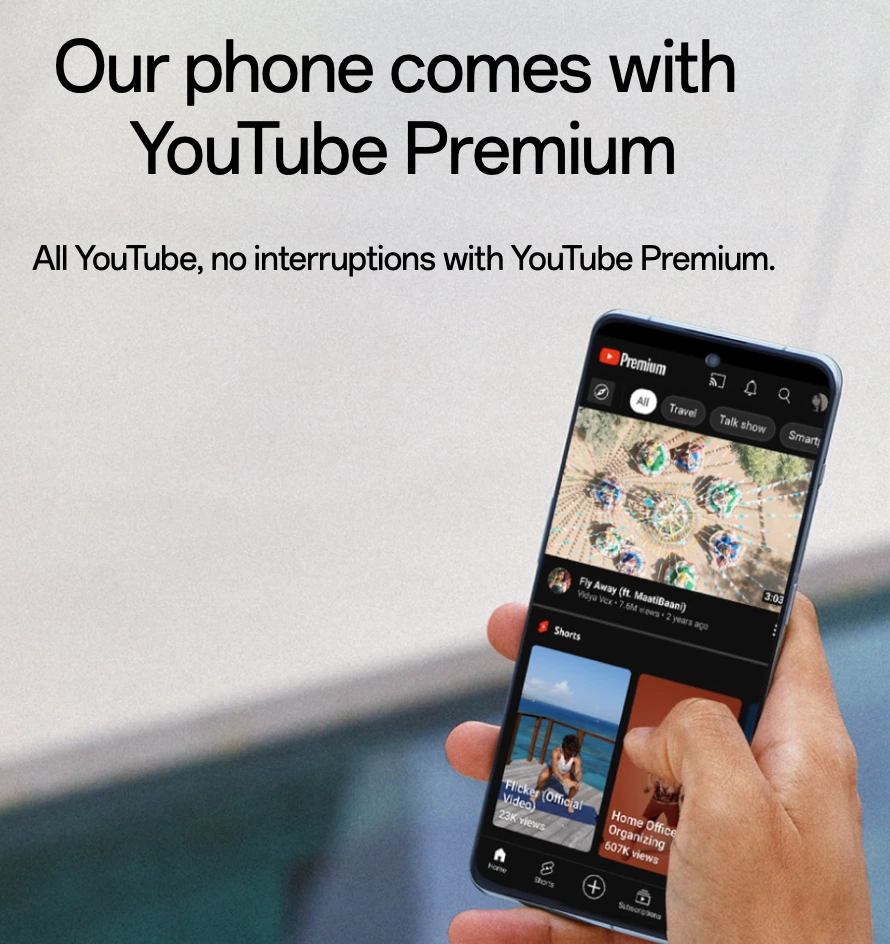
2. Get 6 months of YouTube Premium with Google Fi Unlimited Plus
Google Fi subscribers on the Unlimited Plus plan can get 6 months of YouTube Premium at no extra cost. Google Fi is a U.S. MVNO telecommunications service launched by Google that utilizes cellular networks and Wi-Fi to deliver phone calls, text messages, and mobile broadband.
To start your 6 months of YouTube Premium on Google Fi:
- On your device, go to fi.google.com/account#plan.
- Go to your Member Profile.
- In the “Devices & Subscriptions” list, select YouTube Premium.
- Select Get started.
- Follow the on-screen prompts.
When your 6-month YouTube Premium subscription on Google Fi comes to an end, your subscription is automatically renewed as a individual monthly YouTube Premium subscription and charged at the normal rate. Of course you can also cancel the subscription.
- On your device, go to fi.google.com/account#plan.
- Select a Google Fi member’s profile.
- In the “Devices & Subscriptions” list, select YouTube Premium.
- At the end of your six-month subscription, select Do not renew or Renew.
For details visit: https://support.google.com/fi/answer/12999259?hl=en#zippy=%2Cyoutube-premium-on-pixel-pass
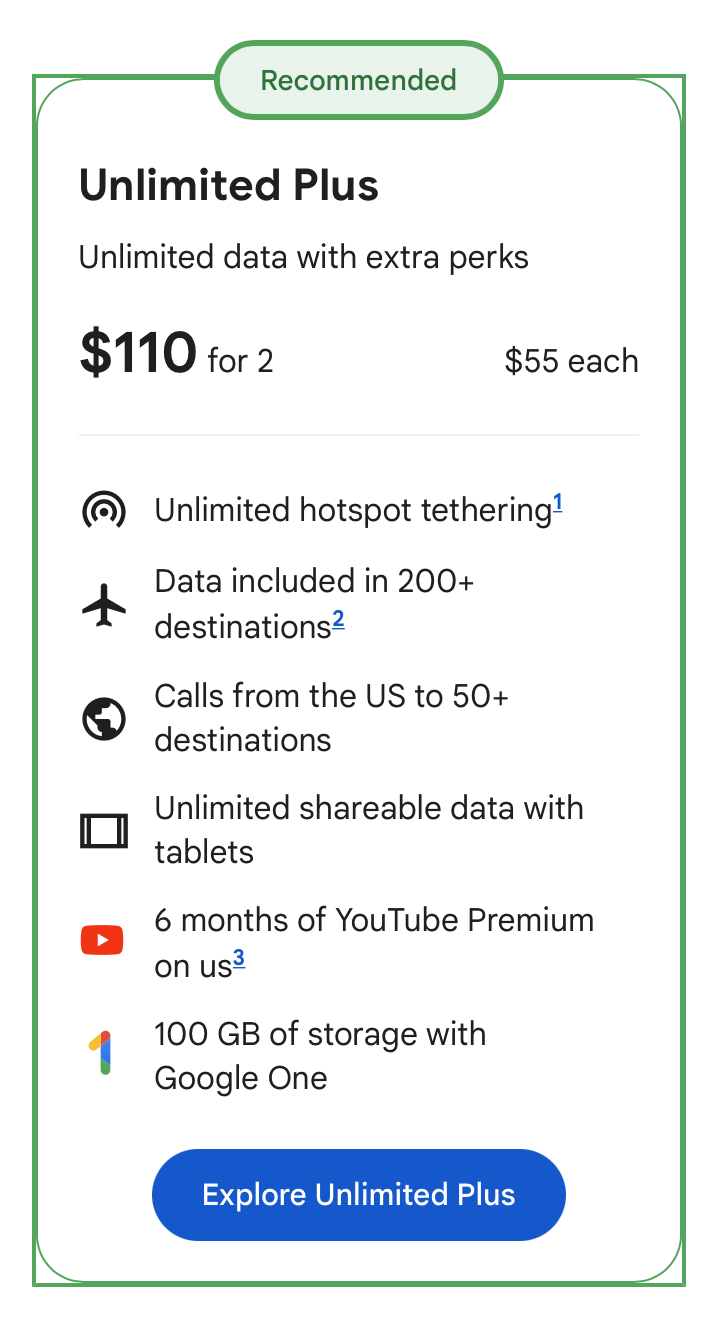
3. Get up to 6 months of YouTube Premium for free with Xiaomi 13/Xiaomi 13 Pro
Xiaomi 13 Pro and Xiaomi 13 users can get up to 6 months of YouTube Premium for free. The 6 months of YouTube Premium apply ONLY to UK, Germany and France. All other eligible countries enjoy 3 months of membership at no cost.
Expires on Aug. 1, 2024
To start your 6 months of YouTube Premium on Xiaomi:
- Purchase a Xiaomi 13 Pro or Xiaomi 13.
- Open the YouTube app on your phone.
- Follow the instructions to redeem free YouTube premium.
For details visit: https://event.mi.com/global/youtubepremium
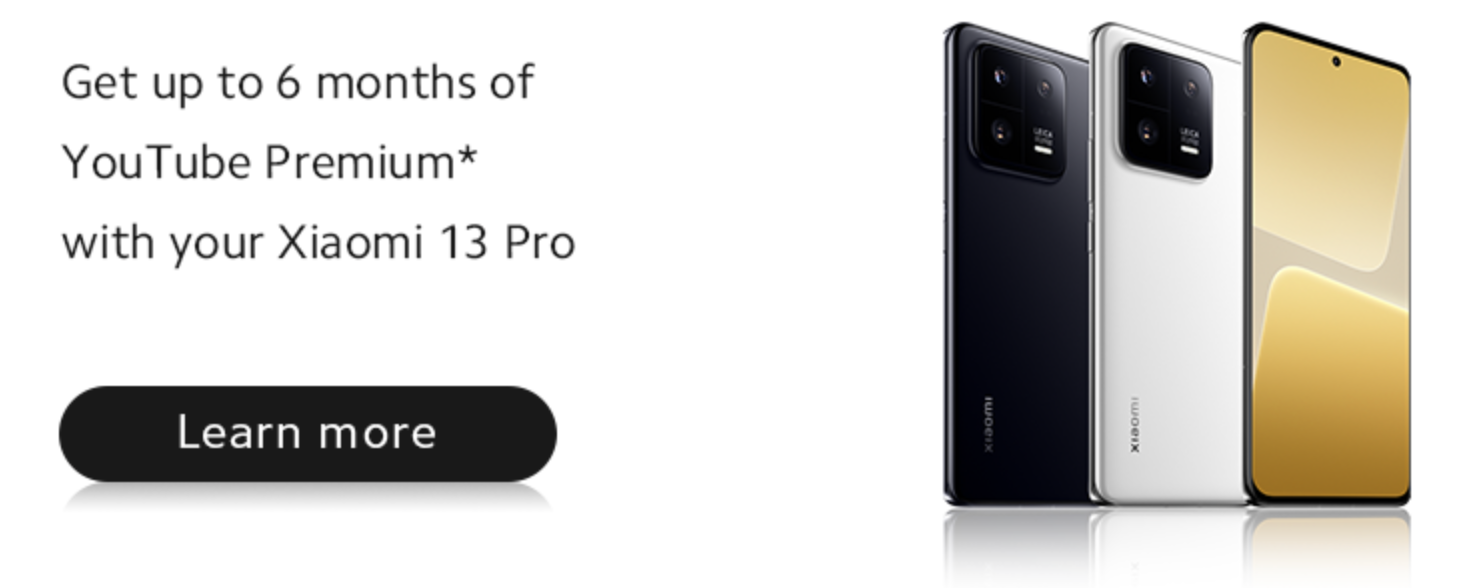
4. Free YouTube Premium for 3 months for My Best Buy Plus™ and My Best Buy Total™ members
Active My Best Buy Plus™($49.99/year) or My Best Buy Total™($179.99/year) members can get Free YouTube Premium for 3 months. After the free trial, you will be automatically charged the individual subscription price, currently $13.99/month, unless you cancelled the subscription.
To start your 6 months of YouTube Premium on Best Buy:
- Make sure you are My Best Buy Plus™ or My Best Buy Total™ member.
- Go to https://www.bestbuy.com/site/free-youtube-premium-for-3-months-for-my-best-buy-plus-and-my-best-buy-total-members-new-subscribers-only/6453905.p?skuId=6453905&intl=nosplash.
- Follow the on-screen prompts.
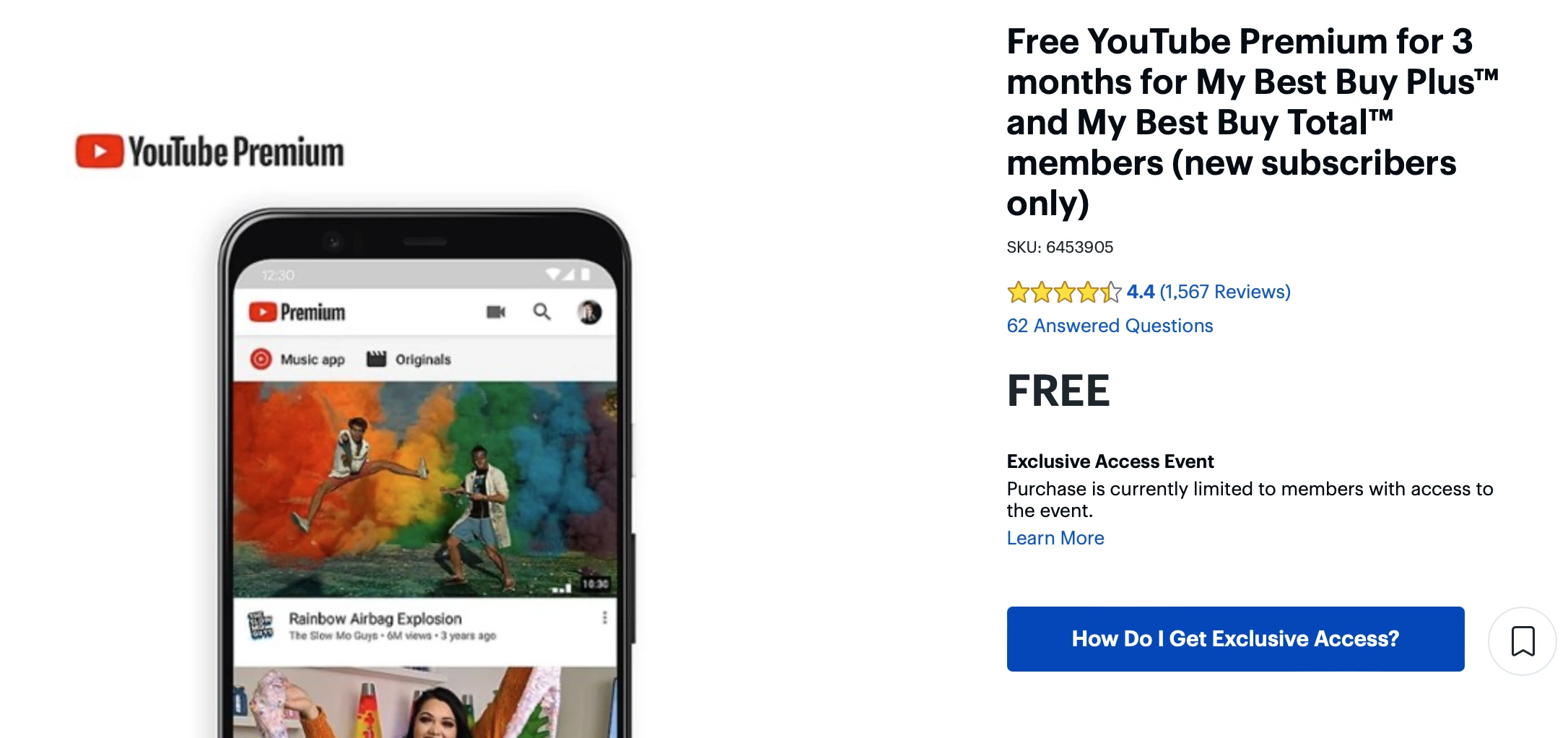
5. Free YouTube Premium for 3 months with Walmart+
Walmart+ subscribers can activate a free 3-month trial of YouTube Premium. If you’ve never subscribed to Walmart+, you can start a free 30-day Walmart+ trial and still get the YouTube Premium benefit for free. That’s a win-win.
Once you're signe up, just head do the Walmart+ free YouTube Premium offer page to activate the YouTube Premium free trial, and you will get three months of glorious ad-free YouTube viewing. It also gives you access to free YouTube Music Premium.
After the free trial expires, you can choose to continue with the Walmart+ membership. Walmart+ costs $12.95/month or $98/year. As Walmart+ subscriber, you can enjoy $0 delivery fees on $35+ orders, save time ordering groceries from home, unlock gas savings, movies & more.
For details visit: https://www.ign.com/articles/walmart-plus-youtube-premium-free-trial
6. 3 months of YouTube Premium for YouTube TV Paid Subscribers
YouTube TV subscribers in the United States that have made at least 1 valid payment can get YouTube Premium 3 month free trial. This offer is only available to customers who are not current YouTube Premium or YouTube Music Premium, have not been YouTube Premium, YouTube Music Premium, YouTube Red, or Google Play Music subscribers nor participated in a YouTube Premium, YouTube Music Premium, Google Play Music, or YouTube Red trial before. The offer must be redeemed by December 31, 2024 at 11:59pm PST. You will not be charged until the trial period expires. At the end of the trial period, you will be automatically charged the standard subscription price, currently $13.99 if you don’t cancel. You can cancel your trial at no charge at any time before the trial is over.
For details visit: https://www.youtube.com/go/terms/premiumoffers/
7. 2 months YouTube Premium at TIM Store - Brazil
Anyone who subscribes to any of the operator's control offers can get Youtube Premium free for 2 months.
To do this, simply subscribe to a TIM Controle plan and then access the TIM Store, available on Meu TIM app. From there, just subscribe to Youtube Premium to unlock the two months free. After this period, your subscription will be charged. So remember to cancel it before the expiration date if you don’t want to be charged.
For details visit: https://www.tim.com.br/para-voce/servicos-tim/youtube-premium
8. Get YouTube Premium included in eligible TIM plan - Brazil
YouTube Premium is only included as a premium benefit on the TIM Black Family and TIM Black C plans. Here's how to activate the service in both cases:
1. Log in to the Meu TIM app or website;
2. Scroll down until you see the option “Choose a Premium Benefit;
3. Click on “YouTube Premium” and then “Choose”;
4. Now you need to activate YouTube Premium with your plan.
For details visit: https://www.tim.com.br/rj/para-voce/planos/pos-pago/tim-black-familia
9. Other ways to get free YouTube Premium
Use YouTube Music hack
To avoid ads, on desktop, you can use Firefox + uBlock Origin + Sponsorblock (optional) or Brave browser.
On Android, try YouTube Music ReVanced or Newpipe for YouTube.
And sideload YouTube ipa for iPhone.
And SmartTube for Android TV.
Get cheaper YouTube Premium
Sign up for YouTube with a Turkey, Venezuelan, Argentina, Philippines or Indian address using a VPN and subscribe to YouTube Premium with a lower price. Then sign into your preferred device with your created google account without VPN. For example, in Philippines, YouTube Individual plan costs 159php monthly, which is 2.84usd. In Turkey, it costs 57.99 TRY, equivalent $1.80.
10. Get YouTube Music Premium free forever - Ondesoft YouTube Music Converter
If the main reason you subscribe to YouTube premium is to get YouTube Music premium, then you can save your money. Here is an alternative to get YouTube Music premium. By downloading YouTube Music songs to MP3 with Ondesoft YouTube Music Converter, you can get all YouTube Music premium benefits: ad-free, unlimited offline and background playback.
Ondesoft YouTube Music Converter will be a good option for you to download and convert multiple YouTube Music songs to MP3 format at once. It is an excellent YouTube Music to MP3 Converter which can help you download songs from YouTube Music and convert them to MP3, AAC, FLAC, AIFF, WAV, or M4A with 100% original quality. Then you can keep and use that converted songs forever. The converted songs can be used on any device that is compatible with MP3 format and without an internet connection. What’s more, Ondesoft YouTube Music Converter can download songs at 10X faster speed and keep ID3 tags after conversion. Here’s how you can convert YouTube Music to MP3 using Ondesoft YouTube Music Converter.
1. Run Ondesoft YouTube Music Converter
To get started, download, install and run Ondesoft YouTube Music Converter on your Mac/Windows, which features a built-in YouTube Music web player.


If you have already purchased a license, click the key icon to register the converter. If not, continue using the trial version.
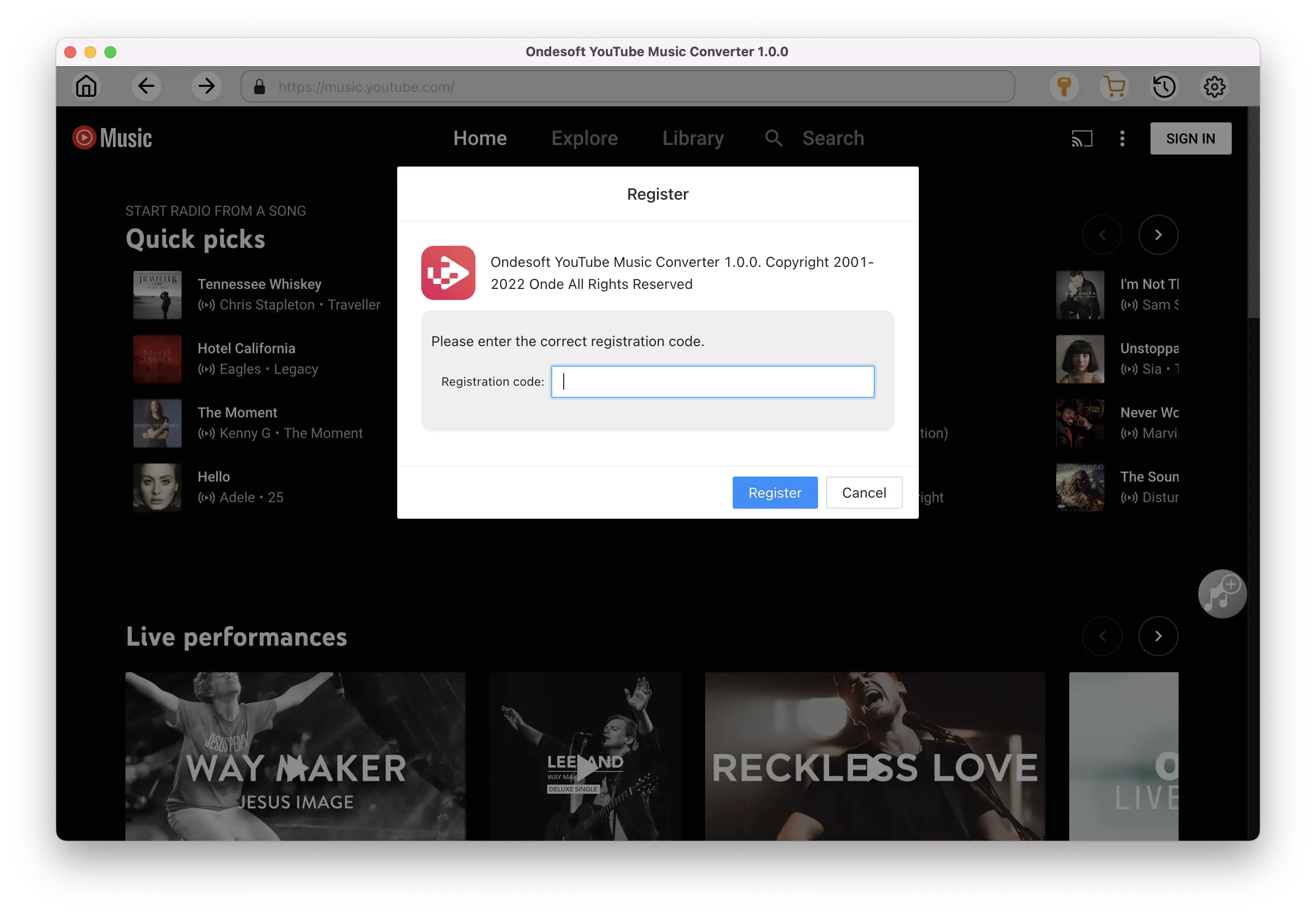
2. Customize output settings(optional)
Tap on the Settings gear icon to change the output settings. The default output format is MP3. Ondesoft YouTube Music Converter also supports M4A, WAV, FLAC, AIFF, AAC. You can also change bitrate, samplerate according to your needs.
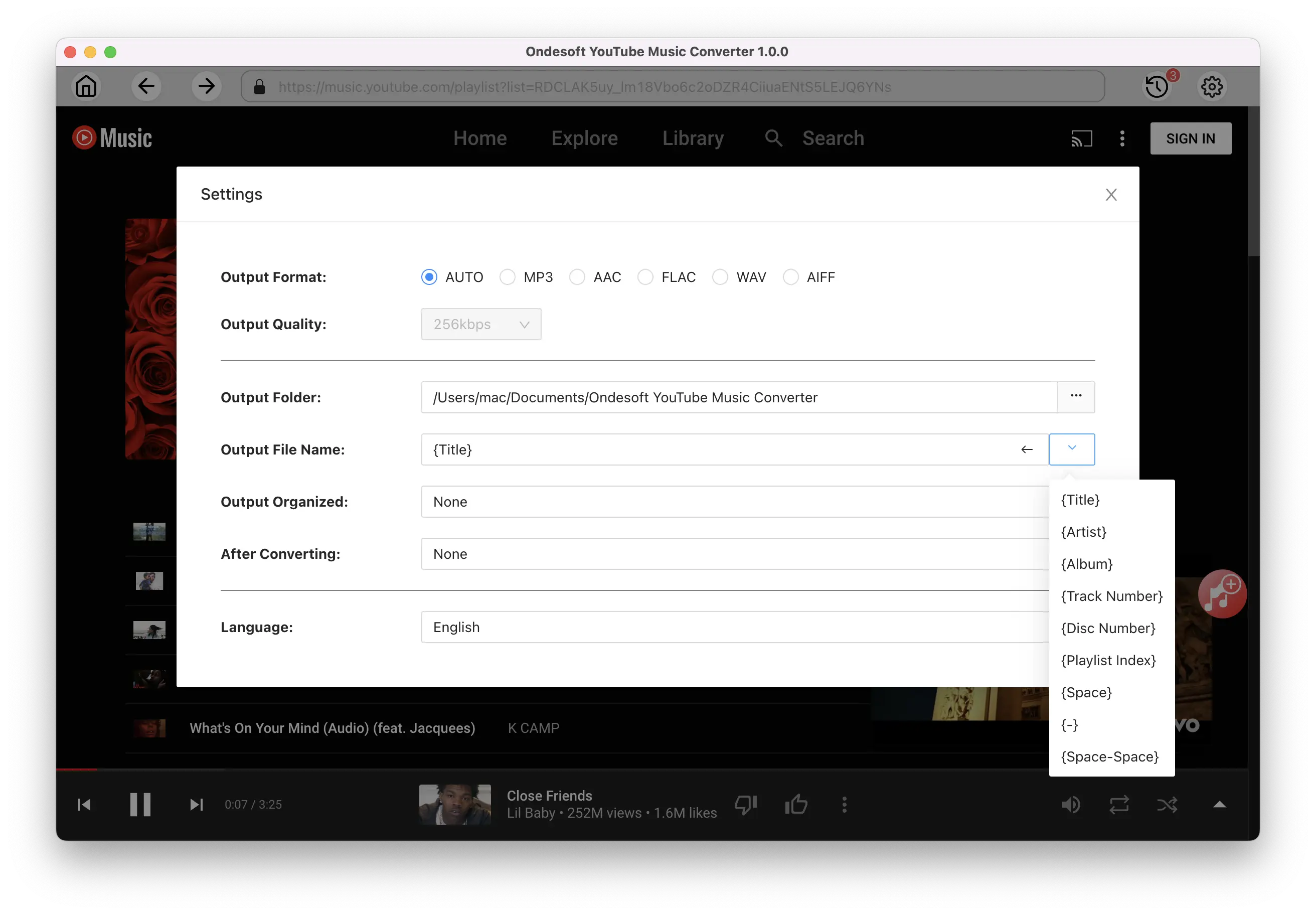
3. Add songs
Click a playlist or album you want to download. Then click the red Add to list button to load songs. All songs in the playlist will be added by default. You can uncheck the songs you don't want to get.
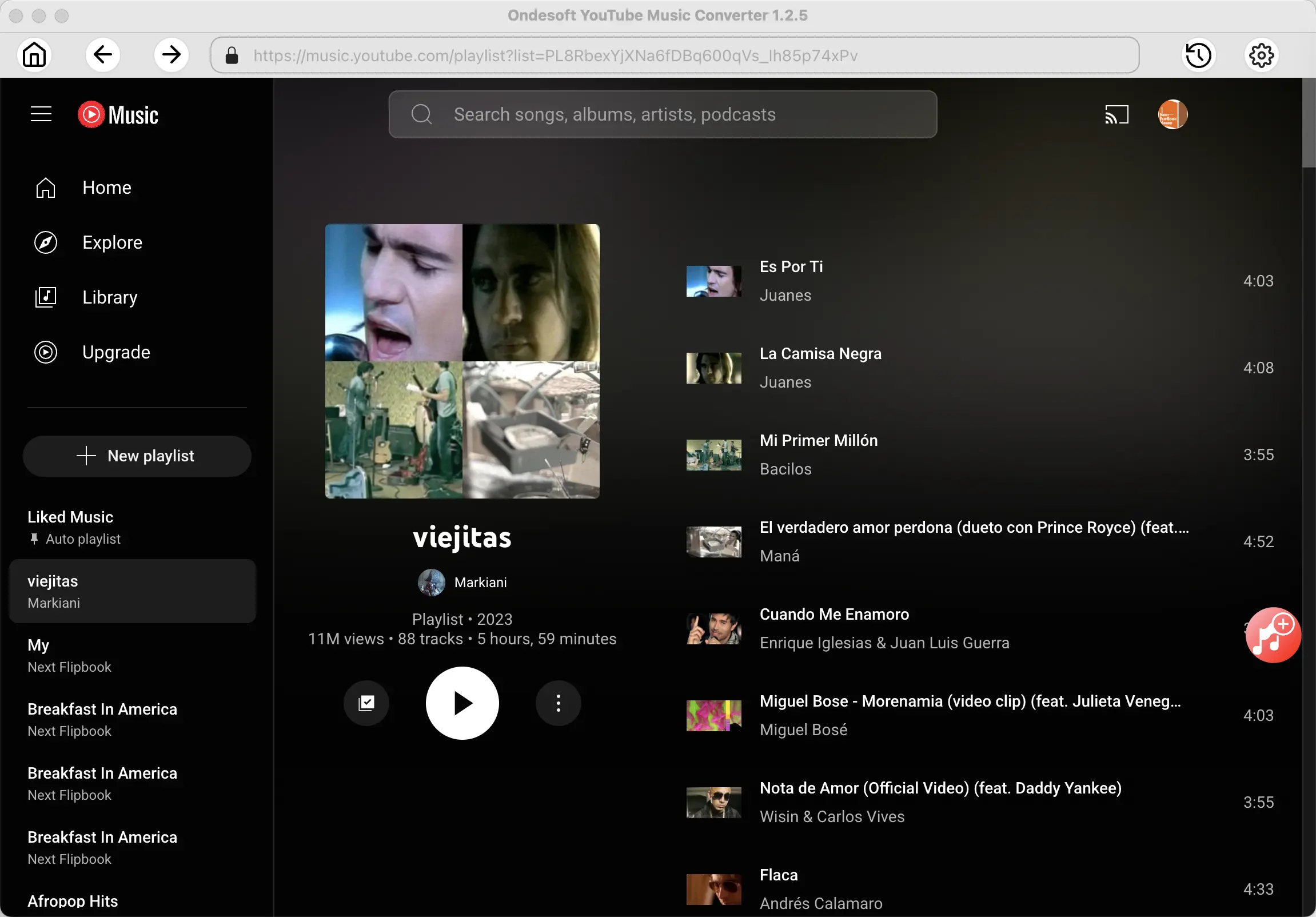
Click Add songs.
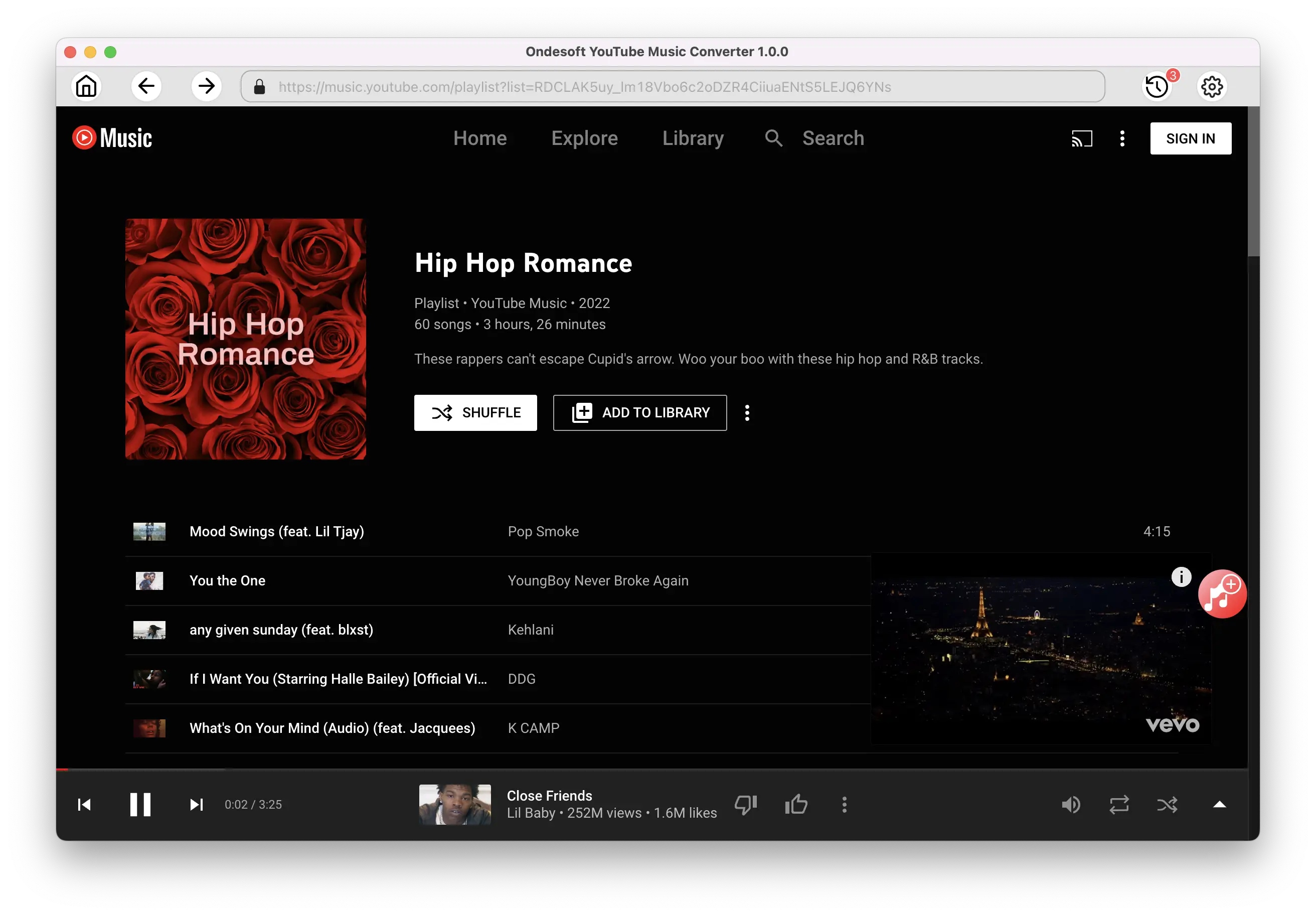
4. Download MP3 from YouTube Music
After selecting the songs, click Convert button to start downloading YouTube music to the format you choose. You will see a progress circle indicating your music is downloading.
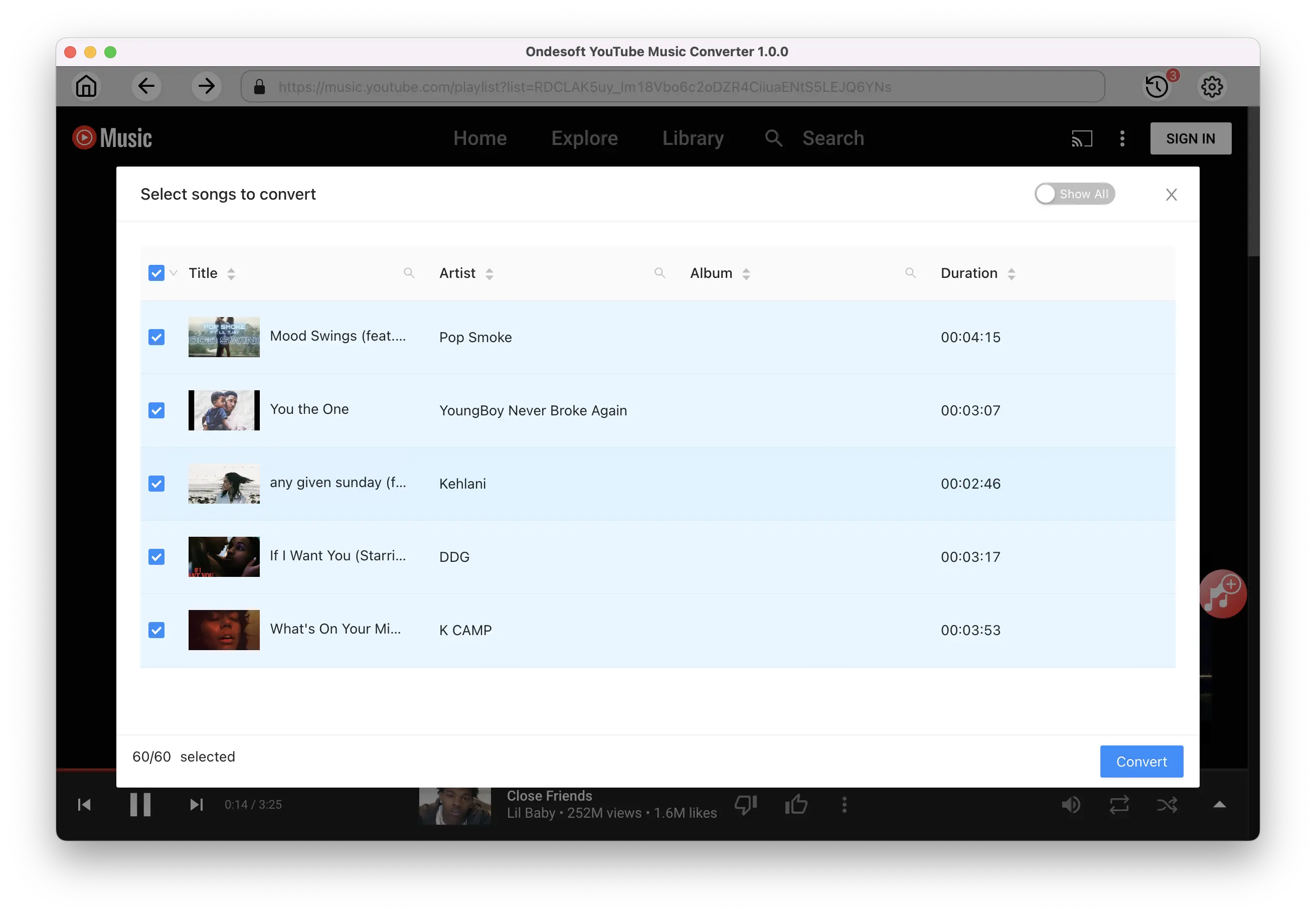
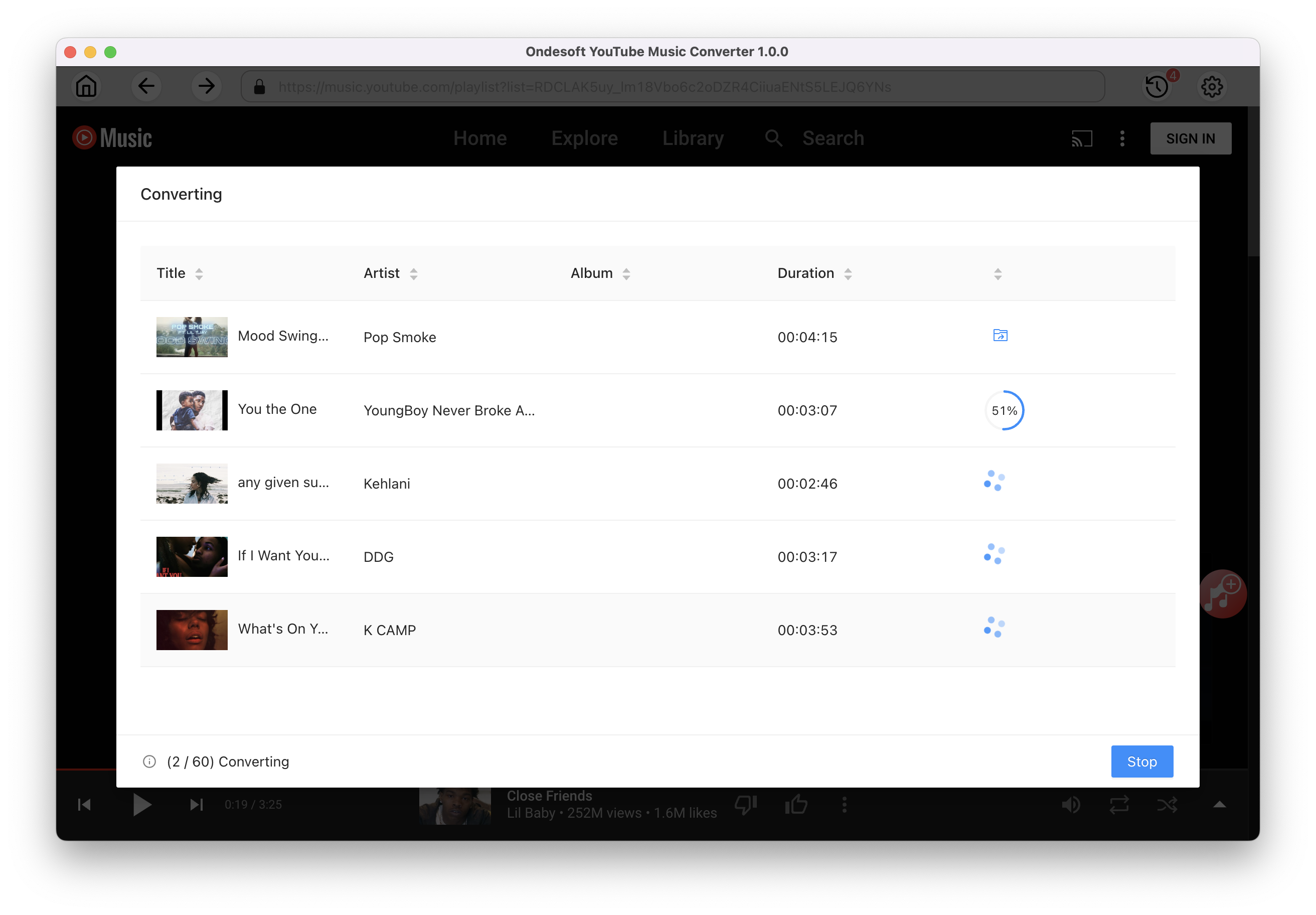
Once the songs have been downloaded, click the folder icon to quickly locate the DRM-free YouTube Music songs in the format you choose. You can then transfer and play it anywhere. To view or manage the music you’ve downloaded, click the clock icon on the top right corner of Ondesoft YouTube Music Converter interface. Now you can play the songs offline and ad-free even without YouTube Music premium.
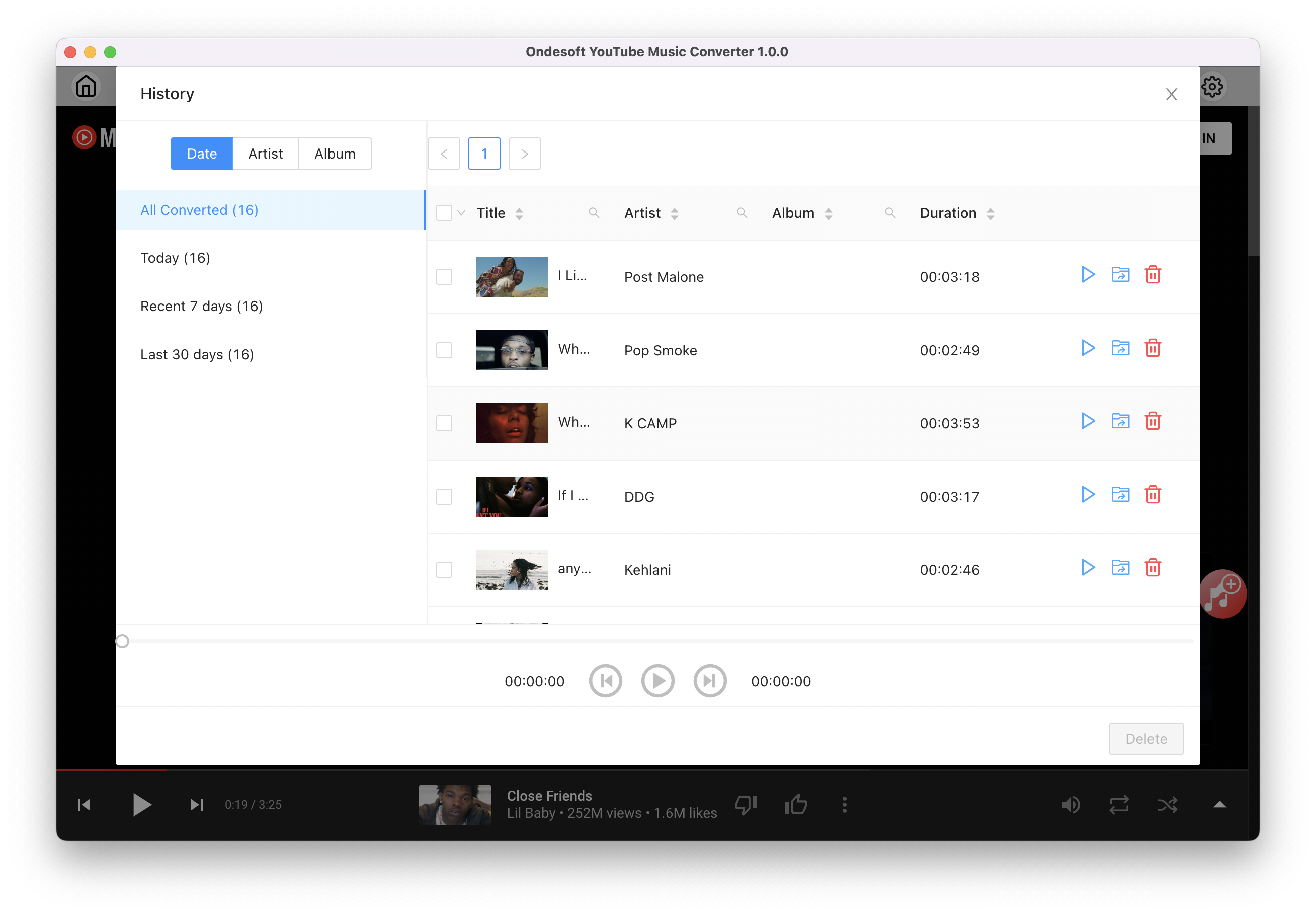
Sidebar
Ondesoft YouTube Music Converter
Related articles
- How to convert YouTube Music to MP3?
- How to download music from YouTube on Android?
- How to download music from YouTube to your phone?
- How to download music from YouTube?
- How to download YouTube Music to computer?
- How to transfer YouTube Music to Spotify?
- Play YouTube Music on Fire TV/Fire TV Stick
- Play YouTube Music on MP3 Player
- Play YouTube Music on Tesla
- Free and Best YouTube Music Downloader
- Get YouTube Premium Free Trial for 6 months
- Convert YouTube Playlist to MP3
- How to get YouTube Premium cheaper
- Play YouTube Music on Alexa
- Play YouTube Music on HomePod
- Play YouTube Music on PlayStation PS4/PS5
- Get YouTube Music on Roku
- Get YouTube Music Desktop App
- Get YouTube Music Premium Free
- Play YouTube Music on Apple Watch without iPhone
- Play YouTube Music on Xbox
- How to use revanced YouTube Music
Hot Tips
Useful Tips
- How to Convert Apple Music to MP3 on Mac
- How to Convert Apple Music to MP3 on Windows
- How to play Apple Music on MP3 Players
- Remove DRM from Apple Music M4P songs
- Convert Apple Music AAC Audio File to MP3
- How to Convert Spotify to MP3
- How to Convert M4P to MP3
- How to Transfer iTunes Music to Nokia Phone
- How to Remove iTunes DRM
- How to Transfer iTunes Music to Google Play
- How to Play Apple Music M4P Songs on PSP
- Fixed! Import iTunes M4P music to Powerpoint
- Easy Solution to Convert iTunes Beatles music to MP3
- iTunes DRM Media Converter
- Remove DRM from iTunes movies
Hot Tags
- M4P Converter
- M4P Converter Windows
- Audiobook Converter
- Audiobook Converter Windows
- Audible Converter
- Audible Converter Windows
- Apple Music Converter
- Apple Music Converter Windows
- M4V Converter
- iTunes DRM Audio Converter
- iTunes DRM Audio Converter Windows
- iTunes DRM Video Converter
- iTunes Movie Converter
- iTunes DRM Removal